Maybe you have not heard of the PackTrackPlus adware. But when you browse the Internet, lots of unwanted popup advertisements from PackTrackPlus are shown. And these annoying popup ads can appear again and again, even you close them. Then you need to know that you are a victim of the PackTrackPlus adware (also known as ‘ad-supported’ software).
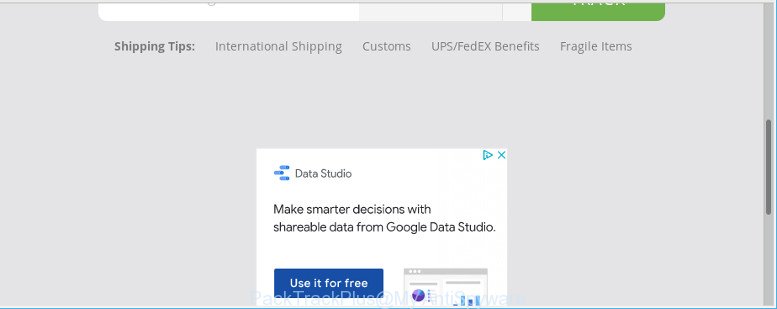
Currently, the PackTrackPlus adware is widely spread, due to the fact that most people are trying to find free software, download and install them on the PC system without proper attention to the fact that the adware can be installed onto the PC along with them.
Of course, the adware may not cause damages to your files or Windows system, but it may open a ton of undesired advertisements. These ads will be injected within the content of web-sites that are you opening in your web-browser and can be varied: pop-up ads, in-text ads, different sized banners, offers to install an questionable software. The ads will appear on all web-pages, including sites where previously you have never seen any advertisements.
When adware gets inside your machine, it might carry out various malicious tasks. It can analyze the location and which Web web-pages you visit, and then display ads to the types of content, goods or services featured there. Adware creators can gather and sell your browsing information and behavior to third parties.
We strongly suggest that you perform the step-by-step guide below which will help you to remove PackTrackPlus using the standard features of Windows and some proven free tools.
Remove PackTrackPlus adware (Virus removal guide)
The adware is a form of malicious software that you might have difficulty in removing it from your computer. Happily, you’ve found the effective PackTrackPlus adware removal guide in this post. Both the manual removal solution and the automatic removal way will be provided below and you can just choose the one that best for you. If you have any questions or need assist then type a comment below. Read it once, after doing so, please print this page as you may need to exit your browser or restart your PC system.
To remove PackTrackPlus, perform the steps below:
- Uninstalling the PackTrackPlus, check the list of installed programs first
- Remove PackTrackPlus from Google Chrome
- Remove PackTrackPlus from Mozilla Firefox
- Remove PackTrackPlus from IE
- PackTrackPlus adware automatic removal
- How to stay safe online
Remove PackTrackPlus without any utilities
Read this “How to remove” section to know how to manually delete PackTrackPlus that reroutes your browser to unwanted ad pages. Even if the steps does not work for you, there are several free malware removers below that can easily handle such PackTrackPlus adware that cause intrusive pop-up advertisements to appear.
Uninstalling the PackTrackPlus, check the list of installed programs first
First of all, check the list of installed software on your personal computer and delete all unknown and recently installed software. If you see an unknown program with incorrect spelling or varying capital letters, it have most likely been installed by malware and you should clean it off first with malware removal tool like Zemana Anti-malware.
Windows 10, 8.1, 8
Click the Windows logo, and then press Search ![]() . Type ‘Control panel’and press Enter as shown below.
. Type ‘Control panel’and press Enter as shown below.

When the ‘Control Panel’ opens, press the ‘Uninstall a program’ link under Programs category as displayed on the image below.

Windows 7, Vista, XP
Open Start menu and select the ‘Control Panel’ at right as shown in the following example.

Then go to ‘Add/Remove Programs’ or ‘Uninstall a program’ (MS Windows 7 or Vista) as displayed in the figure below.

Carefully browse through the list of installed software and remove all questionable and unknown programs. We recommend to click ‘Installed programs’ and even sorts all installed programs by date. After you have found anything questionable that may be the PackTrackPlus ad-supported software that causes multiple annoying advertisements and pop-ups or other potentially unwanted application (PUA), then choose this program and click ‘Uninstall’ in the upper part of the window. If the dubious program blocked from removal, then run Revo Uninstaller Freeware to completely delete it from your computer.
Remove PackTrackPlus from Google Chrome
If you have the PackTrackPlus adware problem or the Google Chrome is running slow, then reset Google Chrome settings can help you. In the steps below we will show you a solution to reset your Google Chrome settings to original settings without reinstall. This will also help to get rid of PackTrackPlus ad supported software from your web-browser.

- First, run the Chrome and press the Menu icon (icon in the form of three dots).
- It will show the Chrome main menu. Select More Tools, then click Extensions.
- You will see the list of installed extensions. If the list has the plugin labeled with “Installed by enterprise policy” or “Installed by your administrator”, then complete the following tutorial: Remove Chrome extensions installed by enterprise policy.
- Now open the Chrome menu once again, click the “Settings” menu.
- Next, press “Advanced” link, which located at the bottom of the Settings page.
- On the bottom of the “Advanced settings” page, click the “Reset settings to their original defaults” button.
- The Google Chrome will display the reset settings prompt as shown on the screen above.
- Confirm the internet browser’s reset by clicking on the “Reset” button.
- To learn more, read the article How to reset Google Chrome settings to default.
Remove PackTrackPlus from Mozilla Firefox
This step will allow you delete PackTrackPlus ad-supported software, third-party toolbars, disable malicious extensions and revert back your default home page, newtab page and search provider settings.
First, open the Mozilla Firefox. Next, press the button in the form of three horizontal stripes (![]() ). It will open the drop-down menu. Next, click the Help button (
). It will open the drop-down menu. Next, click the Help button (![]() ).
).

In the Help menu click the “Troubleshooting Information”. In the upper-right corner of the “Troubleshooting Information” page press on “Refresh Firefox” button as displayed below.

Confirm your action, press the “Refresh Firefox”.
Remove PackTrackPlus from IE
In order to recover all internet browser startpage, new tab page and search engine by default you need to reset the Microsoft Internet Explorer to the state, that was when the MS Windows was installed on your system.
First, launch the Microsoft Internet Explorer. Next, press the button in the form of gear (![]() ). It will show the Tools drop-down menu, click the “Internet Options” like below.
). It will show the Tools drop-down menu, click the “Internet Options” like below.

In the “Internet Options” window click on the Advanced tab, then click the Reset button. The Microsoft Internet Explorer will open the “Reset Internet Explorer settings” window as shown in the figure below. Select the “Delete personal settings” check box, then click “Reset” button.

You will now need to reboot your PC for the changes to take effect.
PackTrackPlus adware automatic removal
The manual instructions above is tedious to use and can not always help to completely remove the PackTrackPlus . Here I am telling you an automatic way to remove this adware from your PC completely. Zemana Anti-Malware (ZAM), MalwareBytes Anti-Malware (MBAM) and HitmanPro are anti-malware utilities that can scan for and delete all kinds of malicious software including PackTrackPlus that causes undesired ads.
Delete PackTrackPlus adware with Zemana Anti-Malware (ZAM)
We advise you use the Zemana Free that are completely clean your personal computer of PackTrackPlus that causes multiple intrusive ads and pop-ups. Moreover, the tool will allow you remove potentially unwanted applications, malware, toolbars and hijacker infections that your computer may be infected too.
Download Zemana AntiMalware from the following link.
165516 downloads
Author: Zemana Ltd
Category: Security tools
Update: July 16, 2019
Once the download is complete, close all programs and windows on your PC system. Open a directory in which you saved it. Double-click on the icon that’s named Zemana.AntiMalware.Setup as shown in the figure below.
![]()
When the installation begins, you will see the “Setup wizard” which will allow you set up Zemana Anti Malware on your PC system.

Once setup is finished, you will see window as shown below.

Now click the “Scan” button for scanning your PC for the PackTrackPlus which reroutes your internet browser to unwanted ad sites. A scan can take anywhere from 10 to 30 minutes, depending on the number of files on your machine and the speed of your computer. While the Zemana Anti Malware (ZAM) is checking, you can see how many objects it has identified either as being malware.

When that process is finished, Zemana Anti Malware will show a screen that contains a list of malicious software that has been found. All found items will be marked. You can remove them all by simply click “Next” button.

The Zemana Free will remove PackTrackPlus which developed to redirect your browser to various ad web-sites.
Use Hitman Pro to remove PackTrackPlus ad-supported software from browser
HitmanPro is a free portable program that scans your system for PackTrackPlus that cause intrusive pop-up ads to appear, PUPs and hijacker infections and allows remove them easily. Moreover, it’ll also help you remove any malicious browser extensions and add-ons.

- Visit the following page to download HitmanPro. Save it on your MS Windows desktop or in any other place.
- Once the download is done, run the HitmanPro, double-click the HitmanPro.exe file.
- If the “User Account Control” prompts, click Yes to continue.
- In the HitmanPro window, click the “Next” for scanning your system for the PackTrackPlus adware which cause undesired pop up advertisements to appear. This procedure can take some time, so please be patient. When a malicious software, adware or potentially unwanted programs are detected, the number of the security threats will change accordingly.
- After the scan is finished, HitmanPro will display a scan report. You may remove threats (move to Quarantine) by simply press “Next”. Now, click the “Activate free license” button to start the free 30 days trial to delete all malware found.
How to stay safe online
In order to increase your security and protect your machine against new annoying ads and malicious web sites, you need to use ad-blocking application that blocks an access to malicious advertisements and web sites. Moreover, the application can block the display of intrusive advertising, which also leads to faster loading of websites and reduce the consumption of web traffic.
Visit the page linked below to download AdGuard. Save it on your MS Windows desktop or in any other place.
27039 downloads
Version: 6.4
Author: © Adguard
Category: Security tools
Update: November 15, 2018
After downloading it, run the downloaded file. You will see the “Setup Wizard” screen as on the image below.

Follow the prompts. When the setup is finished, you will see a window as on the image below.

You can click “Skip” to close the install application and use the default settings, or click “Get Started” button to see an quick tutorial which will assist you get to know AdGuard better.
In most cases, the default settings are enough and you don’t need to change anything. Each time, when you launch your system, AdGuard will start automatically and block unwanted ads, as well as other harmful or misleading web-sites. For an overview of all the features of the program, or to change its settings you can simply double-click on the AdGuard icon, that is located on your desktop.
How was PackTrackPlus ad supported software installed on machine
The adware gets onto personal computer by being attached to various freeware, as a supplement, which is installed automatically. This is certainly not an honest way to get installed onto your computer. To avoid infecting of your computer and side effects in the form of intrusive PackTrackPlus popup advertisements, you should always carefully read the Terms of Use and the Software license. Additionally, always choose Manual, Custom or Advanced installation method. This allows you to disable the setup of unnecessary and often harmful software. Even if you uninstall the free programs from your machine, this ad-supported software will not be fully removed. This means that you should manually delete PackTrackPlus ad supported software which cause undesired advertisements to appear by follow the step-by-step tutorial above.
Finish words
Now your computer should be free of the PackTrackPlus that causes multiple annoying ads and popups. We suggest that you keep AdGuard (to help you stop unwanted popup advertisements and annoying malicious websites) and Zemana Free (to periodically scan your system for new malicious software, browser hijackers and adware). Make sure that you have all the Critical Updates recommended for Microsoft Windows OS. Without regular updates you WILL NOT be protected when new hijackers, harmful software and ad supported software are released.
If you are still having problems while trying to remove PackTrackPlus from your browser, then ask for help here.



















