Are you launch your favorite web browser and don’t see usual startpage, which is set earlier? Or, the Thegoodcaster.com web-page is the first thing that pop up once you run your web-browser? It means that your PC system has become a victim of malware from the category of adware (also known as ‘ad-supported’ software).
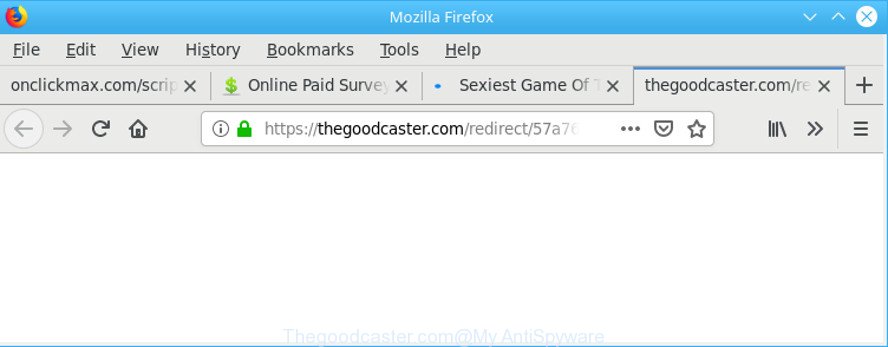
https://thegoodcaster.com/redirect/57a764d042bf8/ …
Ad-supported software is unwanted software that delivers advertisements and prompts undesired advertising popups, while you surf the Internet. Ad-supported software may replace the advertisements of other companies with its own. Most often, adware will track your surfing habits and report this info to its makers.
It is important, don’t click on the Thegoodcaster.com advertisements, as they can lead you to a more malicious or misleading web-pages. The best option is to use the instructions posted below to clean your computer of adware and thus remove Thegoodcaster.com redirect.
Remove Thegoodcaster.com pop up ads (Virus removal instructions)
We can assist you delete Thegoodcaster.com from your browsers, without the need to take your PC to a professional. Simply follow the removal steps below if you currently have the undesired adware on your PC system and want to remove it. If you’ve any difficulty while trying to delete the ad-supported software related to Thegoodcaster.com pop ups, feel free to ask for our assist in the comment section below. Some of the steps will require you to reboot your personal computer or shut down this webpage. So, read this instructions carefully, then bookmark or print it for later reference.
To remove Thegoodcaster.com, complete the following steps:
- Remove suspicious applications through the Control Panel of your machine
- Remove unwanted Scheduled Tasks
- Fix hijacked web browsers shortcuts to delete Thegoodcaster.com redirect
- Remove Thegoodcaster.com pop ups from Mozilla Firefox
- Remove Thegoodcaster.com pop up advertisements from Chrome
- Get rid of Thegoodcaster.com advertisements from Microsoft Internet Explorer
- How to automatically get rid of Thegoodcaster.com pop-up advertisements
- How to stop Thegoodcaster.com pop-ups
Get rid of Thegoodcaster.com redirect without any tools
Read this “How to remove” section to know how to manually remove ad-supported software that causes multiple undesired pop-up ads. Even if the steps does not work for you, there are several free malicious software removers below that can easily handle such ad-supported software that responsible for browser redirect to the annoying Thegoodcaster.com web site.
Remove suspicious applications through the Control Panel of your machine
Check out the MS Windows Control Panel (Programs and Features section) to see all installed programs. We recommend to click on the “Date Installed” in order to sort the list of applications by the date you installed them. If you see any unknown and dubious programs, they are the ones you need to delete.
Press Windows button ![]() , then click Search
, then click Search ![]() . Type “Control panel”and press Enter. If you using Windows XP or Windows 7, then press “Start” and select “Control Panel”. It will open the Windows Control Panel as shown in the following example.
. Type “Control panel”and press Enter. If you using Windows XP or Windows 7, then press “Start” and select “Control Panel”. It will open the Windows Control Panel as shown in the following example.

Further, click “Uninstall a program” ![]()
It will open a list of all apps installed on your computer. Scroll through the all list, and remove any suspicious and unknown apps.
Remove unwanted Scheduled Tasks
Once installed, the adware can add a task in to the Windows Task Scheduler Library. Due to this, every time when you launch your system, it will open the Thegoodcaster.com page. So, you need to check the Task Scheduler Library and get rid of all harmful tasks which have been created by malicious software.
Press Windows and R keys on the keyboard simultaneously. This opens a prompt that called Run. In the text field, type “taskschd.msc” (without the quotes) and click OK. Task Scheduler window opens. In the left-hand side, press “Task Scheduler Library”, as shown below.

Task scheduler
In the middle part you will see a list of installed tasks. Please select the first task, its properties will be open just below automatically. Next, press the Actions tab. Pay attention to that it launches on your machine. Found something like “explorer.exe http://site.address” or “chrome.exe https://thegoodcaster.com/redirect/57a764d042bf8/”, then remove this harmful task. If you are not sure that executes the task, check it through a search engine. If it’s a component of the unwanted apps, then this task also should be removed.
Having defined the task that you want to remove, then click on it with the right mouse button and choose Delete as displayed on the image below.

Delete a task
Repeat this step, if you have found a few tasks that have been created by adware. Once is complete, close the Task Scheduler window.
Fix hijacked web browsers shortcuts to delete Thegoodcaster.com redirect
Unfortunately, the ad-supported software that causes a lot of unwanted Thegoodcaster.com pop up ads, can also hijack Windows shortcuts (mostly, your web-browsers shortcuts), so that the Thegoodcaster.com ad web site will be shown when you open the Edge, Google Chrome, Firefox and Microsoft Internet Explorer or another web-browser.
Open the properties of the browser shortcut file. Right click on the shortcut of infected web-browser and choose the “Properties” option and it will show the properties of the shortcut. Next, choose the “Shortcut” tab and have a look at the Target field as displayed in the following example.

Normally, if the last word in the Target field is chrome.exe, iexplore.exe, firefox.exe. Be sure to pay attention to the extension, should be “exe”! All shortcut files that have been changed by ad-supported software that responsible for web browser redirect to the unwanted Thegoodcaster.com page, usually point to .bat, .cmd or .url files instead of .exe as shown on the screen below

Another variant, an address has been added at the end of the line. In this case the Target field looks such as …Application\chrome.exe” http://site.address as displayed on the screen below.

In order to fix the infected shortcut, you need to insert right path to the Target field or remove an address (if it has been added at the end). You can use the following information to fix your shortcut files which have been changed by ad-supported software which cause intrusive Thegoodcaster.com popup advertisements to appear.
| Google Chrome | C:\Program Files (x86)\Google\Chrome\Application\chrome.exe |
| C:\Program Files\Google\Chrome\Application\chrome.exe | |
| Mozilla Firefox | C:\Program Files\Mozilla Firefox\firefox.exe |
| Internet Explorer | C:\Program Files (x86)\Internet Explorer\iexplore.exe |
| C:\Program Files\Internet Explorer\iexplore.exe | |
| Opera | C:\Program Files (x86)\Opera\launcher.exe |
| C:\Program Files\Opera\launcher.exe |
Once is done, click OK to save changes. Repeat the step for all internet browsers which are rerouted to the Thegoodcaster.com unwanted webpage.
Remove Thegoodcaster.com pop ups from Mozilla Firefox
If the Firefox web-browser program is hijacked, then resetting its settings can help. The Reset feature is available on all modern version of Mozilla Firefox. A reset can fix many issues by restoring Firefox settings such as new tab page, start page and search provider to their original state. However, your themes, bookmarks, history, passwords, and web form auto-fill information will not be deleted.
First, run the Mozilla Firefox and press ![]() button. It will open the drop-down menu on the right-part of the internet browser. Further, click the Help button (
button. It will open the drop-down menu on the right-part of the internet browser. Further, click the Help button (![]() ) as displayed below.
) as displayed below.

In the Help menu, select the “Troubleshooting Information” option. Another way to open the “Troubleshooting Information” screen – type “about:support” in the web-browser adress bar and press Enter. It will display the “Troubleshooting Information” page as shown on the screen below. In the upper-right corner of this screen, press the “Refresh Firefox” button.

It will display the confirmation dialog box. Further, press the “Refresh Firefox” button. The Mozilla Firefox will begin a procedure to fix your problems that caused by the Thegoodcaster.com adware. After, it is finished, click the “Finish” button.
Remove Thegoodcaster.com pop up advertisements from Chrome
If your Google Chrome web-browser is redirected to unwanted Thegoodcaster.com page, it may be necessary to completely reset your internet browser program to its default settings.

- First start the Google Chrome and click Menu button (small button in the form of three dots).
- It will display the Google Chrome main menu. Select More Tools, then press Extensions.
- You’ll see the list of installed extensions. If the list has the plugin labeled with “Installed by enterprise policy” or “Installed by your administrator”, then complete the following guide: Remove Chrome extensions installed by enterprise policy.
- Now open the Google Chrome menu once again, click the “Settings” menu.
- You will see the Google Chrome’s settings page. Scroll down and click “Advanced” link.
- Scroll down again and press the “Reset” button.
- The Chrome will display the reset profile settings page as on the image above.
- Next click the “Reset” button.
- Once this procedure is finished, your web browser’s new tab page, home page and default search provider will be restored to their original defaults.
- To learn more, read the blog post How to reset Google Chrome settings to default.
Get rid of Thegoodcaster.com advertisements from Microsoft Internet Explorer
In order to recover all web-browser homepage, newtab page and default search engine you need to reset the Internet Explorer to the state, that was when the Microsoft Windows was installed on your computer.
First, run the Internet Explorer, then press ‘gear’ icon ![]() . It will display the Tools drop-down menu on the right part of the internet browser, then click the “Internet Options” as displayed in the following example.
. It will display the Tools drop-down menu on the right part of the internet browser, then click the “Internet Options” as displayed in the following example.

In the “Internet Options” screen, select the “Advanced” tab, then click the “Reset” button. The Internet Explorer will display the “Reset Internet Explorer settings” dialog box. Further, click the “Delete personal settings” check box to select it. Next, press the “Reset” button as displayed below.

When the procedure is finished, press “Close” button. Close the Microsoft Internet Explorer and reboot your computer for the changes to take effect. This step will help you to restore your web browser’s search engine by default, new tab and start page to default state.
How to automatically get rid of Thegoodcaster.com pop-up advertisements
If you’re an unskilled computer user, then we suggest to run free removal utilities listed below to get rid of Thegoodcaster.com redirect for good. The automatic way is highly recommended. It has less steps and easier to implement than the manual method. Moreover, it lower risk of system damage. So, the automatic Thegoodcaster.com removal is a better option.
Automatically remove Thegoodcaster.com pop-up advertisements with Zemana Anti Malware (ZAM)
Zemana Free is a free application for Windows operating system to scan for and remove PUPs, adware, harmful web-browser extensions, browser toolbars, and other undesired programs like ad supported software that responsible for web-browser redirect to the intrusive Thegoodcaster.com web-site.
Visit the following page to download Zemana Free. Save it on your Microsoft Windows desktop or in any other place.
165094 downloads
Author: Zemana Ltd
Category: Security tools
Update: July 16, 2019
After the download is complete, start it and follow the prompts. Once installed, the Zemana AntiMalware (ZAM) will try to update itself and when this process is complete, click the “Scan” button . Zemana AntiMalware (ZAM) tool will start scanning the whole computer to find out adware that causes a large amount of unwanted Thegoodcaster.com pop-up advertisements.

During the scan Zemana Anti-Malware (ZAM) will scan for threats present on your computer. Review the results once the tool has complete the system scan. If you think an entry should not be quarantined, then uncheck it. Otherwise, simply press “Next” button.

The Zemana Anti-Malware (ZAM) will start to remove adware which created to reroute your web browser to various ad webpages like Thegoodcaster.com.
Scan and clean your computer of ad supported software with HitmanPro
Hitman Pro is a completely free (30 day trial) utility. You do not need expensive solutions to remove ad supported software which made to reroute your web browser to various ad sites like Thegoodcaster.com and other malicious programs. Hitman Pro will delete all the unwanted applications like ad supported software and browser hijackers for free.

- Visit the following page to download the latest version of HitmanPro for MS Windows. Save it on your Desktop.
- Once downloading is complete, double click the Hitman Pro icon. Once this tool is launched, press “Next” button . Hitman Pro tool will start scanning the whole PC to find out adware responsible for redirecting your web-browser to Thegoodcaster.com page. A system scan can take anywhere from 5 to 30 minutes, depending on your personal computer. While the HitmanPro is scanning, you can see number of objects it has identified either as being malicious software.
- After that process is finished, Hitman Pro will produce a list of unwanted applications ad supported software. Review the results once the utility has complete the system scan. If you think an entry should not be quarantined, then uncheck it. Otherwise, simply press “Next” button. Now click the “Activate free license” button to begin the free 30 days trial to delete all malware found.
How to remove Thegoodcaster.com with MalwareBytes Anti Malware
Delete Thegoodcaster.com redirect manually is difficult and often the ad supported software is not completely removed. Therefore, we recommend you to run the MalwareBytes Anti-Malware (MBAM) which are fully clean your computer. Moreover, this free application will help you to remove malicious software, potentially unwanted programs, toolbars and browser hijackers that your machine can be infected too.
Installing the MalwareBytes Anti-Malware (MBAM) is simple. First you’ll need to download MalwareBytes Free by clicking on the following link. Save it directly to your MS Windows Desktop.
327319 downloads
Author: Malwarebytes
Category: Security tools
Update: April 15, 2020
After downloading is done, close all programs and windows on your computer. Double-click the setup file named mb3-setup. If the “User Account Control” prompt pops up as on the image below, click the “Yes” button.

It will open the “Setup wizard” which will help you set up MalwareBytes Free on your system. Follow the prompts and do not make any changes to default settings.

Once install is complete successfully, press Finish button. MalwareBytes Anti-Malware will automatically start and you can see its main screen as shown in the following example.

Now press the “Scan Now” button to perform a system scan with this utility for the ad-supported software that designed to redirect your browser to various ad webpages such as Thegoodcaster.com. A scan may take anywhere from 10 to 30 minutes, depending on the number of files on your system and the speed of your PC system. While the MalwareBytes Free utility is checking, you may see number of objects it has identified as being infected by malicious software.

After MalwareBytes AntiMalware completes the scan, MalwareBytes AntiMalware (MBAM) will open a list of all threats found by the scan. When you’re ready, press “Quarantine Selected” button. The MalwareBytes Free will begin to delete adware that causes multiple intrusive advertisements. Once disinfection is finished, you may be prompted to restart the computer.

We recommend you look at the following video, which completely explains the procedure of using the MalwareBytes to remove adware, browser hijacker and other malware.
How to stop Thegoodcaster.com pop-ups
Use an ad-blocking tool such as AdGuard will protect you from malicious ads and content. Moreover, you can find that the AdGuard have an option to protect your privacy and block phishing and spam web-pages. Additionally, ad blocker apps will allow you to avoid annoying pop-up ads and unverified links that also a good way to stay safe online.
Download AdGuard by clicking on the link below.
26913 downloads
Version: 6.4
Author: © Adguard
Category: Security tools
Update: November 15, 2018
After downloading it, double-click the downloaded file to start it. The “Setup Wizard” window will show up on the computer screen as shown in the following example.

Follow the prompts. AdGuard will then be installed and an icon will be placed on your desktop. A window will show up asking you to confirm that you want to see a quick tutorial as shown on the image below.

Press “Skip” button to close the window and use the default settings, or press “Get Started” to see an quick guide which will assist you get to know AdGuard better.
Each time, when you start your personal computer, AdGuard will launch automatically and stop pop up advertisements, Thegoodcaster.com redirect, as well as other malicious or misleading web sites. For an overview of all the features of the program, or to change its settings you can simply double-click on the AdGuard icon, that is located on your desktop.
How to Thegoodcaster.com popup advertisements get installed onto machine
The adware that causes multiple undesired popup advertisements, can be categorized as potentially unwanted application (PUA) that mostly comes on the PC with other free software. Most often, this undesired program comes without the user’s knowledge. Therefore, many users aren’t even aware that their PC has been hijacked by malware. Please follow the easy rules in order to protect your PC system from any unwanted software: don’t install any suspicious apps, read the user agreement and select only the Custom, Manual or Advanced installation option, don’t rush to click the Next button. Also, always try to find a review of the program on the World Wide Web. Be careful and attentive! If Thegoodcaster.com popup ads has already come into your computer, then you need to scan your system for adware and other malicious software. Use our detailed guidance that are listed above.
Finish words
Now your personal computer should be clean of the ad supported software related to Thegoodcaster.com pop-up ads. We suggest that you keep AdGuard (to help you stop unwanted pop up ads and undesired malicious web pages) and Zemana Anti-Malware (ZAM) (to periodically scan your personal computer for new adwares and other malware). Probably you are running an older version of Java or Adobe Flash Player. This can be a security risk, so download and install the latest version right now.
If you are still having problems while trying to delete Thegoodcaster.com pop ups from the MS Edge, Mozilla Firefox, Chrome and IE, then ask for help here here.




















Haven’t tried it yet but I’m sure it will work.. thank you