The Nsbacking.com is classified as misleading web-page that designed in order to trick you into subscribing its push notifications. If your browser opens automatically to this unwanted website then your computer is affected with the nasty adware (sometimes named ‘ad-supported’ software).
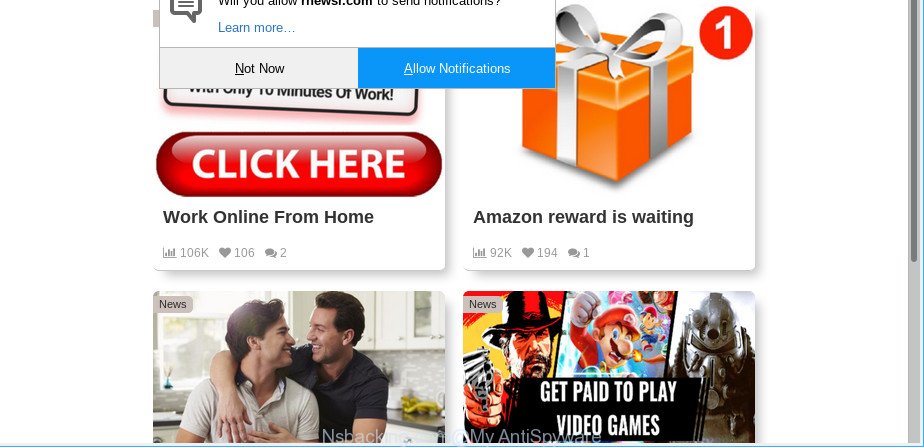
https://nsbacking.com/?h= …
The ad supported software have a negative impact on the functioning of your computer. The main function of adware is to show tons of ads, so it may redirect your web browser to an undesired website like Nsbacking.com, instead of the one that you want to visit. Also, the adware modifies computer settings and slows down the Chrome, Internet Explorer, Firefox and Microsoft Edge. So, obviously, you need to get rid of the ad-supported software immediately. Use the free step-by-step instructions below. This guide will help you clean your PC of adware and thereby remove Nsbacking.com pop-ups.
Remove Nsbacking.com pop-ups, ads, notifications
The following instructions will help you to remove Nsbacking.com popup ads from the Chrome, Internet Explorer, MS Edge and Firefox. Moreover, the steps below will help you to remove malware, hijackers, PUPs and toolbars that your system may be infected. Please do the instructions step by step. If you need help or have any questions, then ask for our assistance or type a comment below. Certain of the steps will require you to reboot your computer or close this web-page. So, read this instructions carefully, then bookmark or print it for later reference.
To remove Nsbacking.com pop-ups, execute the following steps:
- Delete suspicious programs through the Control Panel of your PC
- Remove Nsbacking.com advertisements from IE
- Remove Nsbacking.com popups from Chrome
- Remove Nsbacking.com from Mozilla Firefox by resetting internet browser settings
- Remove Nsbacking.com pop-ups with free applications
- How to stop Nsbacking.com pop-ups
How to manually delete Nsbacking.com
The adware can change your web-browser settings and redirect you to the web-sites which may contain tons of advertisements or various security threats, such as hijacker, malware or potentially unwanted programs. Not every antivirus application can detect and get rid of adware easily from the personal computer. Follow the guidance below and you can remove Nsbacking.com popup ads by yourself.
Delete suspicious programs through the Control Panel of your PC
The main cause of Nsbacking.com ads could be potentially unwanted applications, adware or other undesired programs that you may have unintentionally installed on the PC system. You need to identify and uninstall all suspicious software.
Windows 8, 8.1, 10
First, press the Windows button
Windows XP, Vista, 7
First, click “Start” and select “Control Panel”.
It will display the Windows Control Panel as displayed on the image below.

Next, click “Uninstall a program” ![]()
It will open a list of all programs installed on your personal computer. Scroll through the all list, and remove any suspicious and unknown programs. To quickly find the latest installed programs, we recommend sort applications by date in the Control panel.
Remove Nsbacking.com advertisements from IE
By resetting Internet Explorer web browser you revert back your browser settings to its default state. This is basic when troubleshooting problems that might have been caused by ad supported software related to Nsbacking.com ads.
First, run the Internet Explorer. Next, click the button in the form of gear (![]() ). It will display the Tools drop-down menu, click the “Internet Options” as on the image below.
). It will display the Tools drop-down menu, click the “Internet Options” as on the image below.

In the “Internet Options” window click on the Advanced tab, then press the Reset button. The IE will open the “Reset Internet Explorer settings” window as displayed below. Select the “Delete personal settings” check box, then click “Reset” button.

You will now need to restart your system for the changes to take effect.
Remove Nsbacking.com popups from Chrome
Like other modern internet browsers, the Chrome has the ability to reset the settings to their default values and thereby restore the internet browser’s settings such as newtab page, startpage and search provider that have been modified by the adware responsible for Nsbacking.com ads.
Open the Google Chrome menu by clicking on the button in the form of three horizontal dotes (![]() ). It will open the drop-down menu. Choose More Tools, then click Extensions.
). It will open the drop-down menu. Choose More Tools, then click Extensions.
Carefully browse through the list of installed extensions. If the list has the plugin labeled with “Installed by enterprise policy” or “Installed by your administrator”, then complete the following guidance: Remove Google Chrome extensions installed by enterprise policy otherwise, just go to the step below.
Open the Google Chrome main menu again, click to “Settings” option.

Scroll down to the bottom of the page and click on the “Advanced” link. Now scroll down until the Reset settings section is visible, as shown in the following example and press the “Reset settings to their original defaults” button.

Confirm your action, click the “Reset” button.
Remove Nsbacking.com from Mozilla Firefox by resetting internet browser settings
If your Firefox browser is redirected to Nsbacking.com without your permission or an unknown search provider opens results for your search, then it may be time to perform the web browser reset. However, your themes, bookmarks, history, passwords, and web form auto-fill information will not be deleted.
First, open the Firefox and press ![]() button. It will display the drop-down menu on the right-part of the browser. Further, click the Help button (
button. It will display the drop-down menu on the right-part of the browser. Further, click the Help button (![]() ) as displayed in the figure below.
) as displayed in the figure below.

In the Help menu, select the “Troubleshooting Information” option. Another way to open the “Troubleshooting Information” screen – type “about:support” in the web browser adress bar and press Enter. It will display the “Troubleshooting Information” page as displayed on the screen below. In the upper-right corner of this screen, press the “Refresh Firefox” button.

It will show the confirmation prompt. Further, press the “Refresh Firefox” button. The Firefox will start a task to fix your problems that caused by the Nsbacking.com ad-supported software. After, it’s finished, press the “Finish” button.
Remove Nsbacking.com pop-ups with free applications
If your personal computer is still infected with adware that causes a lot of unwanted Nsbacking.com popups, then the best method of detection and removal is to use an anti malware scan on the PC. Download free malicious software removal utilities below and launch a full system scan. It will help you remove all components of the ad supported software from hardisk and Windows registry.
How to remove Nsbacking.com pop-up advertisements with Zemana
Zemana Free is an ultra light weight utility to get rid of Nsbacking.com redirect from the Firefox, Internet Explorer, Chrome and Edge. It also deletes malware and ad supported software from your PC system. It improves your system’s performance by deleting PUPs.

- Zemana Free can be downloaded from the following link. Save it directly to your Microsoft Windows Desktop.
Zemana AntiMalware
165525 downloads
Author: Zemana Ltd
Category: Security tools
Update: July 16, 2019
- Once downloading is done, close all programs and windows on your PC. Open a file location. Double-click on the icon that’s named Zemana.AntiMalware.Setup.
- Further, press Next button and follow the prompts.
- Once installation is finished, click the “Scan” button to find adware responsible for Nsbacking.com pop-up ads. A scan can take anywhere from 10 to 30 minutes, depending on the number of files on your personal computer and the speed of your computer. When a malware, adware or potentially unwanted applications are detected, the number of the security threats will change accordingly. Wait until the the scanning is finished.
- After Zemana Anti Malware completes the scan, Zemana AntiMalware will open a scan report. All detected threats will be marked. You can remove them all by simply click “Next”. After the clean-up is done, you can be prompted to reboot your PC.
How to stop Nsbacking.com pop-ups
If you browse the Net, you can’t avoid malvertising. But you can protect your browser against it. Download and run an adblocker application. AdGuard is an ad blocking that can filter out a lot of of the malicious advertising, stoping dynamic scripts from loading harmful content.
Download AdGuard on your PC by clicking on the link below.
27041 downloads
Version: 6.4
Author: © Adguard
Category: Security tools
Update: November 15, 2018
Once the downloading process is finished, run the downloaded file. You will see the “Setup Wizard” screen as shown in the figure below.

Follow the prompts. When the install is complete, you will see a window as shown in the following example.

You can press “Skip” to close the install program and use the default settings, or click “Get Started” button to see an quick tutorial that will help you get to know AdGuard better.
In most cases, the default settings are enough and you do not need to change anything. Each time, when you start your personal computer, AdGuard will run automatically and block unwanted advertisements, Nsbacking.com pop-ups, as well as other harmful or misleading pages. For an overview of all the features of the program, or to change its settings you can simply double-click on the AdGuard icon, which is located on your desktop.
Don’t know how your browser has been hijacked by Nsbacking.com pop-ups?
Most often, the freeware install package includes additional applications like this ad-supported software that cause unwanted Nsbacking.com pop up advertisements to appear. So, be very careful when you agree to install anything. The best way – is to choose a Custom, Advanced or Manual installation type. Here uncheck all bundled applications in which you are unsure or that causes even a slightest suspicion. The main thing you should remember, you don’t need to install any third-party software which you do not trust! The only one thing I want to add. Once the free applications is installed, if you uninstall this software, the unwanted Nsbacking.com popup advertisements will not be uninstalled. This must be done by yourself. Just follow the instructions above.
To sum up
After completing the instructions above, your computer should be clean from this adware and other malicious software. The IE, Firefox, Chrome and Edge will no longer show undesired Nsbacking.com page when you surf the Web. Unfortunately, if the step-by-step tutorial does not help you, then you have caught a new adware, and then the best way – ask for help.
Please create a new question by using the “Ask Question” button in the Questions and Answers. Try to give us some details about your problems, so we can try to help you more accurately. Wait for one of our trained “Security Team” or Site Administrator to provide you with knowledgeable assistance tailored to your problem with the annoying Nsbacking.com redirect.



















