Have you become that your web browser opens automatically to the Misdem.pro web-site, instead of the one you want to see? It could mean that adware (sometimes called ‘ad-supported’ software) was installed on your computer.
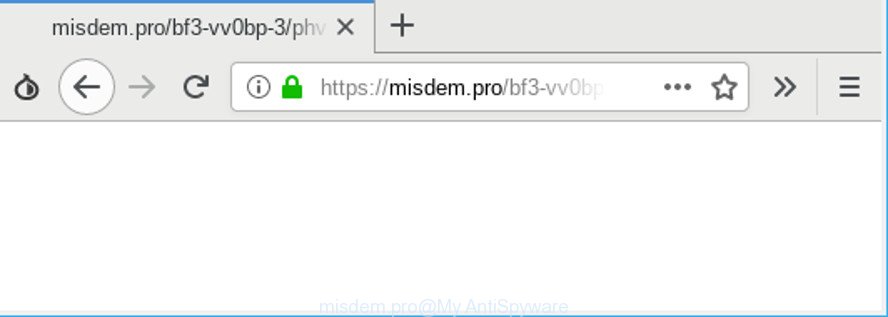
The adware can modify your web-browser’s default search engine, homepage and new tab page or install an unwanted browser add-on so that it’ll randomly open a huge number of annoying pop-ups, ads and deals. If you would like to clean your system of ad-supported software and thus remove Misdem.pro redirect and are unable to do so, you can use the steps below to detect and remove this adware and any other malicious software for free.
The adware which cause intrusive Misdem.pro popups to appear is the part of the software that is used as an online promotional tool. It is designed with the sole purpose to display dozens of ads, and thus to promote the goods and services in an open internet browser window. The adware can substitute the legitimate advertising links on misleading or even banners that can offer to visit harmful web-sites.
The worst is, the ad-supported software be able to gather user information (your ip address, what is a site you are viewing now, what you are looking for on the Net, which links you are clicking), which can later transfer to third parties.
We advise you to remove ad-supported software and clean your system from Misdem.pro pop up ads as soon as possible, until the presence of the adware has not led to even worse consequences. You need to follow the step-by-step guide below that will help you to completely remove the reroute to Misdem.pro annoying web-site, using only the built-in Microsoft Windows features and several free malicious software removal tools of well-known antivirus software companies.
Remove Misdem.pro pop-up advertisements (removal steps)
There are a few solutions that can be used to delete Misdem.pro ads. But, not all PUPs like this adware can be completely removed using only manual solutions. Most often you’re not able to remove any adware using standard MS Windows options. In order to get rid of Misdem.pro popup advertisements you need complete a few manual steps and run reliable removal utilities. Most security researchers states that Zemana Free, MalwareBytes Anti-Malware (MBAM) or Hitman Pro utilities are a right choice. These free programs are able to search for and remove Misdem.pro advertisements from your computer and revert back your web browser settings to defaults.
To remove Misdem.pro, perform the steps below:
- Remove Misdem.pro redirect without any tools
- Scan your PC system and get rid of Misdem.pro pop-ups with free utilities
- Stop Misdem.pro advertisements and other unwanted pages
- How did Misdem.pro pop-up ads get on your PC
- Finish words
Remove Misdem.pro redirect without any tools
The useful removal instructions for the Misdem.pro pop up ads. The detailed procedure can be followed by anyone as it really does take you step-by-step. If you follow this process to delete Misdem.pro redirect let us know how you managed by sending us your comments please.
Remove questionable software using Microsoft Windows Control Panel
First of all, check the list of installed applications on your computer and uninstall all unknown and recently installed programs. If you see an unknown application with incorrect spelling or varying capital letters, it have most likely been installed by malware and you should clean it off first with malware removal tool like Zemana Anti-malware.
Windows 8, 8.1, 10
First, press the Windows button
Windows XP, Vista, 7
First, press “Start” and select “Control Panel”.
It will open the Windows Control Panel as shown in the figure below.

Next, press “Uninstall a program” ![]()
It will display a list of all apps installed on your PC. Scroll through the all list, and delete any dubious and unknown programs. To quickly find the latest installed programs, we recommend sort applications by date in the Control panel.
Remove Misdem.pro redirect from Chrome
Reset Google Chrome settings is a easy solution to remove Misdem.pro pop-up ads, malicious and ‘ad-supported’ add-ons, browser’s default search provider, new tab and startpage which have been changed by ad supported software.

- First, run the Google Chrome and click the Menu icon (icon in the form of three dots).
- It will open the Google Chrome main menu. Select More Tools, then click Extensions.
- You will see the list of installed plugins. If the list has the extension labeled with “Installed by enterprise policy” or “Installed by your administrator”, then complete the following instructions: Remove Chrome extensions installed by enterprise policy.
- Now open the Google Chrome menu once again, click the “Settings” menu.
- Next, click “Advanced” link, that located at the bottom of the Settings page.
- On the bottom of the “Advanced settings” page, click the “Reset settings to their original defaults” button.
- The Google Chrome will open the reset settings dialog box as shown on the image above.
- Confirm the internet browser’s reset by clicking on the “Reset” button.
- To learn more, read the article How to reset Google Chrome settings to default.
Delete Misdem.pro from Firefox by resetting web-browser settings
If the Mozilla Firefox internet browser is redirected to Misdem.pro and you want to recover the Mozilla Firefox settings back to their original settings, then you should follow the steps below. Essential information like bookmarks, browsing history, passwords, cookies, auto-fill data and personal dictionaries will not be removed.
Launch the Firefox and press the menu button (it looks like three stacked lines) at the top right of the web-browser screen. Next, click the question-mark icon at the bottom of the drop-down menu. It will open the slide-out menu.

Select the “Troubleshooting information”. If you’re unable to access the Help menu, then type “about:support” in your address bar and press Enter. It bring up the “Troubleshooting Information” page as shown in the following example.

Click the “Refresh Firefox” button at the top right of the Troubleshooting Information page. Select “Refresh Firefox” in the confirmation prompt. The Firefox will start a process to fix your problems that caused by the Misdem.pro adware. Once, it’s finished, press the “Finish” button.
Remove Misdem.pro redirect from IE
In order to recover all browser homepage, newtab page and search engine by default you need to reset the Internet Explorer to the state, that was when the Windows was installed on your computer.
First, start the IE. Next, press the button in the form of gear (![]() ). It will show the Tools drop-down menu, click the “Internet Options” as shown on the screen below.
). It will show the Tools drop-down menu, click the “Internet Options” as shown on the screen below.

In the “Internet Options” window click on the Advanced tab, then press the Reset button. The IE will display the “Reset Internet Explorer settings” window like below. Select the “Delete personal settings” check box, then press “Reset” button.

You will now need to reboot your PC system for the changes to take effect.
Scan your PC system and get rid of Misdem.pro pop-ups with free utilities
It is not enough to delete Misdem.pro pop-up advertisements from your web-browser by completing the manual steps above to solve all problems. Some the ad supported software related files may remain on your PC system and they will recover the adware even after you delete it. For that reason we advise to use free anti malware utility like Zemana Anti-Malware (ZAM), MalwareBytes Anti Malware and Hitman Pro. Either of those applications should can be used to scan for and remove ad-supported software responsible for Misdem.pro advertisements.
Run Zemana Free to get rid of Misdem.pro
We advise using the Zemana which are completely clean your personal computer of the adware. The utility is an advanced malicious software removal program created by (c) Zemana lab. It’s able to help you remove potentially unwanted software, browser hijacker infections, malware, toolbars, ransomware and adware that causes lots of annoying Misdem.pro popups.

- Installing the Zemana Anti Malware is simple. First you will need to download Zemana Free on your computer from the following link.
Zemana AntiMalware
165530 downloads
Author: Zemana Ltd
Category: Security tools
Update: July 16, 2019
- After the download is finished, close all programs and windows on your PC. Open a file location. Double-click on the icon that’s named Zemana.AntiMalware.Setup.
- Further, click Next button and follow the prompts.
- Once install is finished, click the “Scan” button for scanning your system for the adware which causes annoying Misdem.pro pop ups. Depending on your PC system, the scan can take anywhere from a few minutes to close to an hour.
- After Zemana Anti-Malware (ZAM) has completed scanning, the results are displayed in the scan report. Once you’ve selected what you want to get rid of from your PC click “Next”. After the procedure is finished, you may be prompted to restart your machine.
Stop Misdem.pro advertisements and other unwanted pages
We advise to install an ad blocking program that can block Misdem.pro and other undesired websites. The adblocker utility such as AdGuard is a program which basically removes advertising from the Net and stops access to malicious websites. Moreover, security experts says that using ad-blocking applications is necessary to stay safe when surfing the Internet.
Download AdGuard from the link below. Save it on your Microsoft Windows desktop or in any other place.
27044 downloads
Version: 6.4
Author: © Adguard
Category: Security tools
Update: November 15, 2018
After downloading it, double-click the downloaded file to run it. The “Setup Wizard” window will show up on the computer screen as shown in the figure below.

Follow the prompts. AdGuard will then be installed and an icon will be placed on your desktop. A window will show up asking you to confirm that you want to see a quick instructions as displayed on the screen below.

Click “Skip” button to close the window and use the default settings, or click “Get Started” to see an quick tutorial which will assist you get to know AdGuard better.
Each time, when you run your personal computer, AdGuard will launch automatically and block pop-up ads, Misdem.pro redirect, as well as other harmful or misleading web sites. For an overview of all the features of the program, or to change its settings you can simply double-click on the AdGuard icon, which is located on your desktop.
How did Misdem.pro pop-up ads get on your PC
The adware come bundled with many freeware and commercial apps. This PUP can be installed in background without user consent, but usually it’s introduced to a user when a downloaded application are installed. So, read term of use and user agreement very carefully before installing any software or otherwise you can end up with another adware on your PC system, like this adware responsible for Misdem.pro advertisements.
Finish words
Now your PC should be free of the adware that causes internet browsers to show unwanted Misdem.pro popup advertisements. We suggest that you keep AdGuard (to help you block unwanted pop up advertisements and annoying harmful web-pages) and Zemana AntiMalware (ZAM) (to periodically scan your computer for new malicious software, hijackers and ad supported software). Make sure that you have all the Critical Updates recommended for Windows OS. Without regular updates you WILL NOT be protected when new browser hijackers, malicious applications and adware are released.
If you are still having problems while trying to remove Misdem.pro pop-up ads from your browser, then ask for help here.



















