If the Chrome, Internet Explorer, Firefox and MS Edge are being redirected to the web-page named the Install1.notify-service.com then may be possible that adware (sometimes named ‘ad-supported’ software) was installed on your PC.
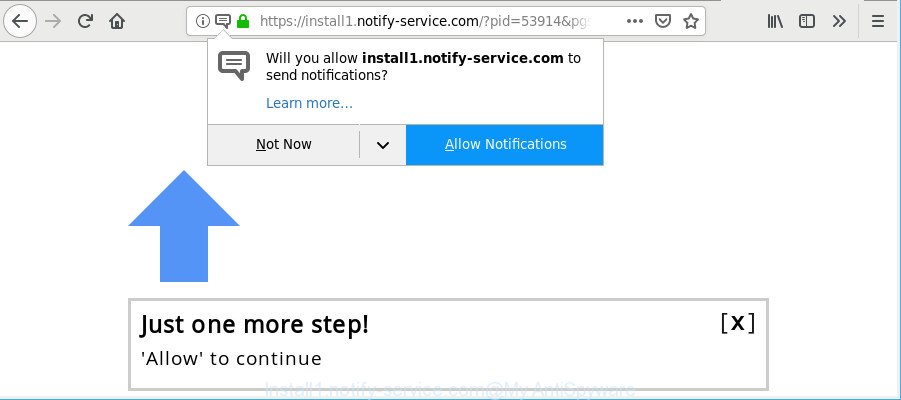
https://install1.notify-service.com/?pid= …
The adware modifies the Mozilla Firefox, Google Chrome, MS Edge and Internet Explorer settings to open lots of unwanted ads on all sites, including web sites where previously you advertisements have never seen. These advertisements can be varied: pop-up windows, boxes, in-text ads, different sized banners and so on. Also, the ad supported software that cause undesired Install1.notify-service.com ads to appear can cause your Internet connection to be slow or freeze your internet browser so that the interface is not updated anymore.
It’s probably that you might be bothered with the adware that responsible for internet browser redirect to the unwanted Install1.notify-service.com web page. You should not disregard this undesired software. The adware might not only display annoying ads, but reroute your browser to unsafe web sites.
The worst is, it be able to gather your browsing history and user data, including passwords and credit card numbers. In the future, marketing-type data about you can be transferred third party companies.
Thus, it’s clear that the presence of adware on your computer is not desirable, and you need to clean up your computer without a wait. Follow the few simple steps below in order to get rid of Install1.notify-service.com pop up advertisements.
Remove Install1.notify-service.com pop-ups, ads, notifications
The ad supported software is a form of malicious software that you might have difficulty in removing it from your machine. Luckily, you’ve found the effective Install1.notify-service.com popup advertisements removal guidance in this blog post. Both the manual removal method and the automatic removal solution will be provided below and you can just choose the one that best for you. If you’ve any questions or need help then type a comment below. Read it once, after doing so, please print this page as you may need to exit your web-browser or reboot your personal computer.
To remove Install1.notify-service.com, use the following steps:
- How to remove Install1.notify-service.com ads without any software
- Delete Install1.notify-service.com associated software by using MS Windows Control Panel
- Remove Install1.notify-service.com pop-ups from Google Chrome
- Remove Install1.notify-service.com pop up advertisements from Internet Explorer
- Remove Install1.notify-service.com from Firefox by resetting web browser settings
- Run free malware removal utilities to completely remove Install1.notify-service.com pop up ads
- Stop Install1.notify-service.com pop-ups and other undesired web pages
- Prevent Install1.notify-service.com pop up advertisements from installing
- Finish words
How to remove Install1.notify-service.com ads without any software
If you perform exactly the instructions below you should be able to get rid of the Install1.notify-service.com pop-up ads from the Internet Explorer, Google Chrome, Firefox and Edge browsers.
Delete Install1.notify-service.com associated software by using MS Windows Control Panel
First of all, check the list of installed programs on your machine and remove all unknown and recently installed programs. If you see an unknown program with incorrect spelling or varying capital letters, it have most likely been installed by malicious software and you should clean it off first with malicious software removal utility like Zemana Anti-malware.
Press Windows button ![]() , then click Search
, then click Search ![]() . Type “Control panel”and press Enter. If you using Windows XP or Windows 7, then click “Start” and select “Control Panel”. It will show the Windows Control Panel as shown in the following example.
. Type “Control panel”and press Enter. If you using Windows XP or Windows 7, then click “Start” and select “Control Panel”. It will show the Windows Control Panel as shown in the following example.

Further, click “Uninstall a program” ![]()
It will open a list of all applications installed on your machine. Scroll through the all list, and remove any suspicious and unknown software.
Remove Install1.notify-service.com pop-ups from Google Chrome
Reset Google Chrome settings will remove Install1.notify-service.com redirect from web browser and disable harmful addons. It will also clear cached and temporary data (cookies, site data and content). However, your saved bookmarks and passwords will not be lost. This will not affect your history, passwords, bookmarks, and other saved data.

- First run the Chrome and click Menu button (small button in the form of three dots).
- It will open the Chrome main menu. Select More Tools, then click Extensions.
- You will see the list of installed extensions. If the list has the plugin labeled with “Installed by enterprise policy” or “Installed by your administrator”, then complete the following guide: Remove Chrome extensions installed by enterprise policy.
- Now open the Chrome menu once again, press the “Settings” menu.
- You will see the Chrome’s settings page. Scroll down and click “Advanced” link.
- Scroll down again and click the “Reset” button.
- The Google Chrome will display the reset profile settings page as on the image above.
- Next click the “Reset” button.
- Once this process is complete, your internet browser’s search provider by default, startpage and newtab will be restored to their original defaults.
- To learn more, read the blog post How to reset Chrome settings to default.
Remove Install1.notify-service.com pop up advertisements from Internet Explorer
If you find that Internet Explorer web browser settings like newtab, search provider by default and startpage had been changed by ad-supported software that cause intrusive Install1.notify-service.com pop-up advertisements to appear, then you may restore your settings, via the reset browser procedure.
First, launch the Internet Explorer. Next, click the button in the form of gear (![]() ). It will open the Tools drop-down menu, click the “Internet Options” as shown in the figure below.
). It will open the Tools drop-down menu, click the “Internet Options” as shown in the figure below.

In the “Internet Options” window click on the Advanced tab, then click the Reset button. The Microsoft Internet Explorer will display the “Reset Internet Explorer settings” window as shown in the figure below. Select the “Delete personal settings” check box, then click “Reset” button.

You will now need to restart your system for the changes to take effect.
Remove Install1.notify-service.com from Firefox by resetting web browser settings
If the Firefox internet browser is re-directed to Install1.notify-service.com and you want to restore the Firefox settings back to their default values, then you should follow the guidance below. However, your saved bookmarks and passwords will not be lost. This will not affect your history, passwords, bookmarks, and other saved data.
Click the Menu button (looks like three horizontal lines), and click the blue Help icon located at the bottom of the drop down menu as displayed below.

A small menu will appear, click the “Troubleshooting Information”. On this page, click “Refresh Firefox” button like below.

Follow the onscreen procedure to return your Mozilla Firefox web-browser settings to their default values.
Run free malware removal utilities to completely remove Install1.notify-service.com pop up ads
If your personal computer is still infected with adware that responsible for the appearance of Install1.notify-service.com popups, then the best way of detection and removal is to use an antimalware scan on the system. Download free malware removal utilities below and start a full system scan. It will help you delete all components of the ad supported software from hardisk and Windows registry.
How to automatically get rid of Install1.notify-service.com pop-ups with Zemana Anti Malware
We advise you run the Zemana Anti Malware that are completely clean your computer of adware related to Install1.notify-service.com pop-up ads. Moreover, the tool will help you remove PUPs, malicious software, toolbars and hijackers that your personal computer can be infected too.
Now you can set up and run Zemana Free to get rid of Install1.notify-service.com pop-up ads from your internet browser by following the steps below:
Please go to the following link to download Zemana Anti Malware installer called Zemana.AntiMalware.Setup on your machine. Save it directly to your Microsoft Windows Desktop.
165074 downloads
Author: Zemana Ltd
Category: Security tools
Update: July 16, 2019
Start the installer after it has been downloaded successfully and then follow the prompts to install this utility on your computer.

During installation you can change some settings, but we recommend you do not make any changes to default settings.
When installation is complete, this malicious software removal tool will automatically run and update itself. You will see its main window like below.

Now click the “Scan” button . Zemana Free tool will begin scanning the whole computer to find out adware responsible for redirects to Install1.notify-service.com. This procedure can take some time, so please be patient. While the Zemana Anti-Malware utility is scanning, you can see count of objects it has identified as being affected by malware.

As the scanning ends, Zemana Anti Malware (ZAM) will open you the results. Review the results once the utility has done the system scan. If you think an entry should not be quarantined, then uncheck it. Otherwise, simply click “Next” button.

The Zemana AntiMalware will begin to get rid of ad-supported software that responsible for internet browser redirect to the annoying Install1.notify-service.com site. After the clean-up is done, you can be prompted to reboot your personal computer to make the change take effect.
Scan your PC system and get rid of Install1.notify-service.com pop-up ads with Hitman Pro
Hitman Pro will help remove ad-supported software that causes internet browsers to open intrusive Install1.notify-service.com advertisements that slow down your personal computer. The browser hijackers, ad-supported software and other potentially unwanted apps slow your browser down and try to force you into clicking on malicious advertisements and links. Hitman Pro removes the adware and lets you enjoy your PC system without Install1.notify-service.com redirect.
Click the link below to download the latest version of HitmanPro for Windows. Save it on your Microsoft Windows desktop.
Once the downloading process is complete, open the file location and double-click the Hitman Pro icon. It will launch the Hitman Pro utility. If the User Account Control prompt will ask you want to launch the program, click Yes button to continue.

Next, click “Next” . HitmanPro tool will begin scanning the whole PC to find out adware responsible for redirects to Install1.notify-service.com. Depending on your PC, the scan can take anywhere from a few minutes to close to an hour.

After the checking is done, Hitman Pro will show a list of all items detected by the scan as shown below.

Review the scan results and then press “Next” button. It will show a prompt, press the “Activate free license” button. The Hitman Pro will delete adware that responsible for the appearance of Install1.notify-service.com pop-up ads and add threats to the Quarantine. When the procedure is done, the utility may ask you to reboot your PC system.
How to automatically get rid of Install1.notify-service.com with MalwareBytes
We suggest using the MalwareBytes AntiMalware. You can download and install MalwareBytes Anti-Malware to find adware and thereby remove Install1.notify-service.com popup ads from your web-browsers. When installed and updated, this free malicious software remover automatically identifies and removes all threats present on the computer.

- Click the following link to download MalwareBytes. Save it on your Desktop.
Malwarebytes Anti-malware
327297 downloads
Author: Malwarebytes
Category: Security tools
Update: April 15, 2020
- At the download page, click on the Download button. Your web-browser will show the “Save as” prompt. Please save it onto your Windows desktop.
- When the downloading process is finished, please close all software and open windows on your PC. Double-click on the icon that’s named mb3-setup.
- This will launch the “Setup wizard” of MalwareBytes Free onto your PC system. Follow the prompts and do not make any changes to default settings.
- When the Setup wizard has finished installing, the MalwareBytes Anti-Malware (MBAM) will launch and open the main window.
- Further, click the “Scan Now” button to find ad-supported software responsible for redirecting your internet browser to Install1.notify-service.com web page. This task can take quite a while, so please be patient. When a malicious software, adware or PUPs are detected, the number of the security threats will change accordingly.
- When MalwareBytes Anti-Malware (MBAM) has completed scanning, a list of all threats found is prepared.
- Review the results once the utility has complete the system scan. If you think an entry should not be quarantined, then uncheck it. Otherwise, simply press the “Quarantine Selected” button. Once the procedure is finished, you may be prompted to reboot the system.
- Close the Anti-Malware and continue with the next step.
Video instruction, which reveals in detail the steps above.
Stop Install1.notify-service.com pop-ups and other undesired web pages
To put it simply, you need to use an ad-blocker tool (AdGuard, for example). It’ll block and protect you from all annoying web pages like Install1.notify-service.com, advertisements and popups. To be able to do that, the ad blocker program uses a list of filters. Each filter is a rule that describes a malicious webpage, an advertising content, a banner and others. The ad blocking program automatically uses these filters, depending on the sites you’re visiting.
Installing the AdGuard is simple. First you will need to download AdGuard on your computer from the following link.
26905 downloads
Version: 6.4
Author: © Adguard
Category: Security tools
Update: November 15, 2018
After downloading it, launch the downloaded file. You will see the “Setup Wizard” screen as displayed in the figure below.

Follow the prompts. When the installation is done, you will see a window like below.

You can press “Skip” to close the installation program and use the default settings, or press “Get Started” button to see an quick tutorial that will assist you get to know AdGuard better.
In most cases, the default settings are enough and you don’t need to change anything. Each time, when you start your computer, AdGuard will run automatically and block popup advertisements, Install1.notify-service.com pop-ups, as well as other harmful or misleading web pages. For an overview of all the features of the program, or to change its settings you can simply double-click on the AdGuard icon, which can be found on your desktop.
Prevent Install1.notify-service.com pop up advertisements from installing
The adware is bundled within various freeware, as a supplement, which is installed automatically. This is certainly not an honest way to get installed onto your system. To avoid infecting of your PC and side effects in the form of unwanted Install1.notify-service.com ads, you should always carefully read the Terms of Use and the Software license. Additionally, always choose Manual, Custom or Advanced installation mode. This allows you to disable the installation of unnecessary and often harmful software. Even if you uninstall the freeware from your system, this ad supported software will not be fully removed. This means that you should manually remove adware that responsible for internet browser reroute to the undesired Install1.notify-service.com web-site by follow the tutorial above.
Finish words
Now your machine should be free of the adware that causes multiple intrusive popup ads. We suggest that you keep AdGuard (to help you block unwanted pop-up ads and annoying malicious pages) and Zemana (to periodically scan your system for new malware, hijacker infections and adware). Make sure that you have all the Critical Updates recommended for Microsoft Windows OS. Without regular updates you WILL NOT be protected when new hijackers, malicious software and adware are released.
If you are still having problems while trying to remove Install1.notify-service.com pop-up ads from your web-browser, then ask for help here.



















