Did you get unwanted popup advertisements or notifications from Entriedintedy.info and wonder where it came from? It means that you’ve an unwanted software from the adware (sometimes named ‘ad-supported’ software) family installed on your system. Here’s below how the Entriedintedy.info pop-ups looked like when I got it on my computer.
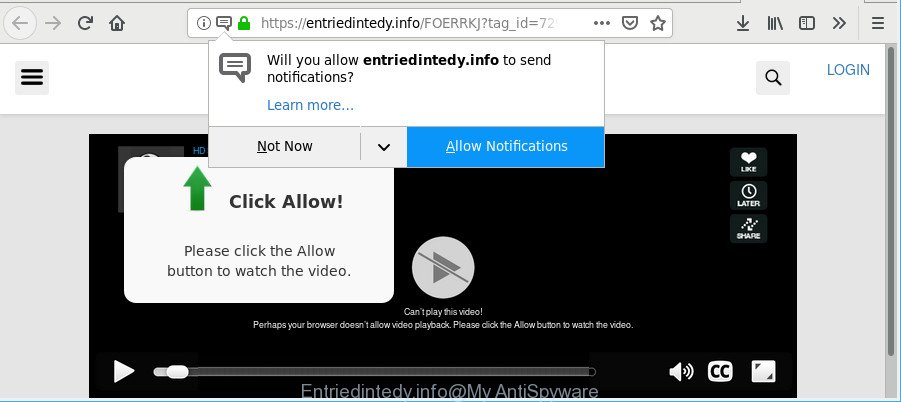
https://entriedintedy.info/ …
Adware is made for the purpose of displaying a lot of ads without the user’s consent or permission. If you want to remove Entriedintedy.info pop ups, you will not succeed, because the adware is very stubborn. Using the following guide, you surely can remove Entriedintedy.info popup ads completely from your web browsers.
Technically, the ad supported software is not a virus, but it does bad things, it generates a ton of popup ads. It may download and install on to your PC system other malicious and unwanted apps without your permission, force you to visit misleading or harmful web-sites. Moreover, the adware can install a web-browser hijacker. Once installed, it’ll change your web-browser setting like newtab, search engine by default and startpage with an undesired page.
As well as unwanted browser redirects to Entriedintedy.info, the adware can gather your Internet surfing activity by recording URLs visited, IP addresses, web-browser version and type, cookie information, Internet Service Provider (ISP) and webpages visited. Such kind of behavior can lead to serious security problems or personal information theft. This is another reason why the adware responsible for redirects to Entriedintedy.info should be removed.
So, obviously, you need to delete the adware ASAP. Use the free tutorial below. This guide will allow you clean your machine of adware and thus remove the Entriedintedy.info annoying advertisements.
Remove Entriedintedy.info pop ups, ads, notifications (removal guidance)
In order to get rid of Entriedintedy.info advertisements from the Microsoft Internet Explorer, Mozilla Firefox, Microsoft Edge and Chrome, you need to reset the internet browser settings. Additionally, you should look up for other suspicious entries, such as files, programs, browser plugins and shortcuts. However, if you want to remove Entriedintedy.info advertisements easily, you should use reputable anti malware utility and let it do the job for you.
To remove Entriedintedy.info, complete the steps below:
- How to manually get rid of Entriedintedy.info
- Use free malware removal tools to completely remove Entriedintedy.info advertisements
- Stop Entriedintedy.info pop-ups and other undesired web-pages
- How to prevent Entriedintedy.info pop up ads from getting inside your computer
- To sum up
How to manually get rid of Entriedintedy.info
If you perform exactly the few simple steps below you should be able to get rid of the Entriedintedy.info pop-up advertisements from the Chrome, IE, Firefox and MS Edge browsers.
Delete Entriedintedy.info related applications through the Control Panel of your computer
Some of potentially unwanted software, adware and hijacker infections can be deleted using the Add/Remove programs tool that is located in the MS Windows Control Panel. So, if you are running any version of MS Windows and you have noticed an unwanted program, then first try to delete it through Add/Remove programs.
Make sure you have closed all browsers and other applications.
Next, uninstall any unknown and suspicious software from your Control panel.
Windows 10, 8.1, 8
Now, click the Windows button, type “Control panel” in search and press Enter. Select “Programs and Features”, then “Uninstall a program”.

Look around the entire list of apps installed on your machine. Most likely, one of them is the ad-supported software responsible for redirects to Entriedintedy.info. Select the questionable program or the application that name is not familiar to you and remove it.
Windows Vista, 7
From the “Start” menu in Windows, choose “Control Panel”. Under the “Programs” icon, choose “Uninstall a program”.

Select the dubious or any unknown programs, then click “Uninstall/Change” button to uninstall this unwanted program from your computer.
Windows XP
Click the “Start” button, select “Control Panel” option. Click on “Add/Remove Programs”.

Select an undesired program, then click “Change/Remove” button. Follow the prompts.
Delete Entriedintedy.info pop ups from Internet Explorer
The IE reset is great if your web browser is hijacked or you have unwanted addo-ons or toolbars on your web browser, that installed by an malware.
First, run the Internet Explorer, press ![]() ) button. Next, click “Internet Options” as shown below.
) button. Next, click “Internet Options” as shown below.

In the “Internet Options” screen select the Advanced tab. Next, click Reset button. The Internet Explorer will display the Reset Internet Explorer settings dialog box. Select the “Delete personal settings” check box and press Reset button.

You will now need to reboot your machine for the changes to take effect. It will get rid of adware which designed to redirect your web-browser to various ad webpages like Entriedintedy.info, disable malicious and ad-supported web-browser’s extensions and restore the IE’s settings such as search provider, new tab page and startpage to default state.
Remove Entriedintedy.info pop-ups from Chrome
Resetting Google Chrome to default values is effective in removing the Entriedintedy.info pop-ups from your browser. This method is always useful to follow if you have trouble in removing changes caused by adware.
Open the Google Chrome menu by clicking on the button in the form of three horizontal dotes (![]() ). It will open the drop-down menu. Choose More Tools, then click Extensions.
). It will open the drop-down menu. Choose More Tools, then click Extensions.
Carefully browse through the list of installed plugins. If the list has the addon labeled with “Installed by enterprise policy” or “Installed by your administrator”, then complete the following instructions: Remove Google Chrome extensions installed by enterprise policy otherwise, just go to the step below.
Open the Google Chrome main menu again, press to “Settings” option.

Scroll down to the bottom of the page and click on the “Advanced” link. Now scroll down until the Reset settings section is visible, as on the image below and click the “Reset settings to their original defaults” button.

Confirm your action, press the “Reset” button.
Remove Entriedintedy.info from Firefox by resetting browser settings
If the Mozilla Firefox settings such as search engine by default, newtab and start page have been changed by the ad-supported software, then resetting it to the default state can help. However, your saved passwords and bookmarks will not be changed, deleted or cleared.
Click the Menu button (looks like three horizontal lines), and press the blue Help icon located at the bottom of the drop down menu as displayed on the image below.

A small menu will appear, click the “Troubleshooting Information”. On this page, click “Refresh Firefox” button as displayed in the figure below.

Follow the onscreen procedure to return your Firefox web-browser settings to their default values.
Use free malware removal tools to completely remove Entriedintedy.info advertisements
Many antivirus companies have developed apps that help detect ad supported software and thereby delete Entriedintedy.info from the Microsoft Internet Explorer, Chrome, Mozilla Firefox and Microsoft Edge browsers. Below is a a few of the free applications you may want to run. Your computer can have lots of potentially unwanted software, adware and browser hijackers installed at the same time, so we advise, if any unwanted or malicious program returns after rebooting the personal computer, then run your personal computer into Safe Mode and run the anti-malware utility once again.
Use Zemana Anti-Malware (ZAM) to remove Entriedintedy.info advertisements
You can download and use the Zemana Free for free. This anti-malware tool will scan all the registry entries and files in your PC along with the system settings and internet browser extensions. If it finds any malicious software, adware or harmful extension that is made to reroute your web browser to the Entriedintedy.info pop-up advertisements then the Zemana Free will delete them from your system completely.

- Zemana can be downloaded from the following link. Save it to your Desktop.
Zemana AntiMalware
165535 downloads
Author: Zemana Ltd
Category: Security tools
Update: July 16, 2019
- Once the downloading process is finished, close all programs and windows on your computer. Open a file location. Double-click on the icon that’s named Zemana.AntiMalware.Setup.
- Further, click Next button and follow the prompts.
- Once setup is finished, click the “Scan” button . Zemana Anti-Malware (ZAM) program will scan through the whole computer for the ad-supported software that causes multiple intrusive popups. This process can take quite a while, so please be patient. While the Zemana is scanning, you can see number of objects it has identified either as being malicious software.
- When Zemana completes the scan, Zemana AntiMalware will display you the results. You may get rid of threats (move to Quarantine) by simply click “Next”. Once the cleaning process is done, you can be prompted to reboot your personal computer.
Run Hitman Pro to get rid of Entriedintedy.info redirect
If Zemana Anti-Malware (ZAM) cannot remove this ad supported software, then we suggests to run the HitmanPro. HitmanPro is a free removal tool for hijackers, potentially unwanted programs, toolbars and adware that responsible for the appearance of Entriedintedy.info pop up ads. It is specially designed to work as a second scanner for your PC system.
Visit the following page to download HitmanPro. Save it on your Desktop.
Download and run Hitman Pro on your computer. Once started, click “Next” button to detect ad-supported software that causes browsers to show annoying Entriedintedy.info popup advertisements. A system scan can take anywhere from 5 to 30 minutes, depending on your machine. While the HitmanPro utility is scanning, you can see count of objects it has identified as being infected by malware..

After HitmanPro completes the scan, Hitman Pro will show you the results.

Once you have selected what you wish to remove from your system press Next button.
It will show a dialog box, click the “Activate free license” button to begin the free 30 days trial to delete all malicious software found.
How to automatically get rid of Entriedintedy.info with MalwareBytes Anti-Malware
Trying to delete Entriedintedy.info redirect can become a battle of wills between the adware infection and you. MalwareBytes can be a powerful ally, removing most of today’s ad-supported software, malicious software and PUPs with ease. Here’s how to use MalwareBytes will help you win.
MalwareBytes Anti-Malware (MBAM) can be downloaded from the following link. Save it to your Desktop so that you can access the file easily.
327760 downloads
Author: Malwarebytes
Category: Security tools
Update: April 15, 2020
After the downloading process is done, close all apps and windows on your PC. Open a directory in which you saved it. Double-click on the icon that’s called mb3-setup as shown on the screen below.
![]()
When the installation starts, you will see the “Setup wizard” that will help you install Malwarebytes on your personal computer.

Once installation is done, you’ll see window as shown in the following example.

Now click the “Scan Now” button . MalwareBytes utility will begin scanning the whole computer to find out adware which cause annoying Entriedintedy.info popups to appear. Depending on your PC, the scan may take anywhere from a few minutes to close to an hour. While the MalwareBytes AntiMalware utility is scanning, you may see number of objects it has identified as being infected by malicious software.

When MalwareBytes Free completes the scan, MalwareBytes Anti-Malware will show a list of found items. Review the report and then press “Quarantine Selected” button.

The Malwarebytes will now get rid of adware that causes web browsers to display undesired Entriedintedy.info advertisements. After finished, you may be prompted to restart your computer.

The following video explains guide on how to remove hijacker, ad supported software and other malicious software with MalwareBytes Anti-Malware.
Stop Entriedintedy.info pop-ups and other undesired web-pages
By installing an ad-blocking program such as AdGuard, you are able to block Entriedintedy.info, autoplaying video ads and remove a large number of distracting and unwanted ads on web sites.
Installing the AdGuard is simple. First you’ll need to download AdGuard from the following link.
27047 downloads
Version: 6.4
Author: © Adguard
Category: Security tools
Update: November 15, 2018
Once the download is finished, double-click the downloaded file to launch it. The “Setup Wizard” window will show up on the computer screen as shown in the following example.

Follow the prompts. AdGuard will then be installed and an icon will be placed on your desktop. A window will show up asking you to confirm that you want to see a quick guidance as shown in the following example.

Click “Skip” button to close the window and use the default settings, or click “Get Started” to see an quick guide that will help you get to know AdGuard better.
Each time, when you start your computer, AdGuard will run automatically and stop pop-up ads, Entriedintedy.info pop-ups, as well as other malicious or misleading sites. For an overview of all the features of the program, or to change its settings you can simply double-click on the AdGuard icon, that can be found on your desktop.
How to prevent Entriedintedy.info pop up ads from getting inside your computer
The ad supported software gets onto system by being attached to some free software. So always read carefully the installation screens, disclaimers, ‘Terms of Use’ and ‘Software license’ appearing during the install process. Additionally pay attention for bundled programs that are being installed along with the main application. Ensure that you unchecked all of them! Also, use an ad-blocker program that will help to stop malicious, misleading, illegitimate or untrustworthy sites.
To sum up
Once you have done the steps outlined above, your system should be free from ad supported software that redirects your browser to intrusive Entriedintedy.info webpage and other malware. The Microsoft Edge, Chrome, IE and Mozilla Firefox will no longer redirect you to various unwanted web sites like Entriedintedy.info. Unfortunately, if the step-by-step tutorial does not help you, then you have caught a new adware, and then the best way – ask for help here.



















