The appearance of unwanted Intertakekuhy.info pop-ups, ads and notifications in your web-browser means that you unintentionally installed adware (also known as ‘ad-supported’ software) on your machine.
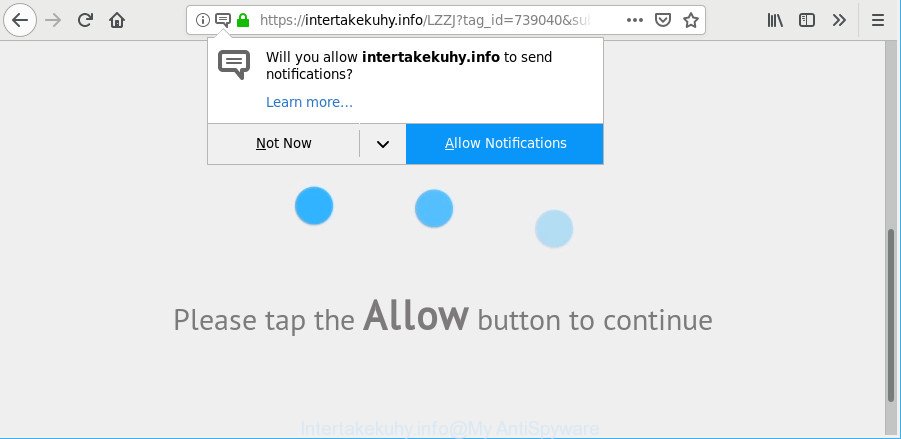
The ad supported software is made in order to provide third-party advertisements to the user without asking his permission. The ad supported software takes control of web browsers and redirects them to unwanted web pages like the Intertakekuhy.info every time you browse the World Wide Web.
While your personal computer is infected by the ad-supported software, the Chrome, IE, Mozilla Firefox and Edge may be rerouted to the Intertakekuhy.info page. Of course, the adware may not cause damages to your files or Windows system, but it may show tons of intrusive ads. These ads will be injected within the content of websites that are you opening in your internet browser and can be varied: pop-up ads, in-text ads, different sized banners, offers to install an questionable software. The ads will appear on all web-sites, including web-sites where previously you have never seen any sponsored links.
Even worse, the ad-supported software has the ability to gather lots of marketing-type data about you such as what webpages you are opening, what you are looking for the World Wide Web and so on. This confidential info, subsequently, may be transferred to third parties.
We recommend you to remove adware and clean your personal computer from Intertakekuhy.info pop ups ASAP, until the presence of the ad supported software has not led to even worse consequences. You need to follow the steps below that will help you to completely delete the redirect to Intertakekuhy.info undesired webpage, using only the built-in Microsoft Windows features and several free malicious software removal tools of well-known antivirus software companies.
Remove Intertakekuhy.info pop ups, ads, notifications
Not all unwanted apps like adware that causes multiple unwanted popup advertisements are easily uninstallable. You might see pop-ups, deals, text links, in-text ads, banners and other type of ads in the Internet Explorer, Chrome, Firefox and Edge and might not be able to figure out the program responsible for this activity. The reason for this is that many unwanted applications neither appear in Microsoft Windows Control Panel. Therefore in order to completely get rid of Intertakekuhy.info notifications, you need to execute the steps below. Some of the steps below will require you to exit this website. So, please read the steps carefully, after that bookmark or print it for later reference.
To remove Intertakekuhy.info, complete the steps below:
- How to manually remove Intertakekuhy.info
- Intertakekuhy.info advertisements automatic removal
- Run AdBlocker to block Intertakekuhy.info and stay safe online
- How did you get infected with Intertakekuhy.info pop-up ads
- Finish words
How to manually remove Intertakekuhy.info
These steps to remove Intertakekuhy.info pop-up advertisements without any software are presented below. Be sure to carry out the step-by-step tutorial completely to fully get rid of this adware related to Intertakekuhy.info notifications.
Remove potentially unwanted applications using Windows Control Panel
First of all, check the list of installed apps on your PC and remove all unknown and recently installed apps. If you see an unknown application with incorrect spelling or varying capital letters, it have most likely been installed by malware and you should clean it off first with malware removal tool such as Zemana Anti-malware.
Press Windows button ![]() , then press Search
, then press Search ![]() . Type “Control panel”and press Enter. If you using Windows XP or Windows 7, then click “Start” and select “Control Panel”. It will show the Windows Control Panel as shown on the screen below.
. Type “Control panel”and press Enter. If you using Windows XP or Windows 7, then click “Start” and select “Control Panel”. It will show the Windows Control Panel as shown on the screen below.

Further, click “Uninstall a program” ![]()
It will display a list of all programs installed on your computer. Scroll through the all list, and uninstall any questionable and unknown applications.
Delete Intertakekuhy.info from Firefox by resetting web browser settings
Resetting Mozilla Firefox web-browser will reset all the settings to their original settings and will remove Intertakekuhy.info pop up advertisements, malicious add-ons and extensions. It will keep your personal information like browsing history, bookmarks, passwords and web form auto-fill data.
Start the Mozilla Firefox and press the menu button (it looks like three stacked lines) at the top right of the web-browser screen. Next, press the question-mark icon at the bottom of the drop-down menu. It will open the slide-out menu.

Select the “Troubleshooting information”. If you’re unable to access the Help menu, then type “about:support” in your address bar and press Enter. It bring up the “Troubleshooting Information” page as on the image below.

Click the “Refresh Firefox” button at the top right of the Troubleshooting Information page. Select “Refresh Firefox” in the confirmation dialog box. The Mozilla Firefox will start a process to fix your problems that caused by the Intertakekuhy.info ad-supported software. When, it is complete, click the “Finish” button.
Remove Intertakekuhy.info pop-ups from Chrome
Reset Chrome settings can help you solve some problems caused by ad-supported software and delete Intertakekuhy.info notifications from web-browser. This will also disable harmful extensions as well as clear cookies and site data. When using the reset feature, your personal information like passwords, bookmarks, browsing history and web form auto-fill data will be saved.

- First, start the Google Chrome and click the Menu icon (icon in the form of three dots).
- It will show the Chrome main menu. Select More Tools, then click Extensions.
- You will see the list of installed plugins. If the list has the extension labeled with “Installed by enterprise policy” or “Installed by your administrator”, then complete the following tutorial: Remove Chrome extensions installed by enterprise policy.
- Now open the Google Chrome menu once again, click the “Settings” menu.
- Next, click “Advanced” link, which located at the bottom of the Settings page.
- On the bottom of the “Advanced settings” page, press the “Reset settings to their original defaults” button.
- The Chrome will show the reset settings dialog box as shown on the image above.
- Confirm the browser’s reset by clicking on the “Reset” button.
- To learn more, read the article How to reset Chrome settings to default.
Remove Intertakekuhy.info pop up advertisements from Internet Explorer
In order to recover all browser search engine by default, new tab page and home page you need to reset the Internet Explorer to the state, that was when the Windows was installed on your PC.
First, launch the Internet Explorer, then click ‘gear’ icon ![]() . It will open the Tools drop-down menu on the right part of the web browser, then click the “Internet Options” like below.
. It will open the Tools drop-down menu on the right part of the web browser, then click the “Internet Options” like below.

In the “Internet Options” screen, select the “Advanced” tab, then press the “Reset” button. The IE will display the “Reset Internet Explorer settings” dialog box. Further, click the “Delete personal settings” check box to select it. Next, click the “Reset” button as displayed in the following example.

After the task is done, press “Close” button. Close the Internet Explorer and restart your computer for the changes to take effect. This step will help you to restore your web browser’s newtab, home page and default search provider to default state.
Intertakekuhy.info advertisements automatic removal
Manual removal steps does not always allow to completely delete the ad supported software, as it is not easy to identify and get rid of components of adware and all malicious files from hard disk. Therefore, it is recommended that you use malware removal tool to completely remove Intertakekuhy.info off your web-browser. Several free malicious software removal utilities are currently available that can be used against the ad supported software. The optimum solution would be to use Zemana, MalwareBytes and HitmanPro.
How to automatically remove Intertakekuhy.info advertisements with Zemana Anti Malware
Zemana Anti-Malware is a free program for Microsoft Windows operating system to find and remove potentially unwanted apps, ad supported software, malicious web-browser plugins, browser toolbars, and other unwanted apps such as adware that causes a huge count of undesired Intertakekuhy.info pop-ups.
Please go to the link below to download the latest version of Zemana Free for MS Windows. Save it directly to your Microsoft Windows Desktop.
165086 downloads
Author: Zemana Ltd
Category: Security tools
Update: July 16, 2019
Once the download is complete, start it and follow the prompts. Once installed, the Zemana Anti Malware (ZAM) will try to update itself and when this procedure is complete, click the “Scan” button to start scanning your system for the ad-supported software which redirects your web browser to intrusive Intertakekuhy.info web site.

Depending on your PC, the scan can take anywhere from a few minutes to close to an hour. While the Zemana is scanning, you can see how many objects it has identified either as being malware. Make sure all threats have ‘checkmark’ and press “Next” button.

The Zemana Free will start to delete adware which redirects your internet browser to annoying Intertakekuhy.info web page.
Delete Intertakekuhy.info pop up advertisements and harmful extensions with HitmanPro
HitmanPro is a portable tool which scans for and deletes undesired applications like browser hijacker infections, adware, toolbars, other browser extensions and other malicious software. It scans your PC system for ad supported software that causes multiple intrusive ads and creates a list of threats marked for removal. Hitman Pro will only erase those undesired applications that you wish to be removed.

- Please go to the following link to download Hitman Pro. Save it on your Desktop.
- Once downloading is done, double click the Hitman Pro icon. Once this tool is opened, click “Next” button to perform a system scan for the adware related to Intertakekuhy.info pop up notifications.
- When the scan get completed, Hitman Pro will open a scan report. You may get rid of items (move to Quarantine) by simply click “Next” button. Now click the “Activate free license” button to start the free 30 days trial to remove all malware found.
Run MalwareBytes Free to get rid of Intertakekuhy.info popup advertisements
Trying to get rid of Intertakekuhy.info pop-up advertisements can become a battle of wills between the adware infection and you. MalwareBytes AntiMalware can be a powerful ally, deleting most of today’s ad-supported software, malicious software and potentially unwanted applications with ease. Here’s how to use MalwareBytes Free will help you win.

- MalwareBytes can be downloaded from the following link. Save it to your Desktop so that you can access the file easily.
Malwarebytes Anti-malware
327305 downloads
Author: Malwarebytes
Category: Security tools
Update: April 15, 2020
- At the download page, click on the Download button. Your web browser will show the “Save as” dialog box. Please save it onto your Windows desktop.
- Once the download is complete, please close all apps and open windows on your personal computer. Double-click on the icon that’s called mb3-setup.
- This will start the “Setup wizard” of MalwareBytes onto your personal computer. Follow the prompts and do not make any changes to default settings.
- When the Setup wizard has finished installing, the MalwareBytes Free will run and open the main window.
- Further, click the “Scan Now” button for scanning your PC for the adware that responsible for web browser redirect to the unwanted Intertakekuhy.info web-page. Depending on your system, the scan can take anywhere from a few minutes to close to an hour. While the MalwareBytes Anti-Malware program is checking, you can see number of objects it has identified as threat.
- Once MalwareBytes completes the scan, MalwareBytes will show a scan report.
- Make sure all threats have ‘checkmark’ and click the “Quarantine Selected” button. Once finished, you may be prompted to restart the system.
- Close the Anti-Malware and continue with the next step.
Video instruction, which reveals in detail the steps above.
Run AdBlocker to block Intertakekuhy.info and stay safe online
To put it simply, you need to use an ad-blocking tool (AdGuard, for example). It’ll block and protect you from all annoying web-sites such as Intertakekuhy.info, advertisements and popups. To be able to do that, the ad-blocker application uses a list of filters. Each filter is a rule that describes a malicious web site, an advertising content, a banner and others. The ad blocking program automatically uses these filters, depending on the web-sites you are visiting.
Installing the AdGuard is simple. First you’ll need to download AdGuard by clicking on the link below. Save it directly to your Windows Desktop.
26910 downloads
Version: 6.4
Author: © Adguard
Category: Security tools
Update: November 15, 2018
Once downloading is complete, double-click the downloaded file to run it. The “Setup Wizard” window will show up on the computer screen like below.

Follow the prompts. AdGuard will then be installed and an icon will be placed on your desktop. A window will show up asking you to confirm that you want to see a quick tutorial as shown in the following example.

Click “Skip” button to close the window and use the default settings, or click “Get Started” to see an quick guide which will help you get to know AdGuard better.
Each time, when you start your machine, AdGuard will start automatically and block pop ups, Intertakekuhy.info redirect, as well as other harmful or misleading sites. For an overview of all the features of the application, or to change its settings you can simply double-click on the AdGuard icon, which is located on your desktop.
How did you get infected with Intertakekuhy.info pop-up ads
Many of the free applications out there install unwanted browser toolbars, hijackers and potentially unwanted programs like the ad-supported software that responsible for the appearance of Intertakekuhy.info pop ups along with them without your knowledge. One has to be attentive while installing free applications in order to avoid accidentally installing additional applications. It’s important that you pay attention to the EULA (End User License Agreements) and choose the Custom, Manual or Advanced setup method as it will typically disclose what optional apps will also be installed.
Finish words
Now your system should be free of the ad-supported software responsible for Intertakekuhy.info pop up advertisements. We suggest that you keep AdGuard (to help you stop unwanted popup advertisements and intrusive harmful webpages) and Zemana AntiMalware (to periodically scan your PC system for new adwares and other malware). Probably you are running an older version of Java or Adobe Flash Player. This can be a security risk, so download and install the latest version right now.
If you are still having problems while trying to get rid of Intertakekuhy.info notifications from the Chrome, IE, Mozilla Firefox and Microsoft Edge, then ask for help here here.


















