Have you tried to open a well-known web-page and realized that your browser is redirecting to Commank.pro? If you answered ‘Yes’ then most probably that your computer is infected with an obnoxious PUP (potentially unwanted program) from the adware (also known as ‘ad-supported’ software) group.
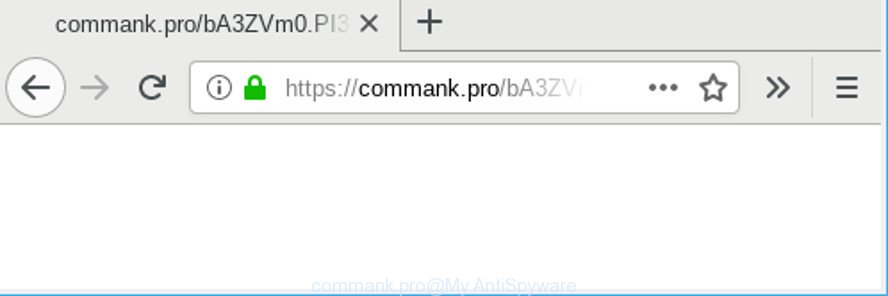
The ad-supported software have a negative impact on the functioning of your system. The main function of adware is to show lots of advertisements, so it may reroute your browser to an annoying web-site like Commank.pro, instead of the one that you want to visit. Also, the adware alters computer settings, slows down the Google Chrome, Firefox, IE and Edge and the speed of your internet connection.
The ad supported software that causes multiple undesired ads, may inject a lot of ads directly to the sites that you visit, creating a sense that the advertising links have been added by the developers of the website. Moreover, a legal advertisements may be replaced on the fake advertisements, that will offer to download and install various unnecessary and malicious apps.
Even worse, the ad supported software can gather a wide variety of privacy information about you (your ip address, what is a web page you are viewing now, what you are looking for on the World Wide Web, which links you are clicking), which can later transfer to third parties.
Thus, it is clear that the presence of ad-supported software on your system is not desirable, and you need to clean up your PC without a wait. Follow the few simple steps below in order to remove Commank.pro pop up ads.
Remove Commank.pro pop up ads
We recommend opting for automatic Commank.pro pop up ads removal in order to remove all ad supported software related entries easily. This solution requires scanning the PC system with reputable anti-malware, e.g. Zemana Anti Malware (ZAM), MalwareBytes Anti Malware (MBAM) or Hitman Pro. However, if you prefer manual removal steps, you can follow the tutorial below in this post. Read it once, after doing so, please print this page as you may need to shut down your web browser or restart your system.
To remove Commank.pro, perform the steps below:
- Manual Commank.pro redirect removal
- How to get rid of Commank.pro pop-up ads with freeware
- How to stop Commank.pro redirect
- How did Commank.pro pop up advertisements get on your machine
- To sum up
Manual Commank.pro redirect removal
The step-by-step guidance will help you delete Commank.pro popup advertisements. These Commank.pro removal steps work for the MS Edge, Firefox, Internet Explorer and Chrome, as well as every version of OS.
Remove ad supported software through the Microsoft Windows Control Panel
Some programs are free only because their installer contains an ad-supported software. This unwanted applications generates revenue for the authors when it is installed. More often this adware can be deleted by simply uninstalling it from the ‘Uninstall a Program’ that is located in Microsoft Windows control panel.
Windows 10, 8.1, 8
Click the MS Windows logo, and then press Search ![]() . Type ‘Control panel’and press Enter as on the image below.
. Type ‘Control panel’and press Enter as on the image below.

After the ‘Control Panel’ opens, press the ‘Uninstall a program’ link under Programs category like below.

Windows 7, Vista, XP
Open Start menu and choose the ‘Control Panel’ at right as shown below.

Then go to ‘Add/Remove Programs’ or ‘Uninstall a program’ (Microsoft Windows 7 or Vista) as on the image below.

Carefully browse through the list of installed software and remove all questionable and unknown applications. We suggest to click ‘Installed programs’ and even sorts all installed programs by date. Once you have found anything dubious that may be the adware that causes web browsers to open intrusive Commank.pro popups or other PUP (potentially unwanted program), then select this application and press ‘Uninstall’ in the upper part of the window. If the questionable application blocked from removal, then run Revo Uninstaller Freeware to completely remove it from your computer.
Remove Commank.pro redirect from Chrome
Reset Google Chrome settings will remove Commank.pro ads from web browser and disable malicious extensions. It will also clear cached and temporary data (cookies, site data and content). When using the reset feature, your personal information such as passwords, bookmarks, browsing history and web form auto-fill data will be saved.

- First launch the Chrome and click Menu button (small button in the form of three dots).
- It will show the Chrome main menu. Select More Tools, then press Extensions.
- You’ll see the list of installed extensions. If the list has the extension labeled with “Installed by enterprise policy” or “Installed by your administrator”, then complete the following instructions: Remove Chrome extensions installed by enterprise policy.
- Now open the Chrome menu once again, click the “Settings” menu.
- You will see the Google Chrome’s settings page. Scroll down and click “Advanced” link.
- Scroll down again and click the “Reset” button.
- The Google Chrome will display the reset profile settings page as on the image above.
- Next click the “Reset” button.
- Once this process is finished, your web browser’s default search engine, startpage and new tab page will be restored to their original defaults.
- To learn more, read the blog post How to reset Chrome settings to default.
Remove Commank.pro advertisements from Mozilla Firefox
If the Firefox web-browser application is hijacked, then resetting its settings can help. The Reset feature is available on all modern version of Firefox. A reset can fix many issues by restoring Mozilla Firefox settings such as newtab page, default search provider and homepage to their default state. Essential information such as bookmarks, browsing history, passwords, cookies, auto-fill data and personal dictionaries will not be removed.
First, launch the Mozilla Firefox and press ![]() button. It will show the drop-down menu on the right-part of the web browser. Further, click the Help button (
button. It will show the drop-down menu on the right-part of the web browser. Further, click the Help button (![]() ) as displayed in the figure below.
) as displayed in the figure below.

In the Help menu, select the “Troubleshooting Information” option. Another way to open the “Troubleshooting Information” screen – type “about:support” in the internet browser adress bar and press Enter. It will display the “Troubleshooting Information” page as displayed on the image below. In the upper-right corner of this screen, click the “Refresh Firefox” button.

It will open the confirmation dialog box. Further, click the “Refresh Firefox” button. The Mozilla Firefox will start a procedure to fix your problems that caused by the Commank.pro adware. When, it’s finished, press the “Finish” button.
Delete Commank.pro pop ups from Microsoft Internet Explorer
By resetting Internet Explorer internet browser you restore your web browser settings to its default state. This is first when troubleshooting problems that might have been caused by ad supported software which designed to redirect your browser to various ad pages such as Commank.pro.
First, open the Internet Explorer. Next, click the button in the form of gear (![]() ). It will open the Tools drop-down menu, click the “Internet Options” as displayed on the screen below.
). It will open the Tools drop-down menu, click the “Internet Options” as displayed on the screen below.

In the “Internet Options” window click on the Advanced tab, then press the Reset button. The Internet Explorer will open the “Reset Internet Explorer settings” window like below. Select the “Delete personal settings” check box, then click “Reset” button.

You will now need to restart your machine for the changes to take effect.
How to get rid of Commank.pro pop-up ads with freeware
Manual removal tutorial may not be for everyone. Each Commank.pro removal step above, such as removing questionable programs, restoring hijacked shortcut files, removing the adware from system settings, must be performed very carefully. If you’re in doubt during any of the steps listed in the manual removal above, then we recommend that you follow the automatic Commank.pro removal tutorial listed below.
Automatically remove Commank.pro pop ups with Zemana Anti-Malware (ZAM)
We suggest using the Zemana Anti Malware (ZAM). You can download and install Zemana Anti Malware (ZAM) to search for and get rid of Commank.pro popup advertisements from the Mozilla Firefox, Chrome, Microsoft Edge and Internet Explorer internet browsers. When installed and updated, the malware remover will automatically check and detect all threats exist on your computer.
Visit the following page to download the latest version of Zemana Free for MS Windows. Save it to your Desktop.
165511 downloads
Author: Zemana Ltd
Category: Security tools
Update: July 16, 2019
When the download is complete, run it and follow the prompts. Once installed, the Zemana will try to update itself and when this procedure is finished, press the “Scan” button to perform a system scan with this tool for the adware which redirects your internet browser to annoying Commank.pro page.

A system scan can take anywhere from 5 to 30 minutes, depending on your PC system. During the scan Zemana will detect threats present on your system. All found threats will be marked. You can get rid of them all by simply click “Next” button.

The Zemana Anti-Malware will get rid of adware that causes annoying Commank.pro pop-up ads and move threats to the program’s quarantine.
How to stop Commank.pro redirect
If you surf the Internet, you cannot avoid malicious advertising. But you can protect your web-browser against it. Download and use an adblocker application. AdGuard is an adblocker which can filter out lots of of the malvertising, stoping dynamic scripts from loading malicious content.
- Installing the AdGuard is simple. First you will need to download AdGuard on your Microsoft Windows Desktop by clicking on the link below.
Adguard download
27037 downloads
Version: 6.4
Author: © Adguard
Category: Security tools
Update: November 15, 2018
- After the download is finished, run the downloaded file. You will see the “Setup Wizard” program window. Follow the prompts.
- After the installation is finished, press “Skip” to close the setup program and use the default settings, or click “Get Started” to see an quick tutorial which will assist you get to know AdGuard better.
- In most cases, the default settings are enough and you do not need to change anything. Each time, when you start your computer, AdGuard will start automatically and block ads, websites such as Commank.pro, as well as other malicious or misleading web sites. For an overview of all the features of the application, or to change its settings you can simply double-click on the icon called AdGuard, that can be found on your desktop.
How did Commank.pro pop up advertisements get on your machine
The adware usually spreads bundled with various free software. Most commonly, it can be bundled within the installers from Softonic, Cnet, Soft32, Brothersoft or other similar pages. So, you should run any files downloaded from the Internet with great caution, read the User agreement, Software license and Terms of use. In the process of installing a new program, you should select a Manual, Advanced or Custom installation type to control what components and optional applications to be installed, otherwise you run the risk of infecting your personal computer with an ad-supported software responsible for redirects to Commank.pro.
To sum up
Now your computer should be clean of the adware related to Commank.pro redirect. We suggest that you keep Zemana Free (to periodically scan your system for new adwares and other malicious software) and AdGuard (to help you block intrusive pop up ads and harmful web pages). Moreover, to prevent any adware, please stay clear of unknown and third party programs, make sure that your antivirus program, turn on the option to find potentially unwanted apps.
If you need more help with Commank.pro ads related issues, go to here.


















