If your startpage, new tab and default search provider keeps modifying back to the intrusive web site named Movie.searchmedia.online,then this might be a sign that your machine has been affected with the obnoxious browser hijacker infection. It is a type of unwanted software that can take control of your PC system’s internet browser and alter how and what it shows when you’re surfing the World Wide Web. If you’re already a victim of Movie.searchmedia.online browser hijacker, then the following guidance can allow you clean the Firefox, Google Chrome, Internet Explorer and MS Edge from the hackers, boost web-browser security and return internet browser settings.
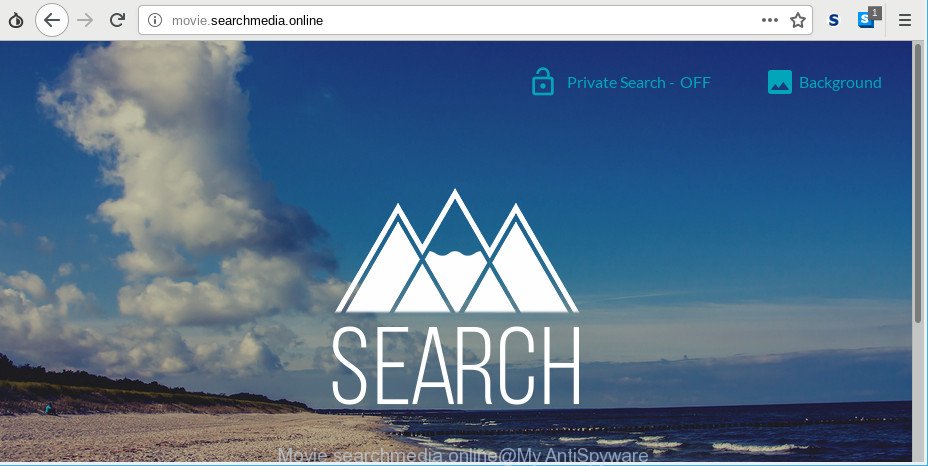
Except that the Movie.searchmedia.online modifies browser’s home page and newtab, it also rewrites your search engine, which leads to the fact that use of the browser’s search becomes uncomfortable. The reason for this is that the search results will consist of a lot of ads, links to undesired and ad web-pages and only the remaining part is search results for your query from well-known search providers like Google or Bing.
Some hijackers also contain ‘ad-supported’ software (also known as adware) which has the ability to open undesired ads or collect your user information that can be sold to third parties. These undesired advertisements may be displayed in the form of pop-unders, pop-ups, in-text advertisements, video ads, text links or banners or even massive full page advertisements. Most of the adware is made to display ads, but certain ad supported software is form of spyware that often used to track users to gather lots of user information.
If you are unfortunate have hijacker infection, ad-supported software or malware running on your system, you can follow the few simple steps here to delete Movie.searchmedia.online start page from your web-browser.
How to remove Movie.searchmedia.online homepage
The answer is right here on this web page. We have put together simplicity and efficiency. It will help you easily to clean your computer of browser hijacker infection. Moreover, you can choose manual or automatic removal way. If you are familiar with the machine then use manual removal, otherwise use the free anti malware utility developed specifically to get rid of hijacker such as Movie.searchmedia.online. Of course, you may combine both methods. Read it once, after doing so, please print this page as you may need to shut down your internet browser or restart your computer.
To remove Movie.searchmedia.online, use the following steps:
- Manual Movie.searchmedia.online removal
- Use free malware removal tools to completely remove Movie.searchmedia.online start page
- Stop Movie.searchmedia.online and other undesired web-sites
- Prevent Movie.searchmedia.online hijacker from installing
- Finish words
Manual Movie.searchmedia.online removal
Most common hijacker infections may be removed without any antivirus software. The manual hijacker removal is step-by-step tutorial that will teach you how to remove the Movie.searchmedia.online start page.
Delete Movie.searchmedia.online related programs through the Control Panel of your computer
The best way to start the personal computer cleanup is to uninstall unknown and dubious apps. Using the Microsoft Windows Control Panel you can do this quickly and easily. This step, in spite of its simplicity, should not be ignored, because the removing of unneeded apps can clean up the Microsoft Internet Explorer, Firefox, Microsoft Edge and Google Chrome from pop ups hijackers and so on.
- If you are using Windows 8, 8.1 or 10 then press Windows button, next click Search. Type “Control panel”and press Enter.
- If you are using Windows XP, Vista, 7, then click “Start” button and click “Control Panel”.
- It will open the Windows Control Panel.
- Further, click “Uninstall a program” under Programs category.
- It will open a list of all applications installed on the PC system.
- Scroll through the all list, and remove questionable and unknown applications. To quickly find the latest installed software, we recommend sort apps by date.
See more details in the video tutorial below.
Get rid of Movie.searchmedia.online start page from Firefox
If the Mozilla Firefox web-browser application is hijacked, then resetting its settings can help. The Reset feature is available on all modern version of Mozilla Firefox. A reset can fix many issues by restoring Mozilla Firefox settings such as default search provider, homepage and newtab page to their default state. When using the reset feature, your personal information like passwords, bookmarks, browsing history and web form auto-fill data will be saved.
Press the Menu button (looks like three horizontal lines), and press the blue Help icon located at the bottom of the drop down menu as displayed in the figure below.

A small menu will appear, click the “Troubleshooting Information”. On this page, click “Refresh Firefox” button as displayed in the following example.

Follow the onscreen procedure to revert back your Mozilla Firefox web browser settings to their default values.
Get rid of Movie.searchmedia.online redirect from Microsoft Internet Explorer
First, launch the Internet Explorer, then press ‘gear’ icon ![]() . It will show the Tools drop-down menu on the right part of the web browser, then press the “Internet Options” as displayed below.
. It will show the Tools drop-down menu on the right part of the web browser, then press the “Internet Options” as displayed below.

In the “Internet Options” screen, select the “Advanced” tab, then press the “Reset” button. The Microsoft Internet Explorer will show the “Reset Internet Explorer settings” prompt. Further, click the “Delete personal settings” check box to select it. Next, click the “Reset” button as displayed on the screen below.

When the process is complete, press “Close” button. Close the Internet Explorer and reboot your PC system for the changes to take effect. This step will help you to restore your browser’s newtab, search engine by default and homepage to default state.
Delete Movie.searchmedia.online from Chrome
If you have browser hijacker infection, pop up ads problems or Google Chrome is running slow, then reset Google Chrome can help you. In this guidance we will show you the method to reset your Google Chrome settings and data to original settings without reinstall.
First open the Chrome. Next, click the button in the form of three horizontal dots (![]() ).
).
It will display the Google Chrome menu. Select More Tools, then click Extensions. Carefully browse through the list of installed addons. If the list has the add-on signed with “Installed by enterprise policy” or “Installed by your administrator”, then complete the following guide: Remove Chrome extensions installed by enterprise policy.
Open the Chrome menu once again. Further, press the option named “Settings”.

The browser will open the settings screen. Another way to display the Chrome’s settings – type chrome://settings in the web-browser adress bar and press Enter
Scroll down to the bottom of the page and click the “Advanced” link. Now scroll down until the “Reset” section is visible, as shown in the following example and click the “Reset settings to their original defaults” button.

The Chrome will display the confirmation prompt like below.

You need to confirm your action, click the “Reset” button. The internet browser will start the procedure of cleaning. Once it’s finished, the web browser’s settings including search engine by default, start page and newtab back to the values that have been when the Chrome was first installed on your computer.
Use free malware removal tools to completely remove Movie.searchmedia.online start page
The manual guide above is tedious to follow and can not always help to completely remove the Movie.searchmedia.online hijacker infection. Here I am telling you an automatic solution to get rid of this browser hijacker from your machine completely. Zemana AntiMalware, MalwareBytes and Hitman Pro are anti malware tools that can scan for and get rid of all kinds of malware including hijacker infection responsible for Movie.searchmedia.online .
Use Zemana to get rid of Movie.searchmedia.online redirect
We recommend using the Zemana that are completely clean your computer of the hijacker. The utility is an advanced malware removal application created by (c) Zemana lab. It is able to help you remove potentially unwanted applications, hijackers, ad-supported software, malicious software, toolbars, ransomware and other security threats from your personal computer for free.
Installing the Zemana AntiMalware is simple. First you will need to download Zemana Free on your PC from the following link.
165503 downloads
Author: Zemana Ltd
Category: Security tools
Update: July 16, 2019
After the download is complete, run it and follow the prompts. Once installed, the Zemana Anti Malware will try to update itself and when this task is complete, click the “Scan” button for scanning your machine for the browser hijacker related to Movie.searchmedia.online homepage.

While the Zemana Free program is checking, you can see count of objects it has identified as threat. Review the scan results and then click “Next” button.

The Zemana Anti-Malware will delete hijacker responsible for modifying your web-browser settings to Movie.searchmedia.online and move items to the program’s quarantine.
Remove Movie.searchmedia.online browser hijacker and malicious extensions with Hitman Pro
HitmanPro is a free removal utility that can be downloaded and run to delete browser hijacker infections, adware, malware, PUPs, toolbars and other threats from your PC. You can run this tool to search for threats even if you have an antivirus or any other security program.
Hitman Pro can be downloaded from the following link. Save it to your Desktop.
When the downloading process is finished, open the file location. You will see an icon like below.

Double click the HitmanPro desktop icon. When the utility is started, you will see a screen like below.

Further, press “Next” button to perform a system scan for the hijacker infection which cause a redirect to Movie.searchmedia.online web-site. Depending on your machine, the scan can take anywhere from a few minutes to close to an hour. Once finished, HitmanPro will prepare a list of unwanted programs ad-supported software as shown in the figure below.

In order to delete all items, simply click “Next” button. It will open a prompt, click the “Activate free license” button.
Remove Movie.searchmedia.online startpage with MalwareBytes
Remove Movie.searchmedia.online hijacker infection manually is difficult and often the hijacker infection is not fully removed. Therefore, we suggest you to use the MalwareBytes Anti Malware (MBAM) which are fully clean your computer. Moreover, this free program will allow you to get rid of malware, PUPs, toolbars and ad-supported software that your computer can be infected too.

MalwareBytes AntiMalware can be downloaded from the following link. Save it directly to your MS Windows Desktop.
327724 downloads
Author: Malwarebytes
Category: Security tools
Update: April 15, 2020
When the download is done, run it and follow the prompts. Once installed, the MalwareBytes Free will try to update itself and when this procedure is complete, click the “Scan Now” button . MalwareBytes Anti Malware (MBAM) program will scan through the whole computer for the browser hijacker that cause Movie.searchmedia.online web page to appear. A scan can take anywhere from 10 to 30 minutes, depending on the count of files on your computer and the speed of your computer. When a malware, ad supported software or PUPs are found, the number of the security threats will change accordingly. In order to remove all threats, simply click “Quarantine Selected” button.
The MalwareBytes Free is a free program that you can use to get rid of all detected folders, files, services, registry entries and so on. To learn more about this malicious software removal tool, we recommend you to read and follow the steps or the video guide below.
Stop Movie.searchmedia.online and other undesired web-sites
We recommend to install an adblocker program that can block Movie.searchmedia.online and other intrusive web-pages. The ad-blocking tool such as AdGuard is a program which basically removes advertising from the Net and blocks access to malicious pages. Moreover, security experts says that using ad-blocking applications is necessary to stay safe when surfing the Internet.
Please go to the following link to download AdGuard. Save it to your Desktop so that you can access the file easily.
27036 downloads
Version: 6.4
Author: © Adguard
Category: Security tools
Update: November 15, 2018
Once the downloading process is complete, start the downloaded file. You will see the “Setup Wizard” screen as displayed in the following example.

Follow the prompts. After the installation is finished, you will see a window as displayed in the following example.

You can click “Skip” to close the install program and use the default settings, or click “Get Started” button to see an quick tutorial that will help you get to know AdGuard better.
In most cases, the default settings are enough and you do not need to change anything. Each time, when you run your computer, AdGuard will start automatically and block ads, Movie.searchmedia.online redirect, as well as other harmful or misleading sites. For an overview of all the features of the program, or to change its settings you can simply double-click on the AdGuard icon, which is located on your desktop.
Prevent Movie.searchmedia.online hijacker from installing
Many of the free applications out there install unwanted browser toolbars, ad supported software and PUPs like the browser hijacker responsible for Movie.searchmedia.online along with them without your knowledge. One has to be attentive while installing free applications in order to avoid accidentally installing optional software. It is important that you pay attention to the EULA (End User License Agreements) and choose the Custom, Manual or Advanced setup type as it will typically disclose what third-party apps will also be installed.
Finish words
Now your PC should be free of the hijacker that responsible for internet browser redirect to the intrusive Movie.searchmedia.online web page. We suggest that you keep AdGuard (to help you stop unwanted pop-ups and intrusive harmful webpages) and Zemana Free (to periodically scan your PC system for new browser hijacker infections and other malware). Probably you are running an older version of Java or Adobe Flash Player. This can be a security risk, so download and install the latest version right now.
If you are still having problems while trying to get rid of Movie.searchmedia.online homepage from the Chrome, IE, Firefox and MS Edge, then ask for help here here.


















