If you notice that the browser home page, default search provider and new tab page have replaced to Feed.prospeedcheck.com without your knowledge or permission then it means that your browser has become the victim of the PUP (potentially unwanted program) from the category of browser hijackers. Browser hijacker is small program that can alter your start page and search engine, redirect you to sites you never intended to visit, collect search queries and user information about you. In the article below you will find steps about how to restore web-browser settings to their original defaults and completely remove Feed.prospeedcheck.com from Microsoft Internet Explorer, Mozilla Firefox, Google Chrome and MS Edge.
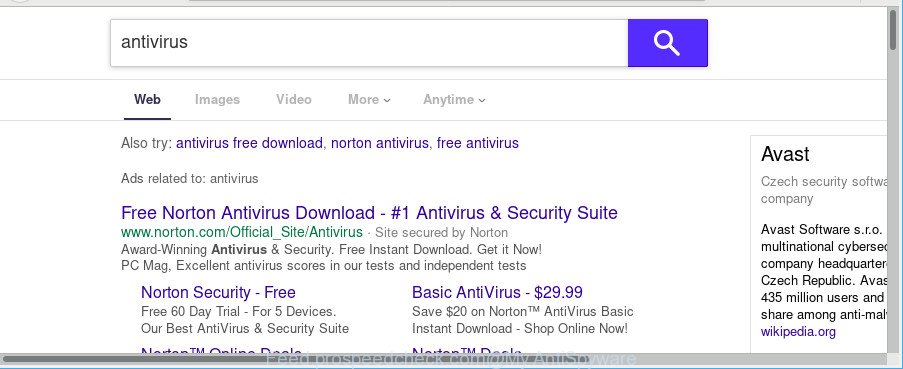
https://feed.prospeedcheck.com/?q= …
In order to force you to use Feed.prospeedcheck.com as often as possible this browser hijacker can change your internet browsers’ search provider. You may even find that your computer’s settings are hijacked without your knowledge and conscious permission. The developers of this browser hijacker do so in order to earn profit via Google AdSense or another third-party ad network. Thus every your click on advertisements which placed on the Feed.prospeedcheck.com generates profit for them.
Often, the computer that has been infected by Feed.prospeedcheck.com browser hijacker, will be also affected with ‘ad-supported’ software (also known as adware) which shows a huge number of various advertisements. It can be pop-ups, text links in the web sites, banners where they never had. What is more, the adware may replace the legitimate advertisements with malicious advertisements that will offer to download and install malicious software and undesired apps or visit the various dangerous and misleading pages.
It’s important, don’t use Feed.prospeedcheck.com web-page and do not click on ads placed on it, as they can lead you to a more malicious or misleading web-sites. The best option is to use the step-by-step guide posted below to free your computer of browser hijacker, remove the Feed.prospeedcheck.com redirect, and thereby restore your favorite startpage and search provider.
Remove Feed.prospeedcheck.com redirect (removal guidance)
In the step-by-step instructions below we will have a look at the browser hijacker and how to remove Feed.prospeedcheck.com from Google Chrome, Firefox, Microsoft Edge and Internet Explorer internet browsers for Windows OS, natively or by using a few free removal utilities. Read this manual carefully, bookmark or print it, because you may need to exit your browser or reboot your PC.
To remove Feed.prospeedcheck.com, perform the following steps:
- Delete Feed.prospeedcheck.com search without any tools
- Feed.prospeedcheck.com start page automatic removal
- Block Feed.prospeedcheck.com redirect and other undesired web-sites
- Why is my browser redirected to Feed.prospeedcheck.com?
- To sum up
Delete Feed.prospeedcheck.com search without any tools
To remove Feed.prospeedcheck.com hijacker, ad-supported software and other unwanted apps you can try to do so manually. Unfortunately some of the browser hijackers won’t show up in your program list, but some browser hijackers may. In this case, you may be able to get rid of it via the uninstall function of your system. You can do this by following the steps below.
Uninstall Feed.prospeedcheck.com associated software by using Windows Control Panel
Some potentially unwanted software, browser hijacking apps and adware can be removed by uninstalling the free software they came with. If this way does not succeed, then looking them up in the list of installed apps in Microsoft Windows Control Panel. Use the “Uninstall” command in order to get rid of them.
- If you are using Windows 8, 8.1 or 10 then click Windows button, next press Search. Type “Control panel”and press Enter.
- If you are using Windows XP, Vista, 7, then click “Start” button and press “Control Panel”.
- It will display the Windows Control Panel.
- Further, press “Uninstall a program” under Programs category.
- It will open a list of all applications installed on the PC system.
- Scroll through the all list, and uninstall questionable and unknown software. To quickly find the latest installed software, we recommend sort programs by date.
See more details in the video instructions below.
Remove Feed.prospeedcheck.com start page from Internet Explorer
By resetting Internet Explorer web-browser you restore your internet browser settings to its default state. This is basic when troubleshooting problems that might have been caused by browser hijacker such as Feed.prospeedcheck.com.
First, launch the Microsoft Internet Explorer, then press ‘gear’ icon ![]() . It will show the Tools drop-down menu on the right part of the web-browser, then press the “Internet Options” as displayed below.
. It will show the Tools drop-down menu on the right part of the web-browser, then press the “Internet Options” as displayed below.

In the “Internet Options” screen, select the “Advanced” tab, then press the “Reset” button. The Microsoft Internet Explorer will show the “Reset Internet Explorer settings” prompt. Further, click the “Delete personal settings” check box to select it. Next, press the “Reset” button as shown below.

Once the process is finished, click “Close” button. Close the Microsoft Internet Explorer and reboot your machine for the changes to take effect. This step will help you to restore your web-browser’s homepage, default search provider and newtab page to default state.
Delete Feed.prospeedcheck.com from Mozilla Firefox by resetting web browser settings
Resetting your Mozilla Firefox is good initial troubleshooting step for any issues with your web browser application, including the redirect to Feed.prospeedcheck.com site. It’ll save your personal information like saved passwords, bookmarks, auto-fill data and open tabs.
Run the Firefox and click the menu button (it looks like three stacked lines) at the top right of the browser screen. Next, click the question-mark icon at the bottom of the drop-down menu. It will open the slide-out menu.

Select the “Troubleshooting information”. If you’re unable to access the Help menu, then type “about:support” in your address bar and press Enter. It bring up the “Troubleshooting Information” page as on the image below.

Click the “Refresh Firefox” button at the top right of the Troubleshooting Information page. Select “Refresh Firefox” in the confirmation prompt. The Firefox will begin a task to fix your problems that caused by the Feed.prospeedcheck.com hijacker. When, it is done, click the “Finish” button.
Remove Feed.prospeedcheck.com redirect from Google Chrome
Reset Chrome will reset your startpage, newtab page, search engine, and other internet browser settings infected by Feed.prospeedcheck.com browser hijacker infection. All unwanted and malicious extensions will also be removed from the web browser. However, your saved passwords and bookmarks will not be changed, deleted or cleared.
First run the Google Chrome. Next, press the button in the form of three horizontal dots (![]() ).
).
It will display the Chrome menu. Select More Tools, then press Extensions. Carefully browse through the list of installed plugins. If the list has the extension signed with “Installed by enterprise policy” or “Installed by your administrator”, then complete the following guidance: Remove Google Chrome extensions installed by enterprise policy.
Open the Google Chrome menu once again. Further, click the option called “Settings”.

The browser will show the settings screen. Another method to display the Google Chrome’s settings – type chrome://settings in the browser adress bar and press Enter
Scroll down to the bottom of the page and click the “Advanced” link. Now scroll down until the “Reset” section is visible, as shown below and press the “Reset settings to their original defaults” button.

The Chrome will show the confirmation prompt as displayed on the image below.

You need to confirm your action, click the “Reset” button. The web-browser will launch the procedure of cleaning. When it is done, the internet browser’s settings including default search provider, new tab page and home page back to the values that have been when the Chrome was first installed on your computer.
Feed.prospeedcheck.com start page automatic removal
If you’re not expert at computer technology, then we recommend to use free removal utilities listed below to delete Feed.prospeedcheck.com home page for good. The automatic way is highly recommended. It has less steps and easier to implement than the manual method. Moreover, it lower risk of system damage. So, the automatic Feed.prospeedcheck.com removal is a better option.
Delete Feed.prospeedcheck.com with Zemana AntiMalware
We advise you run the Zemana which are completely clean your personal computer. Moreover, the utility will allow you get rid of potentially unwanted applications, malware, toolbars and ad supported software that your computer can be infected too.
Download Zemana Anti Malware on your Windows Desktop from the following link.
165371 downloads
Author: Zemana Ltd
Category: Security tools
Update: July 16, 2019
Once downloading is finished, close all windows on your machine. Further, open the setup file called Zemana.AntiMalware.Setup. If the “User Account Control” dialog box pops up as shown below, click the “Yes” button.

It will open the “Setup wizard” that will help you install Zemana Free on the computer. Follow the prompts and do not make any changes to default settings.

Once installation is finished successfully, Zemana will automatically start and you may see its main window as shown in the following example.

Next, click the “Scan” button to scan for hijacker infection responsible for redirecting your web browser to Feed.prospeedcheck.com webpage. A scan can take anywhere from 10 to 30 minutes, depending on the number of files on your system and the speed of your PC system.

After Zemana AntiMalware (ZAM) has finished scanning, you will be displayed the list of all found items on your personal computer. You may get rid of items (move to Quarantine) by simply press “Next” button.

The Zemana AntiMalware (ZAM) will delete browser hijacker infection that reroutes your web browser to intrusive Feed.prospeedcheck.com website. Once disinfection is complete, you can be prompted to restart your PC system.
Run Hitman Pro to remove Feed.prospeedcheck.com
HitmanPro is a free removal utility. It removes potentially unwanted apps, adware, browser hijackers and undesired browser addons. It’ll identify and delete browser hijacker that causes web browsers to show undesired Feed.prospeedcheck.com web-site. HitmanPro uses very small computer resources and is a portable program. Moreover, Hitman Pro does add another layer of malware protection.
Installing the Hitman Pro is simple. First you will need to download Hitman Pro from the following link.
After the downloading process is finished, open the folder in which you saved it and double-click the Hitman Pro icon. It will run the Hitman Pro utility. If the User Account Control dialog box will ask you want to run the program, click Yes button to continue.

Next, click “Next” to begin scanning your system for the hijacker that responsible for web-browser redirect to the undesired Feed.prospeedcheck.com web page. Depending on your personal computer, the scan can take anywhere from a few minutes to close to an hour.

As the scanning ends, HitmanPro will show a scan report as displayed below.

Next, you need to click “Next” button. It will open a prompt, click the “Activate free license” button. The Hitman Pro will begin to remove hijacker that causes browsers to display annoying Feed.prospeedcheck.com website. When the clean up is finished, the utility may ask you to reboot your system.
Remove Feed.prospeedcheck.com redirect with MalwareBytes Anti Malware
Manual Feed.prospeedcheck.com start page removal requires some computer skills. Some files and registry entries that created by the browser hijacker can be not fully removed. We suggest that use the MalwareBytes AntiMalware that are completely clean your personal computer of browser hijacker. Moreover, this free program will help you to remove malicious software, potentially unwanted applications, adware and toolbars that your machine may be infected too.

Download MalwareBytes Anti-Malware on your PC from the following link.
327587 downloads
Author: Malwarebytes
Category: Security tools
Update: April 15, 2020
Once the downloading process is finished, run it and follow the prompts. Once installed, the MalwareBytes will try to update itself and when this process is complete, click the “Scan Now” button to start scanning your computer for the hijacker that made to reroute your web browser to the Feed.prospeedcheck.com site. This task may take some time, so please be patient. When you’re ready, press “Quarantine Selected” button.
The MalwareBytes Anti Malware is a free program that you can use to remove all detected folders, files, services, registry entries and so on. To learn more about this malicious software removal utility, we recommend you to read and follow the instructions or the video guide below.
Block Feed.prospeedcheck.com redirect and other undesired web-sites
Use an ad-blocker utility such as AdGuard will protect you from malicious advertisements and content. Moreover, you can find that the AdGuard have an option to protect your privacy and stop phishing and spam web-pages. Additionally, ad-blocker programs will allow you to avoid annoying pop-up ads and unverified links that also a good way to stay safe online.
Download AdGuard by clicking on the link below.
27010 downloads
Version: 6.4
Author: © Adguard
Category: Security tools
Update: November 15, 2018
When the download is complete, double-click the downloaded file to launch it. The “Setup Wizard” window will show up on the computer screen as displayed on the image below.

Follow the prompts. AdGuard will then be installed and an icon will be placed on your desktop. A window will show up asking you to confirm that you want to see a quick guide as displayed in the figure below.

Click “Skip” button to close the window and use the default settings, or press “Get Started” to see an quick guide which will allow you get to know AdGuard better.
Each time, when you launch your system, AdGuard will run automatically and block pop-ups, websites like Feed.prospeedcheck.com, as well as other harmful or misleading webpages. For an overview of all the features of the program, or to change its settings you can simply double-click on the AdGuard icon, that is located on your desktop.
Why is my browser redirected to Feed.prospeedcheck.com?
The Feed.prospeedcheck.com hijacker infection usually is bundled within various freeware. In many cases, it can be bundled within the setup files from Softonic, Cnet, Soft32, Brothersoft or other similar web-pages. So, you should run any files downloaded from the World Wide Web with great caution, read the User agreement, Software license and Terms of use. In the process of installing a new program, you should choose a Manual, Advanced or Custom installation method to control what components and third-party software to be installed, otherwise you run the risk of infecting your PC with an browser hijacker infection such as Feed.prospeedcheck.com.
To sum up
Now your computer should be free of the browser hijacker infection that alters web-browser settings to replace your new tab page, home page and default search provider with Feed.prospeedcheck.com web page. We suggest that you keep AdGuard (to help you stop unwanted pop-ups and undesired harmful webpages) and Zemana Anti Malware (ZAM) (to periodically scan your PC system for new malicious software, browser hijackers and adware). Make sure that you have all the Critical Updates recommended for Microsoft Windows operating system. Without regular updates you WILL NOT be protected when new browser hijackers, malicious programs and adware are released.
If you are still having problems while trying to get rid of Feed.prospeedcheck.com start page from your browser, then ask for help here.


















