If annoying Time2notification.com pop-ups, ads or notifications keeps popping up on your screen every time you use the web-browser to browse the Net, then may be possible that your system has become a victim of unwanted software from the adware (also known as ‘ad-supported’ software) group.
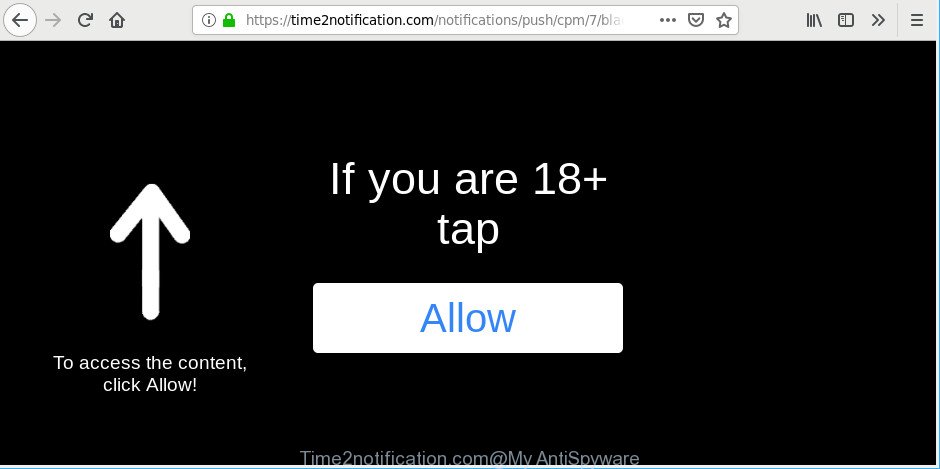
https://time2notification.com/notifications/push …
Adware is designed to show ads on the machine or redirect your search requests to advertising web-pages. Adware has been installed on many computers around the world without users permission, so you’re one of many. Most probably, you don’t even know how and where Ad-supported software has got into your PC system. In the step-by-step instructions below, we will explain its typical behavior on your PC system, as well as effective solutions of removing Time2notification.com popup advertisements from your web-browser.
While your PC is infected by the ad-supported software, the IE, Chrome, Mozilla Firefox and Edge may be redirected to Time2notification.com intrusive site. Of course, the adware may not cause damages to your files or Windows system, but it may display a large number of undesired advertisements. These advertisements will be injected within the content of sites that are you opening in your browser and can be varied: pop-up ads, in-text ads, different sized banners, offers to install an questionable software. The ads will appear on all web-pages, including web pages where previously you have never seen any sponsored links.
Even worse, it can be used to collect your surfing history and user information, including passwords and credit card numbers. In the future, privacy info about you can be transferred third party companies.
So, if you happen to encounter undesired Time2notification.com pop ups, then be quick and take effort to remove adware that responsible for the appearance of Time2notification.com redirect as soon as possible. Follow the steps below to remove Time2notification.com popups. Let us know how you managed by sending us your comments please.
How to remove Time2notification.com popup advertisements
There exist several free ad-supported software removal tools. Also it is possible to remove Time2notification.com popup ads manually. But we advise to combine all these solutions below into the one removal algorithm. Follow the steps of the tutorial. Some of the steps will require you to reboot your computer or close this webpage. So, read this guide carefully, then bookmark or print it for later reference.
To remove Time2notification.com, follow the steps below:
- How to remove Time2notification.com pop-ups without any software
- Time2notification.com ads automatic removal
- Use AdBlocker to block Time2notification.com and stay safe online
- How can you prevent the Time2notification.com pop-up advertisements
- To sum up
How to remove Time2notification.com pop-ups without any software
Most common adware may be deleted without any antivirus apps. The manual adware removal is steps that will teach you how to delete the Time2notification.com pop-up ads.
Delete potentially unwanted software through the Microsoft Windows Control Panel
Check out the Microsoft Windows Control Panel (Programs and Features section) to see all installed apps. We suggest to click on the “Date Installed” in order to sort the list of software by the date you installed them. If you see any unknown and suspicious programs, they are the ones you need to uninstall.
Windows 8, 8.1, 10
First, click Windows button

When the ‘Control Panel’ opens, click the ‘Uninstall a program’ link under Programs category as shown in the figure below.

You will see the ‘Uninstall a program’ panel as shown in the following example.

Very carefully look around the entire list of apps installed on your personal computer. Most likely, one of them is the ad supported software that causes unwanted Time2notification.com pop-up advertisements. If you’ve many programs installed, you can help simplify the search of malicious applications by sort the list by date of installation. Once you have found a questionable, unwanted or unused application, right click to it, after that click ‘Uninstall’.
Windows XP, Vista, 7
First, press ‘Start’ button and select ‘Control Panel’ at right panel as shown on the image below.

Once the Windows ‘Control Panel’ opens, you need to press ‘Uninstall a program’ under ‘Programs’ as on the image below.

You will see a list of programs installed on your computer. We recommend to sort the list by date of installation to quickly find the apps that were installed last. Most probably, it is the ad supported software that reroutes your web browser to unwanted Time2notification.com web-page. If you are in doubt, you can always check the program by doing a search for her name in Google, Yahoo or Bing. Once the program which you need to remove is found, simply click on its name, and then press ‘Uninstall’ as displayed in the figure below.

Remove Time2notification.com popup ads from Firefox
If Mozilla Firefox settings are hijacked by the ad-supported software, your web-browser shows undesired pop up advertisements, then ‘Reset Firefox’ could solve these problems. It will save your personal information such as saved passwords, bookmarks, auto-fill data and open tabs.
First, open the Firefox and click ![]() button. It will display the drop-down menu on the right-part of the web-browser. Further, click the Help button (
button. It will display the drop-down menu on the right-part of the web-browser. Further, click the Help button (![]() ) as on the image below.
) as on the image below.

In the Help menu, select the “Troubleshooting Information” option. Another way to open the “Troubleshooting Information” screen – type “about:support” in the internet browser adress bar and press Enter. It will display the “Troubleshooting Information” page as on the image below. In the upper-right corner of this screen, click the “Refresh Firefox” button.

It will show the confirmation dialog box. Further, click the “Refresh Firefox” button. The Firefox will begin a task to fix your problems that caused by the Time2notification.com ad supported software. When, it is finished, press the “Finish” button.
Remove Time2notification.com popups from Google Chrome
Like other modern internet browsers, the Chrome has the ability to reset the settings to their default values and thereby recover the browser’s settings like newtab, home page and search engine by default that have been replaced by the adware that causes undesired Time2notification.com popups.
Open the Chrome menu by clicking on the button in the form of three horizontal dotes (![]() ). It will show the drop-down menu. Select More Tools, then click Extensions.
). It will show the drop-down menu. Select More Tools, then click Extensions.
Carefully browse through the list of installed extensions. If the list has the extension labeled with “Installed by enterprise policy” or “Installed by your administrator”, then complete the following tutorial: Remove Chrome extensions installed by enterprise policy otherwise, just go to the step below.
Open the Google Chrome main menu again, click to “Settings” option.

Scroll down to the bottom of the page and click on the “Advanced” link. Now scroll down until the Reset settings section is visible, like below and click the “Reset settings to their original defaults” button.

Confirm your action, click the “Reset” button.
Remove Time2notification.com ads from Microsoft Internet Explorer
If you find that Internet Explorer web-browser settings such as newtab page, start page and search provider by default had been modified by adware which causes intrusive Time2notification.com pop-up ads, then you may revert back your settings, via the reset internet browser procedure.
First, open the Internet Explorer, then click ‘gear’ icon ![]() . It will open the Tools drop-down menu on the right part of the web browser, then click the “Internet Options” as displayed in the figure below.
. It will open the Tools drop-down menu on the right part of the web browser, then click the “Internet Options” as displayed in the figure below.

In the “Internet Options” screen, select the “Advanced” tab, then click the “Reset” button. The Internet Explorer will display the “Reset Internet Explorer settings” prompt. Further, click the “Delete personal settings” check box to select it. Next, press the “Reset” button as displayed on the screen below.

When the procedure is done, click “Close” button. Close the IE and reboot your computer for the changes to take effect. This step will help you to restore your browser’s start page, new tab and search provider to default state.
Time2notification.com ads automatic removal
If you’re unsure how to get rid of Time2notification.com pop-up advertisements easily, consider using automatic adware removal apps which listed below. It will identify the adware responsible for Time2notification.com popup ads and delete it from your system for free.
How to automatically get rid of Time2notification.com popup ads with Zemana
Zemana highly recommended, because it can scan for security threats such ad supported software and adwares which most ‘classic’ antivirus apps fail to pick up on. Moreover, if you have any Time2notification.com popups removal problems which cannot be fixed by this tool automatically, then Zemana provides 24X7 online assistance from the highly experienced support staff.

- Zemana can be downloaded from the following link. Save it on your Windows desktop.
Zemana AntiMalware
165516 downloads
Author: Zemana Ltd
Category: Security tools
Update: July 16, 2019
- At the download page, click on the Download button. Your web-browser will open the “Save as” prompt. Please save it onto your Windows desktop.
- Once the downloading process is finished, please close all applications and open windows on your computer. Next, launch a file named Zemana.AntiMalware.Setup.
- This will open the “Setup wizard” of Zemana Anti-Malware (ZAM) onto your system. Follow the prompts and don’t make any changes to default settings.
- When the Setup wizard has finished installing, the Zemana Anti Malware (ZAM) will launch and display the main window.
- Further, press the “Scan” button . Zemana Free application will scan through the whole computer for the adware that causes a ton of intrusive Time2notification.com advertisements. This process can take quite a while, so please be patient. While the Zemana Anti Malware (ZAM) is scanning, you may see number of objects it has identified either as being malware.
- Once Zemana completes the scan, Zemana AntiMalware will display a list of detected threats.
- Review the scan results and then click the “Next” button. The utility will get rid of adware that causes a ton of annoying Time2notification.com popup ads. Once that process is done, you may be prompted to restart the computer.
- Close the Zemana Anti-Malware (ZAM) and continue with the next step.
Use HitmanPro to remove Time2notification.com popups from web browser
The Hitman Pro tool is free (30 day trial) and easy to use. It can check and get rid of malicious software, PUPs and adware in Microsoft Edge, Chrome, Internet Explorer and Mozilla Firefox internet browsers and thereby remove all annoying Time2notification.com popups. Hitman Pro is powerful enough to find and remove malicious registry entries and files that are hidden on the system.
HitmanPro can be downloaded from the following link. Save it on your Windows desktop.
Download and run Hitman Pro on your computer. Once started, click “Next” button to begin scanning your computer for the ad-supported software that responsible for internet browser redirect to the annoying Time2notification.com web-page. A system scan can take anywhere from 5 to 30 minutes, depending on your PC. When a malware, ad-supported software or potentially unwanted software are found, the count of the security threats will change accordingly. .

When the system scan is complete, the results are displayed in the scan report.

Once you have selected what you wish to remove from your system click Next button.
It will open a prompt, click the “Activate free license” button to begin the free 30 days trial to remove all malware found.
How to automatically delete Time2notification.com with MalwareBytes Anti Malware
If you are still having issues with the Time2notification.com pop-up ads — or just wish to check your PC system occasionally for ad supported software and other malicious software — download MalwareBytes. It’s free for home use, and searches for and deletes various unwanted applications that attacks your machine or degrades personal computer performance. MalwareBytes Anti Malware (MBAM) can get rid of adware, potentially unwanted applications as well as malicious software, including ransomware and trojans.

- MalwareBytes Anti Malware (MBAM) can be downloaded from the following link. Save it to your Desktop.
Malwarebytes Anti-malware
327738 downloads
Author: Malwarebytes
Category: Security tools
Update: April 15, 2020
- At the download page, click on the Download button. Your web-browser will show the “Save as” dialog box. Please save it onto your Windows desktop.
- Once the download is done, please close all software and open windows on your PC system. Double-click on the icon that’s called mb3-setup.
- This will start the “Setup wizard” of MalwareBytes Anti Malware (MBAM) onto your system. Follow the prompts and don’t make any changes to default settings.
- When the Setup wizard has finished installing, the MalwareBytes Free will run and display the main window.
- Further, click the “Scan Now” button . MalwareBytes tool will start scanning the whole personal computer to find out adware responsible for redirections to Time2notification.com. Depending on your machine, the scan can take anywhere from a few minutes to close to an hour. During the scan MalwareBytes Anti-Malware (MBAM) will find out threats exist on your computer.
- After MalwareBytes Anti-Malware has completed scanning, you can check all threats found on your computer.
- Once you’ve selected what you want to delete from your PC system click the “Quarantine Selected” button. After disinfection is finished, you may be prompted to reboot the machine.
- Close the Anti Malware and continue with the next step.
Video instruction, which reveals in detail the steps above.
Use AdBlocker to block Time2notification.com and stay safe online
If you browse the Net, you cannot avoid malicious advertising. But you can protect your browser against it. Download and run an ad-blocking program. AdGuard is an ad blocking which can filter out a lot of of the malvertising, stoping dynamic scripts from loading malicious content.
AdGuard can be downloaded from the following link. Save it on your Windows desktop.
27039 downloads
Version: 6.4
Author: © Adguard
Category: Security tools
Update: November 15, 2018
After downloading it, run the downloaded file. You will see the “Setup Wizard” screen as shown in the following example.

Follow the prompts. After the setup is finished, you will see a window as shown in the figure below.

You can press “Skip” to close the installation program and use the default settings, or click “Get Started” button to see an quick tutorial which will help you get to know AdGuard better.
In most cases, the default settings are enough and you don’t need to change anything. Each time, when you start your computer, AdGuard will start automatically and stop pop-up advertisements, web sites such as Time2notification.com, as well as other harmful or misleading pages. For an overview of all the features of the application, or to change its settings you can simply double-click on the AdGuard icon, which can be found on your desktop.
How can you prevent the Time2notification.com pop-up advertisements
Most commonly, the ad-supported software come as a part of the install packages from a free hosting and file sharing web-pages. So, install a free programs is a a good chance that you will find a bundled ad-supported software. If you don’t know how to avoid it, then use a simple trick. During the installation, select the Custom or Advanced setup method. Next, click ‘Decline’ button and clear all checkboxes on offers that ask you to install optional apps. Moreover, please carefully read Term of use and User agreement before installing any programs or otherwise you can end up with another unwanted program on your personal computer like this adware related to Time2notification.com redirect.
To sum up
Once you’ve finished the step-by-step guidance outlined above, your personal computer should be free from adware that responsible for the appearance of Time2notification.com advertisements and other malware. The Google Chrome, Microsoft Internet Explorer, Firefox and Edge will no longer reroute you to various intrusive pages similar to Time2notification.com. Unfortunately, if the few simple steps does not help you, then you have caught a new ad-supported software, and then the best way – ask for help here.



















