Intrusive Landost.com pop up ads, especially if those ads occur frequently and unexpectedly, can be indicative of adware (sometimes named ‘ad-supported’ software) installed on your machine.
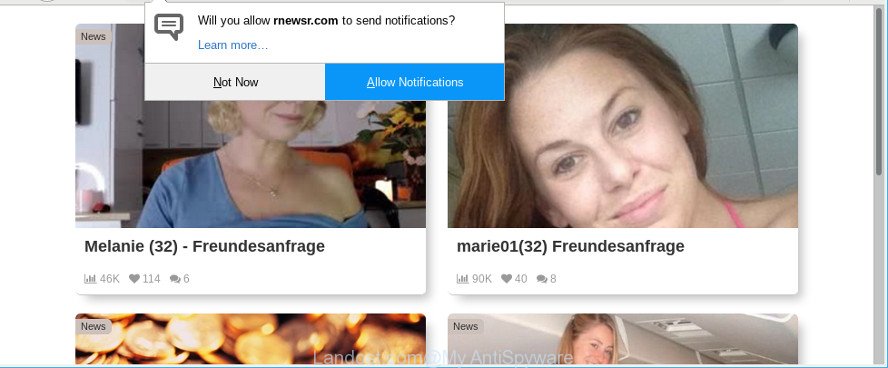
While the system is affected by the adware that responsible for web-browser redirect to the undesired Landost.com website, when you start the IE, Microsoft Edge, Chrome and Mozilla Firefox or open any website, you may see in your web-browser’s status bar the following messages: ‘Waiting for Landost.com’, ‘Transferring data from Landost.com’, ‘Looking up Landost.com’, ‘Read Landost.com’, ‘Connected to Landost.com’.
Adware is a form of undesired software which can display lots of popup advertisements without a user’s permission. Moreover, it can reroute the browser on harmful and misleading web-pages. So, if you seeing that the Chrome, Firefox, Microsoft Internet Explorer and MS Edge tries to load an undesired website, when you try to open a long-known web site, then you do not need to wait! Press the stop button in web browser’s address bar. Use the few simple steps below and clean your computer from adware as soon as possible. It’ll help you to delete redirect to Landost.com webpage and other intrusive ad web pages.
As well as undesired web-browser redirects to Landost.com, the adware can gather your Internet browsing activity by recording URLs visited, IP addresses, web-browser version and type, cookie information, Internet Service Provider (ISP) and web-sites visited. Such kind of behavior can lead to serious security problems or user data theft. This is another reason why the ad-supported software that responsible for web-browser redirect to the intrusive Landost.com site should be removed as soon as possible.
The ad-supported software often change all internet browser shortcuts which located on your Desktop to force you visit some undesired ad web sites. As a result, your internet browser can still redirect you to an undesired ad website despite your computer is actually clean of adware and other malicious software.
Thus, it’s clear that the presence of ad supported software on your machine is not desirable, and you need to clean up your computer without a wait. Follow the few simple steps below in order to delete Landost.com advertisements.
How to remove Landost.com pop up ads
The answer is right here on this page. We have put together simplicity and efficiency. It will help you easily to free your machine of ad supported software related to Landost.com pop-up ads. Moreover, you can choose manual or automatic removal method. If you’re familiar with the computer then use manual removal, otherwise use the free anti malware utility designed specifically to delete adware. Of course, you can combine both methods. Certain of the steps below will require you to shut down this website. So, please read the step-by-step instructions carefully, after that bookmark or print it for later reference.
To remove Landost.com, use the steps below:
- Remove Landost.com popup advertisements without any tools
- Landost.com pop-ups automatic removal
- Run AdBlocker to block Landost.com and stay safe online
- Don’t know how your browser has been hijacked by Landost.com advertisements?
- To sum up
Remove Landost.com popup advertisements without any tools
The following instructions is a step-by-step guide, which will help you manually get rid of Landost.com popup ads from the Mozilla Firefox, Google Chrome, Edge and Microsoft Internet Explorer.
Remove adware through the Windows Control Panel
The best way to begin the computer cleanup is to uninstall unknown and suspicious software. Using the Windows Control Panel you can do this quickly and easily. This step, in spite of its simplicity, should not be ignored, because the removing of unneeded software can clean up the Chrome, Mozilla Firefox, MS Edge and Microsoft Internet Explorer from pop up ads, hijackers and so on.
Press Windows button ![]() , then press Search
, then press Search ![]() . Type “Control panel”and press Enter. If you using Windows XP or Windows 7, then press “Start” and select “Control Panel”. It will show the Windows Control Panel like below.
. Type “Control panel”and press Enter. If you using Windows XP or Windows 7, then press “Start” and select “Control Panel”. It will show the Windows Control Panel like below.

Further, click “Uninstall a program” ![]()
It will show a list of all software installed on your personal computer. Scroll through the all list, and delete any questionable and unknown applications.
Get rid of Landost.com popup ads from Firefox
The Mozilla Firefox reset will remove redirects to undesired Landost.com web site, modified preferences, extensions and security settings. Essential information like bookmarks, browsing history, passwords, cookies, auto-fill data and personal dictionaries will not be removed.
Start the Firefox and press the menu button (it looks like three stacked lines) at the top right of the internet browser screen. Next, click the question-mark icon at the bottom of the drop-down menu. It will show the slide-out menu.

Select the “Troubleshooting information”. If you are unable to access the Help menu, then type “about:support” in your address bar and press Enter. It bring up the “Troubleshooting Information” page like below.

Click the “Refresh Firefox” button at the top right of the Troubleshooting Information page. Select “Refresh Firefox” in the confirmation dialog box. The Mozilla Firefox will begin a procedure to fix your problems that caused by the Landost.com ad supported software. After, it’s finished, press the “Finish” button.
Get rid of Landost.com redirect from IE
By resetting Internet Explorer internet browser you revert back your web browser settings to its default state. This is first when troubleshooting problems that might have been caused by adware that redirects your browser to annoying Landost.com webpage.
First, run the Internet Explorer, click ![]() ) button. Next, click “Internet Options” as shown below.
) button. Next, click “Internet Options” as shown below.

In the “Internet Options” screen select the Advanced tab. Next, click Reset button. The Internet Explorer will open the Reset Internet Explorer settings dialog box. Select the “Delete personal settings” check box and press Reset button.

You will now need to reboot your system for the changes to take effect. It will delete adware that responsible for the appearance of Landost.com popup ads, disable malicious and ad-supported browser’s extensions and restore the Microsoft Internet Explorer’s settings like new tab, search provider by default and home page to default state.
Remove Landost.com pop up ads from Google Chrome
In this step we are going to show you how to reset Google Chrome settings. PUPs like the adware can make changes to your web-browser settings, add toolbars and unwanted extensions. By resetting Chrome settings you will remove Landost.com pop-up advertisements and reset unwanted changes caused by adware. However, your saved passwords and bookmarks will not be changed, deleted or cleared.

- First start the Google Chrome and press Menu button (small button in the form of three dots).
- It will display the Google Chrome main menu. Select More Tools, then click Extensions.
- You’ll see the list of installed add-ons. If the list has the extension labeled with “Installed by enterprise policy” or “Installed by your administrator”, then complete the following guide: Remove Chrome extensions installed by enterprise policy.
- Now open the Chrome menu once again, press the “Settings” menu.
- You will see the Google Chrome’s settings page. Scroll down and click “Advanced” link.
- Scroll down again and click the “Reset” button.
- The Chrome will open the reset profile settings page as shown on the screen above.
- Next click the “Reset” button.
- Once this procedure is finished, your browser’s home page, newtab and search provider by default will be restored to their original defaults.
- To learn more, read the blog post How to reset Chrome settings to default.
Landost.com pop-ups automatic removal
There are not many good free anti malware applications with high detection ratio. The effectiveness of malicious software removal tools depends on various factors, mostly on how often their virus/malware signatures DB are updated in order to effectively detect modern malicious software, adware, hijacker infections and other PUPs. We suggest to use several programs, not just one. These applications which listed below will allow you remove all components of the ad-supported software from your disk and Windows registry and thereby get rid of Landost.com redirect.
How to automatically delete Landost.com popup advertisements with Zemana Anti Malware
We advise using the Zemana AntiMalware that are completely clean your personal computer of the ad-supported software. The tool is an advanced malicious software removal program developed by (c) Zemana lab. It is able to help you remove potentially unwanted apps, hijackers, malware, toolbars, ransomware and ad supported software that responsible for the appearance of Landost.com popup ads.
Installing the Zemana is simple. First you will need to download Zemana Anti Malware by clicking on the link below.
165537 downloads
Author: Zemana Ltd
Category: Security tools
Update: July 16, 2019
After the downloading process is finished, close all software and windows on your computer. Open a directory in which you saved it. Double-click on the icon that’s called Zemana.AntiMalware.Setup as shown in the figure below.
![]()
When the install starts, you will see the “Setup wizard” that will help you set up Zemana AntiMalware (ZAM) on your machine.

Once setup is finished, you will see window as displayed below.

Now click the “Scan” button to perform a system scan for the ad supported software responsible for redirecting your internet browser to Landost.com web site. This process can take quite a while, so please be patient. While the tool is scanning, you can see how many objects and files has already scanned.

As the scanning ends, Zemana Free will prepare a list of unwanted applications ad supported software. In order to get rid of all items, simply press “Next” button.

The Zemana Anti-Malware will get rid of ad supported software that developed to reroute your web-browser to various ad pages such as Landost.com and move threats to the program’s quarantine.
Remove Landost.com redirect from internet browsers with Hitman Pro
Hitman Pro is a free removal utility that can be downloaded and run to delete adware that causes multiple annoying pop ups, browser hijackers, malware, PUPs, toolbars and other threats from your system. You can run this utility to scan for threats even if you have an antivirus or any other security program.

- Click the link below to download the latest version of HitmanPro for Microsoft Windows. Save it to your Desktop so that you can access the file easily.
- Once the download is finished, start the Hitman Pro, double-click the HitmanPro.exe file.
- If the “User Account Control” prompts, click Yes to continue.
- In the HitmanPro window, press the “Next” . Hitman Pro program will scan through the whole personal computer for the ad supported software which causes unwanted Landost.com pop ups. When a threat is detected, the count of the security threats will change accordingly. Wait until the the scanning is done.
- When HitmanPro has finished scanning your personal computer, HitmanPro will show a scan report. You may remove items (move to Quarantine) by simply click “Next”. Now, press the “Activate free license” button to start the free 30 days trial to remove all malware found.
Automatically get rid of Landost.com popups with MalwareBytes Free
Delete Landost.com popups manually is difficult and often the adware is not completely removed. Therefore, we suggest you to use the MalwareBytes AntiMalware (MBAM) that are completely clean your PC. Moreover, this free application will help you to remove malicious software, potentially unwanted apps, toolbars and browser hijackers that your computer can be infected too.
MalwareBytes Free can be downloaded from the following link. Save it to your Desktop so that you can access the file easily.
327767 downloads
Author: Malwarebytes
Category: Security tools
Update: April 15, 2020
Once the download is done, close all windows on your computer. Further, open the file named mb3-setup. If the “User Account Control” dialog box pops up as displayed on the screen below, click the “Yes” button.

It will display the “Setup wizard” which will assist you install MalwareBytes on the computer. Follow the prompts and don’t make any changes to default settings.

Once setup is finished successfully, press Finish button. Then MalwareBytes Free will automatically launch and you can see its main window as shown in the following example.

Next, click the “Scan Now” button . MalwareBytes Anti-Malware tool will begin scanning the whole system to find out adware that responsible for the appearance of Landost.com advertisements. This procedure can take quite a while, so please be patient. When a malware, adware or potentially unwanted software are found, the count of the security threats will change accordingly. Wait until the the scanning is finished.

When MalwareBytes completes the scan, you can check all threats detected on your computer. Review the scan results and then click “Quarantine Selected” button.

The MalwareBytes will remove ad supported software responsible for redirects to Landost.com. After disinfection is finished, you can be prompted to restart your system. We recommend you look at the following video, which completely explains the procedure of using the MalwareBytes AntiMalware to remove browser hijackers, ad-supported software and other malicious software.
Run AdBlocker to block Landost.com and stay safe online
It’s important to use ad-blocking software like AdGuard to protect your computer from malicious sites. Most security experts says that it’s okay to block advertisements. You should do so just to stay safe! And, of course, the AdGuard may to block Landost.com and other annoying sites.
Visit the following page to download AdGuard. Save it on your Microsoft Windows desktop or in any other place.
27048 downloads
Version: 6.4
Author: © Adguard
Category: Security tools
Update: November 15, 2018
After the downloading process is finished, double-click the downloaded file to start it. The “Setup Wizard” window will show up on the computer screen as displayed in the figure below.

Follow the prompts. AdGuard will then be installed and an icon will be placed on your desktop. A window will show up asking you to confirm that you want to see a quick guidance as displayed in the following example.

Click “Skip” button to close the window and use the default settings, or press “Get Started” to see an quick tutorial which will help you get to know AdGuard better.
Each time, when you start your PC system, AdGuard will start automatically and stop advertisements, Landost.com redirect, as well as other harmful or misleading websites. For an overview of all the features of the program, or to change its settings you can simply double-click on the AdGuard icon, that may be found on your desktop.
Don’t know how your browser has been hijacked by Landost.com advertisements?
In many cases the adware spreads together with free software. So, think back, have you ever download and run any freeware? Because most users, in the Setup Wizard, simply click the Next button and do not read any information such as ‘Terms of use’ and ‘Software license’. This leads to the fact that the computer is infected and all your browsers configured to display a large amount of intrusive Landost.com pop ups. Even removing the free programs that contains this adware, the undesired pop-up advertisements does not disappear. Therefore, you must follow the steps above to free your computer from the ad-supported software and thereby get rid of Landost.com pop ups.
To sum up
Now your computer should be free of the adware which reroutes your web browser to undesired Landost.com web page. We suggest that you keep AdGuard (to help you block unwanted advertisements and intrusive malicious websites) and Zemana Free (to periodically scan your computer for new ad supported softwares and other malware). Probably you are running an older version of Java or Adobe Flash Player. This can be a security risk, so download and install the latest version right now.
If you are still having problems while trying to remove Landost.com advertisements from the Firefox, Edge, Chrome and IE, then ask for help here here.



















