What is “注意!できるだけ早くウイルスからシステムをきれいにする必要があります** この警告を無視しないでください **” pop-up alert? This alert is a misleading advertising that created in order to force you into installing a questionable software (malware or PUPs). If you find that your web-browser opens automatically to the “できるだけ早くウイルスからシステムをきれいにする必要があります” fake alerts then it is possible that you are a victim of unwanted software from the ‘ad-supported’ software (also known as adware) category.
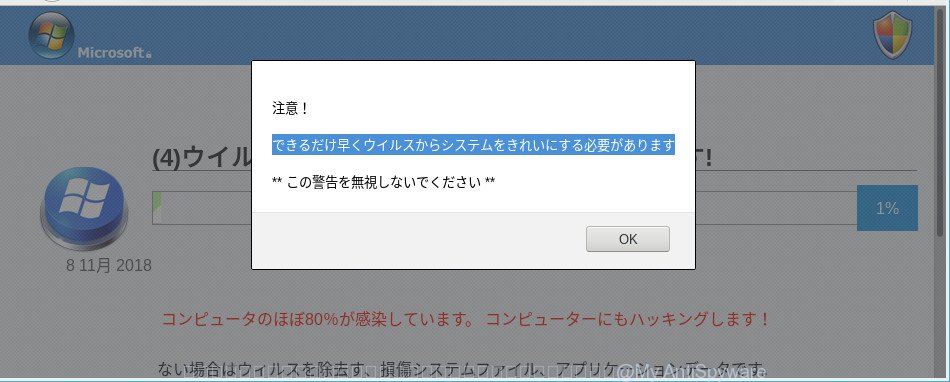
Ad supported software is an advertising malicious software. It is made just that: show undesired ads using intrusive and at times dangerous ways. Ad-supported software can cause misleading “できるだけ早くウイルスからシステムをきれいにする必要があります” advertisements to appear. You should get rid of this adware sooner. Here, in this blog post below, you can found the effective steps on How to remove “できるだけ早くウイルスからシステムをきれいにする必要があります” fake alerts from your PC for free.
Technically, the ad supported software is not a virus, but it does bad things, it generates a lot of popup ads. It may download and install on to your computer other malicious and undesired programs without your permission, force you to visit misleading or harmful sites. Moreover, the adware can install a browser hijacker. Once installed, it will modify your internet browser setting like new tab page, search engine by default and start page with an unwanted web site.
That is, it is obvious that adware can steal marketing-type data about you such as: your ip address, what is a web-page you are viewing now, what you are looking for on the Internet, which links you are clicking, and much, much more. The worst is, the ad-supported software may monetize its functionality by collecting user data from your surfing sessions. This confidential data, afterwards, can be easily transferred third party companies. This puts your user data at a security risk.
The adware often alter all web browser shortcut files which located on your Desktop to force you visit various annoying ad web sites. As a result, your internet browser can still redirect you to an unwanted site despite your system is actually free of ad-supported software and other malware.
Therefore it is very important to follow the instructions below without a wait. The step-by-step tutorial will assist you to remove ad supported software as well as clean your machine from the “できるだけ早くウイルスからシステムをきれいにする必要があります” pop-up scam. What is more, the few simple steps below will help you remove other malicious apps such as undesired toolbars and browser hijackers, that can be installed onto personal computer along with the adware.
Remove “できるだけ早くウイルスからシステムをきれいにする必要があります” fake alerts (Virus removal instructions)
In order to remove “できるだけ早くウイルスからシステムをきれいにする必要があります” popup, start by closing any programs and pop ups that are open. If a pop-up won’t close, then close your web-browser (MS Edge, Internet Explorer, Mozilla Firefox and Chrome). If a program won’t close then please reboot your computer. Next, follow the steps below.
To remove “できるだけ早くウイルスからシステムをきれいにする必要があります”, execute the steps below:
- How to manually remove “できるだけ早くウイルスからシステムをきれいにする必要があります”
- Scan your PC and get rid of “できるだけ早くウイルスからシステムをきれいにする必要があります” fake alerts with free utilities
- How to stop “できるだけ早くウイルスからシステムをきれいにする必要があります” pop-up scam
- How can you prevent your computer from the attack of “できるだけ早くウイルスからシステムをきれいにする必要があります” popup
- To sum up
How to manually remove “できるだけ早くウイルスからシステムをきれいにする必要があります”
The useful removal tutorial for the “できるだけ早くウイルスからシステムをきれいにする必要があります” pop up. The detailed procedure can be followed by anyone as it really does take you step-by-step. If you follow this process to remove “できるだけ早くウイルスからシステムをきれいにする必要があります” pop up let us know how you managed by sending us your comments please.
Delete potentially unwanted applications using Microsoft Windows Control Panel
In order to delete potentially unwanted applications like this ad supported software, open the MS Windows Control Panel and click on “Uninstall a program”. Check the list of installed applications. For the ones you do not know, run an Internet search to see if they are adware, hijacker or PUPs. If yes, remove them off. Even if they are just a apps which you do not use, then uninstalling them off will increase your personal computer start up time and speed dramatically.
Windows 8, 8.1, 10
First, click Windows button

When the ‘Control Panel’ opens, press the ‘Uninstall a program’ link under Programs category as displayed on the image below.

You will see the ‘Uninstall a program’ panel like below.

Very carefully look around the entire list of apps installed on your computer. Most likely, one of them is the adware that cause misleading “できるだけ早くウイルスからシステムをきれいにする必要があります” pop up scam to appear. If you’ve many apps installed, you can help simplify the search of malicious programs by sort the list by date of installation. Once you have found a dubious, unwanted or unused application, right click to it, after that press ‘Uninstall’.
Windows XP, Vista, 7
First, click ‘Start’ button and select ‘Control Panel’ at right panel as on the image below.

Once the Windows ‘Control Panel’ opens, you need to click ‘Uninstall a program’ under ‘Programs’ as displayed in the following example.

You will see a list of programs installed on your personal computer. We recommend to sort the list by date of installation to quickly find the software that were installed last. Most likely, it’s the adware that causes multiple misleading “できるだけ早くウイルスからシステムをきれいにする必要があります” alerts and popups. If you are in doubt, you can always check the program by doing a search for her name in Google, Yahoo or Bing. Once the application which you need to uninstall is found, simply click on its name, and then click ‘Uninstall’ as shown in the following example.

Remove “できるだけ早くウイルスからシステムをきれいにする必要があります” pop up from Chrome
Reset Google Chrome will allow you to remove “できるだけ早くウイルスからシステムをきれいにする必要があります” fake alerts from your internet browser as well as to restore browser settings hijacked by adware. All undesired, malicious and adware plugins will also be uninstalled from the web-browser. However, your themes, bookmarks, history, passwords, and web form auto-fill information will not be deleted.
First launch the Google Chrome. Next, press the button in the form of three horizontal dots (![]() ).
).
It will display the Google Chrome menu. Choose More Tools, then click Extensions. Carefully browse through the list of installed extensions. If the list has the extension signed with “Installed by enterprise policy” or “Installed by your administrator”, then complete the following tutorial: Remove Chrome extensions installed by enterprise policy.
Open the Chrome menu once again. Further, press the option named “Settings”.

The browser will display the settings screen. Another way to display the Google Chrome’s settings – type chrome://settings in the web-browser adress bar and press Enter
Scroll down to the bottom of the page and press the “Advanced” link. Now scroll down until the “Reset” section is visible, as shown in the following example and click the “Reset settings to their original defaults” button.

The Google Chrome will display the confirmation prompt as shown in the following example.

You need to confirm your action, press the “Reset” button. The web-browser will start the process of cleaning. After it’s complete, the web-browser’s settings including newtab, default search provider and home page back to the values which have been when the Google Chrome was first installed on your system.
Get rid of “できるだけ早くウイルスからシステムをきれいにする必要があります” from Firefox by resetting internet browser settings
Resetting Firefox web browser will reset all the settings to their original state and will remove “できるだけ早くウイルスからシステムをきれいにする必要があります” pop up, malicious add-ons and extensions. Essential information such as bookmarks, browsing history, passwords, cookies, auto-fill data and personal dictionaries will not be removed.
Run the Firefox and click the menu button (it looks like three stacked lines) at the top right of the web browser screen. Next, press the question-mark icon at the bottom of the drop-down menu. It will open the slide-out menu.

Select the “Troubleshooting information”. If you’re unable to access the Help menu, then type “about:support” in your address bar and press Enter. It bring up the “Troubleshooting Information” page as displayed in the figure below.

Click the “Refresh Firefox” button at the top right of the Troubleshooting Information page. Select “Refresh Firefox” in the confirmation prompt. The Firefox will begin a procedure to fix your problems that caused by the “できるだけ早くウイルスからシステムをきれいにする必要があります” ad-supported software. Once, it’s finished, click the “Finish” button.
Remove “できるだけ早くウイルスからシステムをきれいにする必要があります” popup warnings from IE
The Internet Explorer reset is great if your browser is hijacked or you have unwanted addo-ons or toolbars on your web browser, that installed by an malicious software.
First, start the Microsoft Internet Explorer, click ![]() ) button. Next, click “Internet Options” as on the image below.
) button. Next, click “Internet Options” as on the image below.

In the “Internet Options” screen select the Advanced tab. Next, click Reset button. The Microsoft Internet Explorer will display the Reset Internet Explorer settings dialog box. Select the “Delete personal settings” check box and click Reset button.

You will now need to reboot your personal computer for the changes to take effect. It will get rid of adware that causes multiple misleading “できるだけ早くウイルスからシステムをきれいにする必要があります” alerts and pop-ups, disable malicious and ad-supported browser’s extensions and restore the IE’s settings like startpage, new tab page and search provider by default to default state.
Scan your PC and get rid of “できるだけ早くウイルスからシステムをきれいにする必要があります” fake alerts with free utilities
Manual removal steps does not always allow to completely delete the ad supported software, as it’s not easy to identify and remove components of ad-supported software and all malicious files from hard disk. Therefore, it’s recommended that you run malicious software removal tool to completely get rid of “できるだけ早くウイルスからシステムをきれいにする必要があります” off your web browser. Several free malicious software removal tools are currently available that can be used against the adware. The optimum way would be to use Zemana Free, MalwareBytes Free and Hitman Pro.
Automatically delete “できるだけ早くウイルスからシステムをきれいにする必要があります” fake alerts with Zemana Anti Malware
Zemana AntiMalware (ZAM) is a utility which can remove adware, PUPs, hijackers and other malware from your machine easily and for free. Zemana AntiMalware is compatible with most antivirus software. It works under Windows (10 – XP, 32 and 64 bit) and uses minimum of system resources.
Installing the Zemana Anti-Malware is simple. First you’ll need to download Zemana Anti Malware (ZAM) from the following link.
165070 downloads
Author: Zemana Ltd
Category: Security tools
Update: July 16, 2019
When the downloading process is finished, close all windows on your PC system. Further, run the set up file named Zemana.AntiMalware.Setup. If the “User Account Control” dialog box pops up as on the image below, click the “Yes” button.

It will show the “Setup wizard” that will allow you install Zemana on the computer. Follow the prompts and do not make any changes to default settings.

Once installation is done successfully, Zemana will automatically start and you can see its main window as shown on the screen below.

Next, click the “Scan” button to start checking your personal computer for the adware that shows misleading “できるだけ早くウイルスからシステムをきれいにする必要があります” popup warnings on your PC. When a threat is found, the number of the security threats will change accordingly.

After the checking is complete, a list of all threats found is created. Once you’ve selected what you wish to delete from your PC click “Next” button.

The Zemana Anti-Malware will delete adware that causes multiple misleading “できるだけ早くウイルスからシステムをきれいにする必要があります” alerts and pop ups. Once that process is done, you may be prompted to restart your personal computer.
Remove “できるだけ早くウイルスからシステムをきれいにする必要があります” pop up scam from web browsers with Hitman Pro
If Zemana Anti-Malware cannot remove this adware, then we advises to run the HitmanPro. Hitman Pro is a free removal tool for hijackers, potentially unwanted programs, toolbars and ad-supported software which shows misleading “できるだけ早くウイルスからシステムをきれいにする必要があります” fake alerts on your computer. It is specially developed to work as a second scanner for your PC system.
Click the link below to download the latest version of HitmanPro for MS Windows. Save it to your Desktop so that you can access the file easily.
Once downloading is complete, open the file location and double-click the HitmanPro icon. It will run the HitmanPro tool. If the User Account Control dialog box will ask you want to start the program, click Yes button to continue.

Next, press “Next” for checking your personal computer for the adware that causes multiple misleading “できるだけ早くウイルスからシステムをきれいにする必要があります” alerts and pop-ups. This task can take some time, so please be patient. While the HitmanPro utility is checking, you may see count of objects it has identified as being affected by malicious software.

Once Hitman Pro completes the scan, Hitman Pro will open you the results as shown below.

Once you have selected what you want to remove from your machine click “Next” button. It will open a prompt, click the “Activate free license” button. The HitmanPro will remove adware that designed to show misleading “できるだけ早くウイルスからシステムをきれいにする必要があります” pop-up within your web browser and add threats to the Quarantine. When the process is complete, the utility may ask you to reboot your computer.
Get rid of “できるだけ早くウイルスからシステムをきれいにする必要があります” fake alerts with MalwareBytes AntiMalware
Manual “できるだけ早くウイルスからシステムをきれいにする必要があります” pop-up scam removal requires some computer skills. Some files and registry entries that created by the adware can be not fully removed. We recommend that use the MalwareBytes Anti-Malware that are completely clean your machine of adware. Moreover, the free application will help you to remove malicious software, PUPs, browser hijacker infections and toolbars that your computer can be infected too.

- Visit the following page to download MalwareBytes Anti-Malware. Save it on your Desktop.
Malwarebytes Anti-malware
327294 downloads
Author: Malwarebytes
Category: Security tools
Update: April 15, 2020
- At the download page, click on the Download button. Your internet browser will open the “Save as” dialog box. Please save it onto your Windows desktop.
- When the download is complete, please close all apps and open windows on your computer. Double-click on the icon that’s named mb3-setup.
- This will run the “Setup wizard” of MalwareBytes AntiMalware (MBAM) onto your computer. Follow the prompts and don’t make any changes to default settings.
- When the Setup wizard has finished installing, the MalwareBytes will start and open the main window.
- Further, click the “Scan Now” button . MalwareBytes application will scan through the whole machine for the adware that causes internet browsers to display misleading “できるだけ早くウイルスからシステムをきれいにする必要があります” fake alerts. This procedure may take quite a while, so please be patient. While the MalwareBytes Free is checking, you may see how many objects it has identified either as being malicious software.
- After MalwareBytes completes the scan, MalwareBytes Anti Malware will open a list of found threats.
- Make sure all items have ‘checkmark’ and click the “Quarantine Selected” button. Once that process is finished, you may be prompted to reboot the PC.
- Close the AntiMalware and continue with the next step.
Video instruction, which reveals in detail the steps above.
How to stop “できるだけ早くウイルスからシステムをきれいにする必要があります” pop-up scam
If you surf the World Wide Web, you can’t avoid malvertising. But you can protect your web browser against it. Download and run an ad blocker application. AdGuard is an ad-blocker which can filter out a large count of of the malicious advertising, blocking dynamic scripts from loading harmful content.
Download AdGuard on your computer by clicking on the link below.
26904 downloads
Version: 6.4
Author: © Adguard
Category: Security tools
Update: November 15, 2018
When the downloading process is finished, launch the downloaded file. You will see the “Setup Wizard” screen like below.

Follow the prompts. When the setup is finished, you will see a window as displayed on the screen below.

You can press “Skip” to close the install program and use the default settings, or press “Get Started” button to see an quick tutorial that will assist you get to know AdGuard better.
In most cases, the default settings are enough and you do not need to change anything. Each time, when you start your PC, AdGuard will run automatically and block unwanted ads, the “できるだけ早くウイルスからシステムをきれいにする必要があります” popup scam, as well as other harmful or misleading websites. For an overview of all the features of the program, or to change its settings you can simply double-click on the AdGuard icon, which can be found on your desktop.
How can you prevent your computer from the attack of “できるだけ早くウイルスからシステムをきれいにする必要があります” popup
In many cases the adware spreads bundled with various free applications, as a bonus. Therefore it’s very important at the stage of installing applications downloaded from the Internet carefully review the Terms of use and the License agreement, as well as to always choose the Advanced, Custom or Manual setup method. In this mode, you may turn off all unwanted add-ons, including this adware, which will be installed along with the desired program. Of course, if you uninstall the free software from your personal computer, the adware will not be removed automatically. Therefore, in order to remove “できるだけ早くウイルスからシステムをきれいにする必要があります” fake alerts from the MS Edge, Chrome, Firefox and IE you need to follow the steps above.
To sum up
Now your system should be clean of the adware that made to display misleading “できるだけ早くウイルスからシステムをきれいにする必要があります” pop-up warnings within your web browser. We suggest that you keep AdGuard (to help you block unwanted popups and intrusive harmful pages) and Zemana Free (to periodically scan your system for new ad supported softwares and other malware). Probably you are running an older version of Java or Adobe Flash Player. This can be a security risk, so download and install the latest version right now.
If you are still having problems while trying to remove “できるだけ早くウイルスからシステムをきれいにする必要があります” pop-up scam from the Chrome, Edge, Mozilla Firefox and Internet Explorer, then ask for help here here.



















