According to IT security experts, Your Television Hub is categorized as hijacker. Once you’re a victim of hijacker, it takes over your web-browser like Google Chrome, MS Edge, IE and Mozilla Firefox. Your Television Hub browser hijacker makes various changes to your internet browser’s settings, including search engine by default, start page and newtab, and installs undesired addons deep inside your system. This is the main reason why you need to remove Your Television Hub from your machine and revert back your internet browser search provider and start page back to the default.
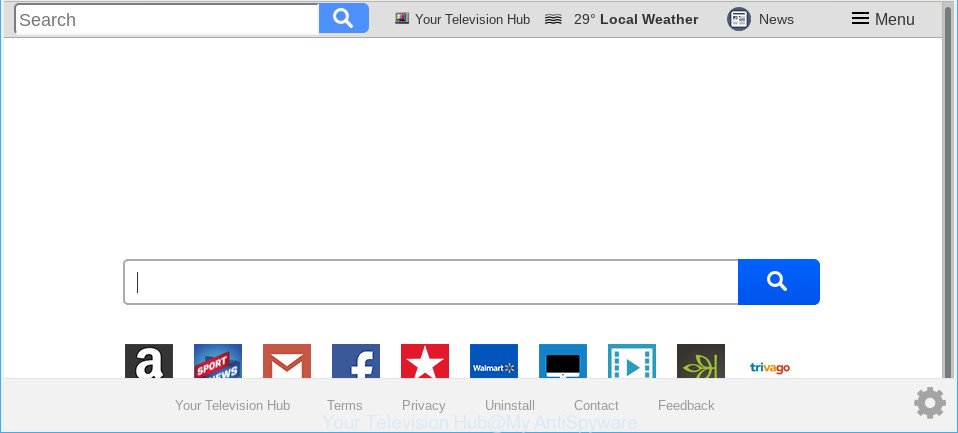
Your Television Hub makes unwanted changes to web-browser settings
After the hijack, common symptoms include:
- Modifying the Edge, Firefox, Google Chrome and Microsoft Internet Explorer built-in search box and search provider by default to Your Television Hub;
- Modifying internet browser’s startpage to Your Television Hub;
- Replacing the ‘newtab page’ URL to launch an intrusive webpage.
It is not a good idea to have an unwanted program such as Your Television Hub hijacker infection on your machine. The reason for this is simple, it doing things you do not know about. The browser hijacker can collect personal information about you that may be later used for marketing purposes. You don’t know if your home address, account names and passwords are safe. And of course you completely do not know what will happen when you click on any ads on the Your Television Hub web page.
Therefore, the Your Television Hub does not really have beneficial features. So, we recommend you remove Your Television Hub from the MS Edge, Internet Explorer, Google Chrome and Mozilla Firefox browsers ASAP. This will also prevent the hijacker infection from tracking your online activities. A full Your Television Hub removal can be easily carried out using manual or automatic method listed below.
Remove Your Television Hub from Chrome, Firefox, IE, Edge
In the step-by-step guidance below, we will try to cover the Internet Explorer, Mozilla Firefox, MS Edge and Chrome and provide general advice to get rid of Your Television Hub homepage. You may find some minor differences in your Microsoft Windows install. No matter, you should be okay if you follow the steps outlined below: uninstall all suspicious and unknown applications, reset web-browsers settings, fix browsers shortcuts, run free malicious software removal tools. Some of the steps below will require you to exit this web-page. So, please read the step-by-step guide carefully, after that bookmark or print it for later reference.
To remove Your Television Hub, perform the following steps:
- How to manually delete Your Television Hub
- How to get rid of Your Television Hub home page with free software
- How to block Your Television Hub
- How can you prevent your PC system from the attack of Your Television Hub hijacker
- To sum up
How to manually delete Your Television Hub
The useful removal guide for the Your Television Hub redirect. The detailed procedure can be followed by anyone as it really does take you step-by-step. If you follow this process to get rid of Your Television Hub home page let us know how you managed by sending us your comments please.
Remove Your Television Hub associated software by using MS Windows Control Panel
The main cause of homepage or search engine hijacking could be PUPs, ad supported software or other unwanted programs that you may have accidentally installed on the PC. You need to identify and delete all dubious apps.
- If you are using Windows 8, 8.1 or 10 then click Windows button, next press Search. Type “Control panel”and press Enter.
- If you are using Windows XP, Vista, 7, then press “Start” button and click “Control Panel”.
- It will open the Windows Control Panel.
- Further, press “Uninstall a program” under Programs category.
- It will open a list of all software installed on the system.
- Scroll through the all list, and remove questionable and unknown software. To quickly find the latest installed apps, we recommend sort applications by date.
See more details in the video instructions below.
Remove Your Television Hub from Chrome
If you are getting Your Television Hub instead of your startpage or search engine, then you can try to remove it by resetting Google Chrome to its default values. It will also clear cookies, content and site data, temporary and cached data. It’ll keep your personal information like browsing history, bookmarks, passwords and web form auto-fill data.

- First run the Google Chrome and press Menu button (small button in the form of three dots).
- It will show the Google Chrome main menu. Choose More Tools, then click Extensions.
- You will see the list of installed extensions. If the list has the extension labeled with “Installed by enterprise policy” or “Installed by your administrator”, then complete the following guide: Remove Chrome extensions installed by enterprise policy.
- Now open the Chrome menu once again, click the “Settings” menu.
- You will see the Google Chrome’s settings page. Scroll down and click “Advanced” link.
- Scroll down again and press the “Reset” button.
- The Google Chrome will display the reset profile settings page as on the image above.
- Next click the “Reset” button.
- Once this procedure is complete, your internet browser’s default search engine, new tab page and homepage will be restored to their original defaults.
- To learn more, read the post How to reset Google Chrome settings to default.
Remove Your Television Hub from Firefox
If your Firefox browser startpage has changed to Your Television Hub without your permission or an unknown search provider shows results for your search, then it may be time to perform the browser reset. It’ll save your personal information such as saved passwords, bookmarks, auto-fill data and open tabs.
Launch the Firefox and click the menu button (it looks like three stacked lines) at the top right of the web-browser screen. Next, press the question-mark icon at the bottom of the drop-down menu. It will open the slide-out menu.

Select the “Troubleshooting information”. If you are unable to access the Help menu, then type “about:support” in your address bar and press Enter. It bring up the “Troubleshooting Information” page as shown in the following example.

Click the “Refresh Firefox” button at the top right of the Troubleshooting Information page. Select “Refresh Firefox” in the confirmation prompt. The Mozilla Firefox will start a procedure to fix your problems that caused by the Your Television Hub browser hijacker. After, it’s complete, press the “Finish” button.
Delete Your Television Hub redirect from Internet Explorer
By resetting Internet Explorer internet browser you restore your web-browser settings to its default state. This is first when troubleshooting problems that might have been caused by browser hijacker such as Your Television Hub.
First, start the Internet Explorer, press ![]() ) button. Next, click “Internet Options” as shown below.
) button. Next, click “Internet Options” as shown below.

In the “Internet Options” screen select the Advanced tab. Next, click Reset button. The Internet Explorer will show the Reset Internet Explorer settings prompt. Select the “Delete personal settings” check box and press Reset button.

You will now need to restart your computer for the changes to take effect. It will delete Your Television Hub browser hijacker infection and other web-browser’s malicious extensions, disable malicious and ad-supported internet browser’s extensions and restore the Internet Explorer’s settings such as new tab page, startpage and search provider to default state.
How to get rid of Your Television Hub home page with free software
The browser hijacker can hide its components which are difficult for you to find out and remove completely. This can lead to the fact that after some time, the hijacker once again infect your personal computer and alter current settings of installed web-browsers to Your Television Hub. Moreover, I want to note that it’s not always safe to remove hijacker manually, if you do not have much experience in setting up and configuring the Microsoft Windows operating system. The best way to detect and remove browser hijackers is to use free malicious software removal software.
Use Zemana Anti-Malware to remove hijacker
We suggest using the Zemana. You may download and install Zemana to find and remove Your Television Hub redirect from your computer. When installed and updated, the malicious software remover will automatically scan and detect all threats exist on the machine.

- Installing the Zemana Free is simple. First you will need to download Zemana on your MS Windows Desktop by clicking on the following link.
Zemana AntiMalware
165509 downloads
Author: Zemana Ltd
Category: Security tools
Update: July 16, 2019
- At the download page, click on the Download button. Your web browser will open the “Save as” prompt. Please save it onto your Windows desktop.
- When downloading is finished, please close all programs and open windows on your computer. Next, start a file called Zemana.AntiMalware.Setup.
- This will run the “Setup wizard” of Zemana Anti Malware (ZAM) onto your computer. Follow the prompts and do not make any changes to default settings.
- When the Setup wizard has finished installing, the Zemana AntiMalware will launch and display the main window.
- Further, click the “Scan” button to perform a system scan for the hijacker infection which created to redirect your browser to the Your Television Hub webpage. During the scan Zemana Anti-Malware will search for threats present on your system.
- When Zemana has completed scanning, the results are displayed in the scan report.
- Make sure all threats have ‘checkmark’ and click the “Next” button. The utility will start to remove browser hijacker responsible for redirects to Your Television Hub. After finished, you may be prompted to restart the PC.
- Close the Zemana Free and continue with the next step.
Remove Your Television Hub startpage from web browsers with HitmanPro
HitmanPro cleans your computer from adware, potentially unwanted software, unwanted toolbars, browser extensions and other unwanted programs like hijacker infection responsible for changing your web-browser settings to Your Television Hub. The free removal tool will help you enjoy your system to its fullest. HitmanPro uses advanced behavioral detection technologies to find out if there are undesired programs in your machine. You can review the scan results, and choose the threats you want to erase.
Download Hitman Pro on your PC from the following link.
After the downloading process is finished, open the file location and double-click the HitmanPro icon. It will launch the Hitman Pro utility. If the User Account Control prompt will ask you want to start the program, press Yes button to continue.

Next, click “Next” . Hitman Pro application will scan through the whole system for the hijacker infection that changes browser settings to replace your home page, search engine by default and new tab with Your Television Hub website. A system scan may take anywhere from 5 to 30 minutes, depending on your computer. While the HitmanPro utility is scanning, you may see how many objects it has identified as being affected by malware.

After the scanning is done, a list of all threats detected is produced as shown on the screen below.

Review the scan results and then press “Next” button. It will open a prompt, click the “Activate free license” button. The Hitman Pro will get rid of hijacker infection related to Your Television Hub redirect and add threats to the Quarantine. When the cleaning process is finished, the utility may ask you to restart your personal computer.
Delete Your Television Hub with MalwareBytes Anti-Malware
We advise using the MalwareBytes. You may download and install MalwareBytes Anti-Malware (MBAM) to look for and delete Your Television Hub start page from your system. When installed and updated, this free malicious software remover automatically searches for and removes all threats present on the computer.

Click the link below to download the latest version of MalwareBytes Free for MS Windows. Save it on your Windows desktop or in any other place.
327730 downloads
Author: Malwarebytes
Category: Security tools
Update: April 15, 2020
After the downloading process is finished, run it and follow the prompts. Once installed, the MalwareBytes AntiMalware (MBAM) will try to update itself and when this procedure is finished, click the “Scan Now” button to perform a system scan with this utility for the hijacker infection which redirects your internet browser to intrusive Your Television Hub web-site. This process can take some time, so please be patient. During the scan MalwareBytes Free will search for threats exist on your PC. Review the scan results and then press “Quarantine Selected” button.
The MalwareBytes AntiMalware (MBAM) is a free application that you can use to remove all detected folders, files, services, registry entries and so on. To learn more about this malware removal tool, we suggest you to read and follow the guidance or the video guide below.
How to block Your Television Hub
We recommend to install an ad-blocking application which can block Your Television Hub and other intrusive sites. The adblocker utility like AdGuard is a program which basically removes advertising from the Net and stops access to malicious web-sites. Moreover, security experts says that using ad-blocker applications is necessary to stay safe when surfing the Web.
Visit the following page to download AdGuard. Save it to your Desktop.
27037 downloads
Version: 6.4
Author: © Adguard
Category: Security tools
Update: November 15, 2018
When downloading is finished, double-click the downloaded file to launch it. The “Setup Wizard” window will show up on the computer screen as shown on the screen below.

Follow the prompts. AdGuard will then be installed and an icon will be placed on your desktop. A window will show up asking you to confirm that you want to see a quick guide as displayed on the screen below.

Click “Skip” button to close the window and use the default settings, or click “Get Started” to see an quick tutorial which will assist you get to know AdGuard better.
Each time, when you start your PC, AdGuard will run automatically and block pop up advertisements, web-pages such as Your Television Hub, as well as other harmful or misleading sites. For an overview of all the features of the program, or to change its settings you can simply double-click on the AdGuard icon, that can be found on your desktop.
How can you prevent your PC system from the attack of Your Television Hub hijacker
The Your Television Hub like other PUPs can get installed to your browser or PC when you visit a web-site and press an Install button, or when you download and run a questionable program, or when you install free software that includes a PUP (potentially unwanted program). Be very attentive when installing any software and make sure you deselect any options for optional applications that you do not want.
To sum up
After completing the tutorial outlined above, your computer should be clean from this hijacker and other malware. The Microsoft Edge, Chrome, Firefox and IE will no longer open annoying Your Television Hub webpage on startup. Unfortunately, if the few simple steps does not help you, then you have caught a new browser hijacker, and then the best way – ask for help.
Please create a new question by using the “Ask Question” button in the Questions and Answers. Try to give us some details about your problems, so we can try to help you more accurately. Wait for one of our trained “Security Team” or Site Administrator to provide you with knowledgeable assistance tailored to your problem with the annoying Your Television Hub .


















