The “Mac OS Support Alert” is classified as misleading advertising. It is designed to trick you into calling a fake Mac Support Service. This web-site can display fake alerts or reroute the Safari, Mozilla Firefox and Chrome on other misleading and malicious web-sites. If you are seeing the “Mac OS Support Alert” pop-up scam then this might be a sign that the malicious software from the adware (also known as ‘ad-supported’ software) family get installed on your MAC OS.
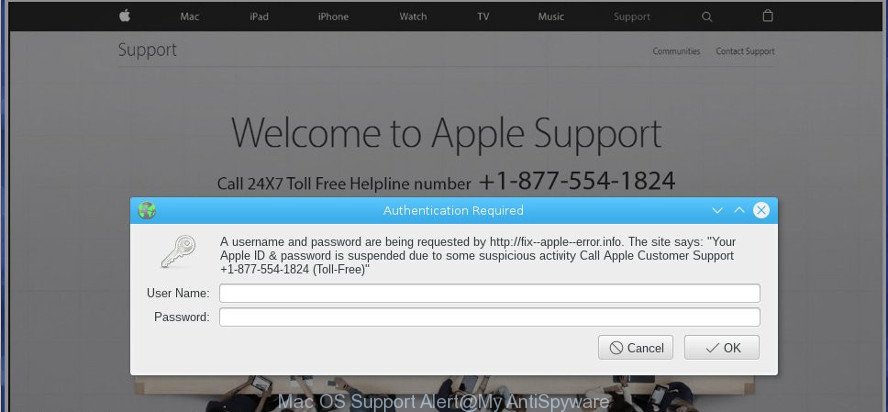
The adware changes the Google Chrome, Mozilla Firefox and Safari settings to open a ton of unwanted popup ads on all web sites, including websites where previously you advertisements have never seen. These advertisements can be varied: pop-up windows, boxes, in-text ads, different sized banners and so on.
The adware that shows misleading “Mac OS Support Alert” pop up warnings can attack your Apple Mac’s browsers such as the Safari, Firefox and Google Chrome. Maybe you approve the idea that the pop-up advertisements from it is just a small problem. But these intrusive “Mac OS Support Alert” advertisements eat MAC system resources and slow down your MAC OS’s performance.
Even worse, the ad-supported software can be used to collect your personal information that may be later transferred to third parties. You do not know if your home address, account names and passwords are safe.
So, obviously, you need to remove the adware without a wait. Use the free steps below. This guide will help you clean your Apple Mac of ad supported software and thereby remove the “Mac OS Support Alert” popup ads.
Remove “Mac OS Support Alert” pop-up scam (removal guide)
In the few simple steps below we will have a look at the adware and how to delete “Mac OS Support Alert” from Firefox, Safari and Chrome browsers for Apple Mac, natively or by using a few free removal tools. Read this manual carefully, bookmark or print it, because you may need to close your web-browser or reboot your computer.
To remove “Mac OS Support Alert”, complete the steps below:
- How to remove “Mac OS Support Alert” fake alerts without any software
- Delete “Mac OS Support Alert” fake alerts with free programs
- Block “Mac OS Support Alert” fake alerts and other undesired sites
- Where the “Mac OS Support Alert” pop up comes from
- To sum up
How to remove “Mac OS Support Alert” fake alerts without any software
Read this “How to remove” section to know how to manually get rid of adware which shows misleading “Mac OS Support Alert” pop up scam on your MAC. Even if the steps does not work for you, there are several free malicious software removers below that can easily handle such adware that causes multiple misleading “Mac OS Support Alert” alerts and pop ups.
Remove adware through the Finder
It’s of primary importance to first identify and remove all potentially unwanted programs, adware apps and hijackers through the ‘Applications’ section of the Finder.
Open Finder and click “Applications”.

Very carefully look around the entire list of applications installed on your MAC system. Most probably, one of them is the ad-supported software that causes internet browsers to show misleading “Mac OS Support Alert” pop up scam. If you have many applications installed, you can help simplify the search of harmful apps by sort the list by date of installation.
Once you’ve found a dubious, unwanted or unused program, right click to it and choose “Move to Trash”. Another method is drag the application from the Applications folder to the Trash.
Don’t forget, choose Finder -> “Empty Trash”.
Remove “Mac OS Support Alert” pop-up from Chrome
Reset Chrome settings to get rid of “Mac OS Support Alert” popup scam. If you are still experiencing issues with “Mac OS Support Alert” popup warnings, you need to reset Google Chrome browser to its original state. This step needs to be performed only if adware has not been removed by the previous steps.

- First launch the Google Chrome and click Menu button (small button in the form of three dots).
- It will open the Google Chrome main menu. Select More Tools, then click Extensions.
- You’ll see the list of installed plugins. If the list has the addon labeled with “Installed by enterprise policy” or “Installed by your administrator”, then complete the following instructions: Remove Chrome extensions installed by enterprise policy.
- Now open the Chrome menu once again, click the “Settings” menu.
- You will see the Chrome’s settings page. Scroll down and click “Advanced” link.
- Scroll down again and press the “Reset” button.
- The Google Chrome will display the reset profile settings page as shown on the image above.
- Next click the “Reset” button.
- Once this task is complete, your internet browser’s new tab, search provider by default and start page will be restored to their original defaults.
- To learn more, read the post How to reset Chrome settings to default.
Delete “Mac OS Support Alert” from Firefox by resetting web browser settings
If Firefox settings are hijacked by the ad supported software, your web browser displays annoying pop-up advertisements, then ‘Reset Mozilla Firefox’ could solve these problems. However, your saved bookmarks and passwords will not be lost. This will not affect your history, passwords, bookmarks, and other saved data.
Click the Menu button (looks like three horizontal lines), and click the blue Help icon located at the bottom of the drop down menu as displayed on the screen below.

A small menu will appear, click the “Troubleshooting Information”. On this page, press “Refresh Firefox” button as shown below.

Follow the onscreen procedure to return your Firefox web-browser settings to their default values.
Remove “Mac OS Support Alert” fake alerts from Safari
If you find that Safari internet browser settings having been modified by adware which cause misleading “Mac OS Support Alert” pop-up warnings to appear, then you may return your settings, via the reset web browser procedure.
Click Safari menu and select “Preferences”.

It will open the Safari Preferences window. Next, click the “Extensions” tab. Look for unknown and suspicious extensions on left panel, choose it, then click the “Uninstall” button. Most important to get rid of all unknown extensions from Safari.
Once complete, click “General” tab. Change the “Default Search Engine” to Google.

Find the “Homepage” and type into textfield “https://www.google.com”.
Delete “Mac OS Support Alert” fake alerts with free programs
If you’re unsure how to remove “Mac OS Support Alert” pop up easily, consider using automatic adware removal apps which listed below. It will identify the ad supported software which designed to show misleading “Mac OS Support Alert” popup within your internet browser and remove it from your computer for free.
How to automatically get rid of “Mac OS Support Alert” with MalwareBytes
You can remove “Mac OS Support Alert” popup scam automatically with a help of MalwareBytes AntiMalware (MBAM). We recommend this free malicious software removal utility because it can easily get rid of hijacker, ad supported software, potentially unwanted programs and toolbars with all their components such as files, folders and registry entries.
Please go to the link below to download MalwareBytes.
21179 downloads
Author: Malwarebytes
Category: Security tools
Update: September 10, 2020
When the download is complete, close all windows on your Apple Mac. Further, open the saved file. Follow the prompts.
The MalwareBytes Anti-Malware (MBAM) will automatically start and you may see its main window as shown in the following example.
Next, click the “Scan Now” button to begin checking your Apple Mac for the adware that causes multiple misleading “Mac OS Support Alert” alerts and pop-ups. Depending on your Apple Mac, the scan can take anywhere from a few minutes to close to an hour. During the scan MalwareBytes Free will detect threats present on your MAC OS.

When finished, the results are displayed in the scan report. Next, you need to click “Remove Selected Items” button.

The MalwareBytes Anti-Malware (MBAM) will remove ad supported software that cause misleading “Mac OS Support Alert” pop-up scam to appear and add items to the Quarantine.
Block “Mac OS Support Alert” fake alerts and other undesired sites
By installing an adblocker application such as AdGuard, you are able to block “Mac OS Support Alert” scam, autoplaying video ads and get rid of a lot of distracting and intrusive ads on web pages.

Visit the following page to download the latest version of AdGuard for Mac.
3899 downloads
Author: © Adguard
Category: Security tools
Update: January 17, 2018
Once the downloading process is finished, start the downloaded file. You will see the “Setup Wizard” screen. Follow the prompts.
Each time, when you start your MAC system, AdGuard will run automatically and stop unwanted ads, “Mac OS Support Alert” scam, as well as other malicious or misleading web pages.
Where the “Mac OS Support Alert” pop up comes from
The ad supported software is bundled with various free programs, as a supplement, which is installed automatically. This is certainly not an honest way to get installed onto your Apple Mac. To avoid infecting of your Apple Mac and side effects in the form of annoying “Mac OS Support Alert” pop-up advertisements, you should always carefully read the Terms of Use and the Software license. Additionally, always select Manual, Custom or Advanced setup type. This allows you to disable the setup of unnecessary and often harmful software. Even if you uninstall the free programs from your MAC OS, this adware will not be fully removed. This means that you should manually delete ad-supported software that causes misleading “Mac OS Support Alert” pop up on your browser by follow the tutorial above.
To sum up
Now your MAC OS should be free of the adware which shows misleading “Mac OS Support Alert” pop up scam on your MAC. We suggest that you keep MalwareBytes Anti Malware (MBAM) (to periodically scan your MAC for new ad supported softwares and other malware) and AdGuard (to help you block annoying pop ups and harmful sites). Moreover, to prevent any adware, please stay clear of unknown and third party applications.
If you need more help with “Mac OS Support Alert” popup warnings related issues, go to here.



















