Annoying Deparationew.info pop-ups, notifications or ads, especially if those advertisements occur frequently and unexpectedly, can be indicative of adware (sometimes named ‘ad-supported’ software) installed on your PC system.
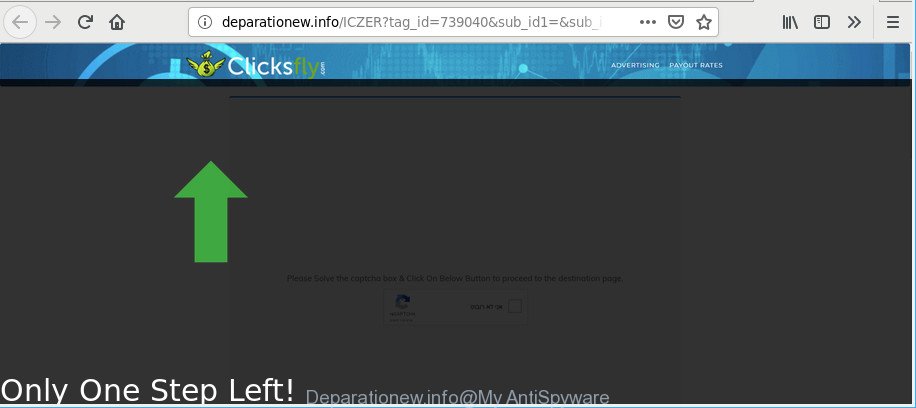
As a result of adware infection, your web-browser will be full of advertisements (pop-ups, banners, in-text links, offers to install an undesired software) and your computer will be slower and slower.
Technically, the adware is not a virus, but it does bad things, it generates a ton of advertisements. It may download and install on to your computer other harmful and unwanted apps without your permission, force you to visit misleading or malicious pages. Moreover, the adware can install a web browser hijacker. Once installed, it’ll rewrite your web-browser setting like home page, default search provider and newtab page with an unwanted web-site.
The worst is, the adware can collect a wide variety of your user data (your ip address, what is a site you are viewing now, what you are looking for on the Net, which links you are clicking), which can later transfer to third parties.
Adware is usually written in ways common to malware, spyware and hijacker infections. In order to remove adware and thereby remove Deparationew.info advertisements, you will need follow the steps below or use free ad supported software removal tool listed below.
Remove Deparationew.info popups, ads, notifications
We recommend opting for automatic Deparationew.info popup ads removal in order to remove all ad supported software related entries easily. This way requires scanning the system with reputable antimalware, e.g. Zemana Anti-Malware, MalwareBytes Anti-Malware (MBAM) or HitmanPro. However, if you prefer manual removal steps, you can follow the guide below in this post. Read it once, after doing so, please print this page as you may need to exit your web browser or reboot your PC system.
To remove Deparationew.info, complete the following steps:
- Manual Deparationew.info ads removal
- Remove Deparationew.info popups with free software
- Stop Deparationew.info advertisements and other intrusive sites
- How can you prevent the Deparationew.info pop-ups
- To sum up
Manual Deparationew.info ads removal
If you perform exactly the instructions below you should be able to remove the Deparationew.info popup ads from the IE, MS Edge, Google Chrome and Firefox web browsers.
Remove PUPs through the Windows Control Panel
In order to remove potentially unwanted applications like this adware, open the MS Windows Control Panel and click on “Uninstall a program”. Check the list of installed apps. For the ones you do not know, run an Internet search to see if they are adware, browser hijacker or PUPs. If yes, uninstall them off. Even if they are just a applications which you do not use, then deleting them off will increase your computer start up time and speed dramatically.
Make sure you have closed all web-browsers and other applications. Next, delete any unknown and suspicious apps from your Control panel.
Windows 10, 8.1, 8
Now, click the Windows button, type “Control panel” in search and press Enter. Choose “Programs and Features”, then “Uninstall a program”.

Look around the entire list of apps installed on your system. Most likely, one of them is the adware which designed to redirect your web browser to various ad web-sites such as Deparationew.info. Select the questionable program or the application that name is not familiar to you and uninstall it.
Windows Vista, 7
From the “Start” menu in Windows, select “Control Panel”. Under the “Programs” icon, select “Uninstall a program”.

Choose the questionable or any unknown software, then click “Uninstall/Change” button to uninstall this unwanted program from your system.
Windows XP
Click the “Start” button, select “Control Panel” option. Click on “Add/Remove Programs”.

Select an undesired program, then press “Change/Remove” button. Follow the prompts.
Get rid of Deparationew.info pop-up advertisements from IE
If you find that Internet Explorer internet browser settings like newtab, home page and search provider had been modified by ad-supported software that responsible for internet browser redirect to the undesired Deparationew.info page, then you may revert back your settings, via the reset browser procedure.
First, start the Microsoft Internet Explorer, then click ‘gear’ icon ![]() . It will open the Tools drop-down menu on the right part of the internet browser, then click the “Internet Options” as displayed in the following example.
. It will open the Tools drop-down menu on the right part of the internet browser, then click the “Internet Options” as displayed in the following example.

In the “Internet Options” screen, select the “Advanced” tab, then press the “Reset” button. The IE will show the “Reset Internet Explorer settings” prompt. Further, click the “Delete personal settings” check box to select it. Next, click the “Reset” button as shown in the following example.

After the procedure is finished, click “Close” button. Close the Internet Explorer and restart your computer for the changes to take effect. This step will help you to restore your internet browser’s default search engine, newtab and startpage to default state.
Remove Deparationew.info ads from Google Chrome
Reset Chrome settings will help you to completely reset your internet browser. The result of activating this function will bring Google Chrome settings back to its default values. This can get rid of Deparationew.info pop up advertisements and disable harmful extensions. It’ll keep your personal information like browsing history, bookmarks, passwords and web form auto-fill data.

- First run the Chrome and click Menu button (small button in the form of three dots).
- It will display the Google Chrome main menu. Choose More Tools, then click Extensions.
- You’ll see the list of installed extensions. If the list has the add-on labeled with “Installed by enterprise policy” or “Installed by your administrator”, then complete the following tutorial: Remove Chrome extensions installed by enterprise policy.
- Now open the Chrome menu once again, press the “Settings” menu.
- You will see the Chrome’s settings page. Scroll down and press “Advanced” link.
- Scroll down again and press the “Reset” button.
- The Chrome will show the reset profile settings page as on the image above.
- Next press the “Reset” button.
- Once this procedure is finished, your browser’s new tab, search engine and startpage will be restored to their original defaults.
- To learn more, read the blog post How to reset Google Chrome settings to default.
Remove Deparationew.info pop-ups from Mozilla Firefox
If your Mozilla Firefox browser is re-directed to Deparationew.info without your permission or an unknown search engine opens results for your search, then it may be time to perform the internet browser reset. It’ll save your personal information such as saved passwords, bookmarks, auto-fill data and open tabs.
Click the Menu button (looks like three horizontal lines), and press the blue Help icon located at the bottom of the drop down menu as shown below.

A small menu will appear, click the “Troubleshooting Information”. On this page, click “Refresh Firefox” button as shown on the screen below.

Follow the onscreen procedure to revert back your Mozilla Firefox web browser settings to their original state.
Remove Deparationew.info popups with free software
The easiest solution to remove Deparationew.info pop up advertisements is to run an antimalware program capable of detecting this ad supported software that causes web browsers to open annoying Deparationew.info ads. We advise try Zemana Anti-Malware or another free malicious software remover which listed below. It has excellent detection rate when it comes to adware, browser hijacker infections and other potentially unwanted programs.
Run Zemana Free to get rid of Deparationew.info
Zemana is a free program for MS Windows OS to search for and remove PUPs, adware, malicious internet browser extensions, browser toolbars, and other unwanted apps such as adware related to Deparationew.info pop-up advertisements.
Installing the Zemana AntiMalware is simple. First you will need to download Zemana AntiMalware (ZAM) on your system from the link below.
165074 downloads
Author: Zemana Ltd
Category: Security tools
Update: July 16, 2019
When the downloading process is finished, start it and follow the prompts. Once installed, the Zemana Free will try to update itself and when this procedure is finished, click the “Scan” button to find adware that causes browsers to open annoying Deparationew.info ads.

Depending on your system, the scan may take anywhere from a few minutes to close to an hour. When a malware, adware or potentially unwanted programs are found, the number of the security threats will change accordingly. Once you have selected what you wish to delete from your personal computer press “Next” button.

The Zemana AntiMalware (ZAM) will remove ad supported software which cause intrusive Deparationew.info pop-up advertisements to appear and move threats to the program’s quarantine.
Run Hitman Pro to get rid of Deparationew.info pop-up advertisements from web-browser
HitmanPro is a free utility that can scan for ad supported software which cause undesired Deparationew.info pop ups to appear. It is not always easy to locate all the unwanted software that your PC system might have picked up on the Net. HitmanPro will scan for the ad supported software, hijackers and other malware you need to erase.

- Click the link below to download HitmanPro. Save it to your Desktop.
- Once the download is finished, start the Hitman Pro, double-click the HitmanPro.exe file.
- If the “User Account Control” prompts, click Yes to continue.
- In the HitmanPro window, press the “Next” . HitmanPro utility will start scanning the whole computer to find out adware that causes web-browsers to open intrusive Deparationew.info pop-up ads. This procedure can take some time, so please be patient. While the HitmanPro tool is checking, you may see count of objects it has identified as being affected by malicious software.
- Once the scan is complete, HitmanPro will show a list of found threats. You may delete threats (move to Quarantine) by simply click “Next”. Now, click the “Activate free license” button to start the free 30 days trial to remove all malicious software found.
Remove Deparationew.info popups with MalwareBytes AntiMalware (MBAM)
If you are having issues with Deparationew.info redirect removal, then check out MalwareBytes Free. This is a utility that can help clean up your personal computer and improve your speeds for free. Find out more below.
Installing the MalwareBytes Free is simple. First you’ll need to download MalwareBytes Free by clicking on the link below. Save it on your Desktop.
327297 downloads
Author: Malwarebytes
Category: Security tools
Update: April 15, 2020
Once downloading is done, close all software and windows on your machine. Double-click the setup file named mb3-setup. If the “User Account Control” dialog box pops up like below, click the “Yes” button.

It will open the “Setup wizard” that will help you install MalwareBytes Free on your system. Follow the prompts and don’t make any changes to default settings.

Once installation is finished successfully, click Finish button. MalwareBytes Free will automatically start and you can see its main screen as shown below.

Now press the “Scan Now” button to perform a system scan with this utility for the ad supported software which created to redirect your web-browser to various ad web-sites such as Deparationew.info. A system scan may take anywhere from 5 to 30 minutes, depending on your PC system. While the utility is checking, you may see how many objects and files has already scanned.

Once that process is finished, MalwareBytes Free will display a list of found threats. Once you’ve selected what you wish to remove from your system press “Quarantine Selected” button. The MalwareBytes AntiMalware (MBAM) will delete ad supported software that designed to reroute your internet browser to various ad web-pages such as Deparationew.info. When finished, you may be prompted to restart the computer.

We recommend you look at the following video, which completely explains the procedure of using the MalwareBytes Anti-Malware to get rid of adware, browser hijacker and other malicious software.
Stop Deparationew.info advertisements and other intrusive sites
It’s important to use ad blocking apps like AdGuard to protect your system from harmful web-sites. Most security experts says that it is okay to stop advertisements. You should do so just to stay safe! And, of course, the AdGuard can to stop Deparationew.info and other intrusive web sites.
Installing the AdGuard is simple. First you’ll need to download AdGuard from the following link. Save it to your Desktop so that you can access the file easily.
26905 downloads
Version: 6.4
Author: © Adguard
Category: Security tools
Update: November 15, 2018
After downloading it, run the downloaded file. You will see the “Setup Wizard” screen as displayed on the screen below.

Follow the prompts. When the installation is done, you will see a window as on the image below.

You can press “Skip” to close the install program and use the default settings, or press “Get Started” button to see an quick tutorial that will assist you get to know AdGuard better.
In most cases, the default settings are enough and you do not need to change anything. Each time, when you start your PC, AdGuard will start automatically and block pop-up ads, Deparationew.info popups, as well as other malicious or misleading sites. For an overview of all the features of the program, or to change its settings you can simply double-click on the AdGuard icon, which is located on your desktop.
How can you prevent the Deparationew.info pop-ups
Most often, the ad-supported software come as a part of the installers from a free hosting and file sharing web sites. So, install a free applications is a a good chance that you will find a bundled ad supported software. If you don’t know how to avoid it, then use a simple trick. During the installation, choose the Custom or Advanced installation mode. Next, press ‘Decline’ button and clear all checkboxes on offers that ask you to install bundled applications. Moreover, please carefully read Term of use and User agreement before installing any applications or otherwise you can end up with another unwanted program on your personal computer like this adware that responsible for the appearance of Deparationew.info popup advertisements.
To sum up
Now your system should be free of the adware related to Deparationew.info redirect. We suggest that you keep AdGuard (to help you block unwanted pop-ups and undesired malicious web pages) and Zemana Free (to periodically scan your PC system for new ad supported softwares and other malware). Probably you are running an older version of Java or Adobe Flash Player. This can be a security risk, so download and install the latest version right now.
If you are still having problems while trying to get rid of Deparationew.info popup advertisements from the Internet Explorer, Chrome, Firefox and Edge, then ask for help here here.



















