The Findprivate.online website appeared on your computer without any notice? After that, you’re faced with the fact that your browser is now rerouted to this unwanted web-pages every time when you press web-browser’s home button, create a new tab or perform an Internet search. The cause of all your problems with your computer is hijacker that has been installed on many machines around the world without users permission, so you are one of many. Most probably, you do not even know how and where the Findprivate.online browser hijacker has got into your machine.
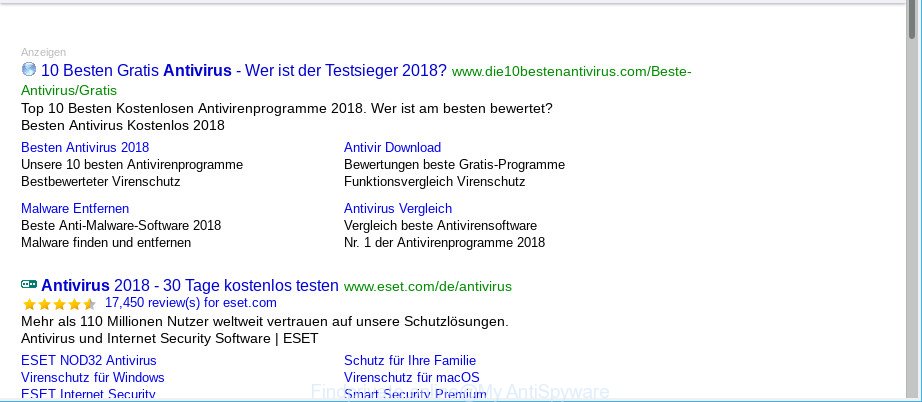
Findprivate.online hijacker makes unwanted changes to web-browser settings
The browser hijacker may also set up the Findprivate.online web-page as the Firefox, Edge, Internet Explorer and Google Chrome default search provider that cause search redirects via the webpage. In this way, authors of the browser hijacker have an opportunity to show various advertisements together with the search results for your query. These intrusive advertisements will be combined in the redirected web site. This can bring lots of revenue for developers of the browser hijacker.
Another reason why you need to remove Findprivate.online is its online data-tracking activity. It can collect personal data, including:
- IP addresses;
- URLs visited;
- search queries/terms;
- clicks on links and advertisements;
- browser version information.
In order to remove Findprivate.online hijacker that reroutes your internet browser to unwanted web-sites from your personal computer, clean the infected web-browsers and restore the Mozilla Firefox, Microsoft Internet Explorer, Edge and Google Chrome settings to its default state, please use the Findprivate.online removal instructions below.
How to remove Findprivate.online from computer
The answer is right here on this page. We have put together simplicity and efficiency. It will help you easily to free your PC of browser hijacker. Moreover, you can select manual or automatic removal way. If you’re familiar with the PC then use manual removal, otherwise use the free anti malware tool made specifically to delete hijacker infection such as Findprivate.online. Of course, you can combine both methods. Read it once, after doing so, please print this page as you may need to close your web-browser or reboot your computer.
To remove Findprivate.online, use the following steps:
- Manual Findprivate.online homepage removal
- How to automatically remove Findprivate.online hijacker
- Block Findprivate.online and other undesired web sites
- Why is my browser redirected to Findprivate.online?
- To sum up
Manual Findprivate.online homepage removal
Most common hijacker infections may be deleted without any antivirus software. The manual hijacker removal is few simple steps that will teach you how to delete the Findprivate.online home page.
Delete Findprivate.online related programs through the Control Panel of your PC system
First, go to MS Windows Control Panel and remove suspicious apps, all programs you don’t remember installing. It’s important to pay the most attention to applications you installed just before Findprivate.online hijacker appeared on your web-browser. If you do not know what a program does, look for the answer on the Internet.
- If you are using Windows 8, 8.1 or 10 then press Windows button, next click Search. Type “Control panel”and press Enter.
- If you are using Windows XP, Vista, 7, then press “Start” button and click “Control Panel”.
- It will open the Windows Control Panel.
- Further, click “Uninstall a program” under Programs category.
- It will show a list of all apps installed on the PC.
- Scroll through the all list, and delete questionable and unknown programs. To quickly find the latest installed applications, we recommend sort programs by date.
See more details in the video guide below.
Remove Findprivate.online from Google Chrome
Like other modern internet browsers, the Chrome has the ability to reset the settings to their default values and thereby recover the web browser start page, default search provider and newtab that have been replaced by the Findprivate.online browser hijacker.

- First start the Google Chrome and click Menu button (small button in the form of three dots).
- It will show the Google Chrome main menu. Choose More Tools, then click Extensions.
- You will see the list of installed extensions. If the list has the addon labeled with “Installed by enterprise policy” or “Installed by your administrator”, then complete the following tutorial: Remove Chrome extensions installed by enterprise policy.
- Now open the Chrome menu once again, click the “Settings” menu.
- You will see the Google Chrome’s settings page. Scroll down and click “Advanced” link.
- Scroll down again and click the “Reset” button.
- The Google Chrome will open the reset profile settings page as shown on the screen above.
- Next press the “Reset” button.
- Once this process is finished, your web-browser’s newtab page, startpage and search provider will be restored to their original defaults.
- To learn more, read the blog post How to reset Chrome settings to default.
Get rid of Findprivate.online homepage from Internet Explorer
If you find that Internet Explorer browser settings such as default search provider, startpage and new tab had been hijacked, then you may return your settings, via the reset web browser procedure.
First, open the Internet Explorer, then press ‘gear’ icon ![]() . It will open the Tools drop-down menu on the right part of the internet browser, then press the “Internet Options” as on the image below.
. It will open the Tools drop-down menu on the right part of the internet browser, then press the “Internet Options” as on the image below.

In the “Internet Options” screen, select the “Advanced” tab, then press the “Reset” button. The Microsoft Internet Explorer will display the “Reset Internet Explorer settings” prompt. Further, click the “Delete personal settings” check box to select it. Next, press the “Reset” button as displayed in the figure below.

Once the task is finished, click “Close” button. Close the IE and restart your PC system for the changes to take effect. This step will help you to restore your browser’s homepage, newtab page and default search engine to default state.
Get rid of Findprivate.online from Firefox
Resetting Firefox internet browser will reset all the settings to their original state and will remove Findprivate.online, malicious add-ons and extensions. Essential information like bookmarks, browsing history, passwords, cookies, auto-fill data and personal dictionaries will not be removed.
Run the Mozilla Firefox and click the menu button (it looks like three stacked lines) at the top right of the internet browser screen. Next, press the question-mark icon at the bottom of the drop-down menu. It will display the slide-out menu.

Select the “Troubleshooting information”. If you’re unable to access the Help menu, then type “about:support” in your address bar and press Enter. It bring up the “Troubleshooting Information” page as shown below.

Click the “Refresh Firefox” button at the top right of the Troubleshooting Information page. Select “Refresh Firefox” in the confirmation prompt. The Mozilla Firefox will start a task to fix your problems that caused by the Findprivate.online hijacker. Once, it’s complete, click the “Finish” button.
How to automatically remove Findprivate.online hijacker
Manual removal steps may not be for everyone. Each Findprivate.online removal step above, such as removing questionable applications, restoring infected shortcut files, removing the hijacker from system settings, must be performed very carefully. If you are unsure about the steps above, then we recommend that you follow the automatic Findprivate.online removal steps listed below.
Remove Findprivate.online homepage with Zemana AntiMalware (ZAM)
Zemana AntiMalware is a malware removal tool developed for Windows. This tool will help you get rid of Findprivate.online hijacker, various types of malicious software (including ad supported software and PUPs) from your PC. It has simple and user friendly interface. While the Zemana Anti-Malware (ZAM) does its job, your PC will run smoothly.
Now you can setup and run Zemana to remove Findprivate.online from your web-browser by following the steps below:
Please go to the link below to download Zemana Free installer named Zemana.AntiMalware.Setup on your computer. Save it on your MS Windows desktop or in any other place.
165044 downloads
Author: Zemana Ltd
Category: Security tools
Update: July 16, 2019
Run the installer after it has been downloaded successfully and then follow the prompts to set up this tool on your personal computer.

During setup you can change some settings, but we recommend you don’t make any changes to default settings.
When installation is finished, this malware removal tool will automatically run and update itself. You will see its main window as displayed on the screen below.

Now click the “Scan” button to perform a system scan with this tool for the hijacker infection related to Findprivate.online search. While the Zemana AntiMalware (ZAM) utility is scanning, you can see number of objects it has identified as being infected by malicious software.

Once Zemana Free has completed scanning, Zemana AntiMalware will display a scan report. Next, you need to click “Next” button.

The Zemana AntiMalware (ZAM) will begin to remove browser hijacker responsible for Findprivate.online . After that process is finished, you may be prompted to restart your PC to make the change take effect.
Remove Findprivate.online startpage from web-browsers with Hitman Pro
HitmanPro is a free removal tool. It removes potentially unwanted applications, adware, browser hijackers and unwanted web browser addons. It will identify and get rid of browser hijacker related to Findprivate.online . Hitman Pro uses very small PC resources and is a portable application. Moreover, HitmanPro does add another layer of malware protection.
Visit the following page to download HitmanPro. Save it to your Desktop.
Once the downloading process is complete, open the folder in which you saved it and double-click the Hitman Pro icon. It will start the HitmanPro tool. If the User Account Control prompt will ask you want to open the program, click Yes button to continue.

Next, click “Next” to search for browser hijacker infection which cause Findprivate.online web site to appear. A scan can take anywhere from 10 to 30 minutes, depending on the count of files on your computer and the speed of your computer. While the Hitman Pro application is scanning, you may see count of objects it has identified as threat.

When Hitman Pro completes the scan, you will be displayed the list of all detected threats on your PC system as shown in the figure below.

When you’re ready, press “Next” button. It will show a prompt, click the “Activate free license” button. The Hitman Pro will remove browser hijacker responsible for redirects to Findprivate.online and add items to the Quarantine. When finished, the tool may ask you to reboot your system.
Run MalwareBytes Free to get rid of Findprivate.online
You can delete Findprivate.online redirect automatically with a help of MalwareBytes Anti Malware. We recommend this free malware removal tool because it may easily get rid of hijacker infection, adware, PUPs and toolbars with all their components such as files, folders and registry entries.

- Download MalwareBytes Anti-Malware (MBAM) by clicking on the link below. Save it directly to your MS Windows Desktop.
Malwarebytes Anti-malware
327273 downloads
Author: Malwarebytes
Category: Security tools
Update: April 15, 2020
- At the download page, click on the Download button. Your web-browser will show the “Save as” dialog box. Please save it onto your Windows desktop.
- After downloading is done, please close all programs and open windows on your computer. Double-click on the icon that’s called mb3-setup.
- This will launch the “Setup wizard” of MalwareBytes onto your PC. Follow the prompts and do not make any changes to default settings.
- When the Setup wizard has finished installing, the MalwareBytes will open and display the main window.
- Further, click the “Scan Now” button to perform a system scan with this utility for the browser hijacker responsible for redirects to Findprivate.online. A system scan can take anywhere from 5 to 30 minutes, depending on your PC system. While the MalwareBytes Anti-Malware (MBAM) tool is scanning, you can see how many objects it has identified as being affected by malicious software.
- When the scanning is complete, MalwareBytes Anti-Malware (MBAM) will show a scan report.
- Make sure all threats have ‘checkmark’ and click the “Quarantine Selected” button. When the task is finished, you may be prompted to reboot the PC.
- Close the Anti-Malware and continue with the next step.
Video instruction, which reveals in detail the steps above.
Block Findprivate.online and other undesired web sites
If you browse the Internet, you can’t avoid malvertising. But you can protect your browser against it. Download and use an adblocker program. AdGuard is an adblocker which can filter out a large number of of the malicious advertising, blocking dynamic scripts from loading malicious content.
Click the link below to download AdGuard. Save it to your Desktop.
26902 downloads
Version: 6.4
Author: © Adguard
Category: Security tools
Update: November 15, 2018
After the download is finished, start the downloaded file. You will see the “Setup Wizard” screen as shown on the screen below.

Follow the prompts. After the installation is finished, you will see a window as displayed in the following example.

You can press “Skip” to close the installation application and use the default settings, or press “Get Started” button to see an quick tutorial which will assist you get to know AdGuard better.
In most cases, the default settings are enough and you don’t need to change anything. Each time, when you launch your system, AdGuard will run automatically and stop popup ads, websites such as the Findprivate.online, as well as other malicious or misleading web sites. For an overview of all the features of the program, or to change its settings you can simply double-click on the AdGuard icon, which may be found on your desktop.
Why is my browser redirected to Findprivate.online?
The hijacker that changes internet browser settings to replace your homepage, newtab page and default search engine with Findprivate.online web page, can be defined as potentially unwanted application (PUA) that mostly comes on the computer with other free applications. Most commonly, this undesired application comes without the user’s knowledge. Therefore, many users aren’t even aware that their personal computer has been hijacked by malicious software. Please follow the easy rules in order to protect your PC from any undesired programs: do not install any suspicious apps, read the user agreement and select only the Custom, Manual or Advanced installation option, do not rush to click the Next button. Also, always try to find a review of the application on the Net. Be careful and attentive! If Findprivate.online has already come into your personal computer, then you need to scan your system for browser hijacker and other malicious software. Use our detailed guidance that are listed above.
To sum up
Now your PC system should be clean of the browser hijacker infection that made to redirect your internet browser to the Findprivate.online site. We suggest that you keep Zemana (to periodically scan your personal computer for new browser hijackers and other malware) and AdGuard (to help you stop intrusive popup ads and harmful pages). Moreover, to prevent any browser hijacker, please stay clear of unknown and third party software, make sure that your antivirus program, turn on the option to find PUPs.
If you need more help with Findprivate.online redirect related issues, go to here.




















