If you are getting Newsread.info pop ups, ads or notifications when you use your web-browser to surf the Internet then it’s possible that your system has been infected by the ‘ad-supported’ software (also known as adware).
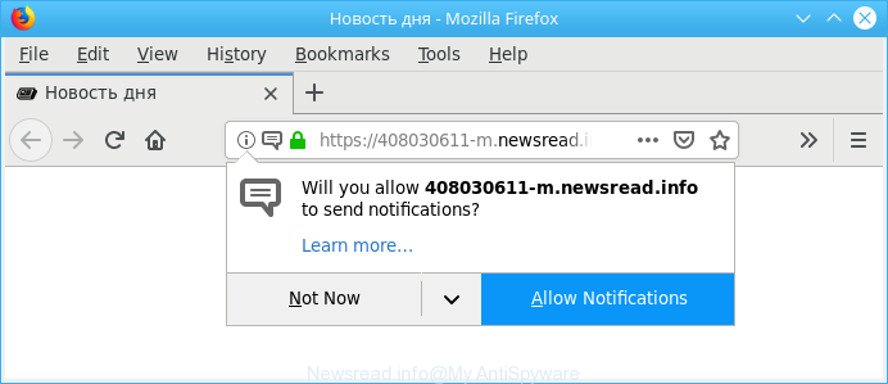
As a result of adware infection, your web-browser will be full of advertisements (pop-ups, banners, in-text links, offers to install an undesired software) and your PC system will be slower and slower.
Technically, the adware is not a virus, but it does bad things, it generates a lot of pop up notifications. It may download and install on to your computer other harmful and undesired applications without your permission, force you to visit misleading or harmful sites. Moreover, the adware can install a web-browser hijacker. Once installed, it’ll replace your browser setting like homepage, search provider by default and new tab with an undesired web-page.
That is, it is obvious that adware can steal user information about you such as: your ip address, what is a site you are viewing now, what you are looking for on the Internet, which links you are clicking, and much, much more. Even worse, the adware may monetize its functionality by collecting user information from your surfing sessions. This user data, later, can be easily sold to third party companies. This puts your personal data at a security risk.
The adware often change all web browser shortcut files which located on your Desktop to force you visit some unwanted ad webpages. As a result, your web browser can still reroute you to an annoying ad webpage despite your computer is actually free of ad-supported software and other malware.
If your web-browser has been hijacked with the ad supported software, you must have done any of the steps above. Once you have removed Newsread.info popup ads from your PC system by following our suggestions below, make sure not to commit the same mistakes again in the future.
Remove Newsread.info popups, ads, notifications (removal guidance)
As with uninstalling adware, malicious software or PUPs, there are few steps you can do. We recommend trying them all. If you do only one part of the instructions, then it should be run malware removal utility, because it should remove ad-supported software and stop any further infection. But to completely remove Newsread.info pop-up notifications you will have to at least reset your web browser settings such as newtab, home page and search engine by default to default state, disinfect machine’s browsers shortcuts, uninstall all unwanted and suspicious apps, and remove adware with malicious software removal utilities. Read this manual carefully, bookmark or print it, because you may need to close your browser or reboot your PC system.
To remove Newsread.info, use the steps below:
- How to remove Newsread.info popups without any software
- Newsread.info pop-ups automatic removal
- Block Newsread.info popup ads and other undesired webpages
- How to prevent Newsread.info pop-up ads from getting inside your PC system
- Finish words
How to remove Newsread.info popups without any software
If you perform exactly the few simple steps below you should be able to remove the Newsread.info pop-ups from the Internet Explorer, Google Chrome, MS Edge and Firefox internet browsers.
Uninstall potentially unwanted apps using Microsoft Windows Control Panel
The main cause of Newsread.info pop up advertisements could be PUPs, adware or other undesired programs that you may have accidentally installed on the personal computer. You need to find and uninstall all questionable software.
Make sure you have closed all browsers and other apps. Next, delete any unwanted and suspicious software from your Control panel.
Windows 10, 8.1, 8
Now, click the Windows button, type “Control panel” in search and press Enter. Choose “Programs and Features”, then “Uninstall a program”.

Look around the entire list of programs installed on your system. Most probably, one of them is the adware which reroutes your web browser to intrusive Newsread.info web-site. Select the dubious program or the application that name is not familiar to you and uninstall it.
Windows Vista, 7
From the “Start” menu in Microsoft Windows, choose “Control Panel”. Under the “Programs” icon, select “Uninstall a program”.

Choose the suspicious or any unknown applications, then press “Uninstall/Change” button to uninstall this unwanted application from your PC.
Windows XP
Click the “Start” button, select “Control Panel” option. Click on “Add/Remove Programs”.

Choose an undesired program, then press “Change/Remove” button. Follow the prompts.
Remove Newsread.info notifications from Internet Explorer
The Internet Explorer reset is great if your internet browser is hijacked or you have unwanted addo-ons or toolbars on your browser, which installed by an malware.
First, open the IE, then click ‘gear’ icon ![]() . It will open the Tools drop-down menu on the right part of the internet browser, then click the “Internet Options” as displayed on the image below.
. It will open the Tools drop-down menu on the right part of the internet browser, then click the “Internet Options” as displayed on the image below.

In the “Internet Options” screen, select the “Advanced” tab, then click the “Reset” button. The Microsoft Internet Explorer will open the “Reset Internet Explorer settings” prompt. Further, press the “Delete personal settings” check box to select it. Next, press the “Reset” button like below.

Once the process is done, press “Close” button. Close the Microsoft Internet Explorer and reboot your PC system for the changes to take effect. This step will help you to restore your web browser’s homepage, default search engine and new tab to default state.
Remove Newsread.info popup advertisements from Google Chrome
If you are getting Newsread.info pop-up ads or notifications, then you can try to remove it by resetting Chrome to its original settings. It will also clear cookies, content and site data, temporary and cached data. Essential information like bookmarks, browsing history, passwords, cookies, auto-fill data and personal dictionaries will not be removed.

- First run the Chrome and click Menu button (small button in the form of three dots).
- It will open the Chrome main menu. Select More Tools, then click Extensions.
- You will see the list of installed plugins. If the list has the extension labeled with “Installed by enterprise policy” or “Installed by your administrator”, then complete the following guidance: Remove Chrome extensions installed by enterprise policy.
- Now open the Google Chrome menu once again, click the “Settings” menu.
- You will see the Google Chrome’s settings page. Scroll down and click “Advanced” link.
- Scroll down again and press the “Reset” button.
- The Chrome will open the reset profile settings page as on the image above.
- Next click the “Reset” button.
- Once this task is finished, your web-browser’s search engine, start page and newtab page will be restored to their original defaults.
- To learn more, read the blog post How to reset Google Chrome settings to default.
Delete Newsread.info pop ups from Firefox
This step will help you get rid of Newsread.info ads, third-party toolbars, disable malicious plugins and restore your default home page, new tab page and search engine settings.
First, start the Firefox. Next, click the button in the form of three horizontal stripes (![]() ). It will show the drop-down menu. Next, click the Help button (
). It will show the drop-down menu. Next, click the Help button (![]() ).
).

In the Help menu click the “Troubleshooting Information”. In the upper-right corner of the “Troubleshooting Information” page click on “Refresh Firefox” button as displayed on the screen below.

Confirm your action, click the “Refresh Firefox”.
Newsread.info pop-ups automatic removal
In order to completely delete Newsread.info, you not only need to delete ad-supported software from your system, but also remove all its components in your PC including Windows registry entries. We suggest to download and use free removal tools to automatically clean your personal computer of adware that redirects your web-browser to annoying Newsread.info web page.
Remove Newsread.info notifications with Zemana Free
Zemana Free is free full featured malware removal tool. It can scan your files and Windows registry in real-time. Zemana can help to remove Newsread.info pop-ups, other potentially unwanted apps, malware and adware. It uses 1% of your PC system resources. This tool has got simple and beautiful interface and at the same time best possible protection for your personal computer.
Installing the Zemana Free is simple. First you will need to download Zemana AntiMalware (ZAM) on your personal computer from the link below.
165090 downloads
Author: Zemana Ltd
Category: Security tools
Update: July 16, 2019
Once downloading is finished, close all windows on your personal computer. Further, launch the install file named Zemana.AntiMalware.Setup. If the “User Account Control” prompt pops up as shown on the image below, press the “Yes” button.

It will show the “Setup wizard” that will help you install Zemana Free on the system. Follow the prompts and do not make any changes to default settings.

Once install is done successfully, Zemana AntiMalware (ZAM) will automatically start and you can see its main window as on the image below.

Next, click the “Scan” button to perform a system scan with this utility for the ad-supported software that causes a large count of annoying Newsread.info notifications. This task can take quite a while, so please be patient. While the Zemana Free is checking, you can see how many objects it has identified either as being malicious software.

After the system scan is done, Zemana Anti Malware (ZAM) will open a scan report. When you are ready, click “Next” button.

The Zemana Free will begin to remove adware responsible for redirecting your web browser to Newsread.info webpage. Once the clean up is finished, you may be prompted to reboot your personal computer.
Remove Newsread.info popups and harmful extensions with HitmanPro
Hitman Pro will help delete ad supported software that redirects your web-browser to annoying Newsread.info web-site that slow down your computer. The browser hijacker infections, adware and other potentially unwanted software slow your internet browser down and try to force you into clicking on dubious ads and links. Hitman Pro removes the adware and lets you enjoy your PC without Newsread.info ads.
Download HitmanPro from the following link. Save it on your Microsoft Windows desktop.
Once downloading is finished, open the folder in which you saved it. You will see an icon like below.

Double click the Hitman Pro desktop icon. Once the tool is started, you will see a screen as shown on the image below.

Further, click “Next” button . HitmanPro program will scan through the whole PC system for the adware that cause undesired Newsread.info pop up advertisements to appear. Depending on your PC, the scan can take anywhere from a few minutes to close to an hour. When that process is finished, HitmanPro will open a scan report as shown on the screen below.

Review the results once the tool has finished the system scan. If you think an entry should not be quarantined, then uncheck it. Otherwise, simply press “Next” button. It will open a prompt, press the “Activate free license” button.
Automatically delete Newsread.info notifications with MalwareBytes
We recommend using the MalwareBytes Anti Malware (MBAM). You may download and install MalwareBytes AntiMalware to scan for adware and thereby get rid of Newsread.info notifications from your browsers. When installed and updated, this free malicious software remover automatically detects and deletes all threats exist on the computer.
Click the following link to download MalwareBytes. Save it to your Desktop.
327309 downloads
Author: Malwarebytes
Category: Security tools
Update: April 15, 2020
When the download is done, close all windows on your computer. Further, start the file called mb3-setup. If the “User Account Control” dialog box pops up as shown on the screen below, click the “Yes” button.

It will display the “Setup wizard” that will allow you install MalwareBytes Anti Malware (MBAM) on the PC system. Follow the prompts and do not make any changes to default settings.

Once installation is finished successfully, click Finish button. Then MalwareBytes Free will automatically start and you can see its main window as shown in the following example.

Next, click the “Scan Now” button . MalwareBytes AntiMalware (MBAM) program will scan through the whole computer for the ad supported software that reroutes your internet browser to undesired Newsread.info page. This process can take some time, so please be patient. While the MalwareBytes AntiMalware (MBAM) program is checking, you can see how many objects it has identified as threat.

When finished, MalwareBytes AntiMalware (MBAM) will prepare a list of undesired programs adware. Review the report and then press “Quarantine Selected” button.

The MalwareBytes Anti Malware (MBAM) will begin to remove ad-supported software responsible for redirects to Newsread.info. When that process is finished, you can be prompted to reboot your PC. We suggest you look at the following video, which completely explains the procedure of using the MalwareBytes Free to delete browser hijackers, ad-supported software and other malware.
Block Newsread.info popup ads and other undesired webpages
The AdGuard is a very good adblocker program for the Mozilla Firefox, IE, Google Chrome and Edge, with active user support. It does a great job by removing certain types of intrusive advertisements, popunders, pop-ups, intrusive new tabs, and even full page advertisements and website overlay layers. Of course, the AdGuard can stop the Newsread.info pop-up ads automatically or by using a custom filter rule.
Visit the following page to download AdGuard. Save it on your Microsoft Windows desktop or in any other place.
26910 downloads
Version: 6.4
Author: © Adguard
Category: Security tools
Update: November 15, 2018
After downloading it, launch the downloaded file. You will see the “Setup Wizard” screen as on the image below.

Follow the prompts. After the install is complete, you will see a window as displayed in the figure below.

You can press “Skip” to close the setup program and use the default settings, or press “Get Started” button to see an quick tutorial which will allow you get to know AdGuard better.
In most cases, the default settings are enough and you don’t need to change anything. Each time, when you run your PC system, AdGuard will launch automatically and block pop-up ads, Newsread.info popups, as well as other malicious or misleading web sites. For an overview of all the features of the program, or to change its settings you can simply double-click on the AdGuard icon, which may be found on your desktop.
How to prevent Newsread.info pop-up ads from getting inside your PC system
The adware is usually gets on your system in the composition, together with freeware and install themselves, with or without your knowledge, on your personal computer. This happens especially when you are installing a free programs. The program setup package tricks you into accepting the installation of bundled apps, that you do not really want. Moreover, some paid programs can also install bundled software which you don’t want! Therefore, always download free software and paid programs from reputable download web-sites. Use ONLY custom or manual install method and never blindly click Next button.
Finish words
Now your PC should be clean of the adware which redirects your browser to unwanted Newsread.info site. We suggest that you keep AdGuard (to help you stop unwanted ads and annoying malicious webpages) and Zemana Anti-Malware (to periodically scan your personal computer for new adwares and other malware). Probably you are running an older version of Java or Adobe Flash Player. This can be a security risk, so download and install the latest version right now.
If you are still having problems while trying to get rid of Newsread.info popups from the Firefox, Internet Explorer, Google Chrome and Microsoft Edge, then ask for help here here.




















