Annoying Motheremutand.info pop-ups, ads or notifications keeps popping up on the Google Chrome, IE, Edge and Firefox browser when you surf the Web? If yes, then may be possible that an adware (sometimes called ‘ad-supported’ software) is active on your personal computer.
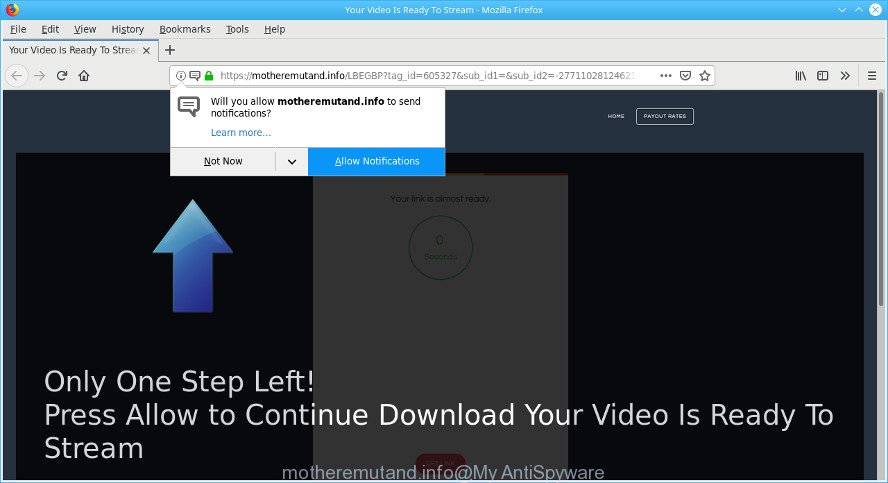
https://motheremutand.info/ …
What does Ad supported software do? Some of the more common acts on machines include: adware can show unwanted deals;ad supported software can redirect your web-browser to unwanted web-pages such as Motheremutand.info; adware can slow down your personal computer; adware can change internet browser settings.
It is probably that you might be worried with the adware that responsible for browser redirect to the unwanted Motheremutand.info web-site. You should not disregard this undesired software. The ad-supported software might not only show intrusive ads, but redirect your web browser to malicious pages.
Even worse, the adware be able to gather user information such as what websites you are opening, what you are looking for the Net and so on. This confidential data, later, may be sold to third parties.
If your internet browser has been infected by the adware, you must have finished any of the steps above. Once you’ve removed Motheremutand.info pop-up ads from your computer by following our suggestions below, make sure not to commit the same mistakes again in the future.
How to remove Motheremutand.info pop-ups, notifications, ads
Not all undesired software like ad supported software that created to redirect your browser to various ad web sites like Motheremutand.info are easily uninstallable. You might see popups, deals, text links, in-text ads, banners and other type of ads in the Microsoft Edge, Internet Explorer, Google Chrome and Mozilla Firefox and might not be able to figure out the application responsible for this activity. The reason for this is that many unwanted applications neither appear in Windows Control Panel. Therefore in order to completely get rid of Motheremutand.info pop-up ads, you need to follow the steps below. Some of the steps will require you to reboot your computer or close this web-page. So, read this instructions carefully, then bookmark or print it for later reference.
To remove Motheremutand.info, follow the steps below:
- How to delete Motheremutand.info popups without any software
- Run free malware removal tools to completely get rid of Motheremutand.info pop up advertisements
- How to stop Motheremutand.info pop ups
- How can you prevent your personal computer from the attack of Motheremutand.info advertisements
- Finish words
How to delete Motheremutand.info popups without any software
Most common adware may be removed without any antivirus apps. The manual ad supported software removal is step-by-step instructions that will teach you how to get rid of the Motheremutand.info ads.
Remove Motheremutand.info related software through the Control Panel of your machine
We suggest that you begin the computer cleaning process by checking the list of installed apps and uninstall all unknown or questionable software. This is a very important step, as mentioned above, very often the malicious apps such as adware and hijacker infections may be bundled with free applications. Uninstall the unwanted programs can remove the intrusive advertisements or web browser redirect.
Windows 8, 8.1, 10
First, click Windows button

Once the ‘Control Panel’ opens, press the ‘Uninstall a program’ link under Programs category like below.

You will see the ‘Uninstall a program’ panel as shown on the image below.

Very carefully look around the entire list of apps installed on your personal computer. Most probably, one of them is the adware related to Motheremutand.info redirect. If you have many applications installed, you can help simplify the search of harmful apps by sort the list by date of installation. Once you’ve found a dubious, unwanted or unused application, right click to it, after that click ‘Uninstall’.
Windows XP, Vista, 7
First, press ‘Start’ button and select ‘Control Panel’ at right panel as on the image below.

When the Windows ‘Control Panel’ opens, you need to click ‘Uninstall a program’ under ‘Programs’ as on the image below.

You will see a list of applications installed on your PC system. We recommend to sort the list by date of installation to quickly find the applications that were installed last. Most likely, it’s the adware which created to redirect your web browser to various ad web sites like Motheremutand.info. If you’re in doubt, you can always check the program by doing a search for her name in Google, Yahoo or Bing. When the application which you need to uninstall is found, simply click on its name, and then click ‘Uninstall’ as on the image below.

Remove Motheremutand.info pop ups from Google Chrome
If you have adware problem or the Google Chrome is running slow, then reset Google Chrome settings can help you. In the steps below we’ll show you a solution to reset your Chrome settings to original state without reinstall. This will also help to remove Motheremutand.info redirect from your internet browser.
First start the Google Chrome. Next, click the button in the form of three horizontal dots (![]() ).
).
It will open the Chrome menu. Select More Tools, then click Extensions. Carefully browse through the list of installed extensions. If the list has the addon signed with “Installed by enterprise policy” or “Installed by your administrator”, then complete the following steps: Remove Chrome extensions installed by enterprise policy.
Open the Google Chrome menu once again. Further, click the option called “Settings”.

The internet browser will show the settings screen. Another way to open the Google Chrome’s settings – type chrome://settings in the internet browser adress bar and press Enter
Scroll down to the bottom of the page and click the “Advanced” link. Now scroll down until the “Reset” section is visible, like below and click the “Reset settings to their original defaults” button.

The Google Chrome will open the confirmation prompt like below.

You need to confirm your action, click the “Reset” button. The web browser will start the procedure of cleaning. After it’s complete, the browser’s settings including startpage, search engine and newtab page back to the values that have been when the Chrome was first installed on your personal computer.
Get rid of Motheremutand.info redirect from Firefox
If your Mozilla Firefox web-browser is redirected to Motheremutand.info without your permission or an unknown search engine displays results for your search, then it may be time to perform the web-browser reset. When using the reset feature, your personal information like passwords, bookmarks, browsing history and web form auto-fill data will be saved.
First, launch the Mozilla Firefox. Next, click the button in the form of three horizontal stripes (![]() ). It will open the drop-down menu. Next, click the Help button (
). It will open the drop-down menu. Next, click the Help button (![]() ).
).

In the Help menu click the “Troubleshooting Information”. In the upper-right corner of the “Troubleshooting Information” page click on “Refresh Firefox” button as on the image below.

Confirm your action, click the “Refresh Firefox”.
Get rid of Motheremutand.info pop-up ads from Microsoft Internet Explorer
If you find that Internet Explorer web-browser settings like startpage, new tab page and search engine by default had been changed by adware related to Motheremutand.info redirect, then you may restore your settings, via the reset web-browser procedure.
First, launch the Internet Explorer, then press ‘gear’ icon ![]() . It will show the Tools drop-down menu on the right part of the internet browser, then click the “Internet Options” as displayed below.
. It will show the Tools drop-down menu on the right part of the internet browser, then click the “Internet Options” as displayed below.

In the “Internet Options” screen, select the “Advanced” tab, then click the “Reset” button. The Internet Explorer will show the “Reset Internet Explorer settings” dialog box. Further, click the “Delete personal settings” check box to select it. Next, click the “Reset” button as on the image below.

After the process is done, click “Close” button. Close the Internet Explorer and restart your computer for the changes to take effect. This step will help you to restore your browser’s search provider by default, new tab page and home page to default state.
Run free malware removal tools to completely get rid of Motheremutand.info pop up advertisements
If you are unsure how to remove Motheremutand.info redirect easily, consider using automatic ad-supported software removal applications that listed below. It will identify the adware responsible for Motheremutand.info redirect and delete it from your machine for free.
Automatically get rid of Motheremutand.info popup advertisements with Zemana Anti-Malware
Zemana is a tool that can remove adware, potentially unwanted apps, browser hijacker infections and other malicious software from your computer easily and for free. Zemana Free is compatible with most antivirus software. It works under Microsoft Windows (10 – XP, 32 and 64 bit) and uses minimum of system resources.
Installing the Zemana Anti-Malware (ZAM) is simple. First you’ll need to download Zemana Free on your computer by clicking on the following link.
165511 downloads
Author: Zemana Ltd
Category: Security tools
Update: July 16, 2019
Once the downloading process is done, start it and follow the prompts. Once installed, the Zemana will try to update itself and when this process is done, click the “Scan” button to perform a system scan with this tool for the adware which cause undesired Motheremutand.info pop-up ads to appear.

This task can take quite a while, so please be patient. Next, you need to click “Next” button.

The Zemana Anti-Malware will remove ad-supported software that causes multiple undesired pop up ads and add items to the Quarantine.
Scan and clean your system of adware with HitmanPro
Hitman Pro is a free removal utility that can check your computer for a wide range of security threats like malicious software, adwares, PUPs as well as ad-supported software that causes web-browsers to display undesired Motheremutand.info pop up ads. It will perform a deep scan of your system including hard drives and MS Windows registry. When a malware is found, it will help you to get rid of all found threats from your computer by a simple click.
Installing the Hitman Pro is simple. First you’ll need to download HitmanPro on your Microsoft Windows Desktop by clicking on the following link.
Download and use Hitman Pro on your personal computer. Once started, press “Next” button to perform a system scan for the adware responsible for redirections to Motheremutand.info. A scan can take anywhere from 10 to 30 minutes, depending on the count of files on your personal computer and the speed of your machine. During the scan HitmanPro will detect threats present on your computer..

Once the scan is complete, Hitman Pro will display a scan report.

In order to delete all items, simply press Next button.
It will open a prompt, press the “Activate free license” button to begin the free 30 days trial to remove all malware found.
How to get rid of Motheremutand.info with MalwareBytes
We suggest using the MalwareBytes Free which are fully clean your personal computer of the ad supported software. The free utility is an advanced malware removal program created by (c) Malwarebytes lab. This program uses the world’s most popular anti malware technology. It is able to help you get rid of unwanted Motheremutand.info pop ups from your internet browsers, PUPs, malicious software, browser hijackers, toolbars, ransomware and other security threats from your system for free.
Download MalwareBytes Free by clicking on the link below.
327736 downloads
Author: Malwarebytes
Category: Security tools
Update: April 15, 2020
After the download is finished, close all windows on your PC system. Further, start the file named mb3-setup. If the “User Account Control” dialog box pops up as displayed on the screen below, click the “Yes” button.

It will display the “Setup wizard” that will assist you setup MalwareBytes on the computer. Follow the prompts and don’t make any changes to default settings.

Once installation is complete successfully, press Finish button. Then MalwareBytes Anti-Malware (MBAM) will automatically start and you can see its main window as shown below.

Next, press the “Scan Now” button to begin checking your PC system for the adware which reroutes your internet browser to unwanted Motheremutand.info page. While the MalwareBytes Anti Malware (MBAM) is scanning, you can see number of objects it has identified either as being malware.

Once the scan get finished, you can check all items found on your computer. Review the results once the utility has finished the system scan. If you think an entry should not be quarantined, then uncheck it. Otherwise, simply click “Quarantine Selected” button.

The MalwareBytes AntiMalware will remove adware responsible for redirects to Motheremutand.info and add threats to the Quarantine. When finished, you can be prompted to restart your computer. We suggest you look at the following video, which completely explains the procedure of using the MalwareBytes Anti Malware to remove hijackers, adware and other malicious software.
How to stop Motheremutand.info pop ups
If you want to remove annoying advertisements, web browser redirections and pop-ups, then install an ad-blocker application like AdGuard. It can stop Motheremutand.info, ads, popups and stop web sites from tracking your online activities when using the Chrome, Microsoft Edge, Microsoft Internet Explorer and Mozilla Firefox. So, if you like browse the World Wide Web, but you don’t like intrusive ads and want to protect your PC system from harmful pages, then the AdGuard is your best choice.
AdGuard can be downloaded from the following link. Save it to your Desktop so that you can access the file easily.
27037 downloads
Version: 6.4
Author: © Adguard
Category: Security tools
Update: November 15, 2018
Once the download is done, launch the downloaded file. You will see the “Setup Wizard” screen as displayed in the following example.

Follow the prompts. When the setup is finished, you will see a window as displayed on the image below.

You can click “Skip” to close the installation application and use the default settings, or press “Get Started” button to see an quick tutorial that will help you get to know AdGuard better.
In most cases, the default settings are enough and you don’t need to change anything. Each time, when you run your PC system, AdGuard will start automatically and block pop up ads, Motheremutand.info pop-ups, as well as other malicious or misleading sites. For an overview of all the features of the program, or to change its settings you can simply double-click on the AdGuard icon, that can be found on your desktop.
How can you prevent your personal computer from the attack of Motheremutand.info advertisements
It is very important to pay attention to additional checkboxes during the installation of free software to avoid installing of potentially unwanted programs, adware, browser hijacker infections or other undesired apps. Never install the bundled apps that the program wants to install with it. Inattentive free applications download can result in installation of unwanted program such as this ad supported software that causes annoying Motheremutand.info ads.
Finish words
Now your machine should be clean of the adware which causes annoying Motheremutand.info pop-up advertisements. We suggest that you keep AdGuard (to help you stop unwanted popups and unwanted harmful websites) and Zemana Free (to periodically scan your computer for new malware, browser hijackers and adware). Make sure that you have all the Critical Updates recommended for Microsoft Windows operating system. Without regular updates you WILL NOT be protected when new hijackers, harmful apps and adware are released.
If you are still having problems while trying to delete Motheremutand.info redirect from your browser, then ask for help here.



















