If your web browser’s home page or search engine are being re-directed to the page called Search.hfindmapsnow.com, then you most probably have a browser hijacker installed on your computer. The hijacker will alter your internet browser’s new tab page, search engine by default and homepage so that they automatically open the Search.hfindmapsnow.com site and use it for searches. If you would like to remove Search.hfindmapsnow.com and are unable to do so, you can use the instructions below to scan for and remove this browser hijacker and any other malware for free.
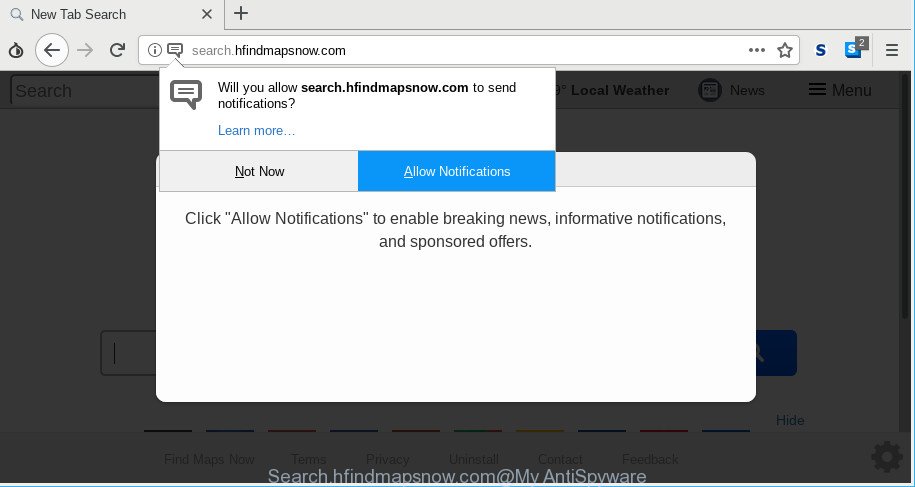
http://search.hfindmapsnow.com/
The Search.hfindmapsnow.com hijacker can also alter the default search engine that will virtually block the possibility of finding information on the Web. The reason for this is that the Search.hfindmapsnow.com search results may open lots of ads, links to unwanted and ad web sites. Only the remaining part is the result of your search request, loaded from the major search engines like Google, Yahoo or Bing.
Although, Search.hfindmapsnow.com hijacker is not a virus, but it does bad things, and it can make changes to settings of installed browsers. Moreover, an adware (also known as ‘ad-supported’ software) may be additionally installed on to your PC system by this hijacker, which will display a large number of advertisements, or even massive full page ads that blocks surfing the Internet. Often such these ads can recommend to install other unknown and unwanted programs or visit malicious websites.
To find out how to remove Search.hfindmapsnow.com, we recommend to read the few simple steps added to this post below. The guidance was prepared by IT security specialists who discovered a solution to remove the annoying Search.hfindmapsnow.com hijacker out of the personal computer.
How to remove Search.hfindmapsnow.com (Removal guide)
In order to get rid of Search.hfindmapsnow.com from the MS Edge, Google Chrome, Mozilla Firefox and Internet Explorer and set your favorite homepage and search provider, you need to reset the web-browser settings. Additionally, you should look up for other suspicious entries, such as files, programs, browser extensions and shortcut files. However, if you want to remove Search.hfindmapsnow.com easily, you should run reputable anti malware tool and let it do the job for you.
To remove Search.hfindmapsnow.com, perform the steps below:
- How to get rid of Search.hfindmapsnow.com without any software
- How to automatically remove Search.hfindmapsnow.com hijacker infection
- How to block Search.hfindmapsnow.com redirect
- How did you get infected with Search.hfindmapsnow.com browser hijacker
- Finish words
How to get rid of Search.hfindmapsnow.com without any software
The following instructions is a step-by-step guide, which will help you manually get rid of Search.hfindmapsnow.com from the Internet Explorer, Chrome, Microsoft Edge and Firefox.
Remove potentially unwanted programs using MS Windows Control Panel
First, you should try to identify and uninstall the program that causes the appearance of annoying ads or internet browser redirect, using the ‘Uninstall a program’ which is located in the ‘Control panel’.
Windows 8, 8.1, 10
First, press the Windows button
Windows XP, Vista, 7
First, click “Start” and select “Control Panel”.
It will display the Windows Control Panel as on the image below.

Next, press “Uninstall a program” ![]()
It will show a list of all apps installed on your system. Scroll through the all list, and remove any questionable and unknown apps. To quickly find the latest installed apps, we recommend sort applications by date in the Control panel.
Remove Search.hfindmapsnow.com from Google Chrome
Like other modern internet browsers, the Chrome has the ability to reset the settings to their default values and thereby restore the internet browser startpage, search provider and new tab that have been changed by the Search.hfindmapsnow.com browser hijacker.
First open the Google Chrome. Next, click the button in the form of three horizontal dots (![]() ).
).
It will display the Google Chrome menu. Choose More Tools, then click Extensions. Carefully browse through the list of installed addons. If the list has the extension signed with “Installed by enterprise policy” or “Installed by your administrator”, then complete the following steps: Remove Chrome extensions installed by enterprise policy.
Open the Chrome menu once again. Further, press the option named “Settings”.

The web-browser will display the settings screen. Another solution to display the Chrome’s settings – type chrome://settings in the web-browser adress bar and press Enter
Scroll down to the bottom of the page and press the “Advanced” link. Now scroll down until the “Reset” section is visible, as shown in the figure below and click the “Reset settings to their original defaults” button.

The Google Chrome will show the confirmation prompt as shown below.

You need to confirm your action, press the “Reset” button. The web browser will launch the process of cleaning. Once it is finished, the web browser’s settings including default search engine, new tab page and startpage back to the values which have been when the Chrome was first installed on your PC system.
Remove Search.hfindmapsnow.com startpage from Internet Explorer
The Internet Explorer reset is great if your browser is hijacked or you have unwanted extensions or toolbars on your web browser, that installed by a malware.
First, launch the Internet Explorer, then press ‘gear’ icon ![]() . It will open the Tools drop-down menu on the right part of the internet browser, then click the “Internet Options” as on the image below.
. It will open the Tools drop-down menu on the right part of the internet browser, then click the “Internet Options” as on the image below.

In the “Internet Options” screen, select the “Advanced” tab, then click the “Reset” button. The Internet Explorer will show the “Reset Internet Explorer settings” prompt. Further, press the “Delete personal settings” check box to select it. Next, click the “Reset” button as shown in the figure below.

When the procedure is done, press “Close” button. Close the IE and reboot your machine for the changes to take effect. This step will help you to restore your internet browser’s new tab, start page and default search provider to default state.
Remove Search.hfindmapsnow.com from Firefox by resetting browser settings
If the Mozilla Firefox internet browser application is hijacked, then resetting its settings can help. The Reset feature is available on all modern version of Firefox. A reset can fix many issues by restoring Firefox settings such as search engine by default, home page and new tab page to their default values. However, your saved passwords and bookmarks will not be changed, deleted or cleared.
Click the Menu button (looks like three horizontal lines), and click the blue Help icon located at the bottom of the drop down menu as displayed on the screen below.

A small menu will appear, click the “Troubleshooting Information”. On this page, press “Refresh Firefox” button as shown on the image below.

Follow the onscreen procedure to return your Firefox web-browser settings to their original settings.
How to automatically remove Search.hfindmapsnow.com hijacker infection
The easiest method to remove Search.hfindmapsnow.com browser hijacker is to use an antimalware application capable of detecting hijackers including Search.hfindmapsnow.com. We suggest try Zemana Anti-Malware or another free malicious software remover which listed below. It has excellent detection rate when it comes to ad-supported software, browser hijackers and other potentially unwanted programs.
Run Zemana Anti Malware to get rid of hijacker
Zemana AntiMalware (ZAM) is free full featured malware removal tool. It can scan your files and Windows registry in real-time. Zemana Free can help to get rid of Search.hfindmapsnow.com browser hijacker, other PUPs and adware. It uses 1% of your computer resources. This tool has got simple and beautiful interface and at the same time best possible protection for your machine.
Zemana Anti Malware (ZAM) can be downloaded from the following link. Save it to your Desktop.
165074 downloads
Author: Zemana Ltd
Category: Security tools
Update: July 16, 2019
When downloading is complete, close all programs and windows on your system. Open a directory in which you saved it. Double-click on the icon that’s called Zemana.AntiMalware.Setup as displayed in the figure below.
![]()
When the install starts, you will see the “Setup wizard” that will allow you install Zemana on your PC system.

Once installation is complete, you will see window as shown on the screen below.

Now click the “Scan” button to perform a system scan for the browser hijacker responsible for redirecting your browser to Search.hfindmapsnow.com site. Depending on your computer, the scan can take anywhere from a few minutes to close to an hour. While the utility is scanning, you can see number of objects and files has already scanned.

Once the checking is finished, the results are displayed in the scan report. Once you’ve selected what you wish to remove from your machine click “Next” button.

The Zemana Free will start to get rid of browser hijacker that reroutes your internet browser to annoying Search.hfindmapsnow.com webpage.
Use HitmanPro to delete Search.hfindmapsnow.com redirect
HitmanPro is a free program which designed to get rid of malware, potentially unwanted software, adware and hijackers from your computer running Windows 10, 8, 7, XP (32-bit and 64-bit). It’ll help to find and get rid of browser hijacker infection that responsible for internet browser reroute to the unwanted Search.hfindmapsnow.com web site, including its files, folders and registry keys.

- Download Hitman Pro from the link below. Save it on your Desktop.
- Once the download is finished, double click the HitmanPro icon. Once this tool is launched, press “Next” button for scanning your PC system for the hijacker infection responsible for changing your web-browser settings to Search.hfindmapsnow.com. When a threat is detected, the number of the security threats will change accordingly. Wait until the the checking is finished.
- As the scanning ends, a list of all items found is produced. Review the results once the tool has finished the system scan. If you think an entry should not be quarantined, then uncheck it. Otherwise, simply click “Next” button. Now click the “Activate free license” button to begin the free 30 days trial to delete all malicious software found.
Use MalwareBytes Anti Malware to remove Search.hfindmapsnow.com
Manual Search.hfindmapsnow.com removal requires some computer skills. Some files and registry entries that created by the hijacker infection may be not fully removed. We suggest that run the MalwareBytes Free that are completely free your personal computer of browser hijacker. Moreover, this free program will allow you to delete malware, potentially unwanted programs, adware and toolbars that your system can be infected too.

Download MalwareBytes on your Microsoft Windows Desktop from the following link.
327297 downloads
Author: Malwarebytes
Category: Security tools
Update: April 15, 2020
When the download is finished, run it and follow the prompts. Once installed, the MalwareBytes Free will try to update itself and when this procedure is finished, press the “Scan Now” button . MalwareBytes Free program will scan through the whole personal computer for the browser hijacker responsible for redirections to Search.hfindmapsnow.com. While the MalwareBytes Anti-Malware is scanning, you can see how many objects it has identified either as being malware. In order to remove all items, simply click “Quarantine Selected” button.
The MalwareBytes Free is a free program that you can use to delete all detected folders, files, services, registry entries and so on. To learn more about this malicious software removal utility, we recommend you to read and follow the steps or the video guide below.
How to block Search.hfindmapsnow.com redirect
We suggest to install an ad-blocker application which can block Search.hfindmapsnow.com and other unwanted web-sites. The adblocker tool like AdGuard is a program that basically removes advertising from the Net and stops access to malicious web-sites. Moreover, security experts says that using ad blocker apps is necessary to stay safe when surfing the World Wide Web.
- Download AdGuard on your PC system from the following link.
Adguard download
26905 downloads
Version: 6.4
Author: © Adguard
Category: Security tools
Update: November 15, 2018
- After downloading it, run the downloaded file. You will see the “Setup Wizard” program window. Follow the prompts.
- After the installation is finished, press “Skip” to close the setup program and use the default settings, or click “Get Started” to see an quick tutorial that will help you get to know AdGuard better.
- In most cases, the default settings are enough and you don’t need to change anything. Each time, when you start your personal computer, AdGuard will start automatically and block popup advertisements, Search.hfindmapsnow.com redirect, as well as other harmful or misleading webpages. For an overview of all the features of the program, or to change its settings you can simply double-click on the icon called AdGuard, which is located on your desktop.
How did you get infected with Search.hfindmapsnow.com browser hijacker
Probably Search.hfindmapsnow.com hijacker infection get installed onto your machine when you have installed certain free programs such as E-Mail checker, PDF creator, video codec, etc. Because, most often, a hijacker can be bundled within the installation packages from Softonic, Cnet, Soft32, Brothersoft or other similar web sites which hosts free software. So, you should start any files downloaded from the Web with great caution! Always carefully read the ‘User agreement’, ‘Software license’ and ‘Terms of use’. In the procedure of installing a new program, you need to select a ‘Manual’, ‘Advanced’ or ‘Custom’ install mode to control what components and optional applications to be installed. Nevertheless, even removing the program, which installs this Search.hfindmapsnow.com hijacker, you do not delete the hijacker itself. Your web-browser settings will not be restored. Therefore, you must follow the step-by-step tutorial above to restore your newtab, homepage and default search engine.
Finish words
Now your PC should be free of the browser hijacker infection that causes internet browsers to open annoying Search.hfindmapsnow.com web site. We suggest that you keep AdGuard (to help you stop unwanted pop up ads and annoying harmful sites) and Zemana AntiMalware (ZAM) (to periodically scan your PC system for new hijackers and other malware). Probably you are running an older version of Java or Adobe Flash Player. This can be a security risk, so download and install the latest version right now.
If you are still having problems while trying to remove Search.hfindmapsnow.com from the Google Chrome, MS Edge, Internet Explorer and Mozilla Firefox, then ask for help here here.



















