If your newtab, homepage and search engine keeps changing back to the undesired site named Local Weather Alerts,then you need to know that your system has been infected by a nasty PUP from the browser hijacker group. Scammers use PUPs to take control of your machine’s browser and modify how and what it opens when you are surfing the Internet. If you are already a victim of this browser hijacker, then the following steps can allow you remove Local Weather Alerts from the Internet Explorer, Firefox, MS Edge and Chrome, boost web-browser security and restore browser settings.
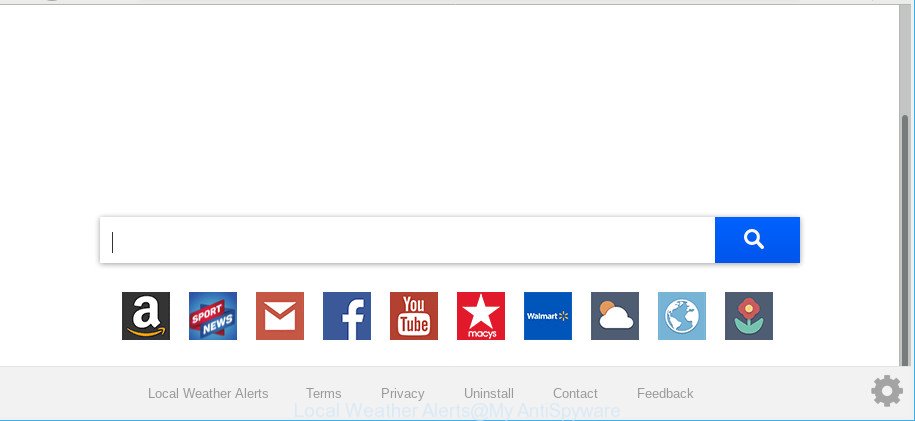
Local Weather Alerts makes unwanted changes to web-browser settings
The Local Weather Alerts browser hijacker may also alter the default search provider that will virtually block the possibility of finding information on the Internet. The reason for this is that the Local Weather Alerts search results can open a lot of advertisements, links to unwanted and ad web pages. Only the remaining part is the result of your search request, loaded from the major search providers like Google, Yahoo or Bing.
As well as unwanted internet browser redirects to Local Weather Alerts, the browser hijacker can collect your Web browsing activity by saving URLs visited, IP addresses, internet browser version and type, cookie information, Internet Service Provider (ISP) and websites visited. Such kind of behavior can lead to serious security problems or confidential info theft. This is another reason why the browser hijacker that reroutes the web-browser to Local Weather Alerts, is categorized as PUP (potentially unwanted program).
We suggest you to remove Local Weather Alerts and free your computer of browser hijacker ASAP, until the presence of the hijacker has not led to even worse consequences. Follow the few simple steps below that will help you to completely remove Local Weather Alerts homepage, using only the built-in Windows features and a few of specialized free tools.
How to remove Local Weather Alerts from Chrome, Firefox, IE, Edge
When a hijacker like the Local Weather Alerts gets installed on your PC without your knowledge, it’s not easy to delete. Most often, there is no Uninstall program which simply remove the hijacker infection responsible for modifying your browser settings to Local Weather Alerts from your personal computer. So, we recommend using several well-proven free specialized utilities like Zemana Anti-Malware, MalwareBytes or HitmanPro. But the best solution to delete Local Weather Alerts redirect will be to perform several manual steps, after that additionally use antimalware utilities.
To remove Local Weather Alerts, execute the steps below:
- Manual Local Weather Alerts home page removal
- Run free malware removal utilities to completely remove Local Weather Alerts home page
- Stop Local Weather Alerts redirect and other unwanted webpages
- How can you prevent your PC from the attack of Local Weather Alerts hijacker
- Finish words
Manual Local Weather Alerts home page removal
If you perform exactly the guidance below you should be able to delete the Local Weather Alerts from the Internet Explorer, Firefox, Google Chrome and Edge web-browsers.
Remove potentially unwanted apps through the Microsoft Windows Control Panel
The main cause of home page or search provider hijacking could be potentially unwanted applications, ad supported software or other unwanted applications that you may have accidentally installed on the computer. You need to find and delete all suspicious software.
Windows 10, 8.1, 8
Click the Microsoft Windows logo, and then click Search ![]() . Type ‘Control panel’and press Enter as displayed in the following example.
. Type ‘Control panel’and press Enter as displayed in the following example.

When the ‘Control Panel’ opens, click the ‘Uninstall a program’ link under Programs category as shown on the screen below.

Windows 7, Vista, XP
Open Start menu and select the ‘Control Panel’ at right as displayed in the following example.

Then go to ‘Add/Remove Programs’ or ‘Uninstall a program’ (MS Windows 7 or Vista) as shown in the figure below.

Carefully browse through the list of installed applications and delete all questionable and unknown programs. We recommend to click ‘Installed programs’ and even sorts all installed applications by date. After you’ve found anything questionable that may be the Local Weather Alerts browser hijacker infection and other web browser’s harmful plugins or other PUP (potentially unwanted program), then select this program and click ‘Uninstall’ in the upper part of the window. If the questionable application blocked from removal, then use Revo Uninstaller Freeware to completely remove it from your machine.
Delete Local Weather Alerts redirect from Internet Explorer
First, open the IE, click ![]() ) button. Next, click “Internet Options” as on the image below.
) button. Next, click “Internet Options” as on the image below.

In the “Internet Options” screen select the Advanced tab. Next, click Reset button. The Internet Explorer will show the Reset Internet Explorer settings prompt. Select the “Delete personal settings” check box and press Reset button.

You will now need to restart your machine for the changes to take effect. It will delete browser hijacker infection that responsible for web browser redirect to the annoying Local Weather Alerts page, disable malicious and ad-supported internet browser’s extensions and restore the Microsoft Internet Explorer’s settings like new tab, search provider and start page to default state.
Remove Local Weather Alerts from Chrome
If you have browser hijacker infection problem or the Chrome is running slow, then reset Google Chrome settings can help you. In the steps below we will show you a solution to reset your Google Chrome settings to default values without reinstall. This will also allow to remove Local Weather Alerts from default search engine, newtab and start page.

- First run the Google Chrome and click Menu button (small button in the form of three dots).
- It will display the Google Chrome main menu. Select More Tools, then press Extensions.
- You will see the list of installed extensions. If the list has the addon labeled with “Installed by enterprise policy” or “Installed by your administrator”, then complete the following tutorial: Remove Chrome extensions installed by enterprise policy.
- Now open the Chrome menu once again, click the “Settings” menu.
- You will see the Google Chrome’s settings page. Scroll down and press “Advanced” link.
- Scroll down again and click the “Reset” button.
- The Google Chrome will show the reset profile settings page as on the image above.
- Next press the “Reset” button.
- Once this procedure is finished, your web-browser’s search provider, startpage and newtab page will be restored to their original defaults.
- To learn more, read the article How to reset Google Chrome settings to default.
Remove Local Weather Alerts from Firefox by resetting internet browser settings
The Firefox reset will get rid of unwanted search engine and home page such as Local Weather Alerts, modified preferences, extensions and security settings. When using the reset feature, your personal information such as passwords, bookmarks, browsing history and web form auto-fill data will be saved.
First, run the Mozilla Firefox. Next, click the button in the form of three horizontal stripes (![]() ). It will open the drop-down menu. Next, press the Help button (
). It will open the drop-down menu. Next, press the Help button (![]() ).
).

In the Help menu click the “Troubleshooting Information”. In the upper-right corner of the “Troubleshooting Information” page click on “Refresh Firefox” button as shown on the screen below.

Confirm your action, click the “Refresh Firefox”.
Run free malware removal utilities to completely remove Local Weather Alerts home page
In order to completely delete Local Weather Alerts, you not only need to delete it from the web browsers, but also delete all its components in your system including Windows registry entries. We advise to download and run free removal tools to automatically free your PC system of Local Weather Alerts browser hijacker infection.
Run Zemana Free to remove Local Weather Alerts redirect
Zemana AntiMalware (ZAM) is extremely fast and ultra light weight malicious software removal tool. It will help you remove Local Weather Alerts browser hijacker, adware, PUPs and other malicious software. This program gives real-time protection that never slow down your PC. Zemana is designed for experienced and beginner computer users. The interface of this tool is very easy to use, simple and minimalist.

- Installing the Zemana AntiMalware is simple. First you will need to download Zemana Free by clicking on the following link.
Zemana AntiMalware
165082 downloads
Author: Zemana Ltd
Category: Security tools
Update: July 16, 2019
- At the download page, click on the Download button. Your internet browser will display the “Save as” dialog box. Please save it onto your Windows desktop.
- Once the download is finished, please close all software and open windows on your personal computer. Next, run a file called Zemana.AntiMalware.Setup.
- This will launch the “Setup wizard” of Zemana Free onto your PC. Follow the prompts and don’t make any changes to default settings.
- When the Setup wizard has finished installing, the Zemana will start and open the main window.
- Further, click the “Scan” button to perform a system scan for the hijacker that responsible for browser redirect to the annoying Local Weather Alerts site. This task can take quite a while, so please be patient.
- When Zemana has finished scanning, Zemana AntiMalware (ZAM) will display a list of found threats.
- Make sure all threats have ‘checkmark’ and click the “Next” button. The tool will start to remove browser hijacker related to Local Weather Alerts homepage. After disinfection is finished, you may be prompted to reboot the PC.
- Close the Zemana AntiMalware (ZAM) and continue with the next step.
Scan your computer and delete Local Weather Alerts home page with Hitman Pro
Hitman Pro cleans your PC system from ad supported software, PUPs, unwanted toolbars, web-browser addons and other unwanted apps like browser hijacker responsible for redirecting user searches to Local Weather Alerts. The free removal utility will help you enjoy your PC system to its fullest. Hitman Pro uses advanced behavioral detection technologies to detect if there are unwanted apps in your personal computer. You can review the scan results, and choose the items you want to delete.
Visit the page linked below to download the latest version of Hitman Pro for Microsoft Windows. Save it on your Desktop.
After the downloading process is done, open the file location and double-click the HitmanPro icon. It will start the HitmanPro utility. If the User Account Control dialog box will ask you want to launch the program, click Yes button to continue.

Next, click “Next” to perform a system scan with this tool for the browser hijacker responsible for redirecting your web-browser to Local Weather Alerts web page. Depending on your personal computer, the scan can take anywhere from a few minutes to close to an hour. While the HitmanPro application is scanning, you may see count of objects it has identified as threat.

Once the scan is finished, you’ll be displayed the list of all detected items on your personal computer like below.

When you’re ready, press “Next” button. It will open a dialog box, press the “Activate free license” button. The HitmanPro will get rid of browser hijacker infection which modifies browser settings to replace your default search engine, homepage and newtab page with Local Weather Alerts web-page. Once the procedure is complete, the tool may ask you to restart your machine.
How to remove Local Weather Alerts with MalwareBytes
We recommend using the MalwareBytes. You can download and install MalwareBytes to scan for and remove Local Weather Alerts redirect from your system. When installed and updated, this free malware remover automatically searches for and removes all threats present on the PC system.

- MalwareBytes can be downloaded from the following link. Save it on your MS Windows desktop.
Malwarebytes Anti-malware
327301 downloads
Author: Malwarebytes
Category: Security tools
Update: April 15, 2020
- At the download page, click on the Download button. Your internet browser will open the “Save as” prompt. Please save it onto your Windows desktop.
- Once the download is finished, please close all programs and open windows on your PC. Double-click on the icon that’s called mb3-setup.
- This will run the “Setup wizard” of MalwareBytes AntiMalware (MBAM) onto your PC. Follow the prompts and don’t make any changes to default settings.
- When the Setup wizard has finished installing, the MalwareBytes Anti Malware (MBAM) will run and display the main window.
- Further, click the “Scan Now” button to perform a system scan with this tool for the browser hijacker which cause a redirect to Local Weather Alerts webpage. This procedure can take some time, so please be patient. When a threat is found, the count of the security threats will change accordingly. Wait until the the scanning is done.
- After the scan is finished, you will be opened the list of all found threats on your computer.
- Review the results once the utility has done the system scan. If you think an entry should not be quarantined, then uncheck it. Otherwise, simply press the “Quarantine Selected” button. Once the procedure is done, you may be prompted to reboot the computer.
- Close the AntiMalware and continue with the next step.
Video instruction, which reveals in detail the steps above.
Stop Local Weather Alerts redirect and other unwanted webpages
It’s also critical to protect your web browsers from harmful web-pages and advertisements by using an ad-blocker application like AdGuard. Security experts says that it’ll greatly reduce the risk of malicious software, and potentially save lots of money. Additionally, the AdGuard can also protect your privacy by blocking almost all trackers.
Installing the AdGuard is simple. First you’ll need to download AdGuard on your MS Windows Desktop from the link below.
26908 downloads
Version: 6.4
Author: © Adguard
Category: Security tools
Update: November 15, 2018
After downloading is finished, start the downloaded file. You will see the “Setup Wizard” screen as displayed below.

Follow the prompts. After the install is finished, you will see a window like below.

You can press “Skip” to close the installation application and use the default settings, or click “Get Started” button to see an quick tutorial which will assist you get to know AdGuard better.
In most cases, the default settings are enough and you do not need to change anything. Each time, when you start your computer, AdGuard will start automatically and stop popups, web sites like Local Weather Alerts, as well as other malicious or misleading web pages. For an overview of all the features of the program, or to change its settings you can simply double-click on the AdGuard icon, which can be found on your desktop.
How can you prevent your PC from the attack of Local Weather Alerts hijacker
The Local Weather Alerts browser hijacker is bundled with various free programs, as a supplement, which is installed automatically. This is certainly not an honest way to get installed onto your personal computer. To avoid infecting of your PC system and side effects in the form of changing your web browser settings to Local Weather Alerts homepage, you should always carefully read the Terms of Use and the Software license. Additionally, always choose Manual, Custom or Advanced install type. This allows you to disable the installation of unnecessary and often harmful software. Even if you uninstall the freeware from your PC system, your web browser’s settings will not be restored. This means that you should manually get rid of Local Weather Alerts from the Chrome, Internet Explorer, Mozilla Firefox and Edge by follow the step-by-step instructions above.
Finish words
Now your machine should be clean of the hijacker infection responsible for redirects to Local Weather Alerts. We suggest that you keep Zemana Anti-Malware (ZAM) (to periodically scan your computer for new hijacker infections and other malware) and AdGuard (to help you stop annoying ads and harmful web pages). Moreover, to prevent any browser hijacker, please stay clear of unknown and third party apps, make sure that your antivirus program, turn on the option to scan for PUPs.
If you need more help with Local Weather Alerts related issues, go to here.


















