According to cyber security specialists, Find My Route is a potentially unwanted application (PUA) from the group of hijackers. Once your PC system has become a victim of this browser hijacker, it takes over your web browser such as Edge, Firefox, Google Chrome and IE. Find My Route browser hijacker makes changes to your internet browser’s settings, including homepage, search engine and newtab, and installs unwanted plugins deep inside your system. This is the main reason why you need to remove Find My Route from your system and return your web-browser search provider and home page back to the default.
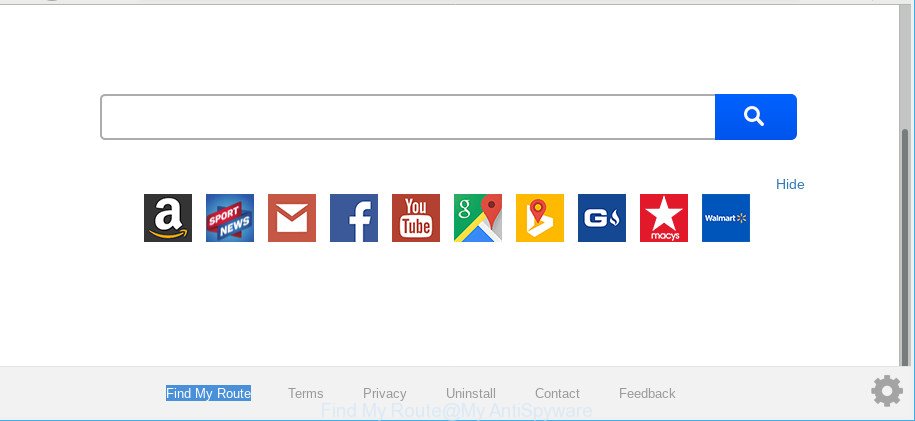
Find My Route is a PUP that makes changes to browser settings
Besides the fact that Find My Route browser hijacker infection modifies your home page, this intrusive web page may set yourself as your search provider. But, obviously, it does not give you a good search results, as they will consist of a lot of advertisements, links to undesired and ad pages and only the remaining part is search results for your query from the major search engines. Of course, the very fact that you encounter with the inability to properly search the Internet, is an unpleasant moment.
Another reason why you need to remove Find My Route is its online data-tracking activity. Find My Route browser hijacker be able to collect lots of user information about you.
It can gather personal info, including:
- IP addresses;
- URLs visited;
- search queries/terms;
- clicks on links and advertisements;
- browser version information.
This confidential info, in the future, can be sold to third parties. What creates the risk of theft of marketing-type data about you.
Thus, it is clear that the presence of browser hijacker on your personal computer is not desirable, and you need to clean up your machine as soon as possible. Follow the step-by-step tutorial below in order to remove Find My Route from MS Edge, IE, Firefox and Chrome.
Remove Find My Route from Google Chrome, Firefox, IE, Edge
The Find My Route is a hijacker that you might have difficulty in deleting it from your computer. Thankfully, you’ve found the effective removal guidance in this article. Both the manual removal method and the automatic removal way will be provided below and you can just choose the one that best for you. If you’ve any questions or need help then type a comment below. Certain of the steps below will require you to exit this page. So, please read the steps carefully, after that bookmark or print it for later reference.
To remove Find My Route, follow the steps below:
- How to manually remove Find My Route
- Scan your machine and delete Find My Route with free utilities
- How to stop Find My Route
- How did you get infected with Find My Route hijacker
- To sum up
How to manually remove Find My Route
The following instructions is a step-by-step guide, which will help you manually remove Find My Route start page from the Internet Explorer, Chrome, Firefox and MS Edge.
Remove Find My Route related programs through the Control Panel of your personal computer
Some potentially unwanted software, browser hijacking programs and adware can be uninstalled by uninstalling the freeware they came with. If this way does not succeed, then looking them up in the list of installed applications in Windows Control Panel. Use the “Uninstall” command in order to delete them.
- If you are using Windows 8, 8.1 or 10 then click Windows button, next click Search. Type “Control panel”and press Enter.
- If you are using Windows XP, Vista, 7, then click “Start” button and click “Control Panel”.
- It will display the Windows Control Panel.
- Further, press “Uninstall a program” under Programs category.
- It will display a list of all programs installed on the system.
- Scroll through the all list, and uninstall dubious and unknown apps. To quickly find the latest installed apps, we recommend sort programs by date.
See more details in the video tutorial below.
Remove Find My Route from Chrome
In this step we are going to show you how to reset Google Chrome settings. potentially unwanted software like the Find My Route can make changes to your web-browser settings including startpage, default search engine and new tab, add toolbars and undesired addons. By resetting Chrome settings you will get rid of Find My Route and reset unwanted changes caused by hijacker. When using the reset feature, your personal information like passwords, bookmarks, browsing history and web form auto-fill data will be saved.
First open the Google Chrome. Next, click the button in the form of three horizontal dots (![]() ).
).
It will display the Chrome menu. Choose More Tools, then click Extensions. Carefully browse through the list of installed plugins. If the list has the extension signed with “Installed by enterprise policy” or “Installed by your administrator”, then complete the following steps: Remove Google Chrome extensions installed by enterprise policy.
Open the Chrome menu once again. Further, click the option named “Settings”.

The web-browser will open the settings screen. Another method to show the Google Chrome’s settings – type chrome://settings in the web browser adress bar and press Enter
Scroll down to the bottom of the page and press the “Advanced” link. Now scroll down until the “Reset” section is visible, as shown in the following example and click the “Reset settings to their original defaults” button.

The Google Chrome will display the confirmation prompt as displayed in the figure below.

You need to confirm your action, press the “Reset” button. The browser will start the process of cleaning. After it’s finished, the web browser’s settings including newtab, home page and search engine back to the values that have been when the Google Chrome was first installed on your PC.
Delete Find My Route from Firefox by resetting internet browser settings
If your Firefox browser homepage has modified to Find My Route without your permission or an unknown search engine shows results for your search, then it may be time to perform the browser reset. It will save your personal information such as saved passwords, bookmarks, auto-fill data and open tabs.
Click the Menu button (looks like three horizontal lines), and press the blue Help icon located at the bottom of the drop down menu as shown in the following example.

A small menu will appear, press the “Troubleshooting Information”. On this page, press “Refresh Firefox” button as shown on the image below.

Follow the onscreen procedure to return your Firefox web-browser settings to their original state.
Remove Find My Route from IE
First, launch the Internet Explorer, then click ‘gear’ icon ![]() . It will open the Tools drop-down menu on the right part of the web browser, then click the “Internet Options” as displayed in the following example.
. It will open the Tools drop-down menu on the right part of the web browser, then click the “Internet Options” as displayed in the following example.

In the “Internet Options” screen, select the “Advanced” tab, then press the “Reset” button. The Microsoft Internet Explorer will open the “Reset Internet Explorer settings” prompt. Further, click the “Delete personal settings” check box to select it. Next, click the “Reset” button as displayed in the following example.

When the process is finished, click “Close” button. Close the Microsoft Internet Explorer and reboot your PC for the changes to take effect. This step will help you to restore your browser’s home page, search engine by default and new tab to default state.
Scan your machine and delete Find My Route with free utilities
There are not many good free anti malware programs with high detection ratio. The effectiveness of malicious software removal utilities depends on various factors, mostly on how often their virus/malware signatures DB are updated in order to effectively detect modern malware, adware, browser hijacker infections and other potentially unwanted programs. We recommend to use several applications, not just one. These programs which listed below will allow you remove all components of the browser hijacker from your disk and Windows registry and thereby delete Find My Route .
Automatically remove Find My Route start page with Zemana AntiMalware (ZAM)
We recommend you use the Zemana that are completely clean your personal computer. Moreover, the utility will allow you remove potentially unwanted apps, malicious software, toolbars and adware that your machine can be infected too.
Zemana Free can be downloaded from the following link. Save it on your Microsoft Windows desktop or in any other place.
165509 downloads
Author: Zemana Ltd
Category: Security tools
Update: July 16, 2019
After the downloading process is done, launch it and follow the prompts. Once installed, the Zemana AntiMalware (ZAM) will try to update itself and when this procedure is finished, click the “Scan” button to perform a system scan with this tool for the browser hijacker infection that redirects your web-browser to unwanted Find My Route website.

This task can take some time, so please be patient. When a malware, ad-supported software or potentially unwanted programs are detected, the number of the security threats will change accordingly. All detected threats will be marked. You can get rid of them all by simply click “Next” button.

The Zemana will remove browser hijacker infection related to Find My Route home page and add threats to the Quarantine.
Use HitmanPro to remove Find My Route redirect
HitmanPro is a free portable program that scans your personal computer for adware, PUPs and hijackers like Find My Route and helps remove them easily. Moreover, it’ll also help you remove any harmful internet browser extensions and add-ons.
Click the link below to download Hitman Pro. Save it on your Desktop.
After the downloading process is done, open the directory in which you saved it. You will see an icon like below.

Double click the HitmanPro desktop icon. After the tool is started, you will see a screen as shown in the figure below.

Further, press “Next” button to perform a system scan for the hijacker infection that redirects your internet browser to unwanted Find My Route web-page. This procedure can take quite a while, so please be patient. When the scanning is finished, Hitman Pro will open a list of found threats as shown on the image below.

Review the scan results and then click “Next” button. It will display a prompt, press the “Activate free license” button.
How to delete Find My Route with MalwareBytes Anti Malware (MBAM)
If you’re still having problems with the Find My Route search — or just wish to check your machine occasionally for hijacker and other malware — download MalwareBytes Free. It is free for home use, and detects and removes various unwanted applications that attacks your computer or degrades personal computer performance. MalwareBytes can remove adware, potentially unwanted applications as well as malicious software, including ransomware and trojans.

- MalwareBytes Anti Malware can be downloaded from the following link. Save it directly to your Windows Desktop.
Malwarebytes Anti-malware
327732 downloads
Author: Malwarebytes
Category: Security tools
Update: April 15, 2020
- At the download page, click on the Download button. Your web browser will display the “Save as” prompt. Please save it onto your Windows desktop.
- Once downloading is finished, please close all software and open windows on your PC. Double-click on the icon that’s named mb3-setup.
- This will launch the “Setup wizard” of MalwareBytes Anti Malware onto your system. Follow the prompts and do not make any changes to default settings.
- When the Setup wizard has finished installing, the MalwareBytes AntiMalware (MBAM) will start and open the main window.
- Further, press the “Scan Now” button for scanning your system for the browser hijacker responsible for Find My Route search. This task may take quite a while, so please be patient. When a threat is found, the count of the security threats will change accordingly.
- After MalwareBytes has finished scanning, a list of all items detected is created.
- Review the report and then press the “Quarantine Selected” button. Once the process is done, you may be prompted to reboot the computer.
- Close the Anti-Malware and continue with the next step.
Video instruction, which reveals in detail the steps above.
How to stop Find My Route
Using an ad blocker program like AdGuard is an effective way to alleviate the risks. Additionally, ad-blocking applications will also protect you from harmful ads and web-sites, and, of course, block redirection chain to Find My Route and similar web sites.
- Visit the following page to download AdGuard. Save it to your Desktop so that you can access the file easily.
Adguard download
27037 downloads
Version: 6.4
Author: © Adguard
Category: Security tools
Update: November 15, 2018
- When downloading is finished, start the downloaded file. You will see the “Setup Wizard” program window. Follow the prompts.
- Once the setup is done, press “Skip” to close the setup application and use the default settings, or click “Get Started” to see an quick tutorial which will assist you get to know AdGuard better.
- In most cases, the default settings are enough and you don’t need to change anything. Each time, when you run your PC, AdGuard will launch automatically and stop pop up ads, pages such as Find My Route, as well as other harmful or misleading web-pages. For an overview of all the features of the program, or to change its settings you can simply double-click on the icon called AdGuard, which is located on your desktop.
How did you get infected with Find My Route hijacker
The Find My Route most likely to occur during the installation of free applications due the fact that potentially unwanted apps like this are mostly hidden in the installer. Thus, if you’ve installed some free programs using Quick(Standard) method, you may have let a hijacker get inside the computer. Keep in mind that the Quick mode is unreliable because it do not warn about additional software. Thus, bundled applications will be installed automatically unless you select Advanced/Custom method and disable its installation.
To sum up
Now your computer should be clean of the hijacker infection responsible for Find My Route . We suggest that you keep Zemana AntiMalware (to periodically scan your computer for new browser hijacker infections and other malware) and AdGuard (to help you block intrusive pop up advertisements and malicious pages). Moreover, to prevent any hijacker, please stay clear of unknown and third party apps, make sure that your antivirus application, turn on the option to detect PUPs.
If you need more help with Find My Route start page related issues, go to here.



















