The My TV Center is a browser hijacker that could bring some problems to your personal computer. Once installed, it makes changes to your internet browser’s settings, making your homepage, search engine by default and newtab to become its own webpage. You may have certain problems like being rerouted to unwanted websites, receiving lots of unwanted advertisements, and your confidential information being collected without any knowledge, while the My TV Center hijacker is installed on your personal computer.
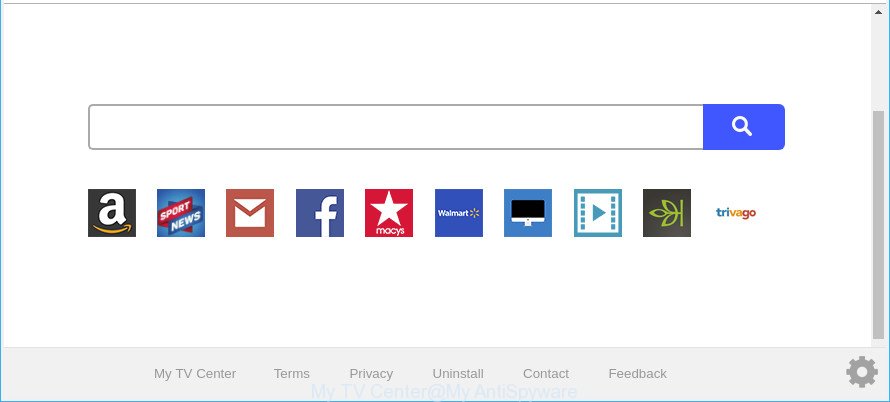
My TV Center makes unwanted changes to web-browser settings
As mentioned above, the My TV Center hijacker also changes the web-browser’s search engine. So, your browser, when searching something, will display a hodgepodge of advertisements, links to unwanted and ad web-sites and search results from the big search engines like Google or Bing. As a result, actual use of a internet browser’s search becomes uncomfortable. Moreover, it can also lead to slowing or even freeze your browser.
It’s not a good idea to have an unwanted program like the My TV Center on your PC. The reason for this is simple, it doing things you don’t know about. This browser hijacker has the ability to collect lots of personal data that can be later sold to third parties. You don’t know if your home address, account names and passwords are safe. And of course you completely don’t know what will happen when you click on any ads on the My TV Center website.
Hijacker is usually written in ways common to malware, spyware and adware. In order to remove My TV Center, you will need complete the steps below or use free removal utility listed below.
Remove My TV Center from Chrome, Firefox, IE, Edge
The My TV Center is a hijacker that you might have difficulty in removing it from your computer. Happily, you have found the effective removal tutorial in this post. Both the manual removal solution and the automatic removal solution will be provided below and you can just select the one that best for you. If you’ve any questions or need help then type a comment below. Some of the steps will require you to restart your PC system or exit this web-site. So, read this guidance carefully, then bookmark or print it for later reference.
To remove My TV Center, complete the following steps:
- How to remove My TV Center homepage without any software
- How to delete My TV Center redirect with free applications
- Use AdBlocker to block My TV Center and stay safe online
- How to avoid installation of My TV Center browser hijacker
- Finish words
How to remove My TV Center homepage without any software
Read this section to know how to manually remove the My TV Center hijacker. Even if the tutorial does not work for you, there are several free malicious software removers below which can easily handle such hijacker infections.
Deleting the My TV Center, check the list of installed applications first
The process of browser hijacker removal is generally the same across all versions of Windows OS from 10 to XP. To start with, it is necessary to check the list of installed applications on your system and remove all unused, unknown and questionable applications.
Windows 8, 8.1, 10
First, press Windows button

After the ‘Control Panel’ opens, press the ‘Uninstall a program’ link under Programs category as on the image below.

You will see the ‘Uninstall a program’ panel as displayed in the figure below.

Very carefully look around the entire list of software installed on your PC system. Most probably, one of them is the hijacker responsible for changing your web browser settings to My TV Center. If you’ve many programs installed, you can help simplify the search of harmful applications by sort the list by date of installation. Once you have found a suspicious, unwanted or unused application, right click to it, after that click ‘Uninstall’.
Windows XP, Vista, 7
First, click ‘Start’ button and select ‘Control Panel’ at right panel as displayed in the figure below.

When the Windows ‘Control Panel’ opens, you need to click ‘Uninstall a program’ under ‘Programs’ as displayed below.

You will see a list of applications installed on your machine. We recommend to sort the list by date of installation to quickly find the programs that were installed last. Most probably, it’s the browser hijacker that cause My TV Center web page to appear. If you are in doubt, you can always check the program by doing a search for her name in Google, Yahoo or Bing. When the program which you need to uninstall is found, simply click on its name, and then click ‘Uninstall’ as displayed in the figure below.

Remove My TV Center from Chrome
Reset Chrome settings can help you solve some problems caused by hijacker and remove My TV Center from start page, new tab page and search engine by default. This will also disable harmful add-ons as well as clear cookies and site data. It will save your personal information such as saved passwords, bookmarks, auto-fill data and open tabs.
Open the Chrome menu by clicking on the button in the form of three horizontal dotes (![]() ). It will show the drop-down menu. Choose More Tools, then click Extensions.
). It will show the drop-down menu. Choose More Tools, then click Extensions.
Carefully browse through the list of installed extensions. If the list has the extension labeled with “Installed by enterprise policy” or “Installed by your administrator”, then complete the following instructions: Remove Chrome extensions installed by enterprise policy otherwise, just go to the step below.
Open the Google Chrome main menu again, press to “Settings” option.

Scroll down to the bottom of the page and click on the “Advanced” link. Now scroll down until the Reset settings section is visible, as displayed in the following example and click the “Reset settings to their original defaults” button.

Confirm your action, click the “Reset” button.
Remove My TV Center redirect from Firefox
The Mozilla Firefox reset will delete unwanted search provider and home page like My TV Center, modified preferences, extensions and security settings. It will keep your personal information like browsing history, bookmarks, passwords and web form auto-fill data.
Click the Menu button (looks like three horizontal lines), and press the blue Help icon located at the bottom of the drop down menu as displayed in the figure below.

A small menu will appear, press the “Troubleshooting Information”. On this page, click “Refresh Firefox” button like below.

Follow the onscreen procedure to restore your Firefox internet browser settings to their original state.
Get rid of My TV Center redirect from Internet Explorer
First, launch the Internet Explorer. Next, click the button in the form of gear (![]() ). It will display the Tools drop-down menu, click the “Internet Options” as displayed in the following example.
). It will display the Tools drop-down menu, click the “Internet Options” as displayed in the following example.

In the “Internet Options” window click on the Advanced tab, then press the Reset button. The Internet Explorer will display the “Reset Internet Explorer settings” window as on the image below. Select the “Delete personal settings” check box, then click “Reset” button.

You will now need to restart your PC for the changes to take effect.
How to delete My TV Center redirect with free applications
Manual removal guide may not be for an unskilled computer user. Each My TV Center removal step above, such as removing suspicious programs, restoring infected shortcut files, removing the browser hijacker from system settings, must be performed very carefully. If you are have doubts about the steps above, then we recommend that you follow the automatic My TV Center removal guide listed below.
Remove My TV Center with Zemana Free
Zemana Free is a free program for Microsoft Windows operating system to search for and remove potentially unwanted programs, ad supported software, malicious internet browser add-ons, browser toolbars, and other undesired programs such as hijacker infection that responsible for web browser redirect to the annoying My TV Center web-site.
Now you can set up and run Zemana Anti Malware to remove My TV Center redirect from your internet browser by following the steps below:
Visit the page linked below to download Zemana Free setup file named Zemana.AntiMalware.Setup on your computer. Save it directly to your MS Windows Desktop.
165536 downloads
Author: Zemana Ltd
Category: Security tools
Update: July 16, 2019
Run the installation package after it has been downloaded successfully and then follow the prompts to install this tool on your PC.

During install you can change some settings, but we suggest you do not make any changes to default settings.
When install is finished, this malicious software removal tool will automatically run and update itself. You will see its main window as displayed in the following example.

Now click the “Scan” button . Zemana Anti-Malware (ZAM) application will scan through the whole computer for the hijacker related to My TV Center . Depending on your machine, the scan can take anywhere from a few minutes to close to an hour. While the Zemana Anti Malware tool is scanning, you may see how many objects it has identified as being infected by malicious software.

After the scan is complete, a list of all threats found is prepared. Make sure all items have ‘checkmark’ and click “Next” button.

The Zemana Anti Malware (ZAM) will start to remove browser hijacker responsible for redirecting user searches to My TV Center. After the clean up is complete, you may be prompted to restart your personal computer to make the change take effect.
Run HitmanPro to remove My TV Center from the personal computer
Hitman Pro is a free utility which can look for browser hijacker responsible for redirecting user searches to My TV Center. It is not always easy to locate all the junk apps that your PC system might have picked up on the World Wide Web. Hitman Pro will scan for the adware, browser hijackers and other malware you need to delete.
Download Hitman Pro on your Windows Desktop by clicking on the following link.
When the download is finished, open the directory in which you saved it. You will see an icon like below.

Double click the Hitman Pro desktop icon. Once the utility is started, you will see a screen as shown in the figure below.

Further, click “Next” button to perform a system scan for the browser hijacker responsible for redirections to My TV Center. A system scan can take anywhere from 5 to 30 minutes, depending on your computer. Once Hitman Pro has finished scanning your PC system, Hitman Pro will show you the results as shown in the figure below.

Once you’ve selected what you wish to remove from your system press “Next” button. It will open a dialog box, press the “Activate free license” button.
Run Malwarebytes to remove browser hijacker
We suggest using the Malwarebytes Free. You can download and install Malwarebytes to find and delete My TV Center start page from your machine. When installed and updated, the free malicious software remover will automatically scan and detect all threats present on the computer.

- MalwareBytes Free can be downloaded from the following link. Save it on your Windows desktop.
Malwarebytes Anti-malware
327764 downloads
Author: Malwarebytes
Category: Security tools
Update: April 15, 2020
- At the download page, click on the Download button. Your web-browser will show the “Save as” dialog box. Please save it onto your Windows desktop.
- Once downloading is complete, please close all applications and open windows on your computer. Double-click on the icon that’s called mb3-setup.
- This will launch the “Setup wizard” of MalwareBytes onto your personal computer. Follow the prompts and do not make any changes to default settings.
- When the Setup wizard has finished installing, the MalwareBytes AntiMalware will launch and open the main window.
- Further, click the “Scan Now” button to start checking your machine for the browser hijacker which cause My TV Center web page to appear. Depending on your computer, the scan can take anywhere from a few minutes to close to an hour. When a threat is found, the number of the security threats will change accordingly.
- Once MalwareBytes AntiMalware has finished scanning, MalwareBytes AntiMalware will open you the results.
- Review the results once the utility has finished the system scan. If you think an entry should not be quarantined, then uncheck it. Otherwise, simply press the “Quarantine Selected” button. When finished, you may be prompted to reboot the computer.
- Close the Anti Malware and continue with the next step.
Video instruction, which reveals in detail the steps above.
Use AdBlocker to block My TV Center and stay safe online
In order to increase your security and protect your machine against new annoying advertisements and malicious webpages, you need to run ad-blocking program that stops an access to harmful advertisements and websites. Moreover, the program can block the open of intrusive advertising, which also leads to faster loading of sites and reduce the consumption of web traffic.
Click the following link to download the latest version of AdGuard for Windows. Save it to your Desktop so that you can access the file easily.
27048 downloads
Version: 6.4
Author: © Adguard
Category: Security tools
Update: November 15, 2018
When the download is complete, launch the downloaded file. You will see the “Setup Wizard” screen as on the image below.

Follow the prompts. After the setup is done, you will see a window as shown in the following example.

You can click “Skip” to close the install application and use the default settings, or click “Get Started” button to see an quick tutorial which will assist you get to know AdGuard better.
In most cases, the default settings are enough and you do not need to change anything. Each time, when you launch your system, AdGuard will run automatically and block pop-up advertisements, web pages such as My TV Center, as well as other malicious or misleading web sites. For an overview of all the features of the application, or to change its settings you can simply double-click on the AdGuard icon, that can be found on your desktop.
How to avoid installation of My TV Center browser hijacker
Probably My TV Center hijacker infection get installed onto your computer when you have installed certain free programs such as E-Mail checker, PDF creator, video codec, etc. Because, in many cases, a browser hijacker can be bundled within the installation packages from Softonic, Cnet, Soft32, Brothersoft or other similar web pages which hosts freeware. So, you should start any files downloaded from the Net with great caution! Always carefully read the ‘User agreement’, ‘Software license’ and ‘Terms of use’. In the process of installing a new program, you need to choose a ‘Manual’, ‘Advanced’ or ‘Custom’ install mode to control what components and third-party apps to be installed. Nevertheless, even removing the program, which installs this My TV Center hijacker, you do not delete the browser hijacker itself. Your web browser settings will not be restored. Therefore, you must follow the step-by-step instructions above to revert back your newtab page, search provider and homepage.
Finish words
Now your personal computer should be clean of the browser hijacker infection that causes web-browsers to display undesired My TV Center web page. We suggest that you keep Zemana Free (to periodically scan your personal computer for new hijackers and other malware) and AdGuard (to help you stop unwanted advertisements and harmful websites). Moreover, to prevent any browser hijacker, please stay clear of unknown and third party apps, make sure that your antivirus application, turn on the option to search for potentially unwanted software.
If you need more help with My TV Center home page related issues, go to here.



















