The Microsoft Official Support pop up scam is a misleading advertising. It is created in order to trick you into calling a fake microsoft tech support. If the Chrome, Microsoft Internet Explorer, Microsoft Edge or Mozilla Firefox web-browser opens automatically to the “Microsoft Official Support” scam then may be possible that your personal computer has been infected with a PUP (potentially unwanted program) from the ‘ad-supported’ software (also known as adware) family.
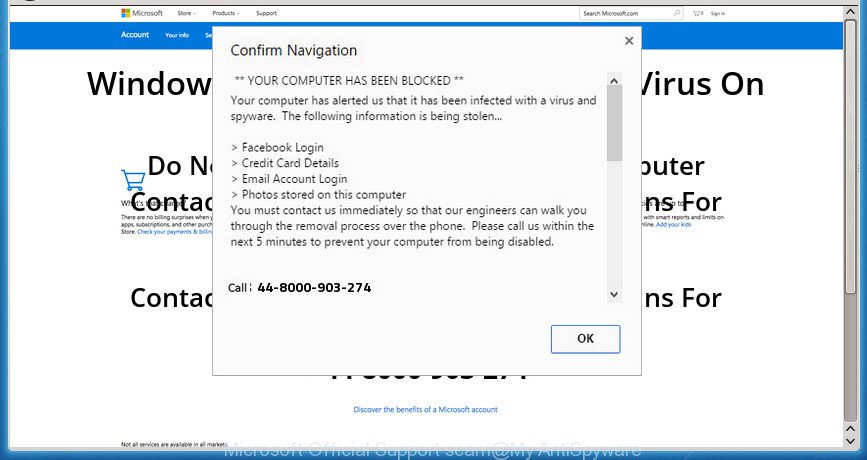
Adware may cause issues for your system. Adware can redirect your browser to shady webpages, and it can cause unwanted sites to pop up on your web browser. Adware might end up on your system after you download and install free applications from a dubious web site. The adware can display advertisements on web-browser so that users cannot block them. This few simple steps will allow you to delete adware and thus get rid of the “Microsoft Official Support” pop-up scam from your browser.
As well as undesired web-browser redirects to “Microsoft Official Support” scam, the adware can gather your Internet surfing activity by saving URLs visited, IP addresses, web browser version and type, cookie information, Internet Service Provider (ISP) and web-sites visited. Such kind of behavior can lead to serious security problems or personal data theft.
Instructions that is shown below, will help you to clean your computer from the ad supported software as well as remove “Microsoft Official Support” scam from the IE, Chrome, Mozilla Firefox and MS Edge and other web browsers.
Remove “Microsoft Official Support” pop-up scam (Step-by-step guide)
When the ad-supported software gets installed on your system without your knowledge, it is not easy to uninstall. Most commonly, there is no Uninstall program which simply uninstall the adware which causes misleading “Microsoft Official Support” fake alerts on your browser from your PC system. So, we suggest using several well-proven free specialized tools such as Zemana, MalwareBytes AntiMalware (MBAM) or Hitman Pro. But the best way to get rid of “Microsoft Official Support” fake alerts will be to perform several manual steps, after that additionally run antimalware tools.
To remove “Microsoft Official Support”, execute the steps below:
- Manual “Microsoft Official Support” pop up scam removal
- Uninstall dubious applications using Microsoft Windows Control Panel
- Remove “Microsoft Official Support” from Mozilla Firefox by resetting internet browser settings
- Remove “Microsoft Official Support” pop up scam from Microsoft Internet Explorer
- Remove “Microsoft Official Support” popup scam from Chrome
- Use free malware removal utilities to completely get rid of “Microsoft Official Support” pop-up warnings
- How to stop “Microsoft Official Support” pop-up scam
- Don’t know how your web browser has been hijacked by adware?
- Finish words
Manual “Microsoft Official Support” pop up scam removal
The useful removal instructions for the “Microsoft Official Support” pop up warnings. The detailed procedure can be followed by anyone as it really does take you step-by-step. If you follow this process to get rid of “Microsoft Official Support” pop-up let us know how you managed by sending us your comments please.
Uninstall dubious applications using Microsoft Windows Control Panel
The best way to begin the machine cleanup is to remove unknown and questionable software. Using the Microsoft Windows Control Panel you can do this quickly and easily. This step, in spite of its simplicity, should not be ignored, because the removing of unneeded applications can clean up the Mozilla Firefox, IE, Edge and Google Chrome from pop-up ads, hijackers and so on.
Windows 10, 8.1, 8
Click the Microsoft Windows logo, and then click Search ![]() . Type ‘Control panel’and press Enter as shown in the figure below.
. Type ‘Control panel’and press Enter as shown in the figure below.

When the ‘Control Panel’ opens, click the ‘Uninstall a program’ link under Programs category as displayed below.

Windows 7, Vista, XP
Open Start menu and choose the ‘Control Panel’ at right as shown in the figure below.

Then go to ‘Add/Remove Programs’ or ‘Uninstall a program’ (Microsoft Windows 7 or Vista) as shown on the image below.

Carefully browse through the list of installed programs and delete all suspicious and unknown software. We recommend to click ‘Installed programs’ and even sorts all installed programs by date. Once you have found anything dubious that may be the adware which displays misleading “Microsoft Official Support” pop-up warnings on your machine or other PUP (potentially unwanted program), then select this program and press ‘Uninstall’ in the upper part of the window. If the dubious program blocked from removal, then use Revo Uninstaller Freeware to fully delete it from your machine.
Remove “Microsoft Official Support” from Mozilla Firefox by resetting internet browser settings
Resetting Mozilla Firefox web-browser will reset all the settings to their original settings and will remove “Microsoft Official Support” fake alerts, malicious add-ons and extensions. It will keep your personal information like browsing history, bookmarks, passwords and web form auto-fill data.
Press the Menu button (looks like three horizontal lines), and click the blue Help icon located at the bottom of the drop down menu like below.

A small menu will appear, click the “Troubleshooting Information”. On this page, click “Refresh Firefox” button as displayed below.

Follow the onscreen procedure to restore your Mozilla Firefox browser settings to their default values.
Remove “Microsoft Official Support” pop up scam from Microsoft Internet Explorer
By resetting Microsoft Internet Explorer web browser you return your browser settings to its default state. This is basic when troubleshooting problems that might have been caused by ad supported software that causes misleading “Microsoft Official Support” fake alerts on your internet browser.
First, open the Internet Explorer, press ![]() ) button. Next, click “Internet Options” as on the image below.
) button. Next, click “Internet Options” as on the image below.

In the “Internet Options” screen select the Advanced tab. Next, click Reset button. The Internet Explorer will open the Reset Internet Explorer settings prompt. Select the “Delete personal settings” check box and click Reset button.

You will now need to restart your machine for the changes to take effect. It will delete ad-supported software that causes internet browsers to open misleading “Microsoft Official Support” pop up warnings, disable malicious and ad-supported web-browser’s extensions and restore the Internet Explorer’s settings such as new tab, search provider and home page to default state.
Remove “Microsoft Official Support” popup scam from Chrome
Resetting Google Chrome to original state is effective in removing the “Microsoft Official Support” pop up warnings from your internet browser. This way is always effective to complete if you have trouble in removing changes caused by ad-supported software.

- First launch the Google Chrome and click Menu button (small button in the form of three dots).
- It will display the Chrome main menu. Choose More Tools, then click Extensions.
- You will see the list of installed extensions. If the list has the add-on labeled with “Installed by enterprise policy” or “Installed by your administrator”, then complete the following guidance: Remove Chrome extensions installed by enterprise policy.
- Now open the Google Chrome menu once again, press the “Settings” menu.
- You will see the Chrome’s settings page. Scroll down and click “Advanced” link.
- Scroll down again and press the “Reset” button.
- The Google Chrome will display the reset profile settings page as shown on the screen above.
- Next press the “Reset” button.
- Once this procedure is finished, your browser’s search provider by default, home page and newtab page will be restored to their original defaults.
- To learn more, read the blog post How to reset Google Chrome settings to default.
Use free malware removal utilities to completely get rid of “Microsoft Official Support” pop-up warnings
In order to completely remove “Microsoft Official Support”, you not only need to delete ad-supported software from your system, but also get rid of all its components in your system including Windows registry entries. We recommend to download and use free removal tools to automatically free your PC system of adware that causes web browsers to show misleading “Microsoft Official Support” pop up warnings.
Use Zemana AntiMalware (ZAM) to remove “Microsoft Official Support” pop up
Download Zemana AntiMalware (ZAM) to remove “Microsoft Official Support” pop up automatically from all of your web browsers. This is a freeware utility specially developed for malicious software removal. This tool can remove adware, hijacker infection from MS Edge, Chrome, Internet Explorer and Mozilla Firefox and Windows registry automatically.
Now you can setup and use Zemana to remove “Microsoft Official Support” pop up scam from your web browser by following the steps below:
Click the following link to download Zemana Free installer called Zemana.AntiMalware.Setup on your PC system. Save it on your Microsoft Windows desktop.
165493 downloads
Author: Zemana Ltd
Category: Security tools
Update: July 16, 2019
Run the installer after it has been downloaded successfully and then follow the prompts to set up this tool on your PC system.

During installation you can change some settings, but we suggest you do not make any changes to default settings.
When installation is finished, this malware removal tool will automatically start and update itself. You will see its main window as displayed in the following example.

Now click the “Scan” button to perform a system scan for the adware that developed to show misleading “Microsoft Official Support” fake alerts within your internet browser. A system scan can take anywhere from 5 to 30 minutes, depending on your computer. While the Zemana Free program is checking, you may see number of objects it has identified as threat.

Once the scanning is complete, the results are displayed in the scan report. Make sure all items have ‘checkmark’ and click “Next” button.

The Zemana AntiMalware (ZAM) will remove ad supported software that causes multiple misleading “Microsoft Official Support” alerts and pop-ups and add threats to the Quarantine. After finished, you can be prompted to restart your system to make the change take effect.
Scan and clean your machine of ad-supported software with Hitman Pro
Hitman Pro will help remove ad supported software that causes misleading “Microsoft Official Support” pop-up warnings on your internet browser that slow down your machine. The browser hijacker infections, ad-supported software and other PUPs slow your web browser down and try to trick you into clicking on dubious ads and links. Hitman Pro removes the adware and lets you enjoy your machine without “Microsoft Official Support” pop up scam.

- Download Hitman Pro on your PC system from the following link.
- After the download is complete, double click the Hitman Pro icon. Once this tool is launched, press “Next” button . Hitman Pro application will scan through the whole personal computer for the ad supported software which shows misleading “Microsoft Official Support” pop up scam on your personal computer. A system scan can take anywhere from 5 to 30 minutes, depending on your personal computer. While the HitmanPro is checking, you may see how many objects it has identified either as being malware.
- After finished, the results are displayed in the scan report. All detected threats will be marked. You can get rid of them all by simply press “Next” button. Now click the “Activate free license” button to start the free 30 days trial to get rid of all malware found.
Delete “Microsoft Official Support” pop-up warnings with Malwarebytes
You can remove “Microsoft Official Support” popup scam automatically with a help of Malwarebytes Free. We recommend this free malware removal tool because it can easily get rid of hijacker infections, ad-supported software, potentially unwanted software and toolbars with all their components such as files, folders and registry entries.

MalwareBytes Free can be downloaded from the following link. Save it on your Microsoft Windows desktop or in any other place.
327714 downloads
Author: Malwarebytes
Category: Security tools
Update: April 15, 2020
When the download is done, run it and follow the prompts. Once installed, the MalwareBytes Free will try to update itself and when this process is done, press the “Scan Now” button to find out adware that causes misleading “Microsoft Official Support” fake alerts on your web browser. A scan can take anywhere from 10 to 30 minutes, depending on the number of files on your PC system and the speed of your PC system. While the MalwareBytes Free application is checking, you can see number of objects it has identified as threat. Next, you need to click “Quarantine Selected” button.
The MalwareBytes Anti-Malware is a free application that you can use to delete all detected folders, files, services, registry entries and so on. To learn more about this malware removal tool, we suggest you to read and follow the steps or the video guide below.
How to remove “Microsoft Official Support” pop-up scam
If you surf the Net, you can’t avoid malicious advertising. But you can protect your web browser against it. Download and run an ad-blocker program. AdGuard is an ad-blocker that can filter out lots of of the malvertising, blocking dynamic scripts from loading harmful content.
Please go to the following link to download AdGuard. Save it on your Desktop.
27034 downloads
Version: 6.4
Author: © Adguard
Category: Security tools
Update: November 15, 2018
Once the downloading process is finished, double-click the downloaded file to start it. The “Setup Wizard” window will show up on the computer screen as on the image below.

Follow the prompts. AdGuard will then be installed and an icon will be placed on your desktop. A window will show up asking you to confirm that you want to see a quick guidance as shown on the image below.

Press “Skip” button to close the window and use the default settings, or press “Get Started” to see an quick guidance that will allow you get to know AdGuard better.
Each time, when you run your machine, AdGuard will run automatically and stop unwanted pop-up advertisements, “Microsoft Official Support” popup scam, as well as other harmful or misleading web sites. For an overview of all the features of the program, or to change its settings you can simply double-click on the AdGuard icon, which may be found on your desktop.
Don’t know how your web browser has been hijacked by adware?
Most of annoying pop-ups like the “Microsoft Official Support” popup scam come from browser toolbars, browser extensions, BHOs (browser helper objects) and third-party software. In most cases, these items claim itself as applications which improve your experience on the Internet by providing a fast and interactive homepage or a search engine that does not track you. Remember, how to avoid the unwanted software. Be cautious, start only reputable applications which download from reputable sources. NEVER install any unknown and suspicious software.
Finish words
After completing the few simple steps shown above, your PC should be free from adware that designed to display misleading “Microsoft Official Support” popup warnings within your internet browser and other malicious software. The Edge, Chrome, Mozilla Firefox and Internet Explorer will no longer redirect you to various unwanted sites similar to “Microsoft Official Support”. Unfortunately, if the step-by-step guidance does not help you, then you have caught a new ad-supported software, and then the best way – ask for help here.


















