Undesired Mansubscribe.com ads, pop-ups or notifications, especially if those advertisements occur frequently and unexpectedly, can be indicative of adware (sometimes named ‘ad-supported’ software) installed on your computer.
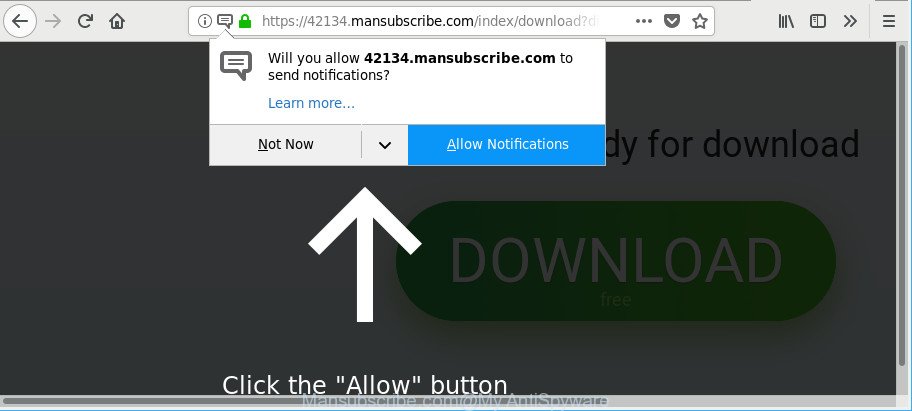
https://42134.mansubscribe.com/index/ …
Adware can cause problems for your PC system. Adware can redirect your browser to malicious web-sites, and it can cause undesired web-pages to pop up on your browser. Ad-supported software might end up on your system after you download and install free applications from a dubious source. The ad-supported software can display advertisements on web browser so that users cannot stop them, including Mansubscribe.com popup notifications. This step-by-step instructions will allow you to get rid of adware and thereby remove Mansubscribe.com popup advertisements from your browser.
The ad supported software responsible for redirecting your web-browser to Mansubscribe.com web page, may inject tons of ads directly to the web pages that you visit, creating a sense that the advertising links have been added by the makers of the website. Moreover, legal advertising links may be replaced on the fake advertisements, that will offer to download and install various unnecessary and malicious applications.
Adware can install a component that enables its developer to track which websites you visit, which products you look at upon those pages. They are then able to select the type of advertisements they display you. So, if you had ad-supported software on your PC, there is a good chance you have another that is gathering and sharing your privacy data with third parties, without your knowledge.
So, obviously, you need to remove the ad-supported software sooner. Use the free guide below. This guide will help you clean your PC system of adware and thereby remove the Mansubscribe.com annoying ads.
How to remove Mansubscribe.com pop-ups, ads, notifications
Not all unwanted programs like adware that designed to redirect your web browser to various ad pages such as Mansubscribe.com are easily uninstallable. You might see popups, deals, text links, in-text advertisements, banners and other type of ads in the Internet Explorer, Google Chrome, Microsoft Edge and Firefox and might not be able to figure out the program responsible for this activity. The reason for this is that many undesired programs neither appear in MS Windows Control Panel. Therefore in order to fully remove Mansubscribe.com pop-up notifications, you need to follow the steps below. Read it once, after doing so, please print this page as you may need to exit your browser or restart your PC system.
To remove Mansubscribe.com, use the following steps:
- How to remove Mansubscribe.com pop up notifications without any software
- Scan your machine and remove Mansubscribe.com pop up notifications with free utilities
- How to stop Mansubscribe.com pop-ups
- How can you prevent the Mansubscribe.com advertisements
- To sum up
How to remove Mansubscribe.com pop up notifications without any software
Most common ad-supported software may be deleted without any antivirus software. The manual ad supported software removal is step-by-step guidance that will teach you how to get rid of the Mansubscribe.com notifications.
Uninstall Mansubscribe.com related software through the Control Panel of your machine
We advise that you begin the machine cleaning procedure by checking the list of installed software and delete all unknown or suspicious apps. This is a very important step, as mentioned above, very often the malicious applications such as adware and hijacker infections may be bundled with freeware. Remove the unwanted apps can get rid of the annoying advertisements or web browser redirect.
Windows 8, 8.1, 10
First, press Windows button

Once the ‘Control Panel’ opens, click the ‘Uninstall a program’ link under Programs category as shown in the following example.

You will see the ‘Uninstall a program’ panel like below.

Very carefully look around the entire list of applications installed on your personal computer. Most likely, one of them is the adware that causes a ton of unwanted Mansubscribe.com ads. If you have many applications installed, you can help simplify the search of harmful applications by sort the list by date of installation. Once you have found a dubious, unwanted or unused application, right click to it, after that press ‘Uninstall’.
Windows XP, Vista, 7
First, press ‘Start’ button and select ‘Control Panel’ at right panel as displayed on the screen below.

Once the Windows ‘Control Panel’ opens, you need to click ‘Uninstall a program’ under ‘Programs’ as displayed below.

You will see a list of apps installed on your personal computer. We recommend to sort the list by date of installation to quickly find the apps that were installed last. Most likely, it’s the adware which redirects your web browser to intrusive Mansubscribe.com page. If you are in doubt, you can always check the application by doing a search for her name in Google, Yahoo or Bing. When the program which you need to delete is found, simply click on its name, and then press ‘Uninstall’ as displayed on the image below.

Remove Mansubscribe.com pop-ups from Chrome
Like other modern internet browsers, the Chrome has the ability to reset the settings to their default values and thereby recover the internet browser’s settings like search engine, new tab page and startpage that have been replaced by the ad-supported software responsible for Mansubscribe.com popup notifications.
Open the Chrome menu by clicking on the button in the form of three horizontal dotes (![]() ). It will open the drop-down menu. Choose More Tools, then press Extensions.
). It will open the drop-down menu. Choose More Tools, then press Extensions.
Carefully browse through the list of installed add-ons. If the list has the extension labeled with “Installed by enterprise policy” or “Installed by your administrator”, then complete the following guide: Remove Chrome extensions installed by enterprise policy otherwise, just go to the step below.
Open the Chrome main menu again, click to “Settings” option.

Scroll down to the bottom of the page and click on the “Advanced” link. Now scroll down until the Reset settings section is visible, like below and click the “Reset settings to their original defaults” button.

Confirm your action, click the “Reset” button.
Delete Mansubscribe.com popups from Mozilla Firefox
If Mozilla Firefox settings are hijacked by the adware, your browser shows intrusive pop-up advertisements, then ‘Reset Firefox’ could solve these problems. However, your themes, bookmarks, history, passwords, and web form auto-fill information will not be deleted.
Click the Menu button (looks like three horizontal lines), and click the blue Help icon located at the bottom of the drop down menu as displayed below.

A small menu will appear, click the “Troubleshooting Information”. On this page, click “Refresh Firefox” button like below.

Follow the onscreen procedure to restore your Firefox web-browser settings to their original settings.
Delete Mansubscribe.com popup ads from IE
In order to restore all browser newtab, home page and default search engine you need to reset the IE to the state, which was when the Windows was installed on your system.
First, open the Internet Explorer. Next, press the button in the form of gear (![]() ). It will display the Tools drop-down menu, press the “Internet Options” as shown on the image below.
). It will display the Tools drop-down menu, press the “Internet Options” as shown on the image below.

In the “Internet Options” window click on the Advanced tab, then click the Reset button. The Microsoft Internet Explorer will display the “Reset Internet Explorer settings” window as displayed in the figure below. Select the “Delete personal settings” check box, then click “Reset” button.

You will now need to restart your computer for the changes to take effect.
Scan your machine and remove Mansubscribe.com pop up notifications with free utilities
Manual removal instructions may not be for everyone. Each Mansubscribe.com removal step above, such as removing dubious applications, restoring affected shortcuts, removing the adware from system settings, must be performed very carefully. If you are have doubts about the steps above, then we advise that you use the automatic Mansubscribe.com removal guidance listed below.
Scan and clean your web browser of Mansubscribe.com notifications with Zemana Anti Malware (ZAM)
Zemana Free is extremely fast and ultra light weight malicious software removal utility. It will assist you remove Mansubscribe.com popup ads, adware, potentially unwanted programs and other malicious software. This program gives real-time protection that never slow down your machine. Zemana AntiMalware (ZAM) is made for experienced and beginner computer users. The interface of this utility is very easy to use, simple and minimalist.
Visit the page linked below to download the latest version of Zemana Anti-Malware (ZAM) for MS Windows. Save it on your MS Windows desktop.
165041 downloads
Author: Zemana Ltd
Category: Security tools
Update: July 16, 2019
When the downloading process is complete, start it and follow the prompts. Once installed, the Zemana Free will try to update itself and when this procedure is complete, press the “Scan” button . Zemana tool will begin scanning the whole computer to find out ad supported software that cause undesired Mansubscribe.com advertisements to appear.

When a threat is found, the number of the security threats will change accordingly. Wait until the the checking is complete. Review the scan results and then click “Next” button.

The Zemana Anti-Malware will remove ad-supported software responsible for redirecting your web-browser to Mansubscribe.com site and add items to the Quarantine.
Run HitmanPro to get rid of Mansubscribe.com pop up ads from internet browser
The Hitman Pro utility is free (30 day trial) and easy to use. It can scan and get rid of malware, PUPs and adware in Firefox, Google Chrome, Edge and Microsoft Internet Explorer web-browsers and thereby delete all unwanted Mansubscribe.com pop-up ads. HitmanPro is powerful enough to find and delete malicious registry entries and files that are hidden on the machine.
Download Hitman Pro by clicking on the following link.
When downloading is done, open the directory in which you saved it and double-click the HitmanPro icon. It will run the Hitman Pro tool. If the User Account Control prompt will ask you want to start the application, press Yes button to continue.

Next, press “Next” . Hitman Pro program will scan through the whole PC system for the adware responsible for redirects to Mansubscribe.com. A system scan can take anywhere from 5 to 30 minutes, depending on your PC.

After the checking is complete, HitmanPro will produce a list of unwanted programs adware like below.

When you’re ready, press “Next” button. It will display a dialog box, click the “Activate free license” button. The HitmanPro will remove adware which cause intrusive Mansubscribe.com pop-up notifications to appear and move items to the program’s quarantine. Once the cleaning procedure is done, the utility may ask you to restart your machine.
Use Malwarebytes to remove Mansubscribe.com pop ups
Manual Mansubscribe.com notifications removal requires some computer skills. Some files and registry entries that created by the ad supported software can be not completely removed. We advise that use the Malwarebytes Free that are completely clean your machine of adware. Moreover, the free application will allow you to delete malware, PUPs, hijacker infections and toolbars that your personal computer can be infected too.

- Download MalwareBytes by clicking on the link below.
Malwarebytes Anti-malware
327268 downloads
Author: Malwarebytes
Category: Security tools
Update: April 15, 2020
- When the download is finished, close all applications and windows on your computer. Open a folder in which you saved it. Double-click on the icon that’s named mb3-setup.
- Further, click Next button and follow the prompts.
- Once install is done, click the “Scan Now” button to start checking your personal computer for the ad-supported software responsible for Mansubscribe.com pop ups. This process can take quite a while, so please be patient. While the MalwareBytes Free tool is checking, you can see number of objects it has identified as being infected by malware.
- When MalwareBytes AntiMalware has finished scanning your personal computer, MalwareBytes Anti-Malware (MBAM) will produce a list of undesired applications adware. Review the report and then press “Quarantine Selected”. After disinfection is finished, you can be prompted to reboot your PC.
The following video offers a step-by-step guidance on how to remove hijackers, adware and other malicious software with MalwareBytes.
How to stop Mansubscribe.com pop-ups
It is important to run ad-blocking apps like AdGuard to protect your machine from harmful sites. Most security experts says that it’s okay to stop advertisements. You should do so just to stay safe! And, of course, the AdGuard can to block Mansubscribe.com and other annoying sites.
Please go to the following link to download the latest version of AdGuard for MS Windows. Save it on your MS Windows desktop.
26901 downloads
Version: 6.4
Author: © Adguard
Category: Security tools
Update: November 15, 2018
When the download is done, double-click the downloaded file to run it. The “Setup Wizard” window will show up on the computer screen as displayed in the figure below.

Follow the prompts. AdGuard will then be installed and an icon will be placed on your desktop. A window will show up asking you to confirm that you want to see a quick guidance as displayed in the figure below.

Click “Skip” button to close the window and use the default settings, or click “Get Started” to see an quick instructions which will allow you get to know AdGuard better.
Each time, when you start your PC system, AdGuard will start automatically and block unwanted ads, Mansubscribe.com pop-ups, as well as other harmful or misleading pages. For an overview of all the features of the application, or to change its settings you can simply double-click on the AdGuard icon, which may be found on your desktop.
How can you prevent the Mansubscribe.com advertisements
Many of the free programs out there install undesired browser toolbars, hijacker infections and potentially unwanted software along with them without your knowledge. One has to be attentive while installing free applications in order to avoid accidentally installing optional applications. It’s important that you pay attention to the EULA (End User License Agreements) and select the Custom, Manual or Advanced setup method as it will typically disclose what bundled apps will also be installed.
To sum up
After completing the few simple steps shown above, your computer should be clean from this ad-supported software and other malicious software. The MS Edge, Chrome, Firefox and IE will no longer show intrusive Mansubscribe.com page when you surf the World Wide Web. Unfortunately, if the step-by-step instructions does not help you, then you have caught a new ad-supported software, and then the best way – ask for help.
Please create a new question by using the “Ask Question” button in the Questions and Answers. Try to give us some details about your problems, so we can try to help you more accurately. Wait for one of our trained “Security Team” or Site Administrator to provide you with knowledgeable assistance tailored to your problem with the undesired Mansubscribe.com popup ads.




















