If your web-browser gets redirected to unknown website named Whateveryf.info or a huge number of advertisements are displayed where they should not be then it means that your internet browser has been infected with the ‘ad-supported’ software (also known as adware).
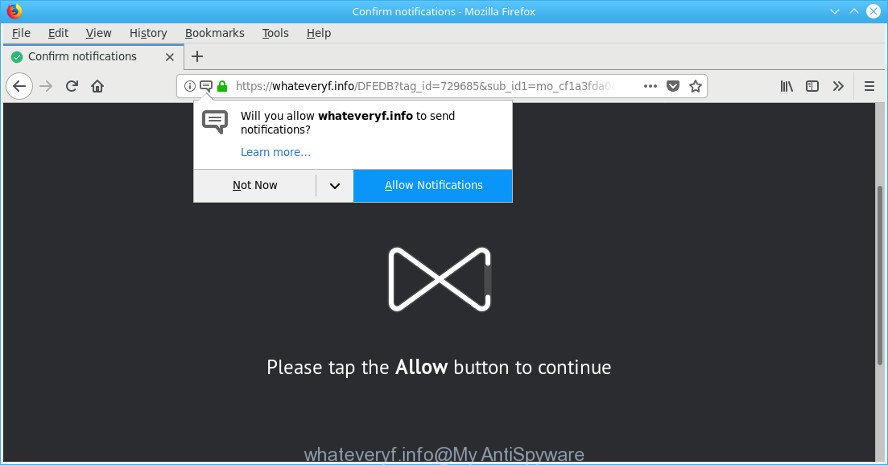
As a result of adware infection, your web-browser will be full of advertisements (pop-ups, banners, in-text links, offers to install an unwanted software) and your system will be slower and slower.
The ad supported software related to Whateveryf.info advertisements can attack your machine’s web-browsers like the Chrome, Mozilla Firefox, Edge and IE. Maybe you approve the idea that the popup ads from it is just a small problem. But these undesired Whateveryf.info ads eat PC resources and slow down your system’s performance.
Even worse, the ad-supported software can analyze your surfing, and gain access to your user information and, later, can share it with third-parties. Thus, there are more than enough reasons to get rid of Whateveryf.info pop-ups from your computer.
If you are unfortunate have ad-supported software or malware running on your computer, you can follow the suggestions here to get rid of Whateveryf.info pop-up notifications from your internet browser.
Remove Whateveryf.info ads, pop-ups, notifications
The ad-supported software is a form of malware that you might have difficulty in removing it from your machine. Happily, you’ve found the effective Whateveryf.info popup advertisements removal guidance in this blog post. Both the manual removal method and the automatic removal method will be provided below and you can just select the one that best for you. If you have any questions or need assist then type a comment below. Some of the steps will require you to restart your system or close this web-page. So, read this instructions carefully, then bookmark or print it for later reference.
To remove Whateveryf.info, use the following steps:
- Remove Whateveryf.info pop ups without any utilities
- Scan your PC system and delete Whateveryf.info pop ups with free tools
- How to stop Whateveryf.info pop-ups
- How can you prevent your personal computer from the attack of adware
- Finish words
Remove Whateveryf.info pop ups without any utilities
Read this “How to remove” section to know how to manually get rid of ad supported software that causes multiple intrusive pop-up ads. Even if the step-by-step instructions does not work for you, there are several free malicious software removers below that can easily handle such adware that made to redirect your web browser to various ad pages such as Whateveryf.info.
Uninstall adware through the Windows Control Panel
Some of potentially unwanted apps, ad-supported software and browser hijackers can be deleted using the Add/Remove programs utility which can be found in the MS Windows Control Panel. So, if you are using any version of Microsoft Windows and you have noticed an unwanted application, then first try to remove it through Add/Remove programs.
Press Windows button ![]() , then click Search
, then click Search ![]() . Type “Control panel”and press Enter. If you using Windows XP or Windows 7, then click “Start” and select “Control Panel”. It will open the Windows Control Panel as displayed in the figure below.
. Type “Control panel”and press Enter. If you using Windows XP or Windows 7, then click “Start” and select “Control Panel”. It will open the Windows Control Panel as displayed in the figure below.

Further, click “Uninstall a program” ![]()
It will display a list of all apps installed on your PC system. Scroll through the all list, and uninstall any questionable and unknown applications.
Remove Whateveryf.info pop-ups from Google Chrome
Reset Google Chrome settings to remove Whateveryf.info pop-ups and notifications. If you are still experiencing issues with Whateveryf.info advertisements, you need to reset Chrome browser to its original settings. This step needs to be performed only if ad supported software has not been removed by the previous steps.
Open the Chrome menu by clicking on the button in the form of three horizontal dotes (![]() ). It will show the drop-down menu. Choose More Tools, then press Extensions.
). It will show the drop-down menu. Choose More Tools, then press Extensions.
Carefully browse through the list of installed addons. If the list has the extension labeled with “Installed by enterprise policy” or “Installed by your administrator”, then complete the following guide: Remove Chrome extensions installed by enterprise policy otherwise, just go to the step below.
Open the Google Chrome main menu again, press to “Settings” option.

Scroll down to the bottom of the page and click on the “Advanced” link. Now scroll down until the Reset settings section is visible, as shown in the following example and click the “Reset settings to their original defaults” button.

Confirm your action, click the “Reset” button.
Get rid of Whateveryf.info advertisements from Internet Explorer
In order to recover all web-browser default search provider, startpage and new tab you need to reset the Internet Explorer to the state, which was when the MS Windows was installed on your PC system.
First, start the Microsoft Internet Explorer, then click ‘gear’ icon ![]() . It will show the Tools drop-down menu on the right part of the internet browser, then click the “Internet Options” as shown on the image below.
. It will show the Tools drop-down menu on the right part of the internet browser, then click the “Internet Options” as shown on the image below.

In the “Internet Options” screen, select the “Advanced” tab, then press the “Reset” button. The Internet Explorer will open the “Reset Internet Explorer settings” prompt. Further, press the “Delete personal settings” check box to select it. Next, click the “Reset” button like below.

Once the process is complete, click “Close” button. Close the Internet Explorer and restart your PC for the changes to take effect. This step will help you to restore your internet browser’s startpage, new tab page and default search provider to default state.
Delete Whateveryf.info from Firefox by resetting browser settings
If the Mozilla Firefox internet browser application is hijacked, then resetting its settings can help. The Reset feature is available on all modern version of Firefox. A reset can fix many issues by restoring Mozilla Firefox settings like home page, newtab page and default search provider to their original state. However, your themes, bookmarks, history, passwords, and web form auto-fill information will not be deleted.
First, run the Mozilla Firefox and click ![]() button. It will show the drop-down menu on the right-part of the web-browser. Further, click the Help button (
button. It will show the drop-down menu on the right-part of the web-browser. Further, click the Help button (![]() ) as displayed in the figure below.
) as displayed in the figure below.

In the Help menu, select the “Troubleshooting Information” option. Another way to open the “Troubleshooting Information” screen – type “about:support” in the internet browser adress bar and press Enter. It will show the “Troubleshooting Information” page as displayed on the screen below. In the upper-right corner of this screen, click the “Refresh Firefox” button.

It will show the confirmation dialog box. Further, click the “Refresh Firefox” button. The Firefox will begin a process to fix your problems that caused by the adware that causes multiple unwanted pop-up notifications. After, it is finished, press the “Finish” button.
Scan your PC system and delete Whateveryf.info pop ups with free tools
It’s not enough to remove Whateveryf.info pop up notifications from your web browser by following the manual steps above to solve all problems. Some the adware related files may remain on your PC system and they will recover the ad supported software even after you remove it. For that reason we recommend to run free anti-malware tool such as Zemana Anti Malware, MalwareBytes Free and HitmanPro. Either of those programs should has the ability to find and remove adware that responsible for browser redirect to the annoying Whateveryf.info website.
How to automatically remove Whateveryf.info notifications with Zemana Free
Zemana Free is a malware removal utility developed for MS Windows. This tool will help you get rid of Whateveryf.info notifications, various types of malware (including hijackers and potentially unwanted software) from your computer. It has simple and user friendly interface. While the Zemana Anti-Malware (ZAM) does its job, your machine will run smoothly.
Zemana can be downloaded from the following link. Save it on your Windows desktop.
165036 downloads
Author: Zemana Ltd
Category: Security tools
Update: July 16, 2019
When the download is finished, close all windows on your system. Further, launch the set up file called Zemana.AntiMalware.Setup. If the “User Account Control” prompt pops up as displayed on the screen below, press the “Yes” button.

It will display the “Setup wizard” which will allow you install Zemana AntiMalware on the PC system. Follow the prompts and do not make any changes to default settings.

Once installation is finished successfully, Zemana Anti-Malware will automatically start and you can see its main window as shown below.

Next, press the “Scan” button to perform a system scan with this tool for the ad-supported software which causes unwanted Whateveryf.info pop ups. This process may take some time, so please be patient. During the scan Zemana Anti Malware (ZAM) will look for threats present on your computer.

Once Zemana Anti Malware (ZAM) completes the scan, a list of all threats found is created. When you’re ready, press “Next” button.

The Zemana will remove ad supported software that causes a large amount of annoying Whateveryf.info notifications and add threats to the Quarantine. When the clean up is done, you can be prompted to reboot your PC.
Remove Whateveryf.info notifications from web browsers with HitmanPro
HitmanPro is a free removal utility that can be downloaded and use to delete adware that responsible for browser redirect to the undesired Whateveryf.info web-page, browser hijackers, malicious software, potentially unwanted programs, toolbars and other threats from your computer. You can use this utility to detect threats even if you have an antivirus or any other security application.
Installing the HitmanPro is simple. First you’ll need to download HitmanPro on your MS Windows Desktop from the link below.
Once the download is finished, open the directory in which you saved it. You will see an icon like below.

Double click the Hitman Pro desktop icon. When the utility is started, you will see a screen as displayed on the image below.

Further, click “Next” button to perform a system scan with this tool for the adware which causes intrusive Whateveryf.info ads. This task can take some time, so please be patient. Once that process is finished, Hitman Pro will show a scan report as shown on the image below.

In order to remove all threats, simply press “Next” button. It will open a prompt, click the “Activate free license” button.
Get rid of Whateveryf.info advertisements with Malwarebytes
We recommend using the Malwarebytes Free that are completely clean your system of the ad supported software. The free utility is an advanced malicious software removal application designed by (c) Malwarebytes lab. This application uses the world’s most popular anti malware technology. It’s able to help you delete annoying Whateveryf.info pop-up advertisements from your web browsers, potentially unwanted applications, malware, browser hijackers, toolbars, ransomware and other security threats from your PC system for free.

- Click the link below to download MalwareBytes Anti Malware (MBAM). Save it directly to your Microsoft Windows Desktop.
Malwarebytes Anti-malware
327265 downloads
Author: Malwarebytes
Category: Security tools
Update: April 15, 2020
- At the download page, click on the Download button. Your internet browser will display the “Save as” prompt. Please save it onto your Windows desktop.
- After downloading is finished, please close all apps and open windows on your computer. Double-click on the icon that’s called mb3-setup.
- This will run the “Setup wizard” of MalwareBytes onto your computer. Follow the prompts and do not make any changes to default settings.
- When the Setup wizard has finished installing, the MalwareBytes Anti-Malware will launch and show the main window.
- Further, press the “Scan Now” button for checking your PC system for the adware that causes multiple unwanted notifications. This procedure can take quite a while, so please be patient. While the utility is scanning, you can see how many objects and files has already scanned.
- After the system scan is finished, MalwareBytes Free will show a list of detected items.
- Review the results once the utility has finished the system scan. If you think an entry should not be quarantined, then uncheck it. Otherwise, simply click the “Quarantine Selected” button. After the clean-up is complete, you may be prompted to restart the system.
- Close the Anti Malware and continue with the next step.
Video instruction, which reveals in detail the steps above.
How to stop Whateveryf.info pop-ups
It’s also critical to protect your browsers from malicious web pages and ads by using an ad blocking application such as AdGuard. Security experts says that it’ll greatly reduce the risk of malware, and potentially save lots of money. Additionally, the AdGuard can also protect your privacy by blocking almost all trackers.
Visit the page linked below to download AdGuard. Save it on your Desktop.
26898 downloads
Version: 6.4
Author: © Adguard
Category: Security tools
Update: November 15, 2018
After the download is done, run the downloaded file. You will see the “Setup Wizard” screen as shown on the screen below.

Follow the prompts. When the installation is complete, you will see a window as on the image below.

You can click “Skip” to close the installation program and use the default settings, or press “Get Started” button to see an quick tutorial that will help you get to know AdGuard better.
In most cases, the default settings are enough and you do not need to change anything. Each time, when you run your machine, AdGuard will run automatically and block ads, Whateveryf.info pop-ups, as well as other malicious or misleading sites. For an overview of all the features of the application, or to change its settings you can simply double-click on the AdGuard icon, which is located on your desktop.
How can you prevent your personal computer from the attack of adware
Most of unwanted pop up ads like these Whateveryf.info advertisements come from browser toolbars, browser extensions, BHOs (browser helper objects) and third-party applications. In many cases, these items claim itself as programs which improve your experience on the Internet by providing a fast and interactive homepage or a search engine that does not track you. Remember, how to avoid the unwanted software. Be cautious, start only reputable applications which download from reputable sources. NEVER install any unknown and suspicious software.
Finish words
Once you’ve complete the guide outlined above, your machine should be clean from this adware and other malware. The Firefox, Internet Explorer, MS Edge and Chrome will no longer open intrusive Whateveryf.info webpage when you browse the Net. Unfortunately, if the step-by-step instructions does not help you, then you have caught a new ad-supported software, and then the best way – ask for help.
Please create a new question by using the “Ask Question” button in the Questions and Answers. Try to give us some details about your problems, so we can try to help you more accurately. Wait for one of our trained “Security Team” or Site Administrator to provide you with knowledgeable assistance tailored to your problem with the unwanted Whateveryf.info ads.


















