Are you facing a problem with the Google Chrome, Edge, Internet Explorer and Firefox web browsers that constantly redirects to a questionable web-site called Gettocash.com? Then, there are chances that are your PC system is hijacked by PUP (potentially unwanted program) from the adware (also known as ‘ad-supported’ software) category.
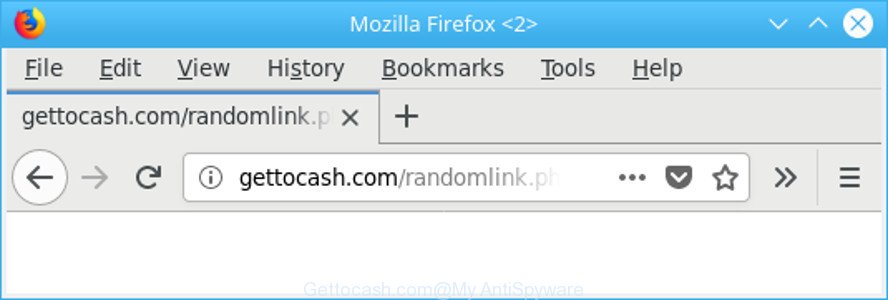
http://gettocash.com/randomlink.php ….
The ad supported software can end up on your computer in various ways. Most commonly is when you download and install free applications and forget to uncheck the box for the additional programs installation. Do not panic because we’ve got the solution. Here’s a steps on how to remove annoying Gettocash.com pop up advertisements from the Google Chrome, MS Edge, IE and Mozilla Firefox and other web-browsers.
The adware related to Gettocash.com advertisements can attack your computer’s web-browsers such as the MS Edge, IE, Firefox and Google Chrome. Maybe you approve the idea that the pop-up advertisements from it is just a small problem. But these annoying Gettocash.com advertisements eat PC system resources and slow down your machine’s performance.
Even worse, the adware be able to gather privacy data that can be later transferred to third parties. You do not know if your home address, account names and passwords are safe.
If you are unfortunate have adware or malicious software running on your machine, you can follow the step-by-step guide here to remove Gettocash.com pop up advertisements from your internet browser.
Remove Gettocash.com pop-up ads (removal guide)
We recommend opting for automatic Gettocash.com popup advertisements removal in order to remove all ad supported software related entries easily. This way requires scanning the computer with reputable anti malware, e.g. Zemana Free, MalwareBytes Anti-Malware or Hitman Pro. However, if you prefer manual removal steps, you can follow the steps below in this article. Certain of the steps below will require you to exit this webpage. So, please read the few simple steps carefully, after that bookmark or print it for later reference.
To remove Gettocash.com, use the steps below:
- Remove Gettocash.com redirect without any tools
- Gettocash.com advertisements automatic removal
- How to block Gettocash.com pop-up advertisements
- How was Gettocash.com popup ads installed on PC system
- To sum up
Remove Gettocash.com redirect without any tools
The useful removal guidance for the Gettocash.com redirect. The detailed procedure can be followed by anyone as it really does take you step-by-step. If you follow this process to remove Gettocash.com pop-up ads let us know how you managed by sending us your comments please.
Delete Gettocash.com associated software by using MS Windows Control Panel
The process of adware removal is generally the same across all versions of Windows OS from 10 to XP. To start with, it’s necessary to check the list of installed applications on your personal computer and uninstall all unused, unknown and dubious applications.
Windows 8, 8.1, 10
First, click Windows button

After the ‘Control Panel’ opens, click the ‘Uninstall a program’ link under Programs category as displayed on the image below.

You will see the ‘Uninstall a program’ panel as shown in the figure below.

Very carefully look around the entire list of software installed on your computer. Most likely, one of them is the ad supported software responsible for Gettocash.com popups. If you have many programs installed, you can help simplify the search of harmful applications by sort the list by date of installation. Once you have found a questionable, unwanted or unused program, right click to it, after that click ‘Uninstall’.
Windows XP, Vista, 7
First, click ‘Start’ button and select ‘Control Panel’ at right panel as shown on the image below.

After the Windows ‘Control Panel’ opens, you need to press ‘Uninstall a program’ under ‘Programs’ as shown in the following example.

You will see a list of applications installed on your computer. We recommend to sort the list by date of installation to quickly find the applications that were installed last. Most likely, it’s the ad supported software responsible for redirections to Gettocash.com. If you are in doubt, you can always check the application by doing a search for her name in Google, Yahoo or Bing. Once the program which you need to delete is found, simply click on its name, and then press ‘Uninstall’ as displayed on the screen below.

Remove Gettocash.com redirect from Google Chrome
If you have adware problem or the Chrome is running slow, then reset Google Chrome settings can help you. In the steps below we’ll show you a method to reset your Google Chrome settings to original state without reinstall. This will also help to remove Gettocash.com popups from your web browser.
Open the Chrome menu by clicking on the button in the form of three horizontal dotes (![]() ). It will display the drop-down menu. Select More Tools, then click Extensions.
). It will display the drop-down menu. Select More Tools, then click Extensions.
Carefully browse through the list of installed extensions. If the list has the extension labeled with “Installed by enterprise policy” or “Installed by your administrator”, then complete the following guidance: Remove Chrome extensions installed by enterprise policy otherwise, just go to the step below.
Open the Google Chrome main menu again, click to “Settings” option.

Scroll down to the bottom of the page and click on the “Advanced” link. Now scroll down until the Reset settings section is visible, as displayed below and click the “Reset settings to their original defaults” button.

Confirm your action, click the “Reset” button.
Remove Gettocash.com popup advertisements from Internet Explorer
By resetting IE browser you return your web browser settings to its default state. This is first when troubleshooting problems that might have been caused by adware related to Gettocash.com pop-up ads.
First, launch the Microsoft Internet Explorer. Next, press the button in the form of gear (![]() ). It will show the Tools drop-down menu, click the “Internet Options” like below.
). It will show the Tools drop-down menu, click the “Internet Options” like below.

In the “Internet Options” window click on the Advanced tab, then click the Reset button. The Internet Explorer will open the “Reset Internet Explorer settings” window as displayed on the screen below. Select the “Delete personal settings” check box, then press “Reset” button.

You will now need to reboot your computer for the changes to take effect.
Delete Gettocash.com advertisements from Firefox
If your Mozilla Firefox web browser is rerouted to Gettocash.com without your permission or an unknown search engine shows results for your search, then it may be time to perform the web browser reset. When using the reset feature, your personal information like passwords, bookmarks, browsing history and web form auto-fill data will be saved.
Start the Mozilla Firefox and press the menu button (it looks like three stacked lines) at the top right of the web-browser screen. Next, click the question-mark icon at the bottom of the drop-down menu. It will show the slide-out menu.

Select the “Troubleshooting information”. If you’re unable to access the Help menu, then type “about:support” in your address bar and press Enter. It bring up the “Troubleshooting Information” page as displayed in the following example.

Click the “Refresh Firefox” button at the top right of the Troubleshooting Information page. Select “Refresh Firefox” in the confirmation dialog box. The Mozilla Firefox will begin a task to fix your problems that caused by the ad-supported software that responsible for the appearance of Gettocash.com ads. Once, it’s finished, click the “Finish” button.
Gettocash.com advertisements automatic removal
If you’re an unskilled computer user, then all your attempts to remove Gettocash.com pop-ups by following the manual steps above might result in failure. To find and remove all of the ad-supported software related files and registry entries that keep this ad-supported software on your computer, run free antimalware software like Zemana Free, MalwareBytes Anti Malware (MBAM) and Hitman Pro from our list below.
Use Zemana to remove Gettocash.com
Zemana Anti-Malware is free full featured malware removal utility. It can check your files and Windows registry in real-time. Zemana Free can help to remove Gettocash.com popup advertisements, other potentially unwanted apps, malicious software and ad supported software. It uses 1% of your machine resources. This utility has got simple and beautiful interface and at the same time best possible protection for your machine.

- Visit the following page to download the latest version of Zemana AntiMalware (ZAM) for Microsoft Windows. Save it on your Windows desktop or in any other place.
Zemana AntiMalware
165522 downloads
Author: Zemana Ltd
Category: Security tools
Update: July 16, 2019
- At the download page, click on the Download button. Your web browser will display the “Save as” dialog box. Please save it onto your Windows desktop.
- When the download is finished, please close all applications and open windows on your PC system. Next, run a file called Zemana.AntiMalware.Setup.
- This will launch the “Setup wizard” of Zemana Free onto your personal computer. Follow the prompts and do not make any changes to default settings.
- When the Setup wizard has finished installing, the Zemana will start and show the main window.
- Further, click the “Scan” button to look for ad-supported software which reroutes your internet browser to annoying Gettocash.com page. A system scan may take anywhere from 5 to 30 minutes, depending on your personal computer. When a malicious software, adware or PUPs are found, the number of the security threats will change accordingly.
- Once the system scan is finished, Zemana AntiMalware will show a list of found items.
- Once you have selected what you wish to remove from your personal computer click the “Next” button. The tool will remove adware that causes a huge number of annoying Gettocash.com pop up ads and move items to the program’s quarantine. After finished, you may be prompted to restart the PC system.
- Close the Zemana Anti-Malware (ZAM) and continue with the next step.
Use HitmanPro to get rid of Gettocash.com pop up ads
The Hitman Pro utility is free (30 day trial) and easy to use. It may check and get rid of malicious software, PUPs and adware in Chrome, MS Edge, Firefox and Internet Explorer web browsers and thereby remove all annoying Gettocash.com ads. Hitman Pro is powerful enough to find and remove malicious registry entries and files that are hidden on the machine.

- Hitman Pro can be downloaded from the following link. Save it on your Desktop.
- When downloading is finished, double click the Hitman Pro icon. Once this utility is started, press “Next” button . HitmanPro application will scan through the whole personal computer for the adware that causes a lot of intrusive Gettocash.com popup ads. Depending on your machine, the scan can take anywhere from a few minutes to close to an hour. During the scan Hitman Pro will detect threats present on your system.
- When that process is finished, Hitman Pro will open you the results. Once you’ve selected what you wish to remove from your system press “Next” button. Now press the “Activate free license” button to start the free 30 days trial to remove all malicious software found.
How to get rid of Gettocash.com with Malwarebytes
We advise using the Malwarebytes Free. You may download and install Malwarebytes to find ad-supported software and thereby delete Gettocash.com redirect from your browsers. When installed and updated, the free malware remover will automatically check and detect all threats present on the system.
MalwareBytes Free can be downloaded from the following link. Save it on your Windows desktop or in any other place.
327742 downloads
Author: Malwarebytes
Category: Security tools
Update: April 15, 2020
After the download is finished, close all programs and windows on your computer. Double-click the set up file named mb3-setup. If the “User Account Control” dialog box pops up like below, click the “Yes” button.

It will open the “Setup wizard” that will help you install MalwareBytes on your computer. Follow the prompts and do not make any changes to default settings.

Once installation is done successfully, click Finish button. MalwareBytes AntiMalware (MBAM) will automatically start and you can see its main screen like below.

Now click the “Scan Now” button for scanning your computer for the adware that responsible for web browser redirect to the unwanted Gettocash.com webpage. A scan can take anywhere from 10 to 30 minutes, depending on the number of files on your system and the speed of your PC. While the MalwareBytes Free application is checking, you can see number of objects it has identified as threat.

When the scan get completed, the results are displayed in the scan report. You may remove threats (move to Quarantine) by simply press “Quarantine Selected” button. The MalwareBytes will start to get rid of adware responsible for Gettocash.com pop ups. Once finished, you may be prompted to reboot the computer.

We advise you look at the following video, which completely explains the procedure of using the MalwareBytes Free to delete ad-supported software, browser hijacker and other malicious software.
How to block Gettocash.com pop-up advertisements
If you want to remove intrusive advertisements, browser redirections and pop-ups, then install an ad-blocker program like AdGuard. It can stop Gettocash.com, ads, pop ups and stop websites from tracking your online activities when using the Microsoft Internet Explorer, Edge, Mozilla Firefox and Chrome. So, if you like browse the Web, but you do not like unwanted advertisements and want to protect your PC from malicious web pages, then the AdGuard is your best choice.
Visit the following page to download AdGuard. Save it to your Desktop.
27041 downloads
Version: 6.4
Author: © Adguard
Category: Security tools
Update: November 15, 2018
After downloading it, run the downloaded file. You will see the “Setup Wizard” screen as displayed on the screen below.

Follow the prompts. Once the installation is complete, you will see a window like below.

You can click “Skip” to close the installation application and use the default settings, or press “Get Started” button to see an quick tutorial that will allow you get to know AdGuard better.
In most cases, the default settings are enough and you do not need to change anything. Each time, when you launch your system, AdGuard will run automatically and block ads, Gettocash.com redirect, as well as other malicious or misleading webpages. For an overview of all the features of the application, or to change its settings you can simply double-click on the AdGuard icon, that is located on your desktop.
How was Gettocash.com popup ads installed on PC system
Most of intrusive pop up ads like Gettocash.com advertisements come from web browser toolbars, browser extensions, BHOs (browser helper objects) and third-party programs. Most commonly, these items claim itself as applications which improve your experience on the Internet by providing a fast and interactive home page or a search engine that does not track you. Remember, how to avoid the unwanted applications. Be cautious, run only reputable programs which download from reputable sources. NEVER install any unknown and suspicious programs.
To sum up
After completing the steps outlined above, your computer should be clean from adware related to Gettocash.com ads and other malicious software. The Microsoft Edge, Chrome, Internet Explorer and Firefox will no longer redirect you to various unwanted webpages such as Gettocash.com. Unfortunately, if the few simple steps does not help you, then you have caught a new ad supported software, and then the best way – ask for help here.




















