If you have noticed that the Ultimatesearchweb.com website is set as your home page or search provider and you can’t remember making those changes, then may be possible that your system is infected by a PUP (potentially unwanted program) from the browser hijacker family and you should fix it without a wait. In this article we will inform you about the best possible solutions of removing Ultimatesearchweb.com from the Microsoft Internet Explorer, Mozilla Firefox, Microsoft Edge and Google Chrome for good.
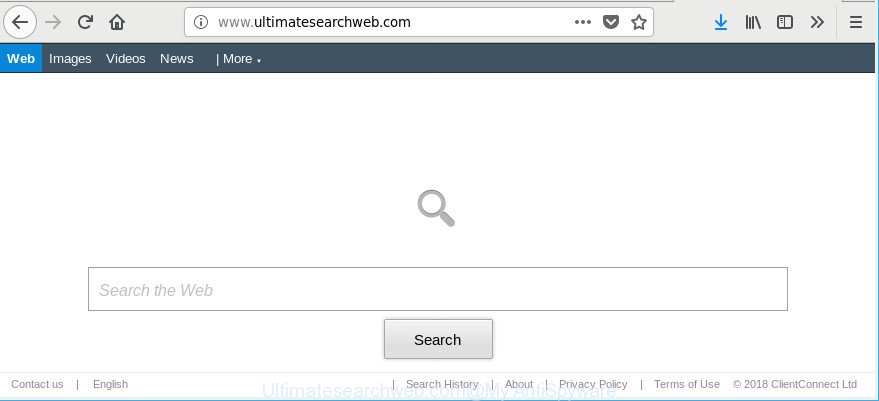
http://www.ultimatesearchweb.com/
When you’re performing searches using the web browser that has been affected with Ultimatesearchweb.com, the search results will be returned from Bing, Yahoo or Google Custom Search. The developers of Ultimatesearchweb.com hijacker are most probably doing this to earn advertisement profit from the ads opened in the search results.
While the Ultimatesearchweb.com hijacker is active, you won’t be able to restore the Firefox, Chrome, Edge and Internet Explorer’ settings like search engine, newtab and homepage. If you try to set your home page to be Google, Bing or Yahoo, those settings will be automatically modified to Ultimatesearchweb.com with the next PC reboot. But this does not mean that you should just ignore it or get along with this fact. Because this is not the best option, due to the Ultimatesearchweb.com you can have problems with the Microsoft Edge, Firefox, Google Chrome and Internet Explorer, unwanted ads and even privacy information theft.
By following few simple steps below it’s easy to remove Ultimatesearchweb.com from Mozilla Firefox, IE, Chrome and Edge and your computer. Learn how to detect and get rid of browser hijacker and other harmful programs, as well as how to run a full PC virus scan.
Remove Ultimatesearchweb.com (removal tutorial)
In many cases browser hijackers requires more than a simple uninstall with the help of Windows Control panel in order to be fully removed. For that reason, our team designed several removal solutions which we have summarized in a detailed instructions. Therefore, if you have the annoying Ultimatesearchweb.com hijacker on your machine and are currently trying to have it removed then feel free to follow the instructions below in order to resolve your problem. Read it once, after doing so, please print this page as you may need to exit your web-browser or reboot your machine.
To remove Ultimatesearchweb.com, use the following steps:
- How to delete Ultimatesearchweb.com redirect without any software
- Ultimatesearchweb.com automatic removal
- Block Ultimatesearchweb.com redirect and other undesired web-pages
- Don’t know how your internet browser has been hijacked by Ultimatesearchweb.com hijacker?
- To sum up
How to delete Ultimatesearchweb.com redirect without any software
The useful removal steps for the Ultimatesearchweb.com search. The detailed procedure can be followed by anyone as it really does take you step-by-step. If you follow this process to delete Ultimatesearchweb.com let us know how you managed by sending us your comments please.
Uninstalling the Ultimatesearchweb.com, check the list of installed software first
Check out the Windows Control Panel (Programs and Features section) to see all installed apps. We recommend to click on the “Date Installed” in order to sort the list of programs by the date you installed them. If you see any unknown and questionable applications, they are the ones you need to remove.
Windows 8, 8.1, 10
First, click Windows button

Once the ‘Control Panel’ opens, click the ‘Uninstall a program’ link under Programs category as displayed in the figure below.

You will see the ‘Uninstall a program’ panel as on the image below.

Very carefully look around the entire list of software installed on your PC. Most likely, one of them is the browser hijacker infection which changes web browser settings to replace your homepage, default search engine and newtab with Ultimatesearchweb.com page. If you have many applications installed, you can help simplify the search of harmful programs by sort the list by date of installation. Once you’ve found a questionable, unwanted or unused application, right click to it, after that click ‘Uninstall’.
Windows XP, Vista, 7
First, press ‘Start’ button and select ‘Control Panel’ at right panel as shown in the figure below.

When the Windows ‘Control Panel’ opens, you need to press ‘Uninstall a program’ under ‘Programs’ as shown on the screen below.

You will see a list of apps installed on your machine. We recommend to sort the list by date of installation to quickly find the programs that were installed last. Most probably, it is the hijacker that developed to redirect your web browser to the Ultimatesearchweb.com website. If you’re in doubt, you can always check the application by doing a search for her name in Google, Yahoo or Bing. When the program which you need to uninstall is found, simply press on its name, and then press ‘Uninstall’ as displayed below.

Get rid of Ultimatesearchweb.com from Google Chrome
Use the Reset browser tool of the Google Chrome to reset all its settings like default search engine, home page and newtab page to original defaults. This is a very useful tool to use, in the case of web browser hijacks like Ultimatesearchweb.com.

- First start the Chrome and click Menu button (small button in the form of three dots).
- It will show the Google Chrome main menu. Choose More Tools, then click Extensions.
- You’ll see the list of installed plugins. If the list has the plugin labeled with “Installed by enterprise policy” or “Installed by your administrator”, then complete the following guidance: Remove Chrome extensions installed by enterprise policy.
- Now open the Chrome menu once again, click the “Settings” menu.
- You will see the Chrome’s settings page. Scroll down and click “Advanced” link.
- Scroll down again and click the “Reset” button.
- The Chrome will display the reset profile settings page as shown on the image above.
- Next press the “Reset” button.
- Once this task is finished, your web browser’s homepage, search engine and newtab page will be restored to their original defaults.
- To learn more, read the article How to reset Chrome settings to default.
Remove Ultimatesearchweb.com from Internet Explorer
If you find that Internet Explorer internet browser settings such as startpage, newtab page and default search provider had been hijacked, then you may restore your settings, via the reset web-browser process.
First, start the Internet Explorer, then press ‘gear’ icon ![]() . It will open the Tools drop-down menu on the right part of the internet browser, then press the “Internet Options” as displayed on the image below.
. It will open the Tools drop-down menu on the right part of the internet browser, then press the “Internet Options” as displayed on the image below.

In the “Internet Options” screen, select the “Advanced” tab, then click the “Reset” button. The IE will show the “Reset Internet Explorer settings” dialog box. Further, click the “Delete personal settings” check box to select it. Next, click the “Reset” button as displayed in the following example.

When the procedure is done, click “Close” button. Close the IE and reboot your computer for the changes to take effect. This step will help you to restore your browser’s search provider by default, new tab and start page to default state.
Remove Ultimatesearchweb.com search from Mozilla Firefox
If your Firefox web browser start page has modified to Ultimatesearchweb.com without your permission or an unknown search engine opens results for your search, then it may be time to perform the internet browser reset. However, your themes, bookmarks, history, passwords, and web form auto-fill information will not be deleted.
Click the Menu button (looks like three horizontal lines), and click the blue Help icon located at the bottom of the drop down menu as displayed on the image below.

A small menu will appear, click the “Troubleshooting Information”. On this page, click “Refresh Firefox” button as shown on the screen below.

Follow the onscreen procedure to revert back your Firefox web-browser settings to their original settings.
Ultimatesearchweb.com automatic removal
The easiest way to remove Ultimatesearchweb.com browser hijacker is to run an anti-malware application capable of detecting browser hijacker infections including Ultimatesearchweb.com. We advise try Zemana or another free malware remover which listed below. It has excellent detection rate when it comes to ad-supported software, browser hijackers and other PUPs.
How to automatically remove Ultimatesearchweb.com with Zemana AntiMalware
Download Zemana AntiMalware (ZAM) to delete Ultimatesearchweb.com automatically from all of your browsers. This is a free application specially developed for malicious software removal. This tool can remove adware, browser hijacker infection from Internet Explorer, Google Chrome, Microsoft Edge and Firefox and MS Windows registry automatically.

- Download Zemana AntiMalware on your Windows Desktop by clicking on the link below.
Zemana AntiMalware
165484 downloads
Author: Zemana Ltd
Category: Security tools
Update: July 16, 2019
- At the download page, click on the Download button. Your internet browser will display the “Save as” prompt. Please save it onto your Windows desktop.
- Once downloading is finished, please close all applications and open windows on your PC system. Next, start a file called Zemana.AntiMalware.Setup.
- This will launch the “Setup wizard” of Zemana Anti-Malware (ZAM) onto your PC system. Follow the prompts and don’t make any changes to default settings.
- When the Setup wizard has finished installing, the Zemana Free will open and show the main window.
- Further, click the “Scan” button . Zemana Anti-Malware utility will start scanning the whole system to find out hijacker which cause a reroute to Ultimatesearchweb.com website. While the Zemana AntiMalware (ZAM) program is checking, you can see number of objects it has identified as threat.
- Once the checking is finished, Zemana will produce a list of unwanted programs adware.
- In order to get rid of all items, simply click the “Next” button. The utility will start to remove browser hijacker infection that causes browsers to open undesired Ultimatesearchweb.com page. Once disinfection is finished, you may be prompted to reboot the system.
- Close the Zemana Anti Malware and continue with the next step.
Get rid of Ultimatesearchweb.com homepage from web browsers with Hitman Pro
HitmanPro is a free removal tool that can scan your computer for a wide range of security threats such as adware, malicious software, PUPs as well as hijacker responsible for redirecting user searches to Ultimatesearchweb.com. It will perform a deep scan of your machine including hard drives and Microsoft Windows registry. When a malicious software is found, it will help you to get rid of all detected threats from your personal computer with a simple click.
Installing the HitmanPro is simple. First you’ll need to download HitmanPro by clicking on the following link. Save it on your MS Windows desktop.
After the download is done, open the folder in which you saved it. You will see an icon like below.

Double click the HitmanPro desktop icon. After the tool is opened, you will see a screen as displayed in the following example.

Further, click “Next” button to perform a system scan with this utility for the browser hijacker which modifies internet browser settings to replace your home page, new tab page and search provider by default with Ultimatesearchweb.com site. A scan may take anywhere from 10 to 30 minutes, depending on the number of files on your computer and the speed of your system. When the scan get finished, Hitman Pro will open a screen that contains a list of malicious software that has been found as displayed below.

All found threats will be marked. You can remove them all by simply click “Next” button. It will open a dialog box, press the “Activate free license” button.
How to automatically remove Ultimatesearchweb.com with Malwarebytes
You can remove Ultimatesearchweb.com homepage automatically with a help of Malwarebytes Free. We recommend this free malicious software removal tool because it can easily remove browser hijackers, ad-supported software, PUPs and toolbars with all their components such as files, folders and registry entries.

- Download MalwareBytes Anti Malware from the link below.
Malwarebytes Anti-malware
327706 downloads
Author: Malwarebytes
Category: Security tools
Update: April 15, 2020
- At the download page, click on the Download button. Your browser will open the “Save as” dialog box. Please save it onto your Windows desktop.
- Once the download is finished, please close all applications and open windows on your computer. Double-click on the icon that’s named mb3-setup.
- This will start the “Setup wizard” of MalwareBytes Anti Malware (MBAM) onto your computer. Follow the prompts and don’t make any changes to default settings.
- When the Setup wizard has finished installing, the MalwareBytes AntiMalware will run and display the main window.
- Further, click the “Scan Now” button to look for browser hijacker infection which developed to redirect your browser to the Ultimatesearchweb.com web-page. A scan may take anywhere from 10 to 30 minutes, depending on the number of files on your PC system and the speed of your PC system.
- When that process is complete, MalwareBytes will display a list of detected threats.
- In order to get rid of all threats, simply click the “Quarantine Selected” button. Once disinfection is done, you may be prompted to restart the computer.
- Close the Anti Malware and continue with the next step.
Video instruction, which reveals in detail the steps above.
Block Ultimatesearchweb.com redirect and other undesired web-pages
It is important to run ad-blocking applications like AdGuard to protect your PC system from malicious web pages. Most security experts says that it’s okay to stop advertisements. You should do so just to stay safe! And, of course, the AdGuard can to block Ultimatesearchweb.com and other undesired web-pages.
Installing the AdGuard is simple. First you will need to download AdGuard on your computer by clicking on the link below.
27033 downloads
Version: 6.4
Author: © Adguard
Category: Security tools
Update: November 15, 2018
After downloading it, double-click the downloaded file to start it. The “Setup Wizard” window will show up on the computer screen like below.

Follow the prompts. AdGuard will then be installed and an icon will be placed on your desktop. A window will show up asking you to confirm that you want to see a quick instructions as shown below.

Click “Skip” button to close the window and use the default settings, or click “Get Started” to see an quick instructions that will help you get to know AdGuard better.
Each time, when you start your system, AdGuard will start automatically and block ads, Ultimatesearchweb.com redirect, as well as other malicious or misleading web sites. For an overview of all the features of the program, or to change its settings you can simply double-click on the AdGuard icon, which is located on your desktop.
Don’t know how your internet browser has been hijacked by Ultimatesearchweb.com hijacker?
Usually, Ultimatesearchweb.com browser hijacker infection gets into your PC as part of a bundle with free programs, sharing files and other unsafe software that you downloaded from the Net. The makers of this browser hijacker pays software makers for distributing Ultimatesearchweb.com browser hijacker within their software. So, additional apps is often included as part of the installer. In order to avoid the setup of any browser hijackers such as Ultimatesearchweb.com: select only Manual, Custom or Advanced install mode and uncheck all optional applications in which you are unsure.
To sum up
After completing the instructions outlined above, your system should be clean from hijacker responsible for changing your web browser settings to Ultimatesearchweb.com and other malware. The Microsoft Internet Explorer, Firefox, MS Edge and Chrome will no longer display undesired Ultimatesearchweb.com page on startup. Unfortunately, if the few simple steps does not help you, then you have caught a new hijacker infection, and then the best way – ask for help here.




















