If you find yourself facing annoying Llbnewsupdate.info pop-ups, ads or notifications on your screen, then it’s possible that you accidentally installed PUP (potentially unwanted program) from the adware (sometimes called ‘ad-supported’ software) group on your computer.
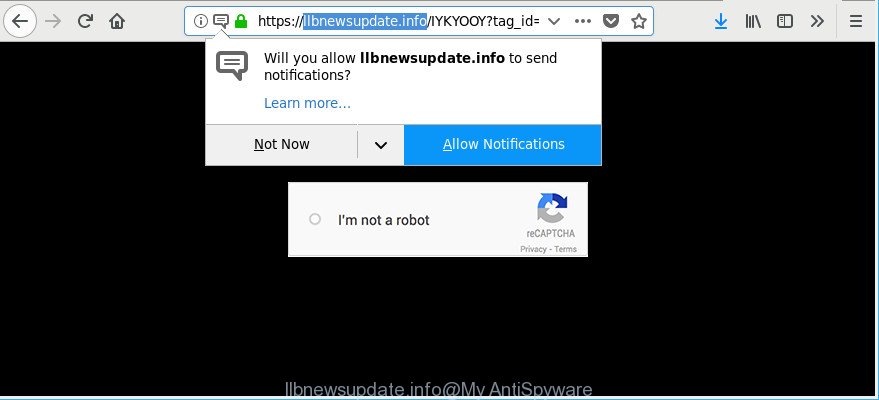
https://llbnewsupdate.info/ …
The adware can alter the settings of web browsers such as Google Chrome, MS Edge, Internet Explorer and Mozilla Firefox or install a malicious internet browser addon which designed to generate a large number of intrusive pop ups. It’ll lead to the fact that when you run the web-browser or browse the World Wide Web, it’ll always be forced to open Llbnewsupdate.info pop ups, even when your web browser is configured to stop pop-up advertisements or your PC system has a program that stops unwanted ads. On current date, the ad-supported software continues to increase the number of systems that have been infected.
Technically, the adware is not a virus, but it does bad things, it generates lots of ads. It may download and install on to your PC other malicious and unwanted applications without your permission, force you to visit misleading or harmful web sites. Moreover, the adware can install a browser hijacker. Once installed, it’ll rewrite your browser setting like homepage, search engine by default and newtab with an unwanted web-page.
When adware hijacks your machine, it might carry out various harmful tasks. It can analyze the location and which Web web pages you visit, and then present ads to the types of content, goods or services featured there. Adware makers can gather and sell your surfing information and behavior to third parties.
The guidance below explaining steps to remove Llbnewsupdate.info pop-up ads problem. Feel free to use it for removal of the ad-supported software that may attack Mozilla Firefox, Internet Explorer, Edge and Google Chrome and other popular browsers. The few simple steps will help you remove ad-supported software and thus clean your browser from all annoying advertisements.
Remove Llbnewsupdate.info pop-ups, notifications, ads
As with deleting adware, malicious software or potentially unwanted applications, there are few steps you can do. We recommend trying them all. If you do only one part of the tutorial, then it should be run malware removal utility, because it should get rid of adware and stop any further infection. But to completely remove Llbnewsupdate.info popups you will have to at least reset your internet browser settings such as new tab, search provider and startpage to default state, disinfect system’s internet browsers shortcuts, uninstall all unwanted and suspicious apps, and remove ad supported software with malicious software removal utilities. Read it once, after doing so, please print this page as you may need to exit your web browser or restart your system.
To remove Llbnewsupdate.info, perform the steps below:
- Manual Llbnewsupdate.info pop up advertisements removal
- How to delete Llbnewsupdate.info pop-ups with free applications
- Run AdBlocker to stop Llbnewsupdate.info pop-ups
- How did Llbnewsupdate.info pop-up ads get on your system
- Finish words
Manual Llbnewsupdate.info pop up advertisements removal
If you perform exactly the few simple steps below you should be able to remove the Llbnewsupdate.info pop up ads from the Firefox, Chrome, Edge and Microsoft Internet Explorer browsers.
Remove potentially unwanted applications using Microsoft Windows Control Panel
Check out the Windows Control Panel (Programs and Features section) to see all installed apps. We recommend to click on the “Date Installed” in order to sort the list of software by the date you installed them. If you see any unknown and suspicious programs, they are the ones you need to delete.
- If you are using Windows 8, 8.1 or 10 then press Windows button, next press Search. Type “Control panel”and press Enter.
- If you are using Windows XP, Vista, 7, then press “Start” button and press “Control Panel”.
- It will open the Windows Control Panel.
- Further, click “Uninstall a program” under Programs category.
- It will display a list of all applications installed on the computer.
- Scroll through the all list, and uninstall suspicious and unknown apps. To quickly find the latest installed apps, we recommend sort apps by date.
See more details in the video tutorial below.
Remove Llbnewsupdate.info pop ups from Chrome
Resetting Google Chrome to original state is effective in deleting the Llbnewsupdate.info popup ads from your web-browser. This method is always effective to follow if you have difficulty in removing changes caused by ad-supported software.

- First, launch the Chrome and press the Menu icon (icon in the form of three dots).
- It will open the Chrome main menu. Select More Tools, then click Extensions.
- You’ll see the list of installed extensions. If the list has the add-on labeled with “Installed by enterprise policy” or “Installed by your administrator”, then complete the following instructions: Remove Chrome extensions installed by enterprise policy.
- Now open the Google Chrome menu once again, click the “Settings” menu.
- Next, click “Advanced” link, which located at the bottom of the Settings page.
- On the bottom of the “Advanced settings” page, press the “Reset settings to their original defaults” button.
- The Google Chrome will display the reset settings prompt as shown on the screen above.
- Confirm the web-browser’s reset by clicking on the “Reset” button.
- To learn more, read the article How to reset Chrome settings to default.
Remove Llbnewsupdate.info from Mozilla Firefox by resetting web browser settings
If the Mozilla Firefox browser is redirected to Llbnewsupdate.info and you want to restore the Firefox settings back to their original settings, then you should follow the step-by-step instructions below. However, your saved bookmarks and passwords will not be lost. This will not affect your history, passwords, bookmarks, and other saved data.
Run the Mozilla Firefox and click the menu button (it looks like three stacked lines) at the top right of the web browser screen. Next, click the question-mark icon at the bottom of the drop-down menu. It will display the slide-out menu.

Select the “Troubleshooting information”. If you are unable to access the Help menu, then type “about:support” in your address bar and press Enter. It bring up the “Troubleshooting Information” page as displayed below.

Click the “Refresh Firefox” button at the top right of the Troubleshooting Information page. Select “Refresh Firefox” in the confirmation dialog box. The Mozilla Firefox will start a procedure to fix your problems that caused by the adware which redirects your web browser to undesired Llbnewsupdate.info webpage. After, it’s done, click the “Finish” button.
Get rid of Llbnewsupdate.info pop-ups from IE
By resetting IE internet browser you revert back your browser settings to its default state. This is basic when troubleshooting problems that might have been caused by ad supported software that redirects your internet browser to unwanted Llbnewsupdate.info webpage.
First, run the IE. Next, press the button in the form of gear (![]() ). It will show the Tools drop-down menu, click the “Internet Options” as displayed in the figure below.
). It will show the Tools drop-down menu, click the “Internet Options” as displayed in the figure below.

In the “Internet Options” window click on the Advanced tab, then press the Reset button. The Internet Explorer will open the “Reset Internet Explorer settings” window like below. Select the “Delete personal settings” check box, then click “Reset” button.

You will now need to reboot your computer for the changes to take effect.
How to delete Llbnewsupdate.info pop-ups with free applications
It’s not enough to get rid of Llbnewsupdate.info advertisements from your web-browser by completing the manual steps above to solve all problems. Some the adware related files may remain on your PC system and they will restore the adware even after you remove it. For that reason we recommend to run free anti-malware tool such as Zemana Free, MalwareBytes Anti-Malware (MBAM) and Hitman Pro. Either of those applications should be able to find out and delete adware that causes multiple annoying notifications.
Use Zemana Anti Malware (ZAM) to remove Llbnewsupdate.info popup notifications
You can download and use the Zemana AntiMalware (ZAM) for free. This antimalware utility will scan all the registry items and files in your PC along with the system settings and browser add-ons. If it finds any malware, ad supported software or malicious extension that is causing a ton of unwanted Llbnewsupdate.info popup notifications then the Zemana will remove them from your system completely.
Please go to the link below to download Zemana Anti-Malware. Save it on your MS Windows desktop or in any other place.
165079 downloads
Author: Zemana Ltd
Category: Security tools
Update: July 16, 2019
After downloading is finished, run it and follow the prompts. Once installed, the Zemana Anti Malware will try to update itself and when this procedure is done, click the “Scan” button to scan for ad-supported software which developed to reroute your browser to various ad web pages such as Llbnewsupdate.info.

This process can take some time, so please be patient. When you are ready, press “Next” button.

The Zemana will delete adware which made to redirect your web-browser to various ad sites like Llbnewsupdate.info.
Delete Llbnewsupdate.info pop up advertisements from web browsers with HitmanPro
HitmanPro is a portable application that requires no hard setup to scan for and remove adware that responsible for the appearance of Llbnewsupdate.info notifications. The program itself is small in size (only a few Mb). Hitman Pro does not need any drivers and special dlls. It is probably easier to use than any alternative malware removal utilities you’ve ever tried. Hitman Pro works on 64 and 32-bit versions of Windows 10, 8, 7 and XP. It proves that removal tool can be just as useful as the widely known antivirus programs.

- Installing the Hitman Pro is simple. First you’ll need to download HitmanPro on your machine from the following link.
- Once the download is complete, double click the Hitman Pro icon. Once this tool is launched, press “Next” button . Hitman Pro program will scan through the whole personal computer for the adware that cause annoying Llbnewsupdate.info notifications to appear. While the utility is checking, you may see how many objects and files has already scanned.
- Once Hitman Pro has completed scanning your PC, you may check all threats detected on your machine. Next, you need to press “Next” button. Now click the “Activate free license” button to start the free 30 days trial to get rid of all malware found.
Automatically get rid of Llbnewsupdate.info pop-ups with Malwarebytes
We suggest using the Malwarebytes Free which are completely clean your computer of the adware. The free utility is an advanced malicious software removal program designed by (c) Malwarebytes lab. This application uses the world’s most popular anti malware technology. It’s able to help you remove unwanted Llbnewsupdate.info pop up notifications from your browsers, potentially unwanted apps, malicious software, browser hijackers, toolbars, ransomware and other security threats from your PC for free.

- Visit the page linked below to download the latest version of MalwareBytes for Microsoft Windows. Save it on your Microsoft Windows desktop or in any other place.
Malwarebytes Anti-malware
327299 downloads
Author: Malwarebytes
Category: Security tools
Update: April 15, 2020
- After the downloading process is finished, close all applications and windows on your computer. Open a folder in which you saved it. Double-click on the icon that’s named mb3-setup.
- Further, press Next button and follow the prompts.
- Once installation is complete, click the “Scan Now” button . MalwareBytes utility will begin scanning the whole computer to find out ad supported software that cause intrusive Llbnewsupdate.info pop-ups to appear. This procedure can take quite a while, so please be patient.
- Once the scan get finished, you can check all items detected on your computer. In order to remove all items, simply press “Quarantine Selected”. When that process is complete, you can be prompted to reboot your system.
The following video offers a guidance on how to remove browser hijackers, ad-supported software and other malware with MalwareBytes Anti Malware (MBAM).
Run AdBlocker to stop Llbnewsupdate.info pop-ups
In order to increase your security and protect your machine against new intrusive advertisements and harmful web-pages, you need to use ad-blocker program that stops an access to harmful ads and web-sites. Moreover, the program can stop the display of intrusive advertising, that also leads to faster loading of pages and reduce the consumption of web traffic.
Installing the AdGuard is simple. First you’ll need to download AdGuard from the link below.
26906 downloads
Version: 6.4
Author: © Adguard
Category: Security tools
Update: November 15, 2018
After downloading is complete, double-click the downloaded file to start it. The “Setup Wizard” window will show up on the computer screen as shown in the figure below.

Follow the prompts. AdGuard will then be installed and an icon will be placed on your desktop. A window will show up asking you to confirm that you want to see a quick guide as displayed on the image below.

Click “Skip” button to close the window and use the default settings, or press “Get Started” to see an quick guide which will allow you get to know AdGuard better.
Each time, when you start your PC system, AdGuard will start automatically and stop pop-up advertisements, Llbnewsupdate.info pop-ups, as well as other malicious or misleading web sites. For an overview of all the features of the program, or to change its settings you can simply double-click on the AdGuard icon, that may be found on your desktop.
How did Llbnewsupdate.info pop-up ads get on your system
In many cases, the freeware installer includes optional applications like this ad supported software that cause undesired Llbnewsupdate.info pop-up ads to appear. So, be very careful when you agree to install anything. The best way – is to choose a Custom, Advanced or Manual setup method. Here disable all optional apps in which you are unsure or that causes even a slightest suspicion. The main thing you should remember, you don’t need to install any third-party software which you don’t trust!
Finish words
Now your PC system should be clean of the adware which causes annoying Llbnewsupdate.info pop-up notifications. We suggest that you keep AdGuard (to help you stop unwanted notifications and intrusive harmful webpages) and Zemana AntiMalware (ZAM) (to periodically scan your PC for new adwares and other malware). Probably you are running an older version of Java or Adobe Flash Player. This can be a security risk, so download and install the latest version right now.
If you are still having problems while trying to delete Llbnewsupdate.info pop ups from the Google Chrome, Firefox, Edge and Internet Explorer, then ask for help here here.


















