Have you become that the Firefox, Internet Explorer, Chrome and Microsoft Edge are redirected to the previously unseen web-page named Out.tictaktrack.com, instead of the one you want to see? This might be a sign that your internet browser has been affected with the nasty malware from the adware (also known as ‘ad-supported’ software) category.
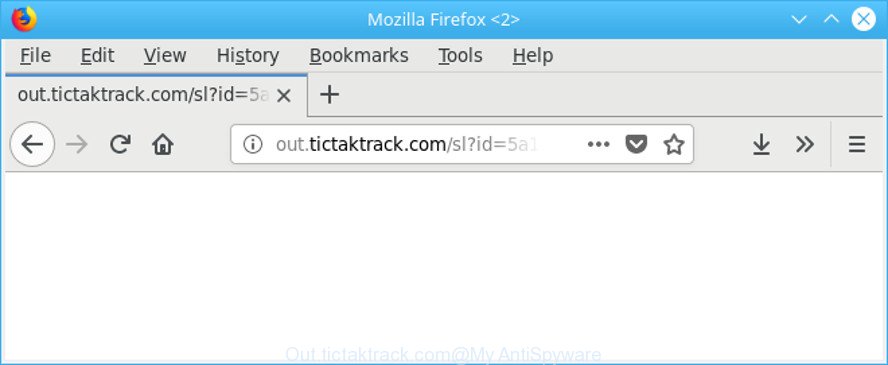
http://out.tictaktrack.com/sl?id= …
The adware is made in order to provide third-party ads to the user without asking his permission. The adware takes control of installed internet browsers and redirects them to unwanted web sites such as the Out.tictaktrack.com every time you browse the Net.
It’s not a good idea to have an undesired program such as the adware that causes a ton of annoying Out.tictaktrack.com pop-up advertisements. The reason for this is simple, it doing things you don’t know about. And of course you completely do not know what will happen when you click on any Out.tictaktrack.com ads.
Adware can install a component which enables its creator to track which sites you visit, which products you look at upon those pages. They are then able to choose the type of ads they show you. So, if you had ad supported software on your computer, there is a good chance you have another that is collecting and sharing your confidential information with third parties, without your knowledge.
In addition to that, as was mentioned earlier, some ad-supported software to also change all internet browsers shortcut files that located on your Desktop or Start menu. So, every affected shortcut will try to redirect your web browser to various unwanted web-sites, some of which might be harmful. It can make the whole computer more vulnerable to hacker attacks.
We recommend you to remove adware and clean your machine from Out.tictaktrack.com redirect without a wait, until the presence of the adware has not led to even worse consequences. You need to follow the step-by-step guidance below that will allow you to completely delete the reroute to Out.tictaktrack.com intrusive webpage, using only the built-in Microsoft Windows features and several free malware removal utilities of well-known antivirus software companies.
How to remove Out.tictaktrack.com pop-up ads
There are a few methods that can be used to get rid of Out.tictaktrack.com pop-up advertisements. But, not all PUPs like this ad-supported software can be completely removed using only manual solutions. In many cases you are not able to remove any adware using standard Windows options. In order to remove Out.tictaktrack.com advertisements you need complete a few manual steps and run reliable removal tools. Most security professionals states that Zemana, MalwareBytes Free or HitmanPro utilities are a right choice. These free applications are able to detect and remove Out.tictaktrack.com popups from your machine and revert back your internet browser settings to defaults.
To remove Out.tictaktrack.com, execute the steps below:
- Remove Out.tictaktrack.com pop up ads without any utilities
- How to automatically remove Out.tictaktrack.com pop-up advertisements
- How to stop Out.tictaktrack.com pop up ads
- Tips to prevent Out.tictaktrack.com pop-up ads and other unwanted applications
- To sum up
Remove Out.tictaktrack.com pop up ads without any utilities
The tutorial will help you remove Out.tictaktrack.com popup ads. These Out.tictaktrack.com removal steps work for the Firefox, Google Chrome, Edge and IE, as well as every version of operating system.
Remove potentially unwanted applications using MS Windows Control Panel
First of all, check the list of installed apps on your computer and remove all unknown and recently installed programs. If you see an unknown program with incorrect spelling or varying capital letters, it have most likely been installed by malware and you should clean it off first with malware removal tool such as Zemana Anti-malware.
Windows 10, 8.1, 8
Click the Windows logo, and then click Search ![]() . Type ‘Control panel’and press Enter like below.
. Type ‘Control panel’and press Enter like below.

After the ‘Control Panel’ opens, click the ‘Uninstall a program’ link under Programs category as shown on the image below.

Windows 7, Vista, XP
Open Start menu and choose the ‘Control Panel’ at right as shown in the figure below.

Then go to ‘Add/Remove Programs’ or ‘Uninstall a program’ (Microsoft Windows 7 or Vista) as shown below.

Carefully browse through the list of installed apps and remove all suspicious and unknown programs. We recommend to press ‘Installed programs’ and even sorts all installed software by date. After you’ve found anything dubious that may be the adware responsible for redirects to Out.tictaktrack.com or other PUP (potentially unwanted program), then select this program and click ‘Uninstall’ in the upper part of the window. If the dubious program blocked from removal, then run Revo Uninstaller Freeware to fully delete it from your machine.
Remove Out.tictaktrack.com redirect from Firefox
If your Mozilla Firefox web-browser is rerouted to Out.tictaktrack.com without your permission or an unknown search engine displays results for your search, then it may be time to perform the internet browser reset. However, your themes, bookmarks, history, passwords, and web form auto-fill information will not be deleted.
Click the Menu button (looks like three horizontal lines), and click the blue Help icon located at the bottom of the drop down menu as displayed below.

A small menu will appear, press the “Troubleshooting Information”. On this page, click “Refresh Firefox” button as displayed below.

Follow the onscreen procedure to restore your Mozilla Firefox browser settings to their original state.
Remove Out.tictaktrack.com popup ads from Chrome
If you have ad supported software, Out.tictaktrack.com popups problems or Google Chrome is running slow, then reset Chrome can help you. In this tutorial we’ll show you the way to reset your Chrome settings and data to default values without reinstall.
Open the Google Chrome menu by clicking on the button in the form of three horizontal dotes (![]() ). It will show the drop-down menu. Select More Tools, then click Extensions.
). It will show the drop-down menu. Select More Tools, then click Extensions.
Carefully browse through the list of installed addons. If the list has the extension labeled with “Installed by enterprise policy” or “Installed by your administrator”, then complete the following guidance: Remove Chrome extensions installed by enterprise policy otherwise, just go to the step below.
Open the Google Chrome main menu again, click to “Settings” option.

Scroll down to the bottom of the page and click on the “Advanced” link. Now scroll down until the Reset settings section is visible, like below and click the “Reset settings to their original defaults” button.

Confirm your action, click the “Reset” button.
Remove Out.tictaktrack.com pop-up ads from Internet Explorer
The Microsoft Internet Explorer reset is great if your browser is hijacked or you have unwanted addo-ons or toolbars on your web browser, that installed by an malicious software.
First, start the IE, then press ‘gear’ icon ![]() . It will show the Tools drop-down menu on the right part of the internet browser, then click the “Internet Options” as displayed in the figure below.
. It will show the Tools drop-down menu on the right part of the internet browser, then click the “Internet Options” as displayed in the figure below.

In the “Internet Options” screen, select the “Advanced” tab, then press the “Reset” button. The Internet Explorer will display the “Reset Internet Explorer settings” prompt. Further, click the “Delete personal settings” check box to select it. Next, press the “Reset” button as displayed in the figure below.

When the task is finished, press “Close” button. Close the Internet Explorer and restart your PC for the changes to take effect. This step will help you to restore your web-browser’s start page, default search provider and newtab page to default state.
Remove unwanted Scheduled Tasks
Once installed, the adware can add a task in to the Windows Task Scheduler Library. Due to this, every time when you launch your PC, it will display the unwanted Out.tictaktrack.com web page. So, you need to check the Task Scheduler Library and remove all malicious tasks which have been created by malicious program.
Press Windows and R keys on your keyboard together. It will open a dialog box that called Run. In the text field, type “taskschd.msc” (without the quotes) and press OK. Task Scheduler window opens. In the left-hand side, press “Task Scheduler Library”, as shown in the following example.

Task scheduler, list of tasks
In the middle part you will see a list of installed tasks. Select the first task, its properties will be open just below automatically. Next, press the Actions tab. Necessary to look at the text which is written under Details. Found something such as “explorer.exe http://site.address” or “chrome.exe http://site.address” or “firefox.exe http://site.address”, then you need delete this task. If you are not sure that executes the task, then google it. If it’s a component of the ‘ad-supported’ application, then this task also should be removed.
Further press on it with the right mouse button and select Delete like below.

Task scheduler, delete a task
Repeat this step, if you have found a few tasks that have been created by ‘ad-supported’ programs. Once is done, close the Task Scheduler window.
How to automatically remove Out.tictaktrack.com pop-up advertisements
The easiest solution to remove Out.tictaktrack.com popups is to use an antimalware program capable of detecting this adware which redirects your web-browser to annoying Out.tictaktrack.com website. We recommend try Zemana Anti-Malware (ZAM) or another free malicious software remover which listed below. It has excellent detection rate when it comes to adware, hijacker infections and other potentially unwanted software.
How to automatically delete Out.tictaktrack.com pop ups with Zemana Anti Malware (ZAM)
We advise you run the Zemana Anti Malware (ZAM) which are completely clean your computer of adware responsible for redirecting your browser to Out.tictaktrack.com web page. Moreover, the tool will allow you remove PUPs, malware, toolbars and hijacker infections that your personal computer can be infected too.

- Please go to the following link to download Zemana. Save it to your Desktop.
Zemana AntiMalware
165082 downloads
Author: Zemana Ltd
Category: Security tools
Update: July 16, 2019
- Once the downloading process is done, close all programs and windows on your computer. Open a directory in which you saved it. Double-click on the icon that’s named Zemana.AntiMalware.Setup.
- Further, press Next button and follow the prompts.
- Once installation is finished, press the “Scan” button . Zemana Free program will scan through the whole PC for the adware that causes tons of intrusive Out.tictaktrack.com popup advertisements. This process can take some time, so please be patient. During the scan Zemana AntiMalware (ZAM) will search for threats present on your computer.
- When finished, a list of all threats detected is prepared. All detected threats will be marked. You can delete them all by simply click “Next”. Once finished, you may be prompted to restart your computer.
Scan and free your system of adware with HitmanPro
Hitman Pro cleans your PC system from hijackers, PUPs, unwanted toolbars, web-browser addons and other undesired programs like adware that causes multiple annoying ads. The free removal tool will help you enjoy your PC to its fullest. Hitman Pro uses advanced behavioral detection technologies to look for if there are undesired programs in your computer. You can review the scan results, and select the threats you want to remove.
Installing the Hitman Pro is simple. First you will need to download Hitman Pro on your computer from the link below.
Download and use Hitman Pro on your personal computer. Once started, press “Next” button to perform a system scan for the ad supported software that causes browsers to display unwanted Out.tictaktrack.com pop ups. A system scan can take anywhere from 5 to 30 minutes, depending on your computer. While the Hitman Pro tool is scanning, you can see how many objects it has identified as being infected by malware..

When that process is complete, HitmanPro will open a screen which contains a list of malware that has been found.

In order to remove all items, simply press Next button.
It will open a dialog box, click the “Activate free license” button to start the free 30 days trial to delete all malware found.
How to get rid of Out.tictaktrack.com with Malwarebytes
Get rid of Out.tictaktrack.com pop up ads manually is difficult and often the adware is not completely removed. Therefore, we recommend you to run the Malwarebytes Free that are completely clean your PC system. Moreover, the free program will help you to delete malware, potentially unwanted software, toolbars and hijackers that your computer can be infected too.

Visit the page linked below to download the latest version of MalwareBytes Free for Microsoft Windows. Save it to your Desktop.
327301 downloads
Author: Malwarebytes
Category: Security tools
Update: April 15, 2020
Once the downloading process is done, run it and follow the prompts. Once installed, the MalwareBytes Free will try to update itself and when this process is finished, click the “Scan Now” button to scan for adware that reroutes your browser to annoying Out.tictaktrack.com site. This process may take some time, so please be patient. When a threat is detected, the number of the security threats will change accordingly. Review the report and then click “Quarantine Selected” button.
The MalwareBytes Anti Malware (MBAM) is a free application that you can use to get rid of all detected folders, files, services, registry entries and so on. To learn more about this malware removal tool, we recommend you to read and follow the few simple steps or the video guide below.
How to stop Out.tictaktrack.com pop up ads
By installing an ad blocking program such as AdGuard, you’re able to block Out.tictaktrack.com, autoplaying video ads and remove tons of distracting and unwanted ads on webpages.
- Download AdGuard by clicking on the link below.
Adguard download
26908 downloads
Version: 6.4
Author: © Adguard
Category: Security tools
Update: November 15, 2018
- When the download is complete, launch the downloaded file. You will see the “Setup Wizard” program window. Follow the prompts.
- After the install is complete, press “Skip” to close the install program and use the default settings, or click “Get Started” to see an quick tutorial that will assist you get to know AdGuard better.
- In most cases, the default settings are enough and you don’t need to change anything. Each time, when you start your PC, AdGuard will run automatically and block pop-up ads, Out.tictaktrack.com redirect, as well as other harmful or misleading sites. For an overview of all the features of the application, or to change its settings you can simply double-click on the icon named AdGuard, which may be found on your desktop.
Tips to prevent Out.tictaktrack.com pop-up ads and other unwanted applications
The adware responsible for Out.tictaktrack.com pop-ups, can be defined as potentially unwanted application (PUA) which commonly comes on the computer with other free applications. Most often, this unwanted program comes without the user’s knowledge. Therefore, many users aren’t even aware that their computer has been affected with malware. Please follow the easy rules in order to protect your computer from any unwanted applications: don’t install any suspicious programs, read the user agreement and select only the Custom, Manual or Advanced installation mode, do not rush to press the Next button. Also, always try to find a review of the program on the Net. Be careful and attentive! If Out.tictaktrack.com pop ups has already come into your personal computer, then you need to check your machine for adware and other malware. Use our detailed step-by-step instructions which are listed above.
To sum up
Once you have done the step-by-step tutorial above, your personal computer should be clean from adware that responsible for internet browser redirect to the unwanted Out.tictaktrack.com page and other malicious software. The Google Chrome, Microsoft Edge, Internet Explorer and Firefox will no longer redirect you to various undesired web sites similar to Out.tictaktrack.com. Unfortunately, if the instructions does not help you, then you have caught a new ad-supported software, and then the best way – ask for help here.


















