If you find that your web-browser is redirected to a previously unseen page called the Tomnewsupdate.info then it’s possible that the malicious software from the ‘ad-supported’ software (also known as adware) group get installed on your machine.
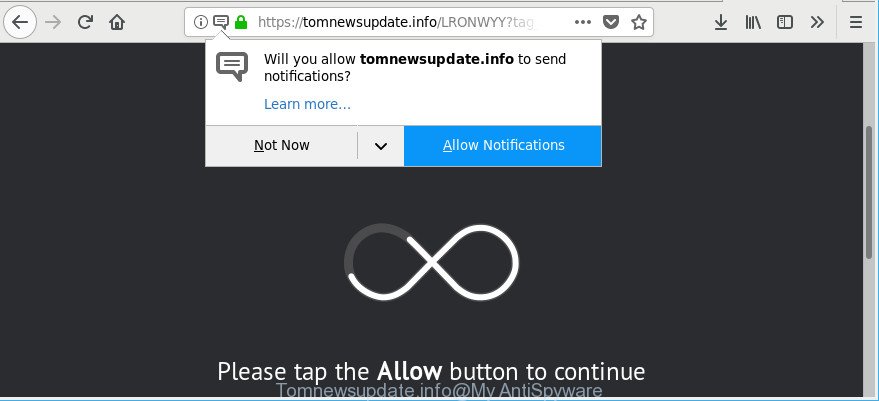
https://tomnewsupdate.info/ …
As a result of adware infection, your web browser will be full of ads (pop-ups, banners, in-text links, offers to install an undesired programs) and your system will be slower and slower.
It is likely that you might be bothered with the adware responsible for redirects to Tomnewsupdate.info. You should not disregard this unwanted software. The adware might not only display unwanted ads, but redirect your browser to malicious web pages.
Ad supported software can install a component which enables its creator to track which pages you visit, which products you look at upon those pages. They are then able to choose the type of ads they show you. So, if you had ad supported software on your computer, there is a good chance you have another that is gathering and sharing your personal data with third parties, without your knowledge.
Thus, the adware does not really have beneficial features. So, we suggest you get rid of ad supported software that causes a lot of intrusive Tomnewsupdate.info notifications ASAP. This will also prevent the adware from tracking your online activities. A full Tomnewsupdate.info pop up notifications removal can be easily carried out using manual or automatic way listed below.
Remove Tomnewsupdate.info pop-ups, notifications, ads (removal guidance)
In the step-by-step instructions below, we will try to cover the Chrome, IE, Mozilla Firefox and Edge and provide general advice to delete Tomnewsupdate.info notifications. You may find some minor differences in your Windows install. No matter, you should be okay if you follow the steps outlined below: remove all suspicious and unknown applications, reset internet browsers settings, fix web browsers shortcuts, remove malicious scheduled tasks, run free malware removal utilities. Some of the steps will require you to restart your machine or shut down this page. So, read this guidance carefully, then bookmark or print it for later reference.
To remove Tomnewsupdate.info, use the steps below:
- How to manually remove Tomnewsupdate.info
- Scan your personal computer and get rid of Tomnewsupdate.info pop up advertisements with free tools
- How to stop Tomnewsupdate.info pop-ups
- How did you get infected with adware
- Finish words
How to manually remove Tomnewsupdate.info
The useful removal instructions for the Tomnewsupdate.info pop-up notifications. The detailed procedure can be followed by anyone as it really does take you step-by-step. If you follow this process to delete Tomnewsupdate.info popup ads let us know how you managed by sending us your comments please.
Uninstall PUPs through the Windows Control Panel
First method for manual ad-supported software removal is to go into the MS Windows “Control Panel”, then “Uninstall a program” console. Take a look at the list of apps on your computer and see if there are any suspicious and unknown apps. If you see any, you need to uninstall them. Of course, before doing so, you can do an Web search to find details on the program. If it is a potentially unwanted application, ad-supported software or malware, you will likely find information that says so.
Windows 8, 8.1, 10
First, click Windows button

After the ‘Control Panel’ opens, click the ‘Uninstall a program’ link under Programs category like below.

You will see the ‘Uninstall a program’ panel as displayed in the following example.

Very carefully look around the entire list of apps installed on your system. Most likely, one of them is the ad-supported software which cause undesired Tomnewsupdate.info notifications to appear. If you’ve many programs installed, you can help simplify the search of harmful applications by sort the list by date of installation. Once you’ve found a suspicious, unwanted or unused program, right click to it, after that press ‘Uninstall’.
Windows XP, Vista, 7
First, click ‘Start’ button and select ‘Control Panel’ at right panel like below.

When the Windows ‘Control Panel’ opens, you need to press ‘Uninstall a program’ under ‘Programs’ as displayed in the following example.

You will see a list of apps installed on your PC system. We recommend to sort the list by date of installation to quickly find the software that were installed last. Most probably, it is the adware related to Tomnewsupdate.info ads. If you are in doubt, you can always check the application by doing a search for her name in Google, Yahoo or Bing. After the application which you need to uninstall is found, simply click on its name, and then click ‘Uninstall’ as displayed in the following example.

Delete Tomnewsupdate.info notifications from Mozilla Firefox
If the Firefox web browser is re-directed to Tomnewsupdate.info and you want to restore the Firefox settings back to their default values, then you should follow the few simple steps below. However, your themes, bookmarks, history, passwords, and web form auto-fill information will not be deleted.
First, open the Mozilla Firefox. Next, click the button in the form of three horizontal stripes (![]() ). It will display the drop-down menu. Next, click the Help button (
). It will display the drop-down menu. Next, click the Help button (![]() ).
).

In the Help menu click the “Troubleshooting Information”. In the upper-right corner of the “Troubleshooting Information” page press on “Refresh Firefox” button like below.

Confirm your action, press the “Refresh Firefox”.
Remove Tomnewsupdate.info pop-ups from Google Chrome
If you are getting Tomnewsupdate.info advertisements, then you can try to remove it by resetting Chrome to its default values. It will also clear cookies, content and site data, temporary and cached data. However, your saved passwords and bookmarks will not be changed, deleted or cleared.

- First run the Chrome and press Menu button (small button in the form of three dots).
- It will open the Chrome main menu. Select More Tools, then click Extensions.
- You’ll see the list of installed plugins. If the list has the addon labeled with “Installed by enterprise policy” or “Installed by your administrator”, then complete the following guide: Remove Chrome extensions installed by enterprise policy.
- Now open the Chrome menu once again, click the “Settings” menu.
- You will see the Chrome’s settings page. Scroll down and press “Advanced” link.
- Scroll down again and click the “Reset” button.
- The Google Chrome will display the reset profile settings page as shown on the screen above.
- Next click the “Reset” button.
- Once this process is finished, your browser’s default search provider, newtab page and homepage will be restored to their original defaults.
- To learn more, read the article How to reset Google Chrome settings to default.
Remove Tomnewsupdate.info pop-up ads from Internet Explorer
The Internet Explorer reset is great if your web browser is hijacked or you have unwanted addo-ons or toolbars on your browser, which installed by an malicious software.
First, open the Internet Explorer. Next, click the button in the form of gear (![]() ). It will open the Tools drop-down menu, click the “Internet Options” as displayed on the image below.
). It will open the Tools drop-down menu, click the “Internet Options” as displayed on the image below.

In the “Internet Options” window click on the Advanced tab, then press the Reset button. The Internet Explorer will open the “Reset Internet Explorer settings” window as on the image below. Select the “Delete personal settings” check box, then click “Reset” button.

You will now need to reboot your personal computer for the changes to take effect.
Scan your personal computer and get rid of Tomnewsupdate.info pop up advertisements with free tools
Run malware removal utilities to remove Tomnewsupdate.info popup advertisements automatically. The free software tools specially developed for hijackers, ad supported software and other potentially unwanted software removal. These tools may remove most of ad supported software from Mozilla Firefox, Chrome, Internet Explorer and Edge. Moreover, it can remove all components of ad-supported software from Windows registry and system drives.
Automatically remove Tomnewsupdate.info ads with Zemana Anti-Malware
Zemana Anti-Malware is a malware removal tool developed for Microsoft Windows. This utility will help you remove Tomnewsupdate.info pop-up advertisements, various types of malicious software (including browser hijacker infections and PUPs) from your computer. It has simple and user friendly interface. While the Zemana Anti-Malware (ZAM) does its job, your computer will run smoothly.
Visit the following page to download Zemana. Save it to your Desktop so that you can access the file easily.
165054 downloads
Author: Zemana Ltd
Category: Security tools
Update: July 16, 2019
When downloading is complete, close all applications and windows on your computer. Open a directory in which you saved it. Double-click on the icon that’s named Zemana.AntiMalware.Setup as on the image below.
![]()
When the install starts, you will see the “Setup wizard” that will allow you install Zemana AntiMalware (ZAM) on your PC.

Once install is done, you will see window as displayed below.

Now click the “Scan” button to perform a system scan with this tool for the adware that responsible for the appearance of Tomnewsupdate.info advertisements. A scan may take anywhere from 10 to 30 minutes, depending on the number of files on your PC system and the speed of your computer. When a malware, adware or potentially unwanted software are detected, the count of the security threats will change accordingly. Wait until the the checking is done.

Once the scan is complete, a list of all items detected is produced. You may remove items (move to Quarantine) by simply click “Next” button.

The Zemana Free will delete adware that responsible for internet browser redirect to the annoying Tomnewsupdate.info webpage and add threats to the Quarantine.
Scan your machine and delete Tomnewsupdate.info pop up advertisements with Hitman Pro
The Hitman Pro tool is free (30 day trial) and easy to use. It may scan and delete malicious software, potentially unwanted apps and ad supported software in Internet Explorer, Firefox, Chrome and Microsoft Edge web-browsers and thereby remove all annoying Tomnewsupdate.info popups. HitmanPro is powerful enough to find and remove harmful registry entries and files that are hidden on the computer.
Click the link below to download HitmanPro. Save it on your Microsoft Windows desktop or in any other place.
Download and use Hitman Pro on your PC. Once started, press “Next” button to perform a system scan for the ad-supported software that developed to reroute your web browser to various ad web pages such as Tomnewsupdate.info. This process can take some time, so please be patient. While the Hitman Pro program is scanning, you may see how many objects it has identified as threat..

Once finished, Hitman Pro will show a screen which contains a list of malicious software that has been detected.

In order to remove all items, simply press Next button.
It will open a dialog box, click the “Activate free license” button to begin the free 30 days trial to get rid of all malicious software found.
How to delete Tomnewsupdate.info with Malwarebytes
Remove Tomnewsupdate.info advertisements manually is difficult and often the ad-supported software is not completely removed. Therefore, we suggest you to use the Malwarebytes Free which are completely clean your PC. Moreover, the free application will allow you to remove malware, PUPs, toolbars and hijackers that your computer can be infected too.
Click the following link to download MalwareBytes Free. Save it on your Desktop.
327280 downloads
Author: Malwarebytes
Category: Security tools
Update: April 15, 2020
After the downloading process is finished, close all windows on your machine. Further, open the file called mb3-setup. If the “User Account Control” prompt pops up as displayed on the image below, click the “Yes” button.

It will show the “Setup wizard” which will help you install MalwareBytes on the computer. Follow the prompts and do not make any changes to default settings.

Once installation is done successfully, press Finish button. Then MalwareBytes Free will automatically start and you can see its main window as displayed in the figure below.

Next, press the “Scan Now” button . MalwareBytes Anti-Malware program will scan through the whole PC for the adware responsible for redirecting your web browser to Tomnewsupdate.info web-page. A system scan may take anywhere from 5 to 30 minutes, depending on your computer. While the MalwareBytes program is scanning, you can see how many objects it has identified as threat.

Once that process is finished, MalwareBytes Anti-Malware will open a list of detected threats. You may get rid of items (move to Quarantine) by simply click “Quarantine Selected” button.

The MalwareBytes will start to remove ad supported software which made to redirect your browser to various ad websites such as Tomnewsupdate.info. Once the cleaning process is complete, you may be prompted to restart your system. We recommend you look at the following video, which completely explains the procedure of using the MalwareBytes Anti-Malware (MBAM) to remove hijacker infections, ad-supported software and other malware.
How to stop Tomnewsupdate.info pop-ups
It is also critical to protect your internet browsers from malicious webpages and advertisements by using an ad-blocking program like AdGuard. Security experts says that it will greatly reduce the risk of malicious software, and potentially save lots of money. Additionally, the AdGuard may also protect your privacy by blocking almost all trackers.
AdGuard can be downloaded from the following link. Save it on your Desktop.
26903 downloads
Version: 6.4
Author: © Adguard
Category: Security tools
Update: November 15, 2018
When downloading is done, run the downloaded file. You will see the “Setup Wizard” screen as shown on the screen below.

Follow the prompts. Once the installation is finished, you will see a window like below.

You can press “Skip” to close the install application and use the default settings, or press “Get Started” button to see an quick tutorial which will allow you get to know AdGuard better.
In most cases, the default settings are enough and you do not need to change anything. Each time, when you launch your system, AdGuard will run automatically and block pop up ads, stop Tomnewsupdate.info pop-ups, as well as other malicious or misleading sites. For an overview of all the features of the program, or to change its settings you can simply double-click on the AdGuard icon, which may be found on your desktop.
How did you get infected with adware
Probably adware get installed onto your machine when you have installed certain freeware such as E-Mail checker, PDF creator, video codec, etc. Because, most commonly, the adware can be bundled within the installers from Softonic, Cnet, Soft32, Brothersoft or other similar websites that hosts free software. So, you should start any files downloaded from the Net with great caution! Always carefully read the ‘User agreement’, ‘Software license’ and ‘Terms of use’. In the process of installing a new program, you need to select a ‘Manual’, ‘Advanced’ or ‘Custom’ installation method to control what components and optional applications to be installed. Nevertheless, even removing the program that contains adware, does not help you remove intrusive Tomnewsupdate.info pop-up advertisements from your web browser. Therefore, you must follow the step-by-step guide above to get rid of adware and thereby remove all undesired notifications and redirections to unwanted pages.
Finish words
Now your PC system should be free of the adware responsible for redirecting your web-browser to Tomnewsupdate.info site. We suggest that you keep AdGuard (to help you block unwanted popup advertisements and undesired harmful websites) and Zemana (to periodically scan your PC system for new ad supported softwares and other malware). Probably you are running an older version of Java or Adobe Flash Player. This can be a security risk, so download and install the latest version right now.
If you are still having problems while trying to remove Tomnewsupdate.info pop up ads from the Google Chrome, Edge, Firefox and Internet Explorer, then ask for help here here.




















