The cause of annoying Zippnewsupdate.info pop-ups, ads or notifications on your screen is adware (sometimes named ‘ad-supported’ software). Perform the steps below and clean your PC from adware sooner. It’ll allow you to remove Zippnewsupdate.info popups and redirect to other unwanted web-sites.
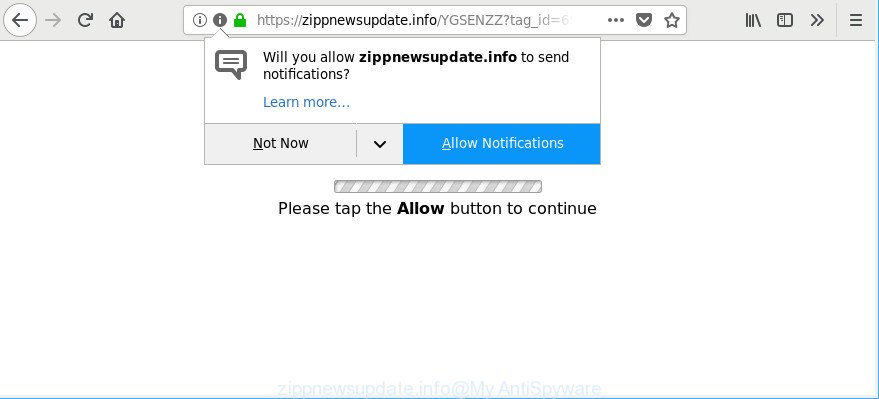
https://zippnewsupdate.info …
The adware is a form of malicious software that created to open lots of annoying popup ads and notifications. It’s probably that you might be bothered with the ad supported software that causes multiple intrusive pop up advertisements. You should not disregard this unwanted software. The adware might not only show lots of annoying advertisements, but redirect your internet browser to misleading and malicious websites.
Ad-supported software can install a component which enables its developer to track which web pages you visit, which products you look at upon those pages. They are then able to choose the type of ads they display you. So, if you had adware on your machine, there is a good chance you have another that is gathering and sharing your data with third parties, without your consent.
If your internet browser has been infected by the adware, you must have done any of the steps above. Once you’ve removed Zippnewsupdate.info pop ups from your computer by following our suggestions below, make sure not to commit the same mistakes again in the future.
Remove Zippnewsupdate.info popups, ads, notifications (removal guidance)
There are several steps to deleting the ad supported software related to Zippnewsupdate.info popup ads, because it installs itself so deeply into Windows. You need to remove all suspicious and unknown apps, then remove harmful extensions from the Firefox, MS Edge, IE and Chrome and other browsers you have installed. Finally, you need to reset your internet browser settings to get rid of any changes the adware has made, and then scan your personal computer with Zemana Anti Malware, MalwareBytes Anti Malware or HitmanPro to ensure the adware is fully removed. It will take a while.
To remove Zippnewsupdate.info, perform the following steps:
- How to manually get rid of Zippnewsupdate.info
- Run free malware removal tools to completely get rid of Zippnewsupdate.info notifications
- Run AdBlocker to stop Zippnewsupdate.info pop-ups
- How to prevent Zippnewsupdate.info ads from getting inside your system
- Finish words
How to manually get rid of Zippnewsupdate.info
The useful removal guide for the Zippnewsupdate.info popup advertisements. The detailed procedure can be followed by anyone as it really does take you step-by-step. If you follow this process to remove Zippnewsupdate.info popup notifications let us know how you managed by sending us your comments please.
Remove ad-supported software through the Windows Control Panel
We advise that you begin the PC system cleaning process by checking the list of installed applications and delete all unknown or questionable programs. This is a very important step, as mentioned above, very often the malicious software such as ad-supported software and browser hijackers may be bundled with free programs. Uninstall the unwanted software can remove the unwanted ads or web-browser redirect.
Windows 10, 8.1, 8
Click the Windows logo, and then click Search ![]() . Type ‘Control panel’and press Enter as displayed below.
. Type ‘Control panel’and press Enter as displayed below.

After the ‘Control Panel’ opens, click the ‘Uninstall a program’ link under Programs category like below.

Windows 7, Vista, XP
Open Start menu and choose the ‘Control Panel’ at right as shown on the image below.

Then go to ‘Add/Remove Programs’ or ‘Uninstall a program’ (Microsoft Windows 7 or Vista) as on the image below.

Carefully browse through the list of installed applications and get rid of all questionable and unknown applications. We suggest to press ‘Installed programs’ and even sorts all installed applications by date. When you’ve found anything questionable that may be the adware that cause intrusive Zippnewsupdate.info advertisements to appear or other PUP (potentially unwanted program), then select this program and click ‘Uninstall’ in the upper part of the window. If the suspicious program blocked from removal, then run Revo Uninstaller Freeware to fully remove it from your PC system.
Remove Zippnewsupdate.info ads from Microsoft Internet Explorer
The IE reset is great if your browser is hijacked or you have unwanted addo-ons or toolbars on your web browser, which installed by an malware.
First, launch the Microsoft Internet Explorer, press ![]() ) button. Next, press “Internet Options” like below.
) button. Next, press “Internet Options” like below.

In the “Internet Options” screen select the Advanced tab. Next, click Reset button. The Microsoft Internet Explorer will display the Reset Internet Explorer settings prompt. Select the “Delete personal settings” check box and press Reset button.

You will now need to restart your personal computer for the changes to take effect. It will remove adware that made to redirect your web-browser to various ad web-sites such as Zippnewsupdate.info, disable malicious and ad-supported browser’s extensions and restore the Microsoft Internet Explorer’s settings such as homepage, search engine and newtab page to default state.
Remove Zippnewsupdate.info from Mozilla Firefox by resetting browser settings
If the Mozilla Firefox web-browser application is hijacked, then resetting its settings can help. The Reset feature is available on all modern version of Mozilla Firefox. A reset can fix many issues by restoring Firefox settings like search engine, startpage and new tab to their default values. When using the reset feature, your personal information such as passwords, bookmarks, browsing history and web form auto-fill data will be saved.
First, open the Mozilla Firefox and press ![]() button. It will display the drop-down menu on the right-part of the web-browser. Further, press the Help button (
button. It will display the drop-down menu on the right-part of the web-browser. Further, press the Help button (![]() ) as displayed below.
) as displayed below.

In the Help menu, select the “Troubleshooting Information” option. Another way to open the “Troubleshooting Information” screen – type “about:support” in the browser adress bar and press Enter. It will display the “Troubleshooting Information” page as shown in the following example. In the upper-right corner of this screen, click the “Refresh Firefox” button.

It will display the confirmation prompt. Further, press the “Refresh Firefox” button. The Mozilla Firefox will start a process to fix your problems that caused by the adware that responsible for the appearance of Zippnewsupdate.info notifications. When, it is finished, press the “Finish” button.
Remove Zippnewsupdate.info pop up notifications from Google Chrome
If you are getting Zippnewsupdate.info pop-ups, then you can try to delete it by resetting Chrome to its default values. It will also clear cookies, content and site data, temporary and cached data. When using the reset feature, your personal information such as passwords, bookmarks, browsing history and web form auto-fill data will be saved.

- First start the Chrome and click Menu button (small button in the form of three dots).
- It will show the Chrome main menu. Select More Tools, then click Extensions.
- You’ll see the list of installed plugins. If the list has the plugin labeled with “Installed by enterprise policy” or “Installed by your administrator”, then complete the following tutorial: Remove Chrome extensions installed by enterprise policy.
- Now open the Google Chrome menu once again, click the “Settings” menu.
- You will see the Google Chrome’s settings page. Scroll down and press “Advanced” link.
- Scroll down again and click the “Reset” button.
- The Google Chrome will show the reset profile settings page as on the image above.
- Next click the “Reset” button.
- Once this task is done, your web-browser’s search engine by default, newtab and start page will be restored to their original defaults.
- To learn more, read the article How to reset Google Chrome settings to default.
Run free malware removal tools to completely get rid of Zippnewsupdate.info notifications
If your personal computer is still infected with adware that causes a lot of undesired Zippnewsupdate.info pop ups, then the best solution of detection and removal is to use an antimalware scan on the personal computer. Download free malicious software removal utilities below and start a full system scan. It will allow you delete all components of the adware from hardisk and Windows registry.
Scan and free your internet browser of Zippnewsupdate.info pop-up notifications with Zemana Anti Malware
Zemana Anti Malware highly recommended, because it can find security threats such adware and ad supported softwares which most ‘classic’ antivirus apps fail to pick up on. Moreover, if you have any Zippnewsupdate.info pop ups removal problems which cannot be fixed by this tool automatically, then Zemana Free provides 24X7 online assistance from the highly experienced support staff.
Now you can install and run Zemana Free to remove Zippnewsupdate.info ads from your browser by following the steps below:
Click the link below to download Zemana Free install package named Zemana.AntiMalware.Setup on your PC system. Save it to your Desktop so that you can access the file easily.
165075 downloads
Author: Zemana Ltd
Category: Security tools
Update: July 16, 2019
Run the setup file after it has been downloaded successfully and then follow the prompts to install this utility on your computer.

During installation you can change some settings, but we recommend you don’t make any changes to default settings.
When installation is finished, this malware removal utility will automatically launch and update itself. You will see its main window as displayed in the following example.

Now click the “Scan” button to look for adware which reroutes your internet browser to unwanted Zippnewsupdate.info site. A system scan can take anywhere from 5 to 30 minutes, depending on your personal computer.

When the scan get finished, you will be shown the list of all found items on your computer. Review the report and then click “Next” button.

The Zemana Anti-Malware (ZAM) will get rid of adware that responsible for internet browser redirect to the undesired Zippnewsupdate.info web-page. Once the clean-up is finished, you can be prompted to restart your computer to make the change take effect.
Remove Zippnewsupdate.info advertisements from internet browsers with HitmanPro
HitmanPro is a free application which developed to remove malware, PUPs, browser hijackers and adware from your PC system running MS Windows 10, 8, 7, XP (32-bit and 64-bit). It will help to search for and get rid of ad supported software responsible for redirects to Zippnewsupdate.info, including its files, folders and registry keys.

- Installing the HitmanPro is simple. First you will need to download Hitman Pro from the link below.
- Once downloading is done, double click the Hitman Pro icon. Once this utility is launched, click “Next” button . HitmanPro tool will begin scanning the whole machine to find out adware responsible for Zippnewsupdate.info notifications. A scan can take anywhere from 10 to 30 minutes, depending on the count of files on your machine and the speed of your system. When a malware, adware or potentially unwanted software are detected, the number of the security threats will change accordingly.
- When the scan is complete, a list of all threats detected is produced. Review the scan results and then click “Next” button. Now press the “Activate free license” button to start the free 30 days trial to delete all malicious software found.
Use Malwarebytes to remove Zippnewsupdate.info pop-ups
We recommend using the Malwarebytes Free. You can download and install Malwarebytes to search for adware and thereby get rid of Zippnewsupdate.info notifications from your web browsers. When installed and updated, the free malware remover will automatically check and detect all threats exist on the PC system.
Please go to the link below to download MalwareBytes Free. Save it on your Desktop.
327297 downloads
Author: Malwarebytes
Category: Security tools
Update: April 15, 2020
Once the downloading process is complete, close all windows on your personal computer. Further, open the file called mb3-setup. If the “User Account Control” dialog box pops up as displayed on the screen below, click the “Yes” button.

It will display the “Setup wizard” which will help you install MalwareBytes Free on the PC. Follow the prompts and don’t make any changes to default settings.

Once setup is done successfully, press Finish button. Then MalwareBytes Free will automatically start and you may see its main window as shown in the figure below.

Next, press the “Scan Now” button . MalwareBytes Free tool will begin scanning the whole system to find out ad supported software that causes multiple undesired popup advertisements. This task may take quite a while, so please be patient. While the tool is scanning, you can see how many objects and files has already scanned.

Once the scan is complete, MalwareBytes Anti-Malware (MBAM) will open a list of all threats found by the scan. Review the report and then click “Quarantine Selected” button.

The MalwareBytes Anti-Malware (MBAM) will remove ad-supported software responsible for redirecting your web browser to Zippnewsupdate.info web site. When disinfection is done, you can be prompted to reboot your PC. We suggest you look at the following video, which completely explains the procedure of using the MalwareBytes to remove hijacker infections, ad supported software and other malware.
Run AdBlocker to stop Zippnewsupdate.info pop-ups
It is also critical to protect your web-browsers from harmful websites and advertisements by using an ad-blocking program such as AdGuard. Security experts says that it’ll greatly reduce the risk of malicious software, and potentially save lots of money. Additionally, the AdGuard can also protect your privacy by blocking almost all trackers.
Visit the following page to download AdGuard. Save it on your Microsoft Windows desktop.
26905 downloads
Version: 6.4
Author: © Adguard
Category: Security tools
Update: November 15, 2018
After downloading it, launch the downloaded file. You will see the “Setup Wizard” screen as shown below.

Follow the prompts. When the setup is complete, you will see a window as shown in the figure below.

You can click “Skip” to close the installation program and use the default settings, or click “Get Started” button to see an quick tutorial which will allow you get to know AdGuard better.
In most cases, the default settings are enough and you do not need to change anything. Each time, when you start your system, AdGuard will start automatically and block annoying pop up ads, Zippnewsupdate.info pop-ups, as well as other malicious or misleading web pages. For an overview of all the features of the program, or to change its settings you can simply double-click on the AdGuard icon, which is located on your desktop.
How to prevent Zippnewsupdate.info ads from getting inside your system
Most often the adware come along with free software. So, think back, have you ever download and run any free applications? Because most users, in the Setup Wizard, simply click the Next button and don’t read any information such as ‘Terms of use’ and ‘Software license’. This leads to the fact that the computer is infected and all your internet browsers configured to display lots of intrusive Zippnewsupdate.info notifications. Even removing the free programs that contains this adware, the unwanted ads does not disappear. Therefore, you must follow the guidance above to free your system from the adware and thereby delete Zippnewsupdate.info popup notifications.
Finish words
Once you’ve finished the step-by-step guidance above, your computer should be clean from this ad-supported software and other malware. The Google Chrome, Internet Explorer, MS Edge and Mozilla Firefox will no longer show unwanted Zippnewsupdate.info popups when you surf the World Wide Web. Unfortunately, if the instructions does not help you, then you have caught a new adware, and then the best way – ask for help.
Please create a new question by using the “Ask Question” button in the Questions and Answers. Try to give us some details about your problems, so we can try to help you more accurately. Wait for one of our trained “Security Team” or Site Administrator to provide you with knowledgeable assistance tailored to your problem with the unwanted Zippnewsupdate.info pop-ups.



















