Are you facing a problem with the Microsoft Edge, Chrome, Internet Explorer and Mozilla Firefox internet browsers that constantly redirects to a questionable web-site called Trustednotice.news? Then, there are chances that are your PC is affected by adware (also known as ‘ad-supported’ software).
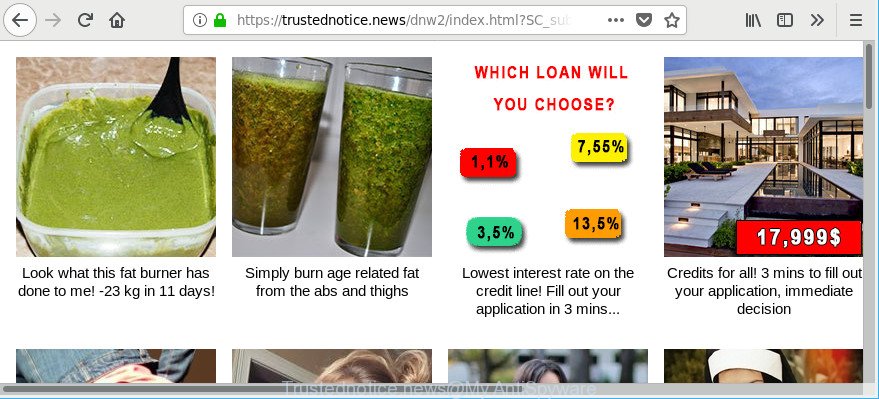
https://trustednotice.news/ …
Adware makes changes to the personal computer settings and configures itself so as to start automatically each time the system is turned on. Immediately after startup, the ad supported software begins to monitor the user’s actions and insert ads directly into the open windows of the Chrome, Edge, Firefox and Internet Explorer. So, if you find that the MS Edge, Google Chrome, Firefox and Microsoft Internet Explorer began displaying the Trustednotice.news web page, then you don’t need to wait . Use the instructions below and remove Trustednotice.news pop-ups ASAP.
The adware that redirects your internet browser to undesired Trustednotice.news webpage can attack your machine’s web browsers such as the Firefox, Internet Explorer, Google Chrome and Microsoft Edge. Maybe you approve the idea that the pop up ads from it is just a small problem. But these annoying Trustednotice.news advertisements eat computer resources and slow down your computer’s performance.
When adware gets inside your computer, it might carry out various malicious tasks. It can analyze the location and which Net web pages you visit, and then present ads to the types of content, goods or services featured there. Adware makers can gather and sell your browsing information and behavior to third parties.
In addition to that, as was mentioned earlier, certain adware to also change all web-browsers shortcuts that located on your Desktop or Start menu. So, every infected shortcut will try to reroute your web browser to undesired ad websites like Trustednotice.news, certain of which might be malicious. It can make the whole machine more vulnerable to hacker attacks.
To find out how to remove Trustednotice.news pop-up ads, we recommend to read the few simple steps added to this post below. The guidance was prepared by experienced security researchers who discovered a way to get rid of the annoying ad supported software out of the computer.
Remove Trustednotice.news pop up ads
We suggest opting for automatic Trustednotice.news ads removal in order to remove all ad-supported software related entries easily. This method requires scanning the system with reputable antimalware, e.g. Zemana, MalwareBytes Free or HitmanPro. However, if you prefer manual removal steps, you can follow the guide below in this post. Read this manual carefully, bookmark or print it, because you may need to exit your web browser or restart your computer.
To remove Trustednotice.news, complete the steps below:
- Manual Trustednotice.news pop-up advertisements removal
- How to remove Trustednotice.news advertisements with free programs
- Use AdBlocker to stop Trustednotice.news pop-ups
- How to avoid installation of adware
- To sum up
Manual Trustednotice.news pop-up advertisements removal
These steps to remove Trustednotice.news redirect without any apps are presented below. Be sure to carry out the step-by-step guidance completely to fully get rid of this ad supported software related to Trustednotice.news popup advertisements.
Remove Trustednotice.news related programs through the Control Panel of your computer
Check out the Microsoft Windows Control Panel (Programs and Features section) to see all installed programs. We recommend to click on the “Date Installed” in order to sort the list of programs by the date you installed them. If you see any unknown and questionable programs, they are the ones you need to uninstall.
Make sure you have closed all browsers and other apps. Press CTRL, ALT, DEL keys together to open the Microsoft Windows Task Manager.

Click on the “Processes” tab, look for something questionable that is the ad supported software responsible for redirecting your web browser to Trustednotice.news web page then right-click it and select “End Task” or “End Process” option. Most commonly, malicious software masks itself to avoid detection by imitating legitimate Windows processes. A process is particularly suspicious: it’s taking up a lot of memory (despite the fact that you closed all of your programs), its name is not familiar to you (if you are in doubt, you can always check the application by doing a search for its name in Google, Yahoo or Bing).
Next, delete any unrequested and suspicious applications from your Control panel.
Windows 10, 8.1, 8
Now, click the Windows button, type “Control panel” in search and press Enter. Choose “Programs and Features”, then “Uninstall a program”.

Look around the entire list of apps installed on your PC system. Most likely, one of them is the adware that causes a ton of intrusive Trustednotice.news pop-ups. Select the dubious program or the program that name is not familiar to you and uninstall it.
Windows Vista, 7
From the “Start” menu in Windows, choose “Control Panel”. Under the “Programs” icon, choose “Uninstall a program”.

Choose the questionable or any unknown applications, then click “Uninstall/Change” button to remove this undesired application from your system.
Windows XP
Click the “Start” button, select “Control Panel” option. Click on “Add/Remove Programs”.

Select an unwanted program, then press “Change/Remove” button. Follow the prompts.
Delete Trustednotice.news ads from Internet Explorer
The IE reset is great if your web-browser is hijacked or you have unwanted addo-ons or toolbars on your web-browser, that installed by an malware.
First, open the IE, press ![]() ) button. Next, press “Internet Options” as shown in the figure below.
) button. Next, press “Internet Options” as shown in the figure below.

In the “Internet Options” screen select the Advanced tab. Next, press Reset button. The Internet Explorer will open the Reset Internet Explorer settings dialog box. Select the “Delete personal settings” check box and click Reset button.

You will now need to restart your personal computer for the changes to take effect. It will remove adware that responsible for the appearance of Trustednotice.news pop-up ads, disable malicious and ad-supported web browser’s extensions and restore the Microsoft Internet Explorer’s settings like newtab, startpage and search engine to default state.
Delete Trustednotice.news from Firefox by resetting internet browser settings
Resetting your Firefox is first troubleshooting step for any issues with your web-browser program, including the redirect to Trustednotice.news web site. However, your saved bookmarks and passwords will not be lost. This will not affect your history, passwords, bookmarks, and other saved data.
First, run the Mozilla Firefox and click ![]() button. It will show the drop-down menu on the right-part of the web browser. Further, press the Help button (
button. It will show the drop-down menu on the right-part of the web browser. Further, press the Help button (![]() ) as shown below.
) as shown below.

In the Help menu, select the “Troubleshooting Information” option. Another way to open the “Troubleshooting Information” screen – type “about:support” in the web-browser adress bar and press Enter. It will show the “Troubleshooting Information” page as displayed on the screen below. In the upper-right corner of this screen, click the “Refresh Firefox” button.

It will show the confirmation dialog box. Further, click the “Refresh Firefox” button. The Firefox will start a task to fix your problems that caused by the adware that causes a lot of unwanted Trustednotice.news pop ups. When, it’s done, press the “Finish” button.
Remove Trustednotice.news pop up ads from Chrome
The adware can alter your Google Chrome settings without your knowledge. You may see an unrequested web-site as your search engine or start page, additional add-ons and toolbars. Reset Google Chrome web browser will help you to remove Trustednotice.news advertisements and reset the unwanted changes caused by adware. However, your saved bookmarks and passwords will not be lost. This will not affect your history, passwords, bookmarks, and other saved data.
First run the Google Chrome. Next, click the button in the form of three horizontal dots (![]() ).
).
It will display the Chrome menu. Choose More Tools, then press Extensions. Carefully browse through the list of installed addons. If the list has the extension signed with “Installed by enterprise policy” or “Installed by your administrator”, then complete the following guidance: Remove Google Chrome extensions installed by enterprise policy.
Open the Google Chrome menu once again. Further, click the option called “Settings”.

The internet browser will show the settings screen. Another solution to show the Google Chrome’s settings – type chrome://settings in the internet browser adress bar and press Enter
Scroll down to the bottom of the page and click the “Advanced” link. Now scroll down until the “Reset” section is visible, like below and press the “Reset settings to their original defaults” button.

The Google Chrome will display the confirmation prompt as displayed on the image below.

You need to confirm your action, click the “Reset” button. The internet browser will start the process of cleaning. Once it’s finished, the web browser’s settings including home page, newtab page and search provider back to the values that have been when the Chrome was first installed on your personal computer.
How to remove Trustednotice.news advertisements with free programs
If you are unsure how to remove Trustednotice.news ads easily, consider using automatic adware removal apps that listed below. It will identify the ad-supported software that causes multiple annoying pop up ads and remove it from your PC for free.
Run Zemana Anti-Malware (ZAM) to remove Trustednotice.news
Zemana Free is a tool which can remove ad supported software, potentially unwanted apps, browser hijackers and other malicious software from your machine easily and for free. Zemana Anti-Malware (ZAM) is compatible with most antivirus software. It works under Microsoft Windows (10 – XP, 32 and 64 bit) and uses minimum of PC system resources.

- Visit the following page to download the latest version of Zemana Free for Windows. Save it to your Desktop.
Zemana AntiMalware
165041 downloads
Author: Zemana Ltd
Category: Security tools
Update: July 16, 2019
- When downloading is done, close all applications and windows on your system. Open a file location. Double-click on the icon that’s named Zemana.AntiMalware.Setup.
- Further, click Next button and follow the prompts.
- Once installation is finished, press the “Scan” button to perform a system scan with this tool for the adware that responsible for the appearance of Trustednotice.news popup ads. A system scan can take anywhere from 5 to 30 minutes, depending on your PC system. When a malware, ad-supported software or potentially unwanted software are found, the number of the security threats will change accordingly. Wait until the the scanning is finished.
- Once Zemana Anti Malware has finished scanning your PC system, the results are displayed in the scan report. When you are ready, click “Next”. When disinfection is done, you can be prompted to restart your machine.
Scan and free your personal computer of adware with Hitman Pro
Hitman Pro cleans your PC from hijacker infections, PUPs, unwanted toolbars, web-browser plugins and other undesired programs like adware that responsible for browser redirect to the unwanted Trustednotice.news webpage. The free removal tool will help you enjoy your system to its fullest. HitmanPro uses advanced behavioral detection technologies to detect if there are undesired programs in your computer. You can review the scan results, and choose the threats you want to erase.
Hitman Pro can be downloaded from the following link. Save it on your Microsoft Windows desktop.
Once downloading is finished, open the directory in which you saved it and double-click the Hitman Pro icon. It will start the Hitman Pro tool. If the User Account Control dialog box will ask you want to run the program, click Yes button to continue.

Next, press “Next” to perform a system scan for the ad-supported software that redirects your browser to annoying Trustednotice.news web-site. Depending on your computer, the scan can take anywhere from a few minutes to close to an hour. During the scan Hitman Pro will look for threats exist on your PC system.

Once the scan get completed, HitmanPro will open a list of all threats found by the scan as shown on the screen below.

Once you’ve selected what you want to remove from your computer click “Next” button. It will open a prompt, click the “Activate free license” button. The Hitman Pro will remove ad-supported software that responsible for browser redirect to the annoying Trustednotice.news website and add items to the Quarantine. When the clean-up is finished, the utility may ask you to reboot your computer.
Scan and free your personal computer of ad supported software with Malwarebytes
You can remove Trustednotice.news redirect automatically with a help of Malwarebytes Free. We suggest this free malware removal utility because it can easily remove hijackers, ad supported software, potentially unwanted apps and toolbars with all their components such as files, folders and registry entries.
Installing the MalwareBytes Free is simple. First you will need to download MalwareBytes Free on your Windows Desktop by clicking on the following link.
327268 downloads
Author: Malwarebytes
Category: Security tools
Update: April 15, 2020
Once the downloading process is finished, close all windows on your machine. Further, run the file called mb3-setup. If the “User Account Control” dialog box pops up as on the image below, press the “Yes” button.

It will show the “Setup wizard” which will help you setup MalwareBytes Free on the computer. Follow the prompts and don’t make any changes to default settings.

Once setup is done successfully, click Finish button. Then MalwareBytes Free will automatically launch and you may see its main window as on the image below.

Next, click the “Scan Now” button to perform a system scan with this utility for the adware which redirects your web-browser to intrusive Trustednotice.news web page. This process can take some time, so please be patient. When a malware, adware or potentially unwanted applications are found, the number of the security threats will change accordingly.

After MalwareBytes Anti Malware has finished scanning, MalwareBytes Free will display a list of all items found by the scan. Once you have selected what you wish to remove from your computer press “Quarantine Selected” button.

The MalwareBytes Anti-Malware (MBAM) will get rid of ad-supported software that causes a large amount of annoying Trustednotice.news popups and add items to the Quarantine. Once the process is done, you can be prompted to restart your computer. We recommend you look at the following video, which completely explains the procedure of using the MalwareBytes AntiMalware (MBAM) to delete browser hijackers, ad-supported software and other malware.
Use AdBlocker to stop Trustednotice.news and pop-ups
If you surf the Net, you cannot avoid malvertising. But you can protect your internet browser against it. Download and run an ad-blocker program. AdGuard is an ad blocker that can filter out a large number of of the malvertising, blocking dynamic scripts from loading malicious content.
AdGuard can be downloaded from the following link. Save it to your Desktop.
26901 downloads
Version: 6.4
Author: © Adguard
Category: Security tools
Update: November 15, 2018
After downloading it, start the downloaded file. You will see the “Setup Wizard” screen as on the image below.

Follow the prompts. When the setup is complete, you will see a window as displayed on the screen below.

You can click “Skip” to close the installation program and use the default settings, or press “Get Started” button to see an quick tutorial which will assist you get to know AdGuard better.
In most cases, the default settings are enough and you do not need to change anything. Each time, when you launch your PC, AdGuard will run automatically and block unwanted pop up ads, Trustednotice.news pop-ups, as well as other harmful or misleading websites. For an overview of all the features of the program, or to change its settings you can simply double-click on the AdGuard icon, which may be found on your desktop.
How to avoid installation of adware
The ad-supported software usually come along with another application in the same installation package. The risk of this is especially high for the various freeware downloaded from the Internet. The developers of the apps are hoping that users will use the quick installation type, that is simply to press the Next button, without paying attention to the information on the screen and don’t carefully considering every step of the setup procedure. Thus, the ad supported software can infiltrate your machine without your knowledge. Therefore, it is very important to read all the information that tells the application during install, including the ‘Terms of Use’ and ‘Software license’. Use only the Manual, Custom or Advanced setup method. This method will allow you to disable all optional and unwanted applications and components.
To sum up
Now your PC should be free of the adware related to Trustednotice.news pop-ups. We suggest that you keep Zemana Anti Malware (to periodically scan your personal computer for new adwares and other malware) and AdGuard (to help you stop intrusive popups and malicious web-pages). Moreover, to prevent any adware, please stay clear of unknown and third party software, make sure that your antivirus application, turn on the option to detect PUPs.
If you need more help with Trustednotice.news advertisements related issues, go to here.




















