Undesired Basepush.com pop up notifications or ads, especially if those ads occur frequently and unexpectedly, can be indicative of ‘ad-supported’ software (also known as adware) installed on your machine.
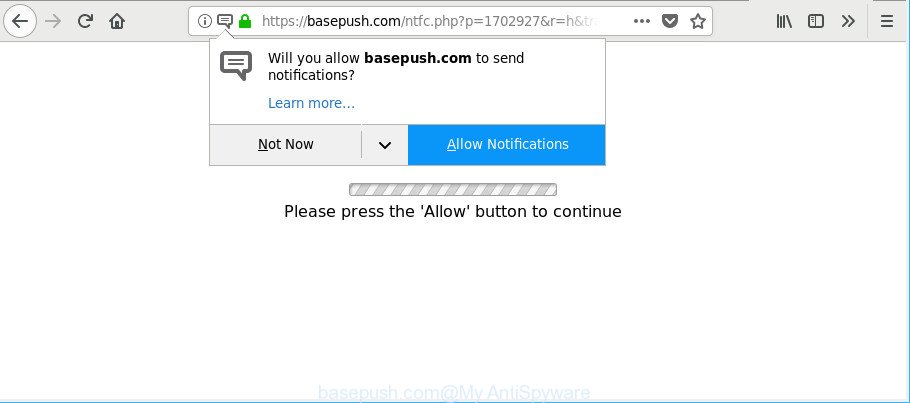
https://basepush.com/ntfc.php?p= …
The adware is an undesired software that is going to open you a large count of pop up notifications, ads or deals. Of course, it’s not a malware or virus in the “general meaning” of this word. It’ll not delete or damage your files, but it can modify some PC’s settings. So, you’d better to delete ad supported software using the few simple steps below and thereby delete Basepush.com pop up ads.
The adware which causes annoying Basepush.com advertisements can modify browser settings and block them from changing. Also the adware can install additional web browser add-ons and modules that will inject advertising banners within the Google Chrome, Firefox, Internet Explorer and MS Edge’s screen. Moreover, the ad-supported software may install a browser extension that once started, will modify the web browser’s home page and search engine.
As well as undesired internet browser redirects to Basepush.com, the adware may gather your Net surfing activity by recording URLs visited, IP addresses, web-browser version and type, cookie information, Internet Service Provider (ISP) and pages visited. Such kind of behavior can lead to serious security problems or confidential info theft. This is another reason why the adware which redirects your internet browser to undesired Basepush.com webpage, is categorized as PUP (potentially unwanted program).
Take a deep breath. Learn everything you should know about Basepush.com notifications removal, how to get rid of ad-supported software from your web browser and machine. Find the best free ad supported software and malicious software removal utilities here!
How to remove Basepush.com pop ups, ads, notifications
As with deleting adware, malicious software or potentially unwanted programs, there are few steps you can do. We recommend trying them all. If you do only one part of the guide, then it should be use malware removal utility, because it should delete ad supported software and stop any further infection. But to completely delete Basepush.com ads you will have to at least reset your internet browser settings such as default search provider, newtab page and home page to default state, disinfect machine’s web-browsers shortcuts, uninstall all unwanted and suspicious applications, and remove ad supported software with malware removal utilities. Certain of the steps below will require you to exit this webpage. So, please read the step-by-step guidance carefully, after that bookmark or print it for later reference.
To remove Basepush.com, perform the following steps:
- How to manually delete Basepush.com
- Run free malware removal tools to completely remove Basepush.com popup ads
- How to stop Basepush.com pop-ups
- How can you prevent your computer from the attack of adware
- Finish words
How to manually delete Basepush.com
The following instructions is a step-by-step guide, which will help you manually delete Basepush.com popup notifications from the Google Chrome, Microsoft Edge, Firefox and Microsoft Internet Explorer.
Uninstall adware through the MS Windows Control Panel
First, go to MS Windows Control Panel and uninstall dubious programs, all applications you do not remember installing. It’s important to pay the most attention to applications you installed just before Basepush.com popups appeared on your internet browser. If you don’t know what a program does, look for the answer on the Web.
Windows 8, 8.1, 10
First, click Windows button

After the ‘Control Panel’ opens, click the ‘Uninstall a program’ link under Programs category as shown below.

You will see the ‘Uninstall a program’ panel as displayed below.

Very carefully look around the entire list of programs installed on your system. Most likely, one of them is the adware responsible for redirects to Basepush.com. If you have many applications installed, you can help simplify the search of harmful software by sort the list by date of installation. Once you have found a dubious, unwanted or unused program, right click to it, after that click ‘Uninstall’.
Windows XP, Vista, 7
First, click ‘Start’ button and select ‘Control Panel’ at right panel as shown below.

When the Windows ‘Control Panel’ opens, you need to click ‘Uninstall a program’ under ‘Programs’ as displayed in the following example.

You will see a list of apps installed on your system. We recommend to sort the list by date of installation to quickly find the programs that were installed last. Most probably, it’s the ad-supported software responsible for redirecting your web browser to Basepush.com web-page. If you are in doubt, you can always check the program by doing a search for her name in Google, Yahoo or Bing. When the program which you need to uninstall is found, simply click on its name, and then press ‘Uninstall’ like below.

Get rid of Basepush.com popups from Microsoft Internet Explorer
The IE reset is great if your web-browser is hijacked or you have unwanted addo-ons or toolbars on your web browser, which installed by an malicious software.
First, launch the IE, press ![]() ) button. Next, press “Internet Options” like below.
) button. Next, press “Internet Options” like below.

In the “Internet Options” screen select the Advanced tab. Next, click Reset button. The Internet Explorer will show the Reset Internet Explorer settings prompt. Select the “Delete personal settings” check box and click Reset button.

You will now need to restart your computer for the changes to take effect. It will delete adware which developed to reroute your browser to various ad sites like Basepush.com, disable malicious and ad-supported web-browser’s extensions and restore the IE’s settings such as homepage, new tab and search engine by default to default state.
Remove Basepush.com from Mozilla Firefox by resetting web browser settings
Resetting your Firefox is first troubleshooting step for any issues with your web-browser program, including the redirect to Basepush.com website. It will keep your personal information such as browsing history, bookmarks, passwords and web form auto-fill data.
Start the Mozilla Firefox and press the menu button (it looks like three stacked lines) at the top right of the web-browser screen. Next, press the question-mark icon at the bottom of the drop-down menu. It will open the slide-out menu.

Select the “Troubleshooting information”. If you’re unable to access the Help menu, then type “about:support” in your address bar and press Enter. It bring up the “Troubleshooting Information” page as on the image below.

Click the “Refresh Firefox” button at the top right of the Troubleshooting Information page. Select “Refresh Firefox” in the confirmation dialog box. The Mozilla Firefox will begin a task to fix your problems that caused by the ad supported software that responsible for internet browser redirect to the intrusive Basepush.com website. After, it is finished, click the “Finish” button.
Remove Basepush.com popup notifications from Chrome
Reset Chrome settings will get rid of Basepush.com advertisements from web-browser and disable malicious add-ons. It will also clear cached and temporary data (cookies, site data and content). It’ll save your personal information like saved passwords, bookmarks, auto-fill data and open tabs.
Open the Chrome menu by clicking on the button in the form of three horizontal dotes (![]() ). It will display the drop-down menu. Choose More Tools, then press Extensions.
). It will display the drop-down menu. Choose More Tools, then press Extensions.
Carefully browse through the list of installed plugins. If the list has the plugin labeled with “Installed by enterprise policy” or “Installed by your administrator”, then complete the following tutorial: Remove Google Chrome extensions installed by enterprise policy otherwise, just go to the step below.
Open the Google Chrome main menu again, press to “Settings” option.

Scroll down to the bottom of the page and click on the “Advanced” link. Now scroll down until the Reset settings section is visible, as displayed in the figure below and press the “Reset settings to their original defaults” button.

Confirm your action, press the “Reset” button.
Run free malware removal tools to completely remove Basepush.com popup ads
Manual removal steps does not always help to completely remove the adware, as it’s not easy to identify and remove components of ad supported software and all malicious files from hard disk. Therefore, it’s recommended that you use malicious software removal tool to completely remove Basepush.com off your internet browser. Several free malware removal utilities are currently available that can be used against the adware. The optimum solution would be to run Zemana, MalwareBytes and HitmanPro.
Use Zemana to get rid of Basepush.com notifications
We advise using the Zemana Anti-Malware (ZAM) which are completely clean your computer of the adware. The utility is an advanced malicious software removal program created by (c) Zemana lab. It’s able to help you remove PUPs, hijackers, malware, toolbars, ransomware and ad-supported software which causes unwanted Basepush.com pop-up notifications.
Visit the page linked below to download the latest version of Zemana for Windows. Save it to your Desktop.
165505 downloads
Author: Zemana Ltd
Category: Security tools
Update: July 16, 2019
When the downloading process is finished, close all applications and windows on your computer. Double-click the install file named Zemana.AntiMalware.Setup. If the “User Account Control” dialog box pops up as shown on the screen below, click the “Yes” button.

It will open the “Setup wizard” that will help you setup Zemana AntiMalware on your computer. Follow the prompts and don’t make any changes to default settings.

Once setup is complete successfully, Zemana will automatically start and you can see its main screen as shown on the screen below.

Now click the “Scan” button . Zemana Free tool will begin scanning the whole PC system to find out ad supported software related to Basepush.com notifications. A system scan may take anywhere from 5 to 30 minutes, depending on your computer. When a malicious software, adware or potentially unwanted applications are found, the number of the security threats will change accordingly. Wait until the the checking is done.

After the checking is done, Zemana Anti Malware will open you the results. When you are ready, click “Next” button. The Zemana Free will remove adware that responsible for internet browser reroute to the intrusive Basepush.com web-site and add threats to the Quarantine. When that process is done, you may be prompted to restart the PC system.
Remove Basepush.com notifications and harmful extensions with Hitman Pro
HitmanPro cleans your computer from hijacker infections, potentially unwanted apps, unwanted toolbars, web browser addons and other unwanted programs such as ad supported software which made to redirect your internet browser to various ad web-sites like Basepush.com. The free removal tool will help you enjoy your PC system to its fullest. HitmanPro uses advanced behavioral detection technologies to scan for if there are undesired software in your personal computer. You can review the scan results, and select the items you want to uninstall.
Click the link below to download HitmanPro. Save it directly to your Windows Desktop.
Download and run HitmanPro on your computer. Once started, click “Next” button . HitmanPro application will scan through the whole PC for the ad-supported software responsible for redirects to Basepush.com. When a threat is detected, the number of the security threats will change accordingly. .

As the scanning ends, the results are displayed in the scan report.

You may get rid of threats (move to Quarantine) by simply click Next button.
It will open a prompt, click the “Activate free license” button to begin the free 30 days trial to delete all malicious software found.
Scan and clean your machine of adware with Malwarebytes
Remove Basepush.com pop-up advertisements manually is difficult and often the adware is not completely removed. Therefore, we suggest you to run the Malwarebytes Free which are completely clean your machine. Moreover, the free application will help you to remove malware, PUPs, toolbars and hijackers that your PC can be infected too.
Installing the MalwareBytes Anti-Malware is simple. First you’ll need to download MalwareBytes on your Windows Desktop by clicking on the following link.
327725 downloads
Author: Malwarebytes
Category: Security tools
Update: April 15, 2020
Once the downloading process is complete, close all programs and windows on your computer. Double-click the install file called mb3-setup. If the “User Account Control” prompt pops up as displayed on the image below, click the “Yes” button.

It will open the “Setup wizard” which will help you setup MalwareBytes AntiMalware on your PC. Follow the prompts and do not make any changes to default settings.

Once setup is complete successfully, click Finish button. MalwareBytes AntiMalware will automatically start and you can see its main screen as shown on the screen below.

Now click the “Scan Now” button to perform a system scan with this utility for the adware that redirects your browser to intrusive Basepush.com site. This process can take quite a while, so please be patient. While the MalwareBytes Anti-Malware (MBAM) is checking, you can see how many objects it has identified either as being malware.

After the scan is done, MalwareBytes will show a list of all threats found by the scan. In order to get rid of all threats, simply click “Quarantine Selected” button. The MalwareBytes will remove adware which redirects your web browser to intrusive Basepush.com web-page and add items to the Quarantine. Once that process is finished, you may be prompted to reboot the computer.

We recommend you look at the following video, which completely explains the process of using the MalwareBytes Anti Malware to delete adware, hijacker infection and other malicious software.
How to stop Basepush.com pop-ups
The AdGuard is a very good ad-blocking application for the Mozilla Firefox, Microsoft Internet Explorer, MS Edge and Chrome, with active user support. It does a great job by removing certain types of annoying advertisements, popunders, popups, intrusive new tabs, and even full page advertisements and web-page overlay layers. Of course, the AdGuard can stop the Basepush.com popup ads automatically or by using a custom filter rule.
Download AdGuard on your computer from the link below.
27036 downloads
Version: 6.4
Author: © Adguard
Category: Security tools
Update: November 15, 2018
Once the download is finished, double-click the downloaded file to run it. The “Setup Wizard” window will show up on the computer screen as displayed in the figure below.

Follow the prompts. AdGuard will then be installed and an icon will be placed on your desktop. A window will show up asking you to confirm that you want to see a quick guide as displayed below.

Press “Skip” button to close the window and use the default settings, or click “Get Started” to see an quick guidance that will assist you get to know AdGuard better.
Each time, when you start your system, AdGuard will start automatically and block unwanted ads, Basepush.com pop-ups, as well as other harmful or misleading web pages. For an overview of all the features of the application, or to change its settings you can simply double-click on the AdGuard icon, that is located on your desktop.
How can you prevent your computer from the attack of adware
It is very important to pay attention to additional checkboxes during the install of free software to avoid installing of PUPs, adware, browser hijackers or other undesired apps. Never install the bundled applications that the application wants to install with it. Inattentive freeware download can result in setup of undesired application like this adware which cause unwanted Basepush.com advertisements to appear.
Finish words
Now your PC system should be clean of the adware that causes annoying Basepush.com pop up advertisements. We suggest that you keep AdGuard (to help you stop unwanted pop-up notifications and annoying harmful pages) and Zemana (to periodically scan your system for new ad supported softwares and other malicious software). Probably you are running an older version of Java or Adobe Flash Player. This can be a security risk, so download and install the latest version right now.
If you are still having problems while trying to delete Basepush.com ads from the Mozilla Firefox, Internet Explorer, Google Chrome and Edge, then ask for help here here.



















