The cause of unwanted Buzz4feed.info popups, ads and notifications on your screen is ‘ad-supported’ software (also known as adware). Use the steps below and clean your computer from adware ASAP. It’ll assist you to get rid of Buzz4feed.info popup advertisements and redirect to other unwanted web pages.
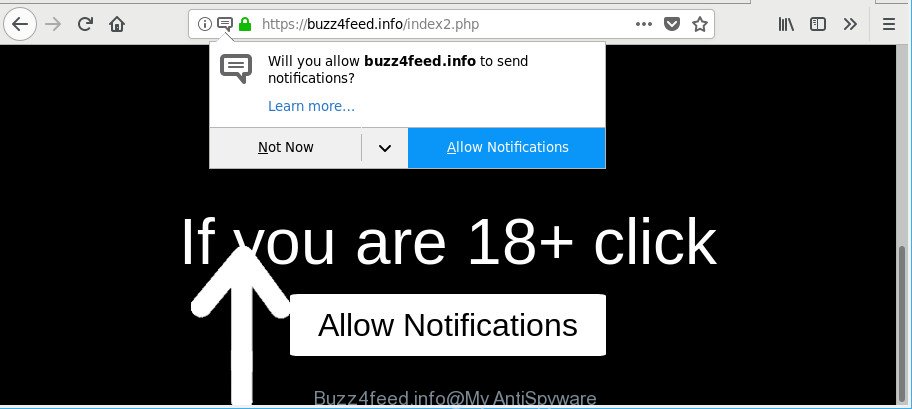
https://buzz4feed.info/index2.php …
The ad-supported software modifies the MS Edge, Internet Explorer, Mozilla Firefox and Google Chrome settings to open tons of annoying advertisements on all websites, including webpages where previously you ads have never seen. These advertisements can be varied: pop-up windows, boxes, in-text ads, different sized banners and so on. Also, the adware that causes a huge number of intrusive Buzz4feed.info pop-up advertisements can cause your Internet connection to be slow or freeze your web-browser.
The worst is, the ad-supported software can analyze your surfing, and gain access to your confidential data and, afterwards, can transfer it third party companies. Thus, there are more than enough reasons to get rid of Buzz4feed.info popup advertisements from your PC system.
The ad-supported software often change all internet browser shortcut files that located on your Desktop to force you visit various annoying ad web sites. As a result, your web-browser can still redirect you to an intrusive ad web page despite your personal computer is actually clean of adware and other malware.
So, obviously, you need to remove the ad supported software as soon as possible. Use the free step-by-step guidance below. This guide will help you clean your machine of adware and thus remove the Buzz4feed.info pop-ups.
Remove Buzz4feed.info pop-ups, ads, notifications (removal tutorial)
Not all undesired software like adware that cause intrusive Buzz4feed.info pop up ads to appear are easily uninstallable. You might see pop-ups, deals, text links, in-text ads, banners and other type of advertisements in the Edge, Firefox, Chrome and Microsoft Internet Explorer and might not be able to figure out the program responsible for this activity. The reason for this is that many unwanted apps neither appear in Windows Control Panel. Therefore in order to completely remove Buzz4feed.info ads, you need to complete the steps below. Some of the steps will require you to reboot your PC system or close this web-site. So, read this tutorial carefully, then bookmark or print it for later reference.
To remove Buzz4feed.info, execute the following steps:
- Manual Buzz4feed.info ads removal
- Removing the Buzz4feed.info, check the list of installed applications first
- Fix affected web-browsers shortcuts to remove Buzz4feed.info redirect
- Delete Buzz4feed.info pop up advertisements from Internet Explorer
- Remove Buzz4feed.info popups from Chrome
- Get rid of Buzz4feed.info popup advertisements from Mozilla Firefox
- Scan your PC and remove Buzz4feed.info ads with free utilities
- How to stop Buzz4feed.info ads
- How to adware get installed onto PC
- To sum up
Manual Buzz4feed.info ads removal
The following instructions is a step-by-step guide, which will help you manually delete Buzz4feed.info ads from the Microsoft Internet Explorer, Firefox, Chrome and Edge.
Removing the Buzz4feed.info, check the list of installed applications first
First, go to Microsoft Windows Control Panel and delete dubious software, all programs you do not remember installing. It is important to pay the most attention to software you installed just before Buzz4feed.info redirect appeared on your web browser. If you don’t know what a program does, look for the answer on the Internet.
Windows 8, 8.1, 10
First, click the Windows button
Windows XP, Vista, 7
First, click “Start” and select “Control Panel”.
It will open the Windows Control Panel as on the image below.

Next, click “Uninstall a program” ![]()
It will display a list of all software installed on your machine. Scroll through the all list, and remove any questionable and unknown apps. To quickly find the latest installed apps, we recommend sort programs by date in the Control panel.
Fix affected web-browsers shortcuts to remove Buzz4feed.info redirect
The adware responsible for Buzz4feed.info popup ads, can hijack various Windows shortcut files on your desktop (most often, all web-browsers shortcut files), so in this step you need to check and clean them by removing the argument like http://site.address/.
Right click to a desktop shortcut file for your infected web browser. Choose the “Properties” option. It’ll display the Properties window. Select the “Shortcut” tab here, after that, look at the “Target” field. The ad supported software which causes annoying Buzz4feed.info ads can modify it. If you are seeing something similar to “…exe http://site.address” then you need to remove “http…” and leave only, depending on the browser you are using:
- Google Chrome: chrome.exe
- Opera: opera.exe
- Firefox: firefox.exe
- Internet Explorer: iexplore.exe
Look at the example like below.

Once is finished, click the “OK” button to save the changes. Please repeat this step for web-browser shortcut files which redirects to an intrusive webpages. When you’ve finished, go to next step.
Delete Buzz4feed.info pop up advertisements from Internet Explorer
In order to recover all web browser home page, new tab and default search provider you need to reset the Internet Explorer to the state, that was when the Microsoft Windows was installed on your machine.
First, open the Internet Explorer. Next, click the button in the form of gear (![]() ). It will open the Tools drop-down menu, press the “Internet Options” as on the image below.
). It will open the Tools drop-down menu, press the “Internet Options” as on the image below.

In the “Internet Options” window click on the Advanced tab, then click the Reset button. The Internet Explorer will open the “Reset Internet Explorer settings” window as displayed below. Select the “Delete personal settings” check box, then click “Reset” button.

You will now need to restart your computer for the changes to take effect.
Remove Buzz4feed.info popup ads from Chrome
Reset Google Chrome settings is a easy method to get rid of Buzz4feed.info popups, malicious and adware plugins, internet browser’s newtab, default search engine and start page that have been replaced by ad supported software.
First start the Google Chrome. Next, click the button in the form of three horizontal dots (![]() ).
).
It will display the Google Chrome menu. Choose More Tools, then press Extensions. Carefully browse through the list of installed add-ons. If the list has the extension signed with “Installed by enterprise policy” or “Installed by your administrator”, then complete the following instructions: Remove Google Chrome extensions installed by enterprise policy.
Open the Google Chrome menu once again. Further, press the option named “Settings”.

The web-browser will display the settings screen. Another method to display the Chrome’s settings – type chrome://settings in the internet browser adress bar and press Enter
Scroll down to the bottom of the page and click the “Advanced” link. Now scroll down until the “Reset” section is visible, like below and click the “Reset settings to their original defaults” button.

The Google Chrome will display the confirmation prompt as displayed in the figure below.

You need to confirm your action, click the “Reset” button. The internet browser will start the process of cleaning. When it’s done, the web browser’s settings including search engine, home page and newtab page back to the values which have been when the Google Chrome was first installed on your system.
Get rid of Buzz4feed.info popup advertisements from Mozilla Firefox
If your Firefox browser is rerouted to Buzz4feed.info without your permission or an unknown search engine opens results for your search, then it may be time to perform the web browser reset. Essential information like bookmarks, browsing history, passwords, cookies, auto-fill data and personal dictionaries will not be removed.
First, launch the Firefox and press ![]() button. It will show the drop-down menu on the right-part of the web browser. Further, press the Help button (
button. It will show the drop-down menu on the right-part of the web browser. Further, press the Help button (![]() ) as on the image below.
) as on the image below.

In the Help menu, select the “Troubleshooting Information” option. Another way to open the “Troubleshooting Information” screen – type “about:support” in the internet browser adress bar and press Enter. It will show the “Troubleshooting Information” page as shown below. In the upper-right corner of this screen, click the “Refresh Firefox” button.

It will open the confirmation prompt. Further, press the “Refresh Firefox” button. The Mozilla Firefox will begin a process to fix your problems that caused by the ad-supported software that causes internet browsers to display annoying Buzz4feed.info advertisements. When, it’s complete, press the “Finish” button.
Scan your PC and remove Buzz4feed.info ads with free utilities
Run malware removal utilities to remove Buzz4feed.info ads automatically. The free applications tools specially made for browser hijackers, ad-supported software and other potentially unwanted software removal. These utilities can delete most of adware from Internet Explorer, MS Edge, Firefox and Google Chrome. Moreover, it can remove all components of ad-supported software from Windows registry and system drives.
Automatically remove Buzz4feed.info redirect with Zemana Anti-Malware (ZAM)
Zemana Free is a free application for MS Windows operating system to search for and get rid of potentially unwanted software, adware, malicious web-browser plugins, browser toolbars, and other unwanted apps like ad supported software which redirects your browser to undesired Buzz4feed.info web-site.
Zemana Free can be downloaded from the following link. Save it on your MS Windows desktop.
165515 downloads
Author: Zemana Ltd
Category: Security tools
Update: July 16, 2019
Once the download is finished, close all programs and windows on your personal computer. Open a directory in which you saved it. Double-click on the icon that’s named Zemana.AntiMalware.Setup as on the image below.
![]()
When the install starts, you will see the “Setup wizard” which will allow you install Zemana Anti-Malware (ZAM) on your system.

Once setup is done, you will see window like below.

Now click the “Scan” button to find out adware that responsible for the appearance of Buzz4feed.info pop-ups. A system scan can take anywhere from 5 to 30 minutes, depending on your machine. While the utility is scanning, you can see how many objects and files has already scanned.

When finished, Zemana will display you the results. Make sure all threats have ‘checkmark’ and click “Next” button.

The Zemana will get rid of ad-supported software which causes annoying Buzz4feed.info popups and add threats to the Quarantine.
Use HitmanPro to get rid of Buzz4feed.info pop up advertisements
Hitman Pro is a free removal utility that can be downloaded and run to remove ad-supported software which cause unwanted Buzz4feed.info advertisements to appear, browser hijacker infections, malicious software, potentially unwanted applications, toolbars and other threats from your computer. You can run this tool to look for threats even if you have an antivirus or any other security program.
Please go to the following link to download the latest version of Hitman Pro for Windows. Save it on your MS Windows desktop or in any other place.
Once the download is finished, open the folder in which you saved it. You will see an icon like below.

Double click the Hitman Pro desktop icon. When the utility is started, you will see a screen as shown on the image below.

Further, press “Next” button . HitmanPro application will scan through the whole computer for the adware which created to reroute your internet browser to various ad web-pages such as Buzz4feed.info. A system scan can take anywhere from 5 to 30 minutes, depending on your computer. When HitmanPro completes the scan, the results are displayed in the scan report as displayed on the screen below.

You may remove items (move to Quarantine) by simply click “Next” button. It will open a prompt, click the “Activate free license” button.
Use Malwarebytes to remove Buzz4feed.info pop-ups
Delete Buzz4feed.info popup advertisements manually is difficult and often the adware is not completely removed. Therefore, we advise you to use the Malwarebytes Free that are completely clean your PC system. Moreover, the free program will help you to delete malicious software, potentially unwanted applications, toolbars and hijackers that your system can be infected too.

- Visit the following page to download the latest version of MalwareBytes Free for MS Windows. Save it on your Microsoft Windows desktop or in any other place.
Malwarebytes Anti-malware
327736 downloads
Author: Malwarebytes
Category: Security tools
Update: April 15, 2020
- At the download page, click on the Download button. Your web-browser will open the “Save as” prompt. Please save it onto your Windows desktop.
- Once the downloading process is finished, please close all apps and open windows on your computer. Double-click on the icon that’s named mb3-setup.
- This will open the “Setup wizard” of MalwareBytes AntiMalware (MBAM) onto your computer. Follow the prompts and do not make any changes to default settings.
- When the Setup wizard has finished installing, the MalwareBytes Anti-Malware will run and show the main window.
- Further, click the “Scan Now” button . MalwareBytes Free program will scan through the whole personal computer for the adware related to Buzz4feed.info popup advertisements. This task may take quite a while, so please be patient. While the MalwareBytes Anti-Malware utility is scanning, you can see how many objects it has identified as being affected by malware.
- When the scan get finished, MalwareBytes AntiMalware (MBAM) will show you the results.
- Review the report and then click the “Quarantine Selected” button. Once disinfection is complete, you may be prompted to restart the computer.
- Close the Anti Malware and continue with the next step.
Video instruction, which reveals in detail the steps above.
How to stop Buzz4feed.info ads
By installing an ad-blocking program like AdGuard, you’re able to block Buzz4feed.info, autoplaying video ads and get rid of a large amount of distracting and annoying ads on web-pages.
- Download AdGuard from the link below.
Adguard download
27037 downloads
Version: 6.4
Author: © Adguard
Category: Security tools
Update: November 15, 2018
- When downloading is finished, run the downloaded file. You will see the “Setup Wizard” program window. Follow the prompts.
- When the setup is done, press “Skip” to close the setup application and use the default settings, or press “Get Started” to see an quick tutorial which will assist you get to know AdGuard better.
- In most cases, the default settings are enough and you do not need to change anything. Each time, when you start your system, AdGuard will launch automatically and stop pop-up ads, Buzz4feed.info ads, as well as other malicious or misleading sites. For an overview of all the features of the application, or to change its settings you can simply double-click on the icon called AdGuard, that may be found on your desktop.
How to adware get installed onto PC
Most commonly the ad-supported software gets onto computer by being attached to freeware. So, think back, have you ever download and run any free applications? Because most users, in the Setup Wizard, simply press the Next button and do not read any information like ‘Terms of use’ and ‘Software license’. This leads to the fact that the personal computer is infected and all your web browsers configured to show tons of intrusive Buzz4feed.info pop ups. Even removing the free software that contains this adware, the unwanted pop-up advertisements does not disappear. You must follow the step-by-step tutorial above to free your computer from the ad supported software and thereby delete Buzz4feed.info ads.
To sum up
Now your PC system should be free of the adware which reroutes your browser to the intrusive Buzz4feed.info webpage. We suggest that you keep AdGuard (to help you block unwanted ads and undesired harmful web-sites) and Zemana Free (to periodically scan your PC for new adwares and other malicious software). Probably you are running an older version of Java or Adobe Flash Player. This can be a security risk, so download and install the latest version right now.
If you are still having problems while trying to delete Buzz4feed.info pop ups from the IE, Firefox, MS Edge and Google Chrome, then ask for help here here.



















