If you find yourself facing undesired Win Tonic pop-ups on your screen, then it could mean that you unintentionally installed adware (also known as ‘ad-supported’ software) on your PC system.
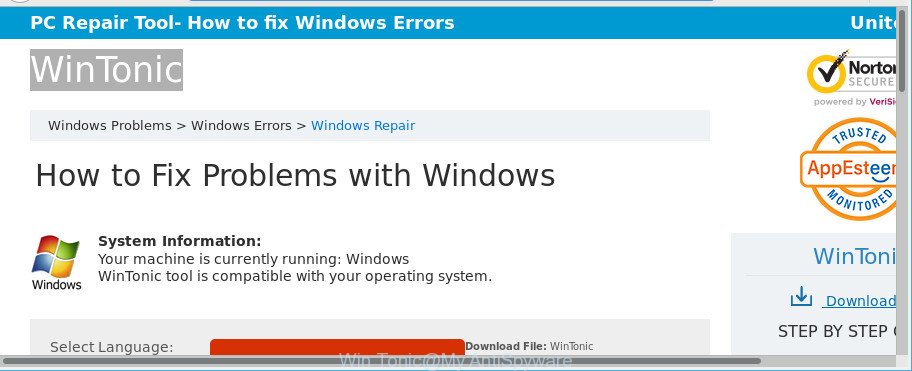
Ad supported software is something that you should be aware of even if you use Google Chrome or other modern browser. This is the name given to software that have been developed to display undesired advertisements and popup commercials onto your browser screen. The reason for ad-supported software’s existence is to generate profit for its creator.
The adware which cause annoying Win Tonic pop-ups to appear, is not a virus, but the virus behaves similarly. It changes web browser settings and blocks them from changing. Also the ad supported software can install additional internet browser plugins and modules that will inject advertisements within the Mozilla Firefox, Google Chrome, IE and MS Edge’s screen. Moreover, the adware may install a web browser extension that once started, will alter the browser’s start page and search provider.
The worst is, the ad supported software can collect a wide variety of confidential info which may be later transferred to third parties. You do not know if your home address, account names and passwords are safe.
If your browser has been infected by the adware, you must have finished any of the steps above. Once you’ve removed Win Tonic pop-ups from your computer by following our suggestions below, make sure not to commit the same mistakes again in the future.
Remove Win Tonic pop-ups (Virus removal guide)
In order to remove Win Tonic redirect from the Edge, Chrome, Internet Explorer and Mozilla Firefox, you need to reset the web browser settings. Additionally, you should look up for other suspicious entries, such as files, programs, web browser addons and shortcut files. However, if you want to remove Win Tonic advertisements easily, you should run reputable anti malware tool and let it do the job for you.
To remove Win Tonic, follow the steps below:
- How to remove Win Tonic advertisements without any software
- How to remove Win Tonic pop-ups automatically
- Run AdBlocker to stay safe online
- How did Win Tonic pop-ups get on your system
- To sum up
How to remove Win Tonic advertisements without any software
Most common adware may be removed without any antivirus apps. The manual ad supported software removal is steps that will teach you how to get rid of the Win Tonic popup ads.
Removing the Win Tonic, check the list of installed software first
First, you should try to identify and delete the application that causes the appearance of annoying advertisements or web browser redirect, using the ‘Uninstall a program’ which is located in the ‘Control panel’.
Make sure you have closed all internet browsers and other software. Next, delete any unrequested and suspicious programs from your Control panel.
Windows 10, 8.1, 8
Now, press the Windows button, type “Control panel” in search and press Enter. Choose “Programs and Features”, then “Uninstall a program”.

Look around the entire list of apps installed on your PC system. Most likely, one of them is the adware which causes intrusive Win Tonic popup ads. Choose the suspicious application or the program that name is not familiar to you and remove it.
Windows Vista, 7
From the “Start” menu in Windows, select “Control Panel”. Under the “Programs” icon, select “Uninstall a program”.

Select the dubious or any unknown software, then press “Uninstall/Change” button to delete this undesired program from your PC.
Windows XP
Click the “Start” button, select “Control Panel” option. Click on “Add/Remove Programs”.

Choose an undesired application, then click “Change/Remove” button. Follow the prompts.
Delete Win Tonic from Mozilla Firefox by resetting browser settings
Resetting Firefox browser will reset all the settings to their default values and will remove Win Tonic pop-ups, malicious add-ons and extensions. However, your saved bookmarks and passwords will not be lost. This will not affect your history, passwords, bookmarks, and other saved data.
Start the Firefox and press the menu button (it looks like three stacked lines) at the top right of the browser screen. Next, click the question-mark icon at the bottom of the drop-down menu. It will display the slide-out menu.

Select the “Troubleshooting information”. If you are unable to access the Help menu, then type “about:support” in your address bar and press Enter. It bring up the “Troubleshooting Information” page like below.

Click the “Refresh Firefox” button at the top right of the Troubleshooting Information page. Select “Refresh Firefox” in the confirmation dialog box. The Mozilla Firefox will start a process to fix your problems that caused by the adware which causes intrusive Win Tonic advertisements. When, it is done, press the “Finish” button.
Get rid of Win Tonic pop up ads from Microsoft Internet Explorer
In order to restore all internet browser home page, newtab and default search engine you need to reset the Microsoft Internet Explorer to the state, which was when the MS Windows was installed on your PC.
First, open the Microsoft Internet Explorer. Next, click the button in the form of gear (![]() ). It will display the Tools drop-down menu, press the “Internet Options” like below.
). It will display the Tools drop-down menu, press the “Internet Options” like below.

In the “Internet Options” window click on the Advanced tab, then click the Reset button. The IE will show the “Reset Internet Explorer settings” window as displayed on the screen below. Select the “Delete personal settings” check box, then click “Reset” button.

You will now need to restart your machine for the changes to take effect.
Remove Win Tonic pop-ups from Chrome
Resetting Google Chrome to default values is useful in removing the Win Tonic pop-ups from your web-browser. This method is always helpful to complete if you have trouble in removing changes caused by adware.
First open the Google Chrome. Next, click the button in the form of three horizontal dots (![]() ).
).
It will show the Google Chrome menu. Select More Tools, then press Extensions. Carefully browse through the list of installed extensions. If the list has the extension signed with “Installed by enterprise policy” or “Installed by your administrator”, then complete the following tutorial: Remove Google Chrome extensions installed by enterprise policy.
Open the Chrome menu once again. Further, click the option named “Settings”.

The web-browser will open the settings screen. Another way to display the Chrome’s settings – type chrome://settings in the web-browser adress bar and press Enter
Scroll down to the bottom of the page and click the “Advanced” link. Now scroll down until the “Reset” section is visible, as displayed below and press the “Reset settings to their original defaults” button.

The Chrome will show the confirmation prompt as on the image below.

You need to confirm your action, click the “Reset” button. The web browser will run the task of cleaning. When it is complete, the web browser’s settings including default search engine, new tab and startpage back to the values that have been when the Google Chrome was first installed on your PC.
How to remove Win Tonic pop-ups automatically
There are not many good free antimalware programs with high detection ratio. The effectiveness of malicious software removal tools depends on various factors, mostly on how often their virus/malware signatures DB are updated in order to effectively detect modern malicious software, adware, hijacker infections and other potentially unwanted software. We recommend to run several programs, not just one. These programs which listed below will help you delete all components of the adware from your disk and Windows registry and thereby get rid of Win Tonic redirect.
Get rid of Win Tonic pop ups with Zemana AntiMalware
We recommend you use the Zemana Free that are completely clean your PC of ad supported software which redirects your web-browser to undesired Win Tonic web-site. Moreover, the utility will help you remove potentially unwanted apps, malware, toolbars and browser hijackers that your computer can be infected too.
Now you can set up and use Zemana AntiMalware (ZAM) to remove Win Tonic popup advertisements from your web browser by following the steps below:
Visit the following page to download Zemana Free installer called Zemana.AntiMalware.Setup on your system. Save it directly to your Microsoft Windows Desktop.
165476 downloads
Author: Zemana Ltd
Category: Security tools
Update: July 16, 2019
Start the setup package after it has been downloaded successfully and then follow the prompts to setup this utility on your personal computer.

During installation you can change some settings, but we suggest you do not make any changes to default settings.
When installation is complete, this malicious software removal tool will automatically run and update itself. You will see its main window as shown on the screen below.

Now click the “Scan” button to start checking your PC for the ad-supported software responsible for redirects to Win Tonic. This process can take some time, so please be patient. During the scan Zemana will find out threats exist on your computer.

As the scanning ends, Zemana Free will display a screen that contains a list of malware that has been found. You may remove items (move to Quarantine) by simply press “Next” button.

The Zemana Free will remove adware related to Win Tonic popups and move items to the program’s quarantine. When finished, you can be prompted to reboot your machine to make the change take effect.
Use Hitman Pro to remove Win Tonic ads
HitmanPro is a free portable application that scans your computer for adware which redirects your internet browser to intrusive Win Tonic web site, potentially unwanted apps and browser hijackers and helps remove them easily. Moreover, it will also help you get rid of any malicious browser extensions and add-ons.
Click the link below to download HitmanPro. Save it on your Windows desktop or in any other place.
After the downloading process is finished, open the folder in which you saved it. You will see an icon like below.

Double click the Hitman Pro desktop icon. Once the tool is started, you will see a screen as shown on the screen below.

Further, press “Next” button . Hitman Pro utility will begin scanning the whole personal computer to find out ad supported software responsible for Win Tonic pop up advertisements. This task can take quite a while, so please be patient. After HitmanPro completes the scan, HitmanPro will open you the results as on the image below.

Review the report and then press “Next” button. It will display a prompt, press the “Activate free license” button.
Remove Win Tonic popup advertisements with Malwarebytes
You can delete Win Tonic popups automatically with a help of Malwarebytes Free. We suggest this free malicious software removal tool because it can easily delete browser hijackers, adware, potentially unwanted apps and toolbars with all their components such as files, folders and registry entries.
Visit the page linked below to download the latest version of MalwareBytes for MS Windows. Save it on your MS Windows desktop.
327703 downloads
Author: Malwarebytes
Category: Security tools
Update: April 15, 2020
When downloading is finished, close all apps and windows on your machine. Open a directory in which you saved it. Double-click on the icon that’s called mb3-setup as shown on the image below.
![]()
When the setup starts, you will see the “Setup wizard” which will help you install Malwarebytes on your machine.

Once install is done, you will see window as shown in the following example.

Now click the “Scan Now” button to detect ad supported software that causes a huge number of intrusive Win Tonic pop-up ads. Depending on your personal computer, the scan can take anywhere from a few minutes to close to an hour.

Once the system scan is finished, you’ll be opened the list of all found items on your system. Next, you need to press “Quarantine Selected” button.

The Malwarebytes will now remove ad supported software that causes browsers to display unwanted Win Tonic popups. When the cleaning procedure is finished, you may be prompted to reboot your PC.

The following video explains step-by-step guide on how to remove browser hijacker, ad supported software and other malware with MalwareBytes Anti Malware (MBAM).
Run AdBlocker to stay safe online
In order to increase your security and protect your personal computer against new intrusive advertisements and malicious web sites, you need to use ad blocker program that blocks an access to harmful advertisements and web-pages. Moreover, the application can block the show of intrusive advertising, that also leads to faster loading of sites and reduce the consumption of web traffic.
Visit the following page to download the latest version of AdGuard for Microsoft Windows. Save it to your Desktop.
27033 downloads
Version: 6.4
Author: © Adguard
Category: Security tools
Update: November 15, 2018
After downloading it, double-click the downloaded file to start it. The “Setup Wizard” window will show up on the computer screen like below.

Follow the prompts. AdGuard will then be installed and an icon will be placed on your desktop. A window will show up asking you to confirm that you want to see a quick guidance as shown in the following example.

Press “Skip” button to close the window and use the default settings, or click “Get Started” to see an quick guide which will allow you get to know AdGuard better.
Each time, when you start your system, AdGuard will start automatically and stop popup advertisements, as well as other harmful or misleading web-pages. For an overview of all the features of the application, or to change its settings you can simply double-click on the AdGuard icon, that is located on your desktop.
How did Win Tonic pop-ups get on your system
Usually, ad-supported software gets into your PC as part of a bundle with freeware, sharing files and other unsafe apps which you downloaded from the Net. The makers of this adware pays software creators for distributing adware within their software. So, additional software is often included as part of the setup file. In order to avoid the install of any adware that causes internet browsers to show undesired Win Tonic ads: choose only Manual, Custom or Advanced install option and disable all third-party applications in which you are unsure.
To sum up
Now your PC should be clean of the ad-supported software that causes lots of unwanted Win Tonic pop-ups. We suggest that you keep Zemana Free (to periodically scan your PC system for new adwares and other malicious software) and AdGuard (to help you stop undesired pop-up advertisements and harmful websites). Moreover, to prevent any adware, please stay clear of unknown and third party programs, make sure that your antivirus application, turn on the option to search for potentially unwanted programs.
If you need more help with Win Tonic pop-up ads related issues, go to here.




















