The Fuuze.net is an one of the many advertising web sites, which can be opened when you browse the Web. If your internet browser opens automatically to to this web-site, then it is possible that your internet browser has become a victim of the ‘ad-supported’ software (also known as adware).
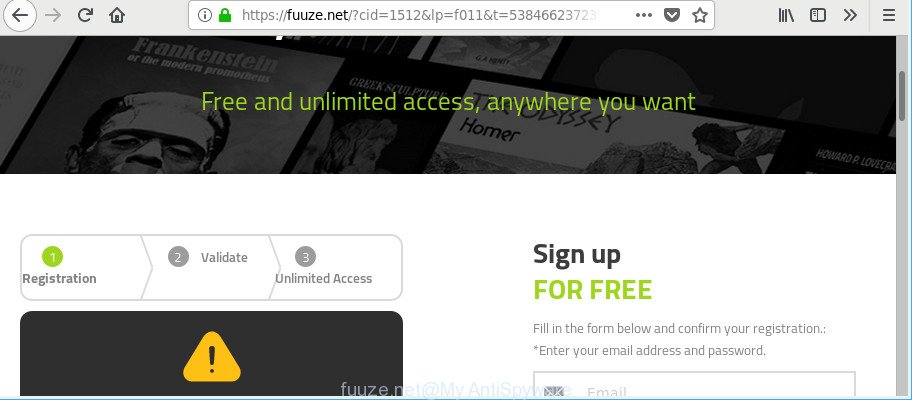
https://fuuze.net/?cid= …
The adware can change the settings of web-browsers like Microsoft Internet Explorer, Edge, Google Chrome and Firefox or install a harmful browser addon which created to generate a large number of undesired popup ads. It will lead to the fact that when you launch the browser or browse the Internet, it’ll always be forced to show Fuuze.net pop-up advertisements, even when your web-browser is configured to stop advertisements or your PC has a application that stops popup advertisements. On current date, the ad supported software continues to increase the number of PC systems that have been infected.
The ad-supported software responsible for redirects to Fuuze.net, is not a virus, but the virus behaves similarly. It alters internet browser settings and blocks them from changing. Also the ad-supported software can install additional web-browser add-ons and modules that will inject sponsored links within the Google Chrome, Firefox, Microsoft Edge and IE’s screen. Moreover, the adware may install a browser extension that once started, will modify the browser’s homepage and search provider.
Even worse, the adware be able to gather lots of marketing-type data about you (your ip address, what is a page you are viewing now, what you are looking for on the Internet, which links you are clicking), which can later transfer to third parties.
So, obviously, you need to remove the ad-supported software ASAP. Use the free guidance below. This guide will allow you clean your personal computer of adware and thereby get rid of the Fuuze.net intrusive pop-ups.
Remove Fuuze.net pop up ads (removal guidance)
We suggest opting for automatic Fuuze.net popup ads removal in order to delete all adware related entries easily. This solution requires scanning the computer with reputable anti malware, e.g. Zemana Anti-Malware, MalwareBytes Free or Hitman Pro. However, if you prefer manual removal steps, you can use the tutorial below in this blog post. Read it once, after doing so, please print this page as you may need to exit your web browser or restart your machine.
To remove Fuuze.net, follow the steps below:
- Remove Fuuze.net pop ups without any utilities
- Get rid of Fuuze.net ads with free programs
- How to stop Fuuze.net pop-up ads
- How does your PC get infected with adware
- To sum up
Remove Fuuze.net pop ups without any utilities
The following instructions is a step-by-step guide, which will help you manually delete Fuuze.net popups from the Mozilla Firefox, Google Chrome, MS Edge and Internet Explorer.
Uninstall Fuuze.net associated software by using MS Windows Control Panel
In order to get rid of potentially unwanted applications such as this adware, open the MS Windows Control Panel and click on “Uninstall a program”. Check the list of installed apps. For the ones you do not know, run an Internet search to see if they are ad-supported software, browser hijacker infection or potentially unwanted apps. If yes, delete them off. Even if they are just a applications that you do not use, then deleting them off will increase your personal computer start up time and speed dramatically.
Windows 8, 8.1, 10
First, click Windows button

When the ‘Control Panel’ opens, press the ‘Uninstall a program’ link under Programs category like below.

You will see the ‘Uninstall a program’ panel as shown on the screen below.

Very carefully look around the entire list of applications installed on your computer. Most likely, one of them is the ad-supported software which causes unwanted Fuuze.net pop ups. If you have many software installed, you can help simplify the search of harmful programs by sort the list by date of installation. Once you have found a dubious, unwanted or unused program, right click to it, after that click ‘Uninstall’.
Windows XP, Vista, 7
First, click ‘Start’ button and select ‘Control Panel’ at right panel as shown below.

Once the Windows ‘Control Panel’ opens, you need to press ‘Uninstall a program’ under ‘Programs’ as shown on the screen below.

You will see a list of programs installed on your PC system. We recommend to sort the list by date of installation to quickly find the programs that were installed last. Most probably, it’s the adware responsible for redirecting your web browser to Fuuze.net webpage. If you are in doubt, you can always check the application by doing a search for her name in Google, Yahoo or Bing. After the application which you need to uninstall is found, simply press on its name, and then click ‘Uninstall’ as displayed below.

Get rid of Fuuze.net popup ads from Firefox
The Firefox reset will delete redirections to unwanted Fuuze.net webpage, modified preferences, extensions and security settings. However, your saved passwords and bookmarks will not be changed, deleted or cleared.
First, run the Mozilla Firefox and click ![]() button. It will display the drop-down menu on the right-part of the browser. Further, press the Help button (
button. It will display the drop-down menu on the right-part of the browser. Further, press the Help button (![]() ) like below.
) like below.

In the Help menu, select the “Troubleshooting Information” option. Another way to open the “Troubleshooting Information” screen – type “about:support” in the browser adress bar and press Enter. It will display the “Troubleshooting Information” page as shown in the figure below. In the upper-right corner of this screen, click the “Refresh Firefox” button.

It will display the confirmation prompt. Further, click the “Refresh Firefox” button. The Mozilla Firefox will start a task to fix your problems that caused by the ad supported software responsible for redirecting your web browser to Fuuze.net site. When, it’s finished, click the “Finish” button.
Remove Fuuze.net redirect from Internet Explorer
By resetting IE web-browser you revert back your browser settings to its default state. This is basic when troubleshooting problems that might have been caused by adware which cause undesired Fuuze.net pop-up ads to appear.
First, open the Internet Explorer. Next, press the button in the form of gear (![]() ). It will open the Tools drop-down menu, click the “Internet Options” as shown in the figure below.
). It will open the Tools drop-down menu, click the “Internet Options” as shown in the figure below.

In the “Internet Options” window click on the Advanced tab, then press the Reset button. The Internet Explorer will display the “Reset Internet Explorer settings” window as displayed below. Select the “Delete personal settings” check box, then click “Reset” button.

You will now need to restart your personal computer for the changes to take effect.
Remove Fuuze.net pop-ups from Chrome
Like other modern web-browsers, the Google Chrome has the ability to reset the settings to their default values and thereby restore the web-browser’s settings such as new tab, search provider and home page that have been changed by the ad supported software that responsible for web browser redirect to the annoying Fuuze.net website.
First start the Chrome. Next, click the button in the form of three horizontal dots (![]() ).
).
It will display the Chrome menu. Select More Tools, then click Extensions. Carefully browse through the list of installed extensions. If the list has the extension signed with “Installed by enterprise policy” or “Installed by your administrator”, then complete the following steps: Remove Google Chrome extensions installed by enterprise policy.
Open the Google Chrome menu once again. Further, press the option called “Settings”.

The web browser will show the settings screen. Another solution to display the Google Chrome’s settings – type chrome://settings in the web browser adress bar and press Enter
Scroll down to the bottom of the page and click the “Advanced” link. Now scroll down until the “Reset” section is visible, as shown below and click the “Reset settings to their original defaults” button.

The Chrome will open the confirmation prompt like below.

You need to confirm your action, click the “Reset” button. The internet browser will start the procedure of cleaning. When it is done, the web browser’s settings including newtab page, startpage and search provider back to the values that have been when the Chrome was first installed on your machine.
Get rid of Fuuze.net ads with free programs
The manual guidance above is tedious to follow and can not always help to completely delete the Fuuze.net popups. Here I am telling you an automatic solution to remove this adware from your PC completely. Zemana Anti-Malware, MalwareBytes and Hitman Pro are antimalware utilities that can find and remove all kinds of malicious software including adware that responsible for internet browser reroute to the undesired Fuuze.net webpage.
Run Zemana Anti-Malware to delete Fuuze.net
We recommend you use the Zemana Anti Malware which are completely clean your PC of adware that causes web browsers to open unwanted Fuuze.net pop up ads. Moreover, the utility will help you remove PUPs, malware, toolbars and browser hijackers that your personal computer can be infected too.
Installing the Zemana is simple. First you’ll need to download Zemana Anti-Malware (ZAM) on your Windows Desktop from the following link.
165033 downloads
Author: Zemana Ltd
Category: Security tools
Update: July 16, 2019
Once the downloading process is finished, launch it and follow the prompts. Once installed, the Zemana AntiMalware (ZAM) will try to update itself and when this task is finished, click the “Scan” button to perform a system scan with this utility for the ad supported software that responsible for browser reroute to the unwanted Fuuze.net webpage.

A scan can take anywhere from 10 to 30 minutes, depending on the count of files on your system and the speed of your machine. While the tool is checking, you may see how many objects and files has already scanned. Review the report and then press “Next” button.

The Zemana Anti-Malware will get rid of ad supported software responsible for redirects to Fuuze.net and move threats to the program’s quarantine.
Remove Fuuze.net pop-ups and malicious extensions with HitmanPro
Hitman Pro is a free portable program that scans your computer for adware that causes lots of unwanted Fuuze.net popup ads, potentially unwanted applications and browser hijackers and helps remove them easily. Moreover, it will also help you get rid of any malicious web-browser extensions and add-ons.
Visit the page linked below to download HitmanPro. Save it to your Desktop.
Download and use HitmanPro on your machine. Once started, press “Next” button to perform a system scan for the adware that responsible for internet browser redirect to the intrusive Fuuze.net web page. This process can take quite a while, so please be patient. While the Hitman Pro is scanning, you may see count of objects it has identified either as being malware..

When finished, Hitman Pro will show a list of found threats.

You may remove items (move to Quarantine) by simply click Next button.
It will show a dialog box, press the “Activate free license” button to start the free 30 days trial to remove all malware found.
How to delete Fuuze.net with Malwarebytes
Get rid of Fuuze.net pop up ads manually is difficult and often the ad-supported software is not completely removed. Therefore, we recommend you to run the Malwarebytes Free that are completely clean your computer. Moreover, the free program will help you to remove malicious software, PUPs, toolbars and hijacker infections that your system can be infected too.
MalwareBytes Anti Malware (MBAM) can be downloaded from the following link. Save it to your Desktop.
327260 downloads
Author: Malwarebytes
Category: Security tools
Update: April 15, 2020
When the download is finished, close all programs and windows on your computer. Double-click the install file called mb3-setup. If the “User Account Control” dialog box pops up like below, click the “Yes” button.

It will open the “Setup wizard” which will help you install MalwareBytes Free on your computer. Follow the prompts and do not make any changes to default settings.

Once install is finished successfully, click Finish button. MalwareBytes will automatically start and you can see its main screen as displayed below.

Now click the “Scan Now” button to scan for adware that responsible for browser reroute to the intrusive Fuuze.net website. A system scan can take anywhere from 5 to 30 minutes, depending on your PC system. During the scan MalwareBytes Free will find out threats exist on your personal computer.

As the scanning ends, MalwareBytes AntiMalware (MBAM) will create a list of unwanted applications ad supported software. Review the report and then click “Quarantine Selected” button. The MalwareBytes Anti-Malware will get rid of ad supported software that causes a ton of undesired Fuuze.net ads. When the cleaning process is finished, you may be prompted to restart the computer.

We recommend you look at the following video, which completely explains the process of using the MalwareBytes AntiMalware (MBAM) to delete ad-supported software, hijacker and other malicious software.
How to stop Fuuze.net pop-up ads
Using an ad blocker program such as AdGuard is an effective way to alleviate the risks. Additionally, ad blocker applications will also protect you from malicious advertisements and web pages, and, of course, stop redirection chain to Fuuze.net and similar web-pages.
Click the link below to download AdGuard. Save it on your Windows desktop or in any other place.
26897 downloads
Version: 6.4
Author: © Adguard
Category: Security tools
Update: November 15, 2018
After downloading it, start the downloaded file. You will see the “Setup Wizard” screen as shown on the screen below.

Follow the prompts. Once the install is finished, you will see a window as shown on the image below.

You can click “Skip” to close the installation program and use the default settings, or click “Get Started” button to see an quick tutorial which will assist you get to know AdGuard better.
In most cases, the default settings are enough and you don’t need to change anything. Each time, when you start your PC, AdGuard will start automatically and stop popup ads, Fuuze.net pop-ups, as well as other harmful or misleading pages. For an overview of all the features of the application, or to change its settings you can simply double-click on the AdGuard icon, that is located on your desktop.
How does your PC get infected with adware
The adware usually gets onto machine by being attached to various free software. In most cases, it can be bundled within the installers from Softonic, Cnet, Soft32, Brothersoft or other similar web-pages. So, you should run any files downloaded from the World Wide Web with great caution, read the User agreement, Software license and Terms of use. In the process of installing a new application, you should select a Manual, Advanced or Custom install method to control what components and third-party software to be installed, otherwise you run the risk of infecting your system with an adware related to Fuuze.net pop-ups.
To sum up
Now your computer should be free of the adware that causes multiple unwanted ads. We suggest that you keep Zemana Anti-Malware (ZAM) (to periodically scan your PC system for new adwares and other malicious software) and AdGuard (to help you block unwanted pop up advertisements and malicious web sites). Moreover, to prevent any adware, please stay clear of unknown and third party programs, make sure that your antivirus program, turn on the option to scan for PUPs.
If you need more help with Fuuze.net pop up ads related issues, go to here.



















