The MyKrazyGames pop-up ads appeared on your machine without any notice? After that, you’re faced with the fact that your web-browser is now rerouted to various unwanted pages and filled with a variety of advertisements and banners. The cause of all your problems with your personal computer is adware (also known as ‘ad-supported’ software).
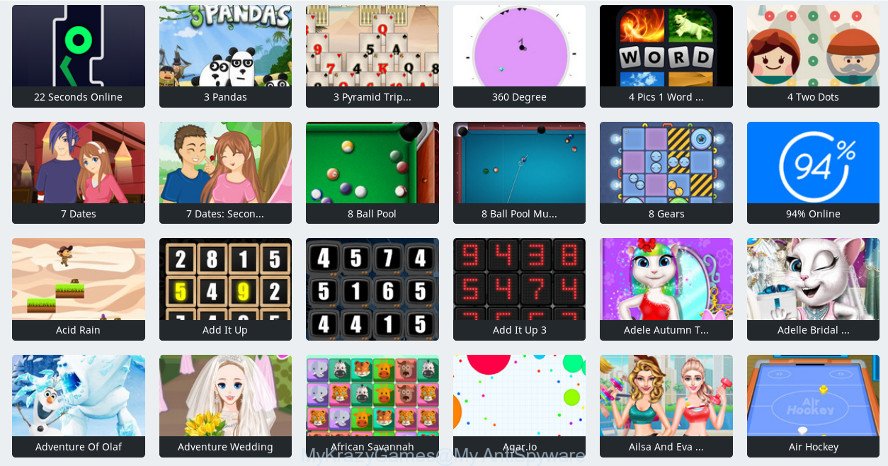
In many cases, the adware installs on the system in a bundle with free software that you downloaded and installed from the Internet. Once it gets inside your machine, it will change certain PC’s settings to reroute your’s web-browser to unwanted pages or display lots of undesired pop-up ads from various third-party ad networks.
Technically, the adware is not a virus, but it does bad things, it generates a large number of pop-up ads. It may download and install on to your computer other malicious and undesired apps without your permission, force you to visit misleading or harmful web sites. Moreover, the adware can install a internet browser hijacker. Once installed, it’ll modify your internet browser setting like home page, search provider by default and newtab page with an undesired web-site.
Even worse, the ad-supported software can gather your user information which can be later sold to third party companies. You don’t know if your home address, account names and passwords are safe.
We suggest you to get rid of adware and clean your machine from MyKrazyGames advertisements immediately, until the presence of the ad-supported software has not led to even worse consequences. You need to follow the few simple steps below that will allow you to completely delete the redirect to MyKrazyGames intrusive web site, using only the built-in MS Windows features and several free malware removal utilities of well-known antivirus software companies.
Remove MyKrazyGames pop-up ads
There are a few methods which can be used to get rid of MyKrazyGames pop-ups. But, not all PUPs such as this ad supported software can be completely removed utilizing only manual solutions. Most often you are not able to delete any ad supported software utilizing standard MS Windows options. In order to remove MyKrazyGames popups you need complete a few manual steps and use reliable removal tools. Most security specialists states that Zemana Anti Malware (ZAM), MalwareBytes or HitmanPro utilities are a right choice. These free programs are able to look for and delete MyKrazyGames pop ups from your computer and restore your web-browser settings to defaults.
To remove MyKrazyGames, use the steps below:
- Delete MyKrazyGames pop-up advertisements without any tools
- Run free malware removal tools to completely get rid of MyKrazyGames redirect
- Run AdBlocker to stop MyKrazyGames and stay safe online
- How to prevent MyKrazyGames ads from getting inside your system
- To sum up
Delete MyKrazyGames pop-up advertisements without any tools
Most common ad-supported software may be deleted without any antivirus apps. The manual adware removal is step-by-step guide that will teach you how to get rid of the MyKrazyGames pop up ads.
Delete PUPs through the Windows Control Panel
We suggest that you begin the PC cleaning process by checking the list of installed applications and delete all unknown or questionable software. This is a very important step, as mentioned above, very often the harmful apps such as ad-supported software and browser hijackers may be bundled with free software. Delete the unwanted software can remove the annoying ads or internet browser redirect.
Press Windows button ![]() , then click Search
, then click Search ![]() . Type “Control panel”and press Enter. If you using Windows XP or Windows 7, then press “Start” and select “Control Panel”. It will display the Windows Control Panel as displayed on the screen below.
. Type “Control panel”and press Enter. If you using Windows XP or Windows 7, then press “Start” and select “Control Panel”. It will display the Windows Control Panel as displayed on the screen below.

Further, click “Uninstall a program” ![]()
It will display a list of all applications installed on your computer. Scroll through the all list, and remove any dubious and unknown applications.
Remove MyKrazyGames ads from Google Chrome
The adware can modify your Google Chrome settings without your knowledge. You may see an unrequested web page as your search provider or homepage, additional plugins and toolbars. Reset Chrome web browser will allow you to remove MyKrazyGames popups and reset the unwanted changes caused by ad-supported software. When using the reset feature, your personal information like passwords, bookmarks, browsing history and web form auto-fill data will be saved.
Open the Google Chrome menu by clicking on the button in the form of three horizontal dotes (![]() ). It will open the drop-down menu. Choose More Tools, then click Extensions.
). It will open the drop-down menu. Choose More Tools, then click Extensions.
Carefully browse through the list of installed extensions. If the list has the addon labeled with “Installed by enterprise policy” or “Installed by your administrator”, then complete the following guidance: Remove Google Chrome extensions installed by enterprise policy otherwise, just go to the step below.
Open the Chrome main menu again, click to “Settings” option.

Scroll down to the bottom of the page and click on the “Advanced” link. Now scroll down until the Reset settings section is visible, like below and click the “Reset settings to their original defaults” button.

Confirm your action, press the “Reset” button.
Remove MyKrazyGames popups from IE
By resetting Microsoft Internet Explorer web-browser you restore your web browser settings to its default state. This is first when troubleshooting problems that might have been caused by adware responsible for MyKrazyGames ads.
First, run the Internet Explorer. Next, click the button in the form of gear (![]() ). It will show the Tools drop-down menu, press the “Internet Options” as shown on the screen below.
). It will show the Tools drop-down menu, press the “Internet Options” as shown on the screen below.

In the “Internet Options” window click on the Advanced tab, then click the Reset button. The IE will open the “Reset Internet Explorer settings” window as displayed in the following example. Select the “Delete personal settings” check box, then press “Reset” button.

You will now need to reboot your machine for the changes to take effect.
Delete MyKrazyGames popups from Mozilla Firefox
Resetting your Mozilla Firefox is basic troubleshooting step for any issues with your internet browser program, including the redirect to MyKrazyGames web page. However, your saved passwords and bookmarks will not be changed, deleted or cleared.
First, open the Firefox. Next, click the button in the form of three horizontal stripes (![]() ). It will show the drop-down menu. Next, click the Help button (
). It will show the drop-down menu. Next, click the Help button (![]() ).
).

In the Help menu click the “Troubleshooting Information”. In the upper-right corner of the “Troubleshooting Information” page press on “Refresh Firefox” button as shown in the following example.

Confirm your action, click the “Refresh Firefox”.
Run free malware removal tools to completely get rid of MyKrazyGames redirect
After completing the manual removal tutorial above all unwanted programs, malicious browser’s addons and ad supported software which causes intrusive MyKrazyGames advertisements should be deleted. If the problem with MyKrazyGames pop-up advertisements is still remained, then we recommend to scan your personal computer for any remaining malicious components. Use recommended free ad supported software removal software below.
Automatically remove MyKrazyGames pop ups with Zemana Free
Zemana Anti Malware highly recommended, because it can find security threats such ad supported software and adwares which most ‘classic’ antivirus software fail to pick up on. Moreover, if you have any MyKrazyGames pop-up ads removal problems which cannot be fixed by this tool automatically, then Zemana AntiMalware (ZAM) provides 24X7 online assistance from the highly experienced support staff.

- Installing the Zemana Free is simple. First you will need to download Zemana Anti-Malware on your computer from the following link.
Zemana AntiMalware
165532 downloads
Author: Zemana Ltd
Category: Security tools
Update: July 16, 2019
- At the download page, click on the Download button. Your web browser will open the “Save as” dialog box. Please save it onto your Windows desktop.
- Once the download is finished, please close all apps and open windows on your personal computer. Next, start a file named Zemana.AntiMalware.Setup.
- This will run the “Setup wizard” of Zemana AntiMalware (ZAM) onto your personal computer. Follow the prompts and do not make any changes to default settings.
- When the Setup wizard has finished installing, the Zemana Anti-Malware (ZAM) will start and open the main window.
- Further, click the “Scan” button to perform a system scan with this utility for the ad-supported software that responsible for browser reroute to the intrusive MyKrazyGames web-page. Depending on your computer, the scan can take anywhere from a few minutes to close to an hour. While the Zemana Free program is checking, you can see how many objects it has identified as threat.
- After the system scan is complete, the results are displayed in the scan report.
- You may remove items (move to Quarantine) by simply press the “Next” button. The utility will get rid of ad supported software responsible for redirects to MyKrazyGames. Once the cleaning process is complete, you may be prompted to reboot the computer.
- Close the Zemana AntiMalware and continue with the next step.
Scan and free your machine of adware with Hitman Pro
All-in-all, HitmanPro is a fantastic utility to free your machine from any undesired programs like ad supported software related to MyKrazyGames pop up advertisements. The Hitman Pro is portable program that meaning, you do not need to install it to use it. HitmanPro is compatible with all versions of Windows operating system from Windows XP to Windows 10. Both 64-bit and 32-bit systems are supported.
Download Hitman Pro from the following link. Save it to your Desktop so that you can access the file easily.
Download and run Hitman Pro on your personal computer. Once started, click “Next” button . Hitman Pro program will scan through the whole system for the adware that responsible for internet browser reroute to the unwanted MyKrazyGames webpage. This procedure may take some time, so please be patient. When a malware, ad supported software or PUPs are found, the number of the security threats will change accordingly. Wait until the the scanning is finished..

Once the scanning is complete, the results are displayed in the scan report.

Review the scan results and then click Next button.
It will display a dialog box, click the “Activate free license” button to begin the free 30 days trial to delete all malicious software found.
How to remove MyKrazyGames with Malwarebytes
We recommend using the Malwarebytes Free that are completely clean your personal computer of the ad-supported software. The free tool is an advanced malicious software removal program designed by (c) Malwarebytes lab. This program uses the world’s most popular anti-malware technology. It’s able to help you remove intrusive MyKrazyGames popup advertisements from your web browsers, potentially unwanted apps, malicious software, hijackers, toolbars, ransomware and other security threats from your machine for free.
Installing the MalwareBytes AntiMalware is simple. First you’ll need to download MalwareBytes Anti Malware on your system by clicking on the link below.
327750 downloads
Author: Malwarebytes
Category: Security tools
Update: April 15, 2020
When the download is finished, close all applications and windows on your personal computer. Open a directory in which you saved it. Double-click on the icon that’s named mb3-setup as shown on the image below.
![]()
When the setup starts, you will see the “Setup wizard” which will help you set up Malwarebytes on your computer.

Once install is done, you will see window as displayed in the figure below.

Now press the “Scan Now” button . MalwareBytes program will scan through the whole personal computer for the adware that developed to redirect your web-browser to various ad web-sites like MyKrazyGames. A system scan may take anywhere from 5 to 30 minutes, depending on your computer. While the utility is scanning, you may see how many objects and files has already scanned.

Once MalwareBytes has completed scanning your computer, MalwareBytes will prepare a list of undesired applications adware. Next, you need to click “Quarantine Selected” button.

The Malwarebytes will now begin to remove ad-supported software responsible for redirecting your internet browser to MyKrazyGames web site. When the task is done, you may be prompted to restart your machine.

The following video explains guide on how to delete hijacker, ad supported software and other malware with MalwareBytes.
Run AdBlocker to stop MyKrazyGames and stay safe online
If you want to remove unwanted advertisements, browser redirects and pop-ups, then install an ad-blocking program like AdGuard. It can stop MyKrazyGames, advertisements, pop-ups and stop webpages from tracking your online activities when using the Google Chrome, MS Edge, Firefox and Internet Explorer. So, if you like surf the Internet, but you don’t like unwanted advertisements and want to protect your system from harmful web-pages, then the AdGuard is your best choice.
Visit the page linked below to download the latest version of AdGuard for MS Windows. Save it on your MS Windows desktop.
27044 downloads
Version: 6.4
Author: © Adguard
Category: Security tools
Update: November 15, 2018
After downloading is complete, double-click the downloaded file to start it. The “Setup Wizard” window will show up on the computer screen like below.

Follow the prompts. AdGuard will then be installed and an icon will be placed on your desktop. A window will show up asking you to confirm that you want to see a quick guide like below.

Press “Skip” button to close the window and use the default settings, or press “Get Started” to see an quick guide that will help you get to know AdGuard better.
Each time, when you start your personal computer, AdGuard will run automatically and stop popups, MyKrazyGames redirect, as well as other malicious or misleading web-pages. For an overview of all the features of the program, or to change its settings you can simply double-click on the AdGuard icon, that can be found on your desktop.
How to prevent MyKrazyGames ads from getting inside your system
Many adware are included in the free software installer. In most cases, a user have a chance to disable all included “offers”, but some installers are developed to confuse the average users, in order to trick them into installing the ad supported software responsible for redirects to MyKrazyGames. Anyway, easier to prevent the ad supported software rather than clean up your PC system after one. So, keep the browser updated (turn on automatic updates), run a good antivirus software, double check a free applications before you launch it (do a google search, scan a downloaded file with VirusTotal), avoid malicious and unknown webpages.
To sum up
After completing the steps outlined above, your computer should be clean from this ad supported software and other malicious software. The Mozilla Firefox, Edge, IE and Chrome will no longer show intrusive MyKrazyGames site when you surf the Internet. Unfortunately, if the step-by-step guide does not help you, then you have caught a new adware, and then the best way – ask for help.
Please create a new question by using the “Ask Question” button in the Questions and Answers. Try to give us some details about your problems, so we can try to help you more accurately. Wait for one of our trained “Security Team” or Site Administrator to provide you with knowledgeable assistance tailored to your problem with the undesired MyKrazyGames pop-up advertisements.




















