When you start your web browser such as IE, Google Chrome, Firefox and Edge, the web page named Search.obtenezemail.com opens automatically instead of your home page? Or this intrusive web-page has been set as new tab page and browser’s search engine ? Then most likely your web-browser has been infected by an obnoxious browser hijacker. The Search.obtenezemail.com browser hijacker mostly get installed along with some freeware. Do not be surprised, it happens, especially if you are an active Internet user. But this does not mean that you should reconcile with the intrusive Search.obtenezemail.com. You need to clean your PC of malicious software like this hijacker sooner. Because the browser hijacker may be a way to infect your computer with more harmful applications like viruses and trojans.
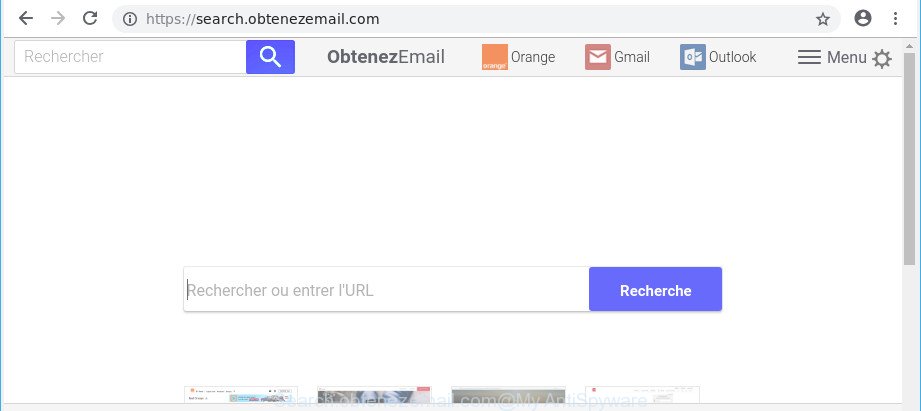
https://search.obtenezemail.com/
In order to force you to use Search.obtenezemail.com as often as possible this browser hijacker can change your browsers’ search engine. You may even find that your computer’s internet browser shortcuts and Microsoft Windows HOSTS file are hijacked without your knowledge and conscious permission. The creators of this hijacker infection do so in order to earn money via Google AdSense or another third-party ad network. Thus every your click on advertisements that placed on the Search.obtenezemail.com generates revenue for them.
The Search.obtenezemail.com hijacker is not a virus, but the virus behaves similarly. It may introduce some undesired changes to settings of all your internet browsers, and blocks them from modifying. Also this browser hijacker can install additional browser extensions and modules that will display advertisements and popups. And finally, the Search.obtenezemail.com hijacker has the ability to collect lots of your personal data such as what websites you are opening, what you are looking for the Web and so on. This information, in the future, can be sold to third parties.
Therefore it is very important to clean your system of hijacker ASAP. Follow the tutorial below to delete Search.obtenezemail.com redirect, as well as other malicious software and ad-supported software, which can be installed onto your system along with it.
Remove Search.obtenezemail.com (removal instructions)
Fortunately, it’s not hard to remove the Search.obtenezemail.com browser hijacker infection. In the following guide, we will provide two ways to clean your system of this browser hijacker. One is the manual removal solution and the other is automatic removal way. You can choose the solution that best fits you. Please follow the removal tutorial below to remove Search.obtenezemail.com right now!
To remove Search.obtenezemail.com, use the steps below:
- Manual Search.obtenezemail.com removal
- How to get rid of Search.obtenezemail.com homepage with freeware
- Block Search.obtenezemail.com and other annoying web-sites
- How does your computer get infected with Search.obtenezemail.com browser hijacker
- To sum up
Manual Search.obtenezemail.com removal
To remove Search.obtenezemail.com hijacker, adware and other unwanted programs you can try to do so manually. Unfortunately some of the browser hijacker infections won’t show up in your program list, but some hijackers may. In this case, you may be able to remove it through the uninstall function of your PC. You can do this by completing the steps below.
Remove PUPs through the MS Windows Control Panel
In order to remove PUPs like this browser hijacker, open the MS Windows Control Panel and click on “Uninstall a program”. Check the list of installed applications. For the ones you do not know, run an Internet search to see if they are adware, hijacker or PUPs. If yes, delete them off. Even if they are just a software which you do not use, then deleting them off will increase your machine start up time and speed dramatically.
Make sure you have closed all browsers and other software. Next, uninstall any unwanted and suspicious programs from your Control panel.
Windows 10, 8.1, 8
Now, press the Windows button, type “Control panel” in search and press Enter. Select “Programs and Features”, then “Uninstall a program”.

Look around the entire list of programs installed on your personal computer. Most probably, one of them is the hijacker that cause Search.obtenezemail.com site to appear. Choose the dubious program or the program that name is not familiar to you and remove it.
Windows Vista, 7
From the “Start” menu in MS Windows, choose “Control Panel”. Under the “Programs” icon, choose “Uninstall a program”.

Select the questionable or any unknown software, then click “Uninstall/Change” button to delete this undesired application from your personal computer.
Windows XP
Click the “Start” button, select “Control Panel” option. Click on “Add/Remove Programs”.

Select an undesired program, then click “Change/Remove” button. Follow the prompts.
Get rid of Search.obtenezemail.com startpage from Firefox
If the Firefox web-browser program is hijacked, then resetting its settings can help. The Reset feature is available on all modern version of Mozilla Firefox. A reset can fix many issues by restoring Mozilla Firefox settings like new tab, default search provider and home page to their default values. It’ll keep your personal information like browsing history, bookmarks, passwords and web form auto-fill data.
Click the Menu button (looks like three horizontal lines), and press the blue Help icon located at the bottom of the drop down menu as on the image below.

A small menu will appear, click the “Troubleshooting Information”. On this page, click “Refresh Firefox” button as on the image below.

Follow the onscreen procedure to revert back your Mozilla Firefox internet browser settings to their default values.
Get rid of Search.obtenezemail.com homepage from IE
In order to restore all web-browser new tab page, default search provider and startpage you need to reset the IE to the state, that was when the Microsoft Windows was installed on your PC.
First, run the Microsoft Internet Explorer. Next, click the button in the form of gear (![]() ). It will show the Tools drop-down menu, press the “Internet Options” as shown on the image below.
). It will show the Tools drop-down menu, press the “Internet Options” as shown on the image below.

In the “Internet Options” window click on the Advanced tab, then click the Reset button. The Internet Explorer will open the “Reset Internet Explorer settings” window as displayed in the figure below. Select the “Delete personal settings” check box, then press “Reset” button.

You will now need to reboot your computer for the changes to take effect.
Remove Search.obtenezemail.com from Chrome
Another method to get rid of Search.obtenezemail.com from Chrome is Reset Chrome settings. This will disable malicious extensions and reset Google Chrome settings including new tab, start page and default search engine to original settings. Essential information like bookmarks, browsing history, passwords, cookies, auto-fill data and personal dictionaries will not be removed.

- First run the Google Chrome and press Menu button (small button in the form of three dots).
- It will show the Google Chrome main menu. Select More Tools, then press Extensions.
- You’ll see the list of installed add-ons. If the list has the extension labeled with “Installed by enterprise policy” or “Installed by your administrator”, then complete the following guide: Remove Chrome extensions installed by enterprise policy.
- Now open the Chrome menu once again, click the “Settings” menu.
- You will see the Chrome’s settings page. Scroll down and click “Advanced” link.
- Scroll down again and click the “Reset” button.
- The Chrome will show the reset profile settings page as shown on the image above.
- Next click the “Reset” button.
- Once this process is done, your web browser’s home page, newtab and search provider by default will be restored to their original defaults.
- To learn more, read the blog post How to reset Google Chrome settings to default.
How to get rid of Search.obtenezemail.com homepage with freeware
The easiest way to delete Search.obtenezemail.com browser hijacker infection is to run an anti malware application capable of detecting browser hijackers including Search.obtenezemail.com. We suggest try Zemana Anti Malware or another free malicious software remover which listed below. It has excellent detection rate when it comes to adware, hijackers and other potentially unwanted software.
Delete Search.obtenezemail.com redirect with Zemana Anti-Malware (ZAM)
You can remove Search.obtenezemail.com automatically with a help of Zemana AntiMalware (ZAM). We recommend this malware removal tool because it may easily remove browser hijacker infections, PUPs, adware and toolbars with all their components such as folders, files and registry entries.

- Please go to the link below to download the latest version of Zemana for Microsoft Windows. Save it on your MS Windows desktop.
Zemana AntiMalware
165069 downloads
Author: Zemana Ltd
Category: Security tools
Update: July 16, 2019
- Once the downloading process is finished, close all applications and windows on your computer. Open a file location. Double-click on the icon that’s named Zemana.AntiMalware.Setup.
- Further, press Next button and follow the prompts.
- Once setup is finished, click the “Scan” button . Zemana utility will begin scanning the whole machine to find out hijacker infection related to Search.obtenezemail.com startpage. During the scan Zemana Anti-Malware will scan for threats exist on your machine.
- When finished, you’ll be opened the list of all found items on your PC system. Once you have selected what you want to get rid of from your PC click “Next”. After the clean-up is complete, you may be prompted to reboot your PC.
Scan your PC system and remove Search.obtenezemail.com home page with HitmanPro
Hitman Pro is a free removal utility that can be downloaded and use to remove browser hijackers, ad supported software, malicious software, PUPs, toolbars and other threats from your personal computer. You can use this tool to scan for threats even if you have an antivirus or any other security program.

- Visit the following page to download the latest version of HitmanPro for Windows. Save it to your Desktop so that you can access the file easily.
- Once the download is done, start the HitmanPro, double-click the HitmanPro.exe file.
- If the “User Account Control” prompts, press Yes to continue.
- In the HitmanPro window, click the “Next” to find browser hijacker infection responsible for redirecting user searches to Search.obtenezemail.com. This task can take some time, so please be patient. When a threat is detected, the number of the security threats will change accordingly. Wait until the the scanning is finished.
- Once HitmanPro has completed scanning your computer, you’ll be opened the list of all found items on your system. You may get rid of threats (move to Quarantine) by simply click “Next”. Now, click the “Activate free license” button to begin the free 30 days trial to remove all malicious software found.
Automatically remove Search.obtenezemail.com homepage with Malwarebytes
Remove Search.obtenezemail.com browser hijacker manually is difficult and often the browser hijacker infection is not completely removed. Therefore, we suggest you to run the Malwarebytes Free that are completely clean your personal computer. Moreover, the free program will help you to remove malicious software, potentially unwanted programs, toolbars and adware that your personal computer can be infected too.
Visit the following page to download the latest version of MalwareBytes for MS Windows. Save it directly to your Windows Desktop.
327294 downloads
Author: Malwarebytes
Category: Security tools
Update: April 15, 2020
After the downloading process is finished, close all apps and windows on your computer. Double-click the install file called mb3-setup. If the “User Account Control” dialog box pops up as shown on the screen below, click the “Yes” button.

It will open the “Setup wizard” which will help you set up MalwareBytes on your PC system. Follow the prompts and do not make any changes to default settings.

Once installation is done successfully, click Finish button. MalwareBytes Free will automatically start and you can see its main screen as on the image below.

Now click the “Scan Now” button to begin checking your computer for the Search.obtenezemail.com hijacker and other internet browser’s harmful extensions. This task can take some time, so please be patient. While the MalwareBytes Anti-Malware (MBAM) program is scanning, you may see number of objects it has identified as threat.

After MalwareBytes Anti-Malware (MBAM) has finished scanning your PC, you will be opened the list of all detected threats on your system. You may remove threats (move to Quarantine) by simply click “Quarantine Selected” button. The MalwareBytes AntiMalware (MBAM) will start to get rid of browser hijacker infection that responsible for browser reroute to the unwanted Search.obtenezemail.com web-page. Once finished, you may be prompted to reboot the computer.

We suggest you look at the following video, which completely explains the procedure of using the MalwareBytes to remove ad supported software, browser hijacker and other malicious software.
Block Search.obtenezemail.com and other annoying web-sites
It is also critical to protect your browsers from malicious pages and advertisements by using an ad-blocker program such as AdGuard. Security experts says that it will greatly reduce the risk of malicious software, and potentially save lots of money. Additionally, the AdGuard can also protect your privacy by blocking almost all trackers.
- Installing the AdGuard is simple. First you’ll need to download AdGuard on your MS Windows Desktop from the link below.
Adguard download
26904 downloads
Version: 6.4
Author: © Adguard
Category: Security tools
Update: November 15, 2018
- After the downloading process is done, start the downloaded file. You will see the “Setup Wizard” program window. Follow the prompts.
- When the installation is finished, click “Skip” to close the installation application and use the default settings, or click “Get Started” to see an quick tutorial that will assist you get to know AdGuard better.
- In most cases, the default settings are enough and you do not need to change anything. Each time, when you launch your PC system, AdGuard will run automatically and stop advertisements, Search.obtenezemail.com redirect, as well as other harmful or misleading webpages. For an overview of all the features of the program, or to change its settings you can simply double-click on the icon named AdGuard, that is located on your desktop.
How does your computer get infected with Search.obtenezemail.com browser hijacker
Probably Search.obtenezemail.com hijacker get installed onto your system when you have installed certain freeware like E-Mail checker, PDF creator, video codec, etc. Because, most commonly, a browser hijacker infection can be bundled within the setup packages from Softonic, Cnet, Soft32, Brothersoft or other similar pages that hosts free programs. So, you should launch any files downloaded from the Net with great caution! Always carefully read the ‘User agreement’, ‘Software license’ and ‘Terms of use’. In the procedure of installing a new application, you need to select a ‘Manual’, ‘Advanced’ or ‘Custom’ installation method to control what components and bundled applications to be installed. Nevertheless, even removing the program, which installs this Search.obtenezemail.com hijacker infection, you do not get rid of the hijacker itself. Your internet browser settings will not be restored. Therefore, you must follow the guide above to revert back your search engine by default, start page and new tab.
To sum up
Now your computer should be clean of the browser hijacker which changes internet browser settings to replace your newtab, homepage and default search provider with Search.obtenezemail.com website. We suggest that you keep Zemana Anti-Malware (ZAM) (to periodically scan your system for new browser hijackers and other malware) and AdGuard (to help you stop annoying advertisements and malicious web-sites). Moreover, to prevent any browser hijacker, please stay clear of unknown and third party software, make sure that your antivirus program, turn on the option to look for PUPs.
If you need more help with Search.obtenezemail.com home page related issues, go to here.



















