If your browser is connecting to the Crtatix.com web-site, then it is possible that you accidentally installed malicious software from the adware (also known as ‘ad-supported’ software) family on your PC.
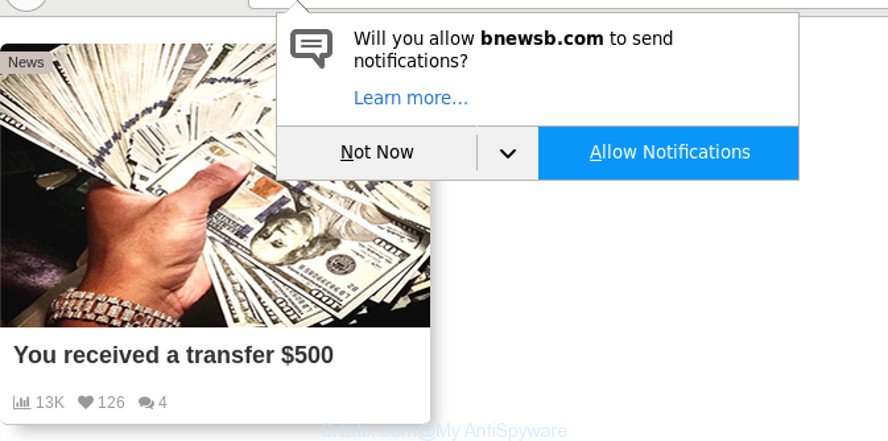
https://crtatix.com/?h= …
As a result of adware infection, your browser will be full of ads (pop-ups, banners, in-text links, offers to install an unwanted apps) and your computer will be slower and slower.
It’s not a good idea to have an unwanted application such as the ad supported software which designed to redirect your internet browser to various unwanted web pages like Crtatix.com. The reason for this is simple, it doing things you don’t know about. And of course you completely do not know what will happen when you click on any Crtatix.com pop up advertisements.
That is, it is obvious that adware can steal marketing-type data about you such as: your ip address, what is a site you are viewing now, what you are looking for on the Internet, which links you are clicking, and much, much more. The worst is, the adware may monetize its functionality by gathering privacy information from your surfing sessions. This privacy information, subsequently, can be easily sold to third party companies. This puts your personal data at a security risk.
Thus, it’s clear that the presence of ad-supported software on your machine is not desirable, and you need to clean up your personal computer as soon as possible. Follow the instructions below in order to remove Crtatix.com pop-up advertisements.
Remove Crtatix.com popups, ads, notifications (removal guide)
The answer is right here on this web-page. We have put together simplicity and efficiency. It will allow you easily to clean your PC system of adware that causes tons of undesired Crtatix.com popups. Moreover, you can select manual or automatic removal way. If you’re familiar with the computer then use manual removal, otherwise use the free anti malware tool developed specifically to remove adware. Of course, you can combine both methods. Read this manual carefully, bookmark or print it, because you may need to shut down your web browser or reboot your computer.
To remove Crtatix.com, follow the steps below:
- How to get rid of Crtatix.com ads without any software
- Use free malware removal tools to completely remove Crtatix.com ads
- Stop Crtatix.com popup ads and other unwanted websites
- How did adware get on your personal computer
- To sum up
How to get rid of Crtatix.com ads without any software
These steps to get rid of Crtatix.com popups without any apps are presented below. Be sure to carry out the step-by-step guide completely to fully delete this adware that responsible for browser reroute to the undesired Crtatix.com webpage.
Remove dubious apps using Windows Control Panel
The process of adware removal is generally the same across all versions of Microsoft Windows OS from 10 to XP. To start with, it is necessary to check the list of installed programs on your PC system and remove all unused, unknown and suspicious applications.
Make sure you have closed all browsers and other programs. Next, uninstall any unwanted and suspicious software from your Control panel.
Windows 10, 8.1, 8
Now, click the Windows button, type “Control panel” in search and press Enter. Select “Programs and Features”, then “Uninstall a program”.

Look around the entire list of programs installed on your machine. Most likely, one of them is the adware related to Crtatix.com pop-ups. Choose the questionable program or the program that name is not familiar to you and remove it.
Windows Vista, 7
From the “Start” menu in Microsoft Windows, select “Control Panel”. Under the “Programs” icon, choose “Uninstall a program”.

Select the dubious or any unknown programs, then press “Uninstall/Change” button to remove this undesired program from your PC system.
Windows XP
Click the “Start” button, select “Control Panel” option. Click on “Add/Remove Programs”.

Select an undesired application, then click “Change/Remove” button. Follow the prompts.
Remove Crtatix.com pop ups from Google Chrome
Reset Chrome settings to delete Crtatix.com pop up advertisements. If you are still experiencing issues with Crtatix.com pop-up ads, you need to reset Chrome browser to its default state. This step needs to be performed only if ad-supported software has not been removed by the previous steps.

- First start the Google Chrome and click Menu button (small button in the form of three dots).
- It will open the Google Chrome main menu. Choose More Tools, then press Extensions.
- You will see the list of installed add-ons. If the list has the addon labeled with “Installed by enterprise policy” or “Installed by your administrator”, then complete the following guidance: Remove Chrome extensions installed by enterprise policy.
- Now open the Chrome menu once again, click the “Settings” menu.
- You will see the Chrome’s settings page. Scroll down and press “Advanced” link.
- Scroll down again and click the “Reset” button.
- The Google Chrome will open the reset profile settings page as on the image above.
- Next click the “Reset” button.
- Once this procedure is done, your internet browser’s newtab page, search engine and home page will be restored to their original defaults.
- To learn more, read the post How to reset Chrome settings to default.
Remove Crtatix.com pop up ads from Firefox
If Firefox settings are hijacked by the adware, your web browser displays undesired pop-up advertisements, then ‘Reset Firefox’ could solve these problems. However, your themes, bookmarks, history, passwords, and web form auto-fill information will not be deleted.
First, launch the Firefox. Next, click the button in the form of three horizontal stripes (![]() ). It will display the drop-down menu. Next, press the Help button (
). It will display the drop-down menu. Next, press the Help button (![]() ).
).

In the Help menu click the “Troubleshooting Information”. In the upper-right corner of the “Troubleshooting Information” page click on “Refresh Firefox” button as displayed in the figure below.

Confirm your action, click the “Refresh Firefox”.
Remove Crtatix.com ads from Microsoft Internet Explorer
In order to restore all web-browser homepage, new tab and default search provider you need to reset the Internet Explorer to the state, that was when the MS Windows was installed on your machine.
First, launch the Internet Explorer, then click ‘gear’ icon ![]() . It will display the Tools drop-down menu on the right part of the web-browser, then click the “Internet Options” as shown on the screen below.
. It will display the Tools drop-down menu on the right part of the web-browser, then click the “Internet Options” as shown on the screen below.

In the “Internet Options” screen, select the “Advanced” tab, then press the “Reset” button. The IE will show the “Reset Internet Explorer settings” dialog box. Further, press the “Delete personal settings” check box to select it. Next, click the “Reset” button as on the image below.

When the process is finished, click “Close” button. Close the Internet Explorer and reboot your PC for the changes to take effect. This step will help you to restore your internet browser’s newtab, search engine and start page to default state.
Use free malware removal tools to completely remove Crtatix.com ads
In order to completely get rid of Crtatix.com, you not only need to delete ad-supported software from your PC system, but also remove all its components in your machine including Windows registry entries. We suggest to download and use free removal utilities to automatically free your PC of ad supported software that responsible for the appearance of Crtatix.com ads.
Automatically remove Crtatix.com pop-up ads with Zemana Anti Malware
You can download and use the Zemana for free. This antimalware tool will scan all the registry entries and files in your computer along with the system settings and browser add-ons. If it finds any malicious software, ad supported software or malicious plugin that is related to Crtatix.com pop up ads then the Zemana Free will remove them from your computer completely.

- Download Zemana AntiMalware on your MS Windows Desktop by clicking on the link below.
Zemana AntiMalware
165503 downloads
Author: Zemana Ltd
Category: Security tools
Update: July 16, 2019
- At the download page, click on the Download button. Your web-browser will show the “Save as” dialog box. Please save it onto your Windows desktop.
- Once the downloading process is finished, please close all applications and open windows on your machine. Next, run a file called Zemana.AntiMalware.Setup.
- This will start the “Setup wizard” of Zemana Anti-Malware onto your computer. Follow the prompts and don’t make any changes to default settings.
- When the Setup wizard has finished installing, the Zemana Free will launch and display the main window.
- Further, press the “Scan” button for checking your computer for the adware that responsible for the appearance of Crtatix.com popup advertisements. A system scan can take anywhere from 5 to 30 minutes, depending on your personal computer.
- Once the scan get finished, a list of all threats detected is produced.
- When you are ready, click the “Next” button. The tool will remove adware that causes web browsers to open unwanted Crtatix.com advertisements. After finished, you may be prompted to restart the machine.
- Close the Zemana Anti-Malware (ZAM) and continue with the next step.
Scan and free your computer of adware with Hitman Pro
HitmanPro is a completely free (30 day trial) tool. You don’t need expensive methods to remove adware that causes a large amount of annoying Crtatix.com popups and other unsafe apps. HitmanPro will uninstall all the unwanted software such as ad-supported software and browser hijackers at zero cost.

- Please go to the following link to download the latest version of HitmanPro for Microsoft Windows. Save it on your Windows desktop.
- After the downloading process is finished, launch the HitmanPro, double-click the HitmanPro.exe file.
- If the “User Account Control” prompts, press Yes to continue.
- In the HitmanPro window, click the “Next” to start scanning your computer for the adware that causes internet browsers to open unwanted Crtatix.com pop-ups. This task can take quite a while, so please be patient. While the Hitman Pro is checking, you can see how many objects it has identified either as being malware.
- After finished, Hitman Pro will show a list of all items found by the scan. All found threats will be marked. You can remove them all by simply click “Next”. Now, click the “Activate free license” button to begin the free 30 days trial to delete all malware found.
Scan and free your PC of adware with Malwarebytes
We suggest using the Malwarebytes Free that are completely clean your PC system of the ad supported software. The free utility is an advanced malicious software removal program developed by (c) Malwarebytes lab. This program uses the world’s most popular anti malware technology. It is able to help you remove annoying Crtatix.com pop up ads from your internet browsers, potentially unwanted software, malicious software, hijackers, toolbars, ransomware and other security threats from your system for free.

- Download MalwareBytes Anti-Malware from the link below. Save it to your Desktop so that you can access the file easily.
Malwarebytes Anti-malware
327724 downloads
Author: Malwarebytes
Category: Security tools
Update: April 15, 2020
- After the downloading process is done, close all applications and windows on your system. Open a file location. Double-click on the icon that’s named mb3-setup.
- Further, click Next button and follow the prompts.
- Once install is finished, click the “Scan Now” button . MalwareBytes program will scan through the whole PC system for the adware responsible for Crtatix.com ads. This process can take some time, so please be patient. While the MalwareBytes Free program is checking, you may see number of objects it has identified as threat.
- As the scanning ends, MalwareBytes Free will produce a list of undesired applications adware. All found threats will be marked. You can delete them all by simply press “Quarantine Selected”. Once finished, you may be prompted to restart your system.
The following video offers a few simple steps on how to get rid of browser hijacker infections, adware and other malware with MalwareBytes.
Stop Crtatix.com popup ads and other unwanted websites
The AdGuard is a very good ad blocker program for the Firefox, Internet Explorer, Edge and Chrome, with active user support. It does a great job by removing certain types of unwanted advertisements, popunders, pop-ups, annoying newtabs, and even full page advertisements and website overlay layers. Of course, the AdGuard can stop the Crtatix.com pop up ads automatically or by using a custom filter rule.
- Visit the page linked below to download AdGuard. Save it to your Desktop.
Adguard download
27036 downloads
Version: 6.4
Author: © Adguard
Category: Security tools
Update: November 15, 2018
- After the downloading process is finished, start the downloaded file. You will see the “Setup Wizard” program window. Follow the prompts.
- When the setup is complete, click “Skip” to close the installation program and use the default settings, or press “Get Started” to see an quick tutorial which will allow you get to know AdGuard better.
- In most cases, the default settings are enough and you don’t need to change anything. Each time, when you start your PC system, AdGuard will start automatically and stop pop ups, web pages such as Crtatix.com, as well as other malicious or misleading web pages. For an overview of all the features of the program, or to change its settings you can simply double-click on the icon called AdGuard, that may be found on your desktop.
How did adware get on your personal computer
The ad-supported software gets onto PC system by being attached to some free applications. So always read carefully the install screens, disclaimers, ‘Terms of Use’ and ‘Software license’ appearing during the install process. Additionally pay attention for third-party software that are being installed along with the main application. Ensure that you unchecked all of them! Also, use an ad-blocking application that will help to block malicious, misleading, illegitimate or untrustworthy sites.
To sum up
After completing the guidance above, your PC system should be free from adware that developed to redirect your web browser to various ad sites like Crtatix.com and other malicious software. The MS Edge, Mozilla Firefox, Google Chrome and Internet Explorer will no longer reroute you to various annoying pages similar to Crtatix.com. Unfortunately, if the few simple steps does not help you, then you have caught a new adware, and then the best way – ask for help here.


















