Every time, when you use your personal computer the Crkmatis.com pop-ups, ads or notifications keeps annoying you? Then most likely that your system has become a victim of the unwanted software from the adware (also known as ‘ad-supported’ software) family.
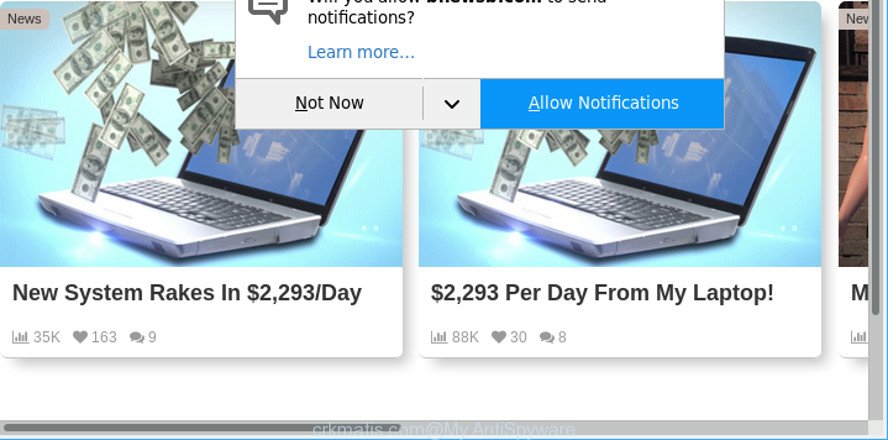
https://crkmatis.com/?h= …
Ad supported software makes changes to the machine settings and configures itself so as to start automatically each time the PC system is turned on. Immediately after startup, the ad-supported software begins to monitor the user’s actions and add ads directly into the open windows of the Internet Explorer, Firefox, MS Edge and Google Chrome. So, if you find that your web-browser is connecting to the Crkmatis.com website, then you do not need to wait . Perform the instructions below and remove Crkmatis.com advertisements ASAP.
The adware responsible for Crkmatis.com pop-ups can attack your personal computer’s browsers like the Firefox, IE, Google Chrome and Microsoft Edge. Maybe you approve the idea that the pop up ads from it is just a small problem. But these unwanted Crkmatis.com ads eat system resources and slow down your system’s performance.
Ad supported software can install a component that enables its developer to track which web-pages you visit, which products you look at upon those pages. They are then able to select the type of advertisements they show you. So, if you had adware on your PC system, there is a good chance you have another that is collecting and sharing your privacy data with third parties, without your say-so.
It’s important, don’t use Crkmatis.com website and do not click on ads placed on it, as they can lead you to a more harmful or misleading web-pages. The best option is to use the steps posted below to free your computer of adware and thus remove Crkmatis.com advertisements.
Remove Crkmatis.com popups, ads, notifications
There are a simple manual instructions below that will help you to remove Crkmatis.com ads from your Microsoft Windows personal computer. The most effective solution to delete this adware is to perform the manual removal instructions and then use Zemana Anti-Malware, MalwareBytes Free or HitmanPro automatic tools (all are free). The manual solution will assist to weaken this adware and these malware removal utilities will completely remove Crkmatis.com redirect and revert back the Firefox, Chrome, Edge and Internet Explorer settings to default.
To remove Crkmatis.com, complete the steps below:
- How to remove Crkmatis.com pop up ads without any software
- How to delete Crkmatis.com popup advertisements with freeware
- Use AdBlocker to stop Crkmatis.com and stay safe online
- How can you prevent your system from the attack of adware
- Finish words
How to remove Crkmatis.com pop up ads without any software
The useful removal guide for the Crkmatis.com pop-ups. The detailed procedure can be followed by anyone as it really does take you step-by-step. If you follow this process to get rid of Crkmatis.com pop ups let us know how you managed by sending us your comments please.
Remove ad supported software through the Microsoft Windows Control Panel
First of all, check the list of installed applications on your computer and uninstall all unknown and recently installed programs. If you see an unknown application with incorrect spelling or varying capital letters, it have most likely been installed by malicious software and you should clean it off first with malicious software removal tool like Zemana Anti-malware.
Press Windows button ![]() , then click Search
, then click Search ![]() . Type “Control panel”and press Enter. If you using Windows XP or Windows 7, then click “Start” and select “Control Panel”. It will display the Windows Control Panel as shown in the figure below.
. Type “Control panel”and press Enter. If you using Windows XP or Windows 7, then click “Start” and select “Control Panel”. It will display the Windows Control Panel as shown in the figure below.

Further, click “Uninstall a program” ![]()
It will open a list of all programs installed on your personal computer. Scroll through the all list, and remove any questionable and unknown applications.
Get rid of Crkmatis.com from Mozilla Firefox by resetting browser settings
If the Mozilla Firefox settings like new tab, home page and default search provider have been replaced by the ad supported software, then resetting it to the default state can help. However, your saved bookmarks and passwords will not be lost. This will not affect your history, passwords, bookmarks, and other saved data.
First, run the Firefox and click ![]() button. It will open the drop-down menu on the right-part of the web-browser. Further, click the Help button (
button. It will open the drop-down menu on the right-part of the web-browser. Further, click the Help button (![]() ) as on the image below.
) as on the image below.

In the Help menu, select the “Troubleshooting Information” option. Another way to open the “Troubleshooting Information” screen – type “about:support” in the browser adress bar and press Enter. It will display the “Troubleshooting Information” page as shown below. In the upper-right corner of this screen, click the “Refresh Firefox” button.

It will display the confirmation dialog box. Further, click the “Refresh Firefox” button. The Firefox will begin a procedure to fix your problems that caused by the adware that causes multiple intrusive pop ups. Once, it’s complete, click the “Finish” button.
Remove Crkmatis.com pop-ups from Google Chrome
If you are getting Crkmatis.com pop-ups, then you can try to remove it by resetting Chrome to its default values. It will also clear cookies, content and site data, temporary and cached data. It will keep your personal information like browsing history, bookmarks, passwords and web form auto-fill data.

- First, run the Google Chrome and press the Menu icon (icon in the form of three dots).
- It will open the Google Chrome main menu. Choose More Tools, then click Extensions.
- You’ll see the list of installed add-ons. If the list has the add-on labeled with “Installed by enterprise policy” or “Installed by your administrator”, then complete the following guide: Remove Chrome extensions installed by enterprise policy.
- Now open the Chrome menu once again, press the “Settings” menu.
- Next, click “Advanced” link, which located at the bottom of the Settings page.
- On the bottom of the “Advanced settings” page, click the “Reset settings to their original defaults” button.
- The Chrome will display the reset settings dialog box as shown on the screen above.
- Confirm the web browser’s reset by clicking on the “Reset” button.
- To learn more, read the article How to reset Google Chrome settings to default.
Get rid of Crkmatis.com pop-ups from Internet Explorer
The Internet Explorer reset is great if your web-browser is hijacked or you have unwanted addo-ons or toolbars on your web browser, that installed by an malicious software.
First, launch the Internet Explorer, then click ‘gear’ icon ![]() . It will open the Tools drop-down menu on the right part of the browser, then click the “Internet Options” as shown below.
. It will open the Tools drop-down menu on the right part of the browser, then click the “Internet Options” as shown below.

In the “Internet Options” screen, select the “Advanced” tab, then click the “Reset” button. The Internet Explorer will display the “Reset Internet Explorer settings” prompt. Further, click the “Delete personal settings” check box to select it. Next, click the “Reset” button as displayed in the following example.

Once the procedure is done, press “Close” button. Close the IE and reboot your machine for the changes to take effect. This step will help you to restore your internet browser’s search provider by default, newtab and start page to default state.
How to delete Crkmatis.com popup advertisements with freeware
Manual removal guidance does not always help to completely delete the adware, as it is not easy to identify and delete components of adware and all malicious files from hard disk. Therefore, it’s recommended that you run malicious software removal utility to completely get rid of Crkmatis.com off your browser. Several free malware removal tools are currently available that can be used against the ad supported software. The optimum way would be to use Zemana Anti Malware (ZAM), MalwareBytes Free and Hitman Pro.
Automatically delete Crkmatis.com popup ads with Zemana
We recommend using the Zemana Anti Malware which are completely clean your computer of the adware. The tool is an advanced malicious software removal program made by (c) Zemana lab. It is able to help you remove potentially unwanted applications, browser hijacker infections, malware, toolbars, ransomware and adware responsible for redirecting your web-browser to Crkmatis.com webpage.
Please go to the link below to download the latest version of Zemana for Windows. Save it directly to your Windows Desktop.
165086 downloads
Author: Zemana Ltd
Category: Security tools
Update: July 16, 2019
Once the downloading process is finished, close all software and windows on your system. Open a directory in which you saved it. Double-click on the icon that’s named Zemana.AntiMalware.Setup as shown on the screen below.
![]()
When the install begins, you will see the “Setup wizard” that will help you install Zemana Free on your computer.

Once installation is finished, you will see window as shown below.

Now click the “Scan” button to perform a system scan for the ad-supported software that causes multiple annoying popup ads. This task can take some time, so please be patient. While the Zemana Anti-Malware application is checking, you may see count of objects it has identified as threat.

When the scanning is complete, Zemana will display you the results. Make sure all items have ‘checkmark’ and click “Next” button.

The Zemana Anti-Malware (ZAM) will delete ad supported software which developed to redirect your browser to various ad web pages such as Crkmatis.com and move items to the program’s quarantine.
Scan and clean your computer of adware with HitmanPro
Hitman Pro frees your PC system from hijackers, potentially unwanted apps, unwanted toolbars, internet browser extensions and other unwanted software such as ad supported software that responsible for the appearance of Crkmatis.com popups. The free removal tool will help you enjoy your computer to its fullest. HitmanPro uses advanced behavioral detection technologies to search for if there are unwanted programs in your system. You can review the scan results, and choose the threats you want to remove.
Installing the Hitman Pro is simple. First you’ll need to download Hitman Pro on your PC by clicking on the link below.
When downloading is finished, open the folder in which you saved it and double-click the HitmanPro icon. It will start the HitmanPro utility. If the User Account Control dialog box will ask you want to open the program, click Yes button to continue.

Next, press “Next” to perform a system scan for the adware that causes web-browsers to open annoying Crkmatis.com advertisements. A system scan can take anywhere from 5 to 30 minutes, depending on your computer. When a malware, adware or PUPs are detected, the number of the security threats will change accordingly.

Once Hitman Pro has finished scanning your PC system, Hitman Pro will show a scan report as displayed on the screen below.

In order to remove all threats, simply press “Next” button. It will show a prompt, press the “Activate free license” button. The Hitman Pro will remove ad supported software responsible for redirecting your web browser to Crkmatis.com web page and move threats to the program’s quarantine. Once the clean-up is finished, the tool may ask you to reboot your machine.
Run Malwarebytes to get rid of Crkmatis.com pop ups
Manual Crkmatis.com pop up advertisements removal requires some computer skills. Some files and registry entries that created by the ad-supported software can be not completely removed. We recommend that use the Malwarebytes Free that are completely clean your computer of adware. Moreover, the free application will help you to get rid of malware, potentially unwanted apps, hijackers and toolbars that your PC can be infected too.

- Installing the MalwareBytes Anti-Malware is simple. First you’ll need to download MalwareBytes Anti Malware (MBAM) by clicking on the link below. Save it to your Desktop so that you can access the file easily.
Malwarebytes Anti-malware
327304 downloads
Author: Malwarebytes
Category: Security tools
Update: April 15, 2020
- Once the download is finished, close all software and windows on your computer. Open a file location. Double-click on the icon that’s named mb3-setup.
- Further, press Next button and follow the prompts.
- Once installation is finished, click the “Scan Now” button to perform a system scan with this utility for the adware responsible for Crkmatis.com pop ups. While the MalwareBytes AntiMalware is checking, you can see how many objects it has identified either as being malware.
- After that process is done, MalwareBytes will display a screen that contains a list of malware that has been found. When you’re ready, click “Quarantine Selected”. After the task is finished, you can be prompted to restart your personal computer.
The following video offers a steps on how to remove browser hijacker infections, adware and other malicious software with MalwareBytes Free.
Use AdBlocker to stop Crkmatis.com pop-ups
It’s important to use ad-blocking apps such as AdGuard to protect your system from malicious sites. Most security experts says that it’s okay to stop advertisements. You should do so just to stay safe! And, of course, the AdGuard may to stop Crkmatis.com and other unwanted websites.
Click the following link to download the latest version of AdGuard for Windows. Save it on your MS Windows desktop or in any other place.
26910 downloads
Version: 6.4
Author: © Adguard
Category: Security tools
Update: November 15, 2018
After downloading it, double-click the downloaded file to launch it. The “Setup Wizard” window will show up on the computer screen as displayed in the following example.

Follow the prompts. AdGuard will then be installed and an icon will be placed on your desktop. A window will show up asking you to confirm that you want to see a quick tutorial as displayed on the screen below.

Press “Skip” button to close the window and use the default settings, or click “Get Started” to see an quick instructions which will allow you get to know AdGuard better.
Each time, when you launch your computer, AdGuard will start automatically and block unwanted ads, Crkmatis.com pop-ups, as well as other malicious or misleading webpages. For an overview of all the features of the program, or to change its settings you can simply double-click on the AdGuard icon, which is located on your desktop.
How can you prevent your system from the attack of adware
In most cases the adware spreads along with free software. So, think back, have you ever download and run any free applications? Because most users, in the Setup Wizard, simply press the Next button and do not read any information like ‘Terms of use’ and ‘Software license’. This leads to the fact that the personal computer is infected and all your browsers configured to display lots of unwanted Crkmatis.com pop-up advertisements. Even removing the free software that contains this adware, the undesired pop ups does not disappear. Therefore, you must follow the tutorial above to free your computer from the adware and thereby delete Crkmatis.com popups.
Finish words
Now your computer should be clean of the ad supported software responsible for redirects to Crkmatis.com. We suggest that you keep AdGuard (to help you stop unwanted ads and intrusive malicious web-sites) and Zemana Anti Malware (to periodically scan your personal computer for new malicious software, hijacker infections and adware). Make sure that you have all the Critical Updates recommended for Microsoft Windows operating system. Without regular updates you WILL NOT be protected when new browser hijacker infections, malicious applications and ad-supported software are released.
If you are still having problems while trying to remove Crkmatis.com redirect from your web browser, then ask for help here.


















