If you find that your web browser is redirecting the Clickdeals.today then it is possible that your PC system is infected with an unwanted software from the adware (also known as ‘ad-supported’ software) group.
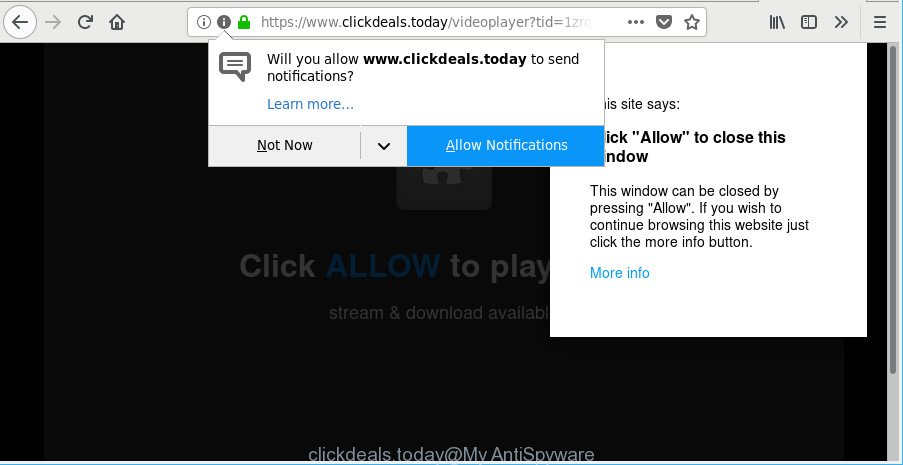
https://www.clickdeals.today/videoplayer?tid= …
The adware is an unwanted software that is going to display you lots of popups and deals. Of course, it is not a malware or virus in the “general meaning” of this word. It will not delete or damage your files, but it can modify some computer’s settings or download and install other harmful applications. So, you’d better to get rid of ad-supported software using the instructions below and thus get rid of Clickdeals.today pop up ads.
While your system is affected with the ad-supported software, the Internet Explorer, MS Edge, Google Chrome and Firefox may be redirected to Clickdeals.today undesired web-site. Of course, the adware may not cause damages to your files or Windows system, but it may show a large amount of unwanted ads. These ads will be injected within the content of webpages that are you opening in your web-browser and can be varied: pop-up ads, in-text ads, different sized banners, offers to install an questionable software. The advertisements will appear on all web-sites, including web sites where previously you have never seen any advertising links.
The worst is, the ad supported software can analyze your browsing, and gain access to your confidential info and, afterwards, can sell it to third party companies. Thus, there are more than enough reasons to remove Clickdeals.today popups from your computer.
Thus, the adware is quite dangerous. So, we suggest you remove it from your machine as quickly as possible. Follow the steps presented below to delete Clickdeals.today pop ups from the MS Edge, Internet Explorer, Firefox and Chrome.
Remove Clickdeals.today pop-ups, ads, notifications
When the adware gets installed on your machine without your knowledge, it is not easy to uninstall. In many cases, there is no Uninstall program that simply remove the adware that causes annoying Clickdeals.today pop up ads from your computer. So, we recommend using several well-proven free specialized utilities such as Zemana Free, MalwareBytes Free or HitmanPro. But the best way to remove Clickdeals.today redirect will be to perform several manual steps, after that additionally use antimalware utilities.
To remove Clickdeals.today, use the following steps:
- How to manually delete Clickdeals.today
- Clickdeals.today popup ads automatic removal
- Use AdBlocker to stop Clickdeals.today popups
- How did you get infected with adware
- To sum up
How to manually delete Clickdeals.today
The useful removal steps for the Clickdeals.today advertisements. The detailed procedure can be followed by anyone as it really does take you step-by-step. If you follow this process to remove Clickdeals.today redirect let us know how you managed by sending us your comments please.
Delete PUPs through the Windows Control Panel
Some of potentially unwanted apps, adware and browser hijacker infections can be removed using the Add/Remove programs tool that is located in the Windows Control Panel. So, if you’re running any version of Microsoft Windows and you have noticed an unwanted program, then first try to delete it through Add/Remove programs.
Windows 10, 8.1, 8
Click the MS Windows logo, and then click Search ![]() . Type ‘Control panel’and press Enter as shown on the screen below.
. Type ‘Control panel’and press Enter as shown on the screen below.

After the ‘Control Panel’ opens, click the ‘Uninstall a program’ link under Programs category as shown below.

Windows 7, Vista, XP
Open Start menu and select the ‘Control Panel’ at right as displayed in the figure below.

Then go to ‘Add/Remove Programs’ or ‘Uninstall a program’ (MS Windows 7 or Vista) like below.

Carefully browse through the list of installed software and remove all suspicious and unknown applications. We advise to click ‘Installed programs’ and even sorts all installed programs by date. Once you’ve found anything suspicious that may be the ad supported software that cause intrusive Clickdeals.today pop up advertisements to appear or other PUP (potentially unwanted program), then select this program and click ‘Uninstall’ in the upper part of the window. If the questionable program blocked from removal, then use Revo Uninstaller Freeware to fully remove it from your PC.
Get rid of Clickdeals.today redirect from Internet Explorer
In order to recover all web browser start page, default search provider and new tab you need to reset the Internet Explorer to the state, that was when the Microsoft Windows was installed on your machine.
First, launch the Microsoft Internet Explorer, then click ‘gear’ icon ![]() . It will open the Tools drop-down menu on the right part of the internet browser, then click the “Internet Options” as displayed on the screen below.
. It will open the Tools drop-down menu on the right part of the internet browser, then click the “Internet Options” as displayed on the screen below.

In the “Internet Options” screen, select the “Advanced” tab, then click the “Reset” button. The Microsoft Internet Explorer will show the “Reset Internet Explorer settings” dialog box. Further, click the “Delete personal settings” check box to select it. Next, click the “Reset” button as shown in the figure below.

Once the task is finished, press “Close” button. Close the Internet Explorer and restart your PC system for the changes to take effect. This step will help you to restore your internet browser’s newtab page, search engine by default and start page to default state.
Remove Clickdeals.today pop-ups from Chrome
In this step we are going to show you how to reset Google Chrome settings. PUPs such as the ad supported software can make changes to your internet browser settings, add toolbars and unwanted extensions. By resetting Chrome settings you will remove Clickdeals.today pop-ups and reset unwanted changes caused by ad supported software. It’ll keep your personal information like browsing history, bookmarks, passwords and web form auto-fill data.

- First, start the Chrome and click the Menu icon (icon in the form of three dots).
- It will display the Chrome main menu. Choose More Tools, then click Extensions.
- You will see the list of installed extensions. If the list has the add-on labeled with “Installed by enterprise policy” or “Installed by your administrator”, then complete the following guide: Remove Chrome extensions installed by enterprise policy.
- Now open the Chrome menu once again, press the “Settings” menu.
- Next, click “Advanced” link, which located at the bottom of the Settings page.
- On the bottom of the “Advanced settings” page, press the “Reset settings to their original defaults” button.
- The Google Chrome will show the reset settings dialog box as on the image above.
- Confirm the browser’s reset by clicking on the “Reset” button.
- To learn more, read the post How to reset Google Chrome settings to default.
Remove Clickdeals.today pop ups from Firefox
If the Firefox internet browser application is hijacked, then resetting its settings can help. The Reset feature is available on all modern version of Firefox. A reset can fix many issues by restoring Mozilla Firefox settings like newtab, start page and search engine by default to their default state. It’ll save your personal information such as saved passwords, bookmarks, auto-fill data and open tabs.
Run the Firefox and click the menu button (it looks like three stacked lines) at the top right of the browser screen. Next, press the question-mark icon at the bottom of the drop-down menu. It will open the slide-out menu.

Select the “Troubleshooting information”. If you’re unable to access the Help menu, then type “about:support” in your address bar and press Enter. It bring up the “Troubleshooting Information” page as on the image below.

Click the “Refresh Firefox” button at the top right of the Troubleshooting Information page. Select “Refresh Firefox” in the confirmation dialog box. The Firefox will begin a task to fix your problems that caused by the adware responsible for redirects to Clickdeals.today. Once, it’s finished, press the “Finish” button.
Clickdeals.today popup ads automatic removal
The ad-supported software can hide its components which are difficult for you to find out and remove completely. This may lead to the fact that after some time, the adware that responsible for web browser redirect to the intrusive Clickdeals.today web page again infect your personal computer. Moreover, We want to note that it is not always safe to remove ad supported software manually, if you don’t have much experience in setting up and configuring the MS Windows operating system. The best solution to look for and get rid of adware is to use free malware removal applications.
Delete Clickdeals.today popup advertisements with Zemana
Zemana Free highly recommended, because it can find out security threats such ad supported software and ad supported softwares that most ‘classic’ antivirus software fail to pick up on. Moreover, if you have any Clickdeals.today popups removal problems which cannot be fixed by this utility automatically, then Zemana provides 24X7 online assistance from the highly experienced support staff.

- Download Zemana by clicking on the link below. Save it on your Desktop.
Zemana AntiMalware
165503 downloads
Author: Zemana Ltd
Category: Security tools
Update: July 16, 2019
- After downloading is finished, close all software and windows on your PC. Open a folder in which you saved it. Double-click on the icon that’s named Zemana.AntiMalware.Setup.
- Further, click Next button and follow the prompts.
- Once installation is finished, click the “Scan” button . Zemana Free tool will start scanning the whole computer to find out adware responsible for Clickdeals.today popup ads. This task can take some time, so please be patient. When a malicious software, adware or PUPs are found, the number of the security threats will change accordingly. Wait until the the checking is finished.
- When Zemana has completed scanning, you will be opened the list of all found threats on your computer. Make sure all threats have ‘checkmark’ and press “Next”. Once the procedure is finished, you can be prompted to reboot your system.
Use HitmanPro to delete Clickdeals.today pop up advertisements from internet browser
Hitman Pro is a portable tool which searches for and deletes unwanted applications like browser hijackers, adware, toolbars, other web browser extensions and other malware. It scans your computer for ad-supported software responsible for redirects to Clickdeals.today and prepares a list of threats marked for removal. HitmanPro will only uninstall those undesired programs that you wish to be removed.

- HitmanPro can be downloaded from the following link. Save it on your Microsoft Windows desktop.
- Once the download is complete, double click the HitmanPro icon. Once this tool is started, click “Next” button to start scanning your PC system for the ad supported software responsible for redirects to Clickdeals.today. Depending on your computer, the scan can take anywhere from a few minutes to close to an hour. During the scan HitmanPro will scan for threats present on your PC.
- Once the scanning is done, you will be opened the list of all detected threats on your personal computer. Review the results once the tool has finished the system scan. If you think an entry should not be quarantined, then uncheck it. Otherwise, simply press “Next” button. Now click the “Activate free license” button to start the free 30 days trial to delete all malware found.
How to remove Clickdeals.today with Malwarebytes
Remove Clickdeals.today pop-ups manually is difficult and often the adware is not completely removed. Therefore, we suggest you to run the Malwarebytes Free which are completely clean your PC system. Moreover, the free program will allow you to delete malware, PUPs, toolbars and hijackers that your computer can be infected too.
MalwareBytes Free can be downloaded from the following link. Save it to your Desktop.
327723 downloads
Author: Malwarebytes
Category: Security tools
Update: April 15, 2020
After the downloading process is finished, close all applications and windows on your PC system. Open a directory in which you saved it. Double-click on the icon that’s named mb3-setup as shown on the screen below.
![]()
When the install begins, you’ll see the “Setup wizard” that will help you setup Malwarebytes on your PC.

Once installation is done, you will see window as displayed in the following example.

Now click the “Scan Now” button . MalwareBytes Anti-Malware program will scan through the whole system for the ad-supported software that causes lots of annoying Clickdeals.today popup ads. Depending on your machine, the scan may take anywhere from a few minutes to close to an hour. While the MalwareBytes AntiMalware (MBAM) application is checking, you can see number of objects it has identified as threat.

When MalwareBytes Anti Malware has finished scanning your system, MalwareBytes Anti Malware (MBAM) will display a scan report. Review the scan results and then click “Quarantine Selected” button.

The Malwarebytes will now begin to get rid of adware related to Clickdeals.today redirect. When the process is finished, you may be prompted to reboot your personal computer.

The following video explains few simple steps on how to get rid of browser hijacker infection, adware and other malicious software with MalwareBytes Anti-Malware.
Use AdBlocker to stop Clickdeals.today pop-ups
By installing an ad-blocking application such as AdGuard, you are able to block Clickdeals.today, autoplaying video ads and delete tons of distracting and intrusive ads on websites.
- Visit the following page to download AdGuard. Save it on your Windows desktop.
Adguard download
27036 downloads
Version: 6.4
Author: © Adguard
Category: Security tools
Update: November 15, 2018
- After downloading it, launch the downloaded file. You will see the “Setup Wizard” program window. Follow the prompts.
- When the installation is complete, press “Skip” to close the install program and use the default settings, or click “Get Started” to see an quick tutorial that will assist you get to know AdGuard better.
- In most cases, the default settings are enough and you don’t need to change anything. Each time, when you start your personal computer, AdGuard will run automatically and block ads, Clickdeals.today pop-ups, as well as other harmful or misleading pages. For an overview of all the features of the program, or to change its settings you can simply double-click on the icon named AdGuard, which can be found on your desktop.
How did you get infected with Clickdeals.today redirect
Most of intrusive popups like Clickdeals.today ads come from browser toolbars, web-browser extensions, BHOs (browser helper objects) and third-party software. In most cases, these items claim itself as programs that improve your experience on the World Wide Web by providing a fast and interactive homepage or a search engine that does not track you. Remember, how to avoid the unwanted programs. Be cautious, start only reputable programs which download from reputable sources. NEVER install any unknown and suspicious programs.
To sum up
Now your PC should be clean of the ad-supported software that causes web browsers to open annoying Clickdeals.today pop up advertisements. We suggest that you keep AdGuard (to help you block unwanted pop-up ads and undesired harmful webpages) and Zemana (to periodically scan your computer for new adwares and other malware). Probably you are running an older version of Java or Adobe Flash Player. This can be a security risk, so download and install the latest version right now.
If you are still having problems while trying to remove Clickdeals.today pop-up ads from the Firefox, Microsoft Internet Explorer, MS Edge and Google Chrome, then ask for help here here.


















