The cause of unwanted Subscribert.info pop-ups, ads or notifications on your screen is adware (sometimes named ‘ad-supported’ software). Complete the step-by-step guidance below and clean your PC from ad supported software ASAP. It’ll allow you to remove Subscribert.info pop-ups and notifications.
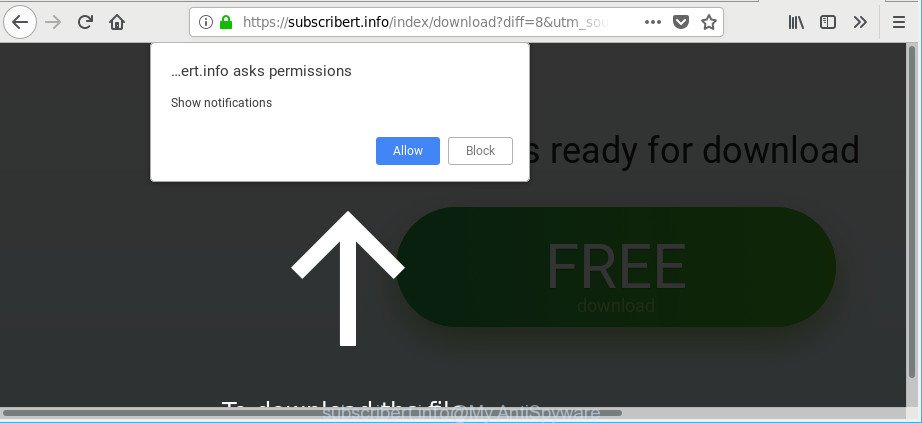
The adware looks the entire traffic generated by you and on this basis, it opens tons of annoying popups. Currently, the ad supported software is widely spread, due to the fact that most people are trying to find free software, download and install them on the computer without proper attention to the fact that Ad supported software can be installed onto the machine along with them.
The ad-supported software which causes unwanted Subscribert.info advertisements is the part of the software that is used as an online promotional utility. It’s developed with the sole purpose to open dozens of ads, and thus to promote the goods and services in an open browser window. The ad-supported software can substitute the legitimate advertising banners on misleading or even banners that can offer to visit harmful webpages. The reason is simple, many advertisers agree on any ways to attract users to their web sites, so the makers of adware, often forcing users to click on an advertising link. For each click on a link, the authors of the ad supported software receive income.
Even worse, the ad-supported software can gather a wide variety of personal information (your ip address, what is a web site you are viewing now, what you are looking for on the Internet, which links you are clicking), which can later transfer to third parties.
The instructions below explaining steps to remove Subscribert.info pop-up ads problem. Feel free to use it for removal of the ad supported software that may attack MS Edge, Firefox, Chrome and IE and other popular internet browsers. The few simple steps will allow you remove adware and thus clean your internet browser from all annoying advertisements.
Remove Subscribert.info pop-ups, ads, notifications (removal guide)
The answer is right here on this page. We have put together simplicity and efficiency. It will help you easily to free your PC of adware that causes multiple undesired pop up ads. Moreover, you can select manual or automatic removal solution. If you are familiar with the PC then use manual removal, otherwise use the free anti-malware utility created specifically to delete adware. Of course, you can combine both methods. Read it once, after doing so, please print this page as you may need to close your internet browser or reboot your computer.
To remove Subscribert.info, perform the following steps:
- Get rid of Subscribert.info pop-ups without any tools
- Run free malware removal tools to completely remove Subscribert.info popup ads
- Run AdBlocker to block Subscribert.info and stay safe online
- How did you get infected with adware
- Finish words
Get rid of Subscribert.info pop-ups without any tools
Most common ad-supported software may be uninstalled without any antivirus programs. The manual ad-supported software removal is guidance that will teach you how to remove the Subscribert.info popup ads.
Removing the Subscribert.info, check the list of installed programs first
The best way to start the PC system cleanup is to delete unknown and dubious apps. Using the Windows Control Panel you can do this quickly and easily. This step, in spite of its simplicity, should not be ignored, because the removing of unneeded apps can clean up the MS Edge, Mozilla Firefox, Chrome and Internet Explorer from popup ads, hijackers and so on.
Windows 8, 8.1, 10
First, click the Windows button
Windows XP, Vista, 7
First, click “Start” and select “Control Panel”.
It will open the Windows Control Panel as displayed below.

Next, press “Uninstall a program” ![]()
It will open a list of all programs installed on your computer. Scroll through the all list, and uninstall any suspicious and unknown apps. To quickly find the latest installed applications, we recommend sort programs by date in the Control panel.
Delete Subscribert.info popup ads from Firefox
If the Mozilla Firefox web browser program is hijacked, then resetting its settings can help. The Reset feature is available on all modern version of Firefox. A reset can fix many issues by restoring Mozilla Firefox settings such as search provider by default, new tab page and home page to their original state. Essential information such as bookmarks, browsing history, passwords, cookies, auto-fill data and personal dictionaries will not be removed.
Launch the Mozilla Firefox and click the menu button (it looks like three stacked lines) at the top right of the browser screen. Next, press the question-mark icon at the bottom of the drop-down menu. It will display the slide-out menu.

Select the “Troubleshooting information”. If you are unable to access the Help menu, then type “about:support” in your address bar and press Enter. It bring up the “Troubleshooting Information” page as shown in the figure below.

Click the “Refresh Firefox” button at the top right of the Troubleshooting Information page. Select “Refresh Firefox” in the confirmation dialog box. The Mozilla Firefox will start a procedure to fix your problems that caused by the ad supported software that causes web-browsers to show intrusive Subscribert.info popup advertisements. Once, it’s finished, press the “Finish” button.
Remove Subscribert.info pop-ups from Chrome
Run the Reset internet browser utility of the Google Chrome to reset all its settings such as new tab, default search engine and home page to original defaults. This is a very useful utility to use, in the case of web browser redirects to intrusive ad websites like Subscribert.info.

- First start the Chrome and click Menu button (small button in the form of three dots).
- It will show the Chrome main menu. Choose More Tools, then press Extensions.
- You’ll see the list of installed extensions. If the list has the extension labeled with “Installed by enterprise policy” or “Installed by your administrator”, then complete the following instructions: Remove Chrome extensions installed by enterprise policy.
- Now open the Chrome menu once again, click the “Settings” menu.
- You will see the Google Chrome’s settings page. Scroll down and click “Advanced” link.
- Scroll down again and press the “Reset” button.
- The Chrome will display the reset profile settings page as shown on the image above.
- Next press the “Reset” button.
- Once this process is finished, your web-browser’s homepage, search engine by default and newtab will be restored to their original defaults.
- To learn more, read the article How to reset Google Chrome settings to default.
Get rid of Subscribert.info redirect from Internet Explorer
The Microsoft Internet Explorer reset is great if your web browser is hijacked or you have unwanted addo-ons or toolbars on your web browser, which installed by an malware.
First, open the Internet Explorer, then click ‘gear’ icon ![]() . It will show the Tools drop-down menu on the right part of the web-browser, then click the “Internet Options” as displayed on the image below.
. It will show the Tools drop-down menu on the right part of the web-browser, then click the “Internet Options” as displayed on the image below.

In the “Internet Options” screen, select the “Advanced” tab, then press the “Reset” button. The Internet Explorer will show the “Reset Internet Explorer settings” dialog box. Further, click the “Delete personal settings” check box to select it. Next, click the “Reset” button as displayed in the figure below.

After the process is finished, press “Close” button. Close the Internet Explorer and reboot your PC for the changes to take effect. This step will help you to restore your web-browser’s search engine by default, start page and new tab page to default state.
Run free malware removal tools to completely remove Subscribert.info popup ads
There are not many good free antimalware programs with high detection ratio. The effectiveness of malicious software removal utilities depends on various factors, mostly on how often their virus/malware signatures DB are updated in order to effectively detect modern malicious software, adware, hijacker infections and other potentially unwanted software. We recommend to use several programs, not just one. These applications that listed below will allow you delete all components of the adware from your disk and Windows registry and thereby get rid of Subscribert.info pop-ups.
Remove Subscribert.info redirect with Zemana Anti-Malware
We advise you run the Zemana Anti Malware (ZAM) which are completely clean your computer of adware responsible for Subscribert.info popup ads. Moreover, the utility will help you get rid of PUPs, malicious software, toolbars and hijackers that your personal computer can be infected too.

- Download Zemana Anti-Malware on your MS Windows Desktop by clicking on the link below.
Zemana AntiMalware
165044 downloads
Author: Zemana Ltd
Category: Security tools
Update: July 16, 2019
- At the download page, click on the Download button. Your internet browser will open the “Save as” prompt. Please save it onto your Windows desktop.
- After the downloading process is finished, please close all applications and open windows on your PC system. Next, start a file named Zemana.AntiMalware.Setup.
- This will launch the “Setup wizard” of Zemana AntiMalware onto your machine. Follow the prompts and do not make any changes to default settings.
- When the Setup wizard has finished installing, the Zemana Free will open and open the main window.
- Further, press the “Scan” button . Zemana Anti-Malware (ZAM) utility will start scanning the whole PC to find out adware that developed to redirect your internet browser to various ad web pages like Subscribert.info. While the Zemana Anti-Malware tool is checking, you can see number of objects it has identified as being affected by malware.
- Once the system scan is finished, Zemana Anti Malware will open a list of found items.
- Review the report and then press the “Next” button. The utility will get rid of ad-supported software which reroutes your internet browser to annoying Subscribert.info website. After the cleaning procedure is finished, you may be prompted to restart the PC system.
- Close the Zemana Anti Malware and continue with the next step.
Scan your computer and remove Subscribert.info ads with Hitman Pro
Hitman Pro is a free removal tool that can be downloaded and use to remove adware that causes multiple intrusive pop-up advertisements, hijacker infections, malicious software, PUPs, toolbars and other threats from your computer. You can run this utility to find out threats even if you have an antivirus or any other security application.
Hitman Pro can be downloaded from the following link. Save it on your Microsoft Windows desktop.
Once the download is done, open the file location. You will see an icon like below.

Double click the Hitman Pro desktop icon. After the tool is started, you will see a screen as displayed in the figure below.

Further, click “Next” button . Hitman Pro tool will start scanning the whole machine to find out ad-supported software responsible for redirecting your internet browser to Subscribert.info website. A system scan may take anywhere from 5 to 30 minutes, depending on your system. Once the scan get completed, the results are displayed in the scan report as on the image below.

Review the scan results and then click “Next” button. It will display a dialog box, click the “Activate free license” button.
How to automatically remove Subscribert.info with Malwarebytes
Delete Subscribert.info pop-ups manually is difficult and often the ad supported software is not completely removed. Therefore, we advise you to run the Malwarebytes Free which are completely clean your computer. Moreover, the free application will help you to get rid of malware, potentially unwanted software, toolbars and hijackers that your PC can be infected too.

Please go to the link below to download MalwareBytes. Save it on your MS Windows desktop.
327273 downloads
Author: Malwarebytes
Category: Security tools
Update: April 15, 2020
When the downloading process is finished, run it and follow the prompts. Once installed, the MalwareBytes will try to update itself and when this procedure is done, click the “Scan Now” button . MalwareBytes Free tool will begin scanning the whole system to find out adware that responsible for web-browser reroute to the unwanted Subscribert.info web site. A system scan may take anywhere from 5 to 30 minutes, depending on your personal computer. All detected items will be marked. You can delete them all by simply click “Quarantine Selected” button.
The MalwareBytes AntiMalware is a free program that you can use to remove all detected folders, files, services, registry entries and so on. To learn more about this malware removal tool, we recommend you to read and follow the step-by-step instructions or the video guide below.
Run AdBlocker to block Subscribert.info and stay safe online
One of the worst things is the fact that you cannot block all those annoying websites like Subscribert.info using only built-in Microsoft Windows capabilities. However, there is a application out that you can use to stop undesired web browser redirects, advertisements and pop ups in any modern browsers including Chrome, MS Edge, IE and Firefox. It is named Adguard and it works very well.
- Visit the following page to download the latest version of AdGuard for MS Windows. Save it on your Desktop.
Adguard download
26902 downloads
Version: 6.4
Author: © Adguard
Category: Security tools
Update: November 15, 2018
- When downloading is done, run the downloaded file. You will see the “Setup Wizard” program window. Follow the prompts.
- After the installation is finished, press “Skip” to close the installation program and use the default settings, or click “Get Started” to see an quick tutorial which will help you get to know AdGuard better.
- In most cases, the default settings are enough and you do not need to change anything. Each time, when you run your computer, AdGuard will start automatically and stop popup ads, Subscribert.info redirect, as well as other harmful or misleading pages. For an overview of all the features of the application, or to change its settings you can simply double-click on the icon called AdGuard, which may be found on your desktop.
How did you get infected with adware
The adware is usually is bundled with free software and install themselves, with or without your knowledge, on your PC system. This happens especially when you’re installing a freeware. The program install package tricks you into accepting the setup of optional applications, that you don’t really want. Moreover, certain paid apps can also install optional applications which you don’t want! Therefore, always download free software and paid apps from reputable download web sites. Use ONLY custom or manual installation type and never blindly click Next button.
Finish words
After completing the step-by-step instructions above, your PC system should be clean from ad-supported software that responsible for the appearance of Subscribert.info pop-up advertisements and other malware. The Chrome, IE, Mozilla Firefox and Edge will no longer redirect you to various unwanted websites like Subscribert.info. Unfortunately, if the steps does not help you, then you have caught a new ad-supported software, and then the best way – ask for help here.




















