If your web-browser gets redirected to unwanted site called Browsergames2018.com or lots of ads are displayed where they should not be then it is possible that an undesired software from the adware (sometimes named ‘ad-supported’ software) family get installed on your computer.
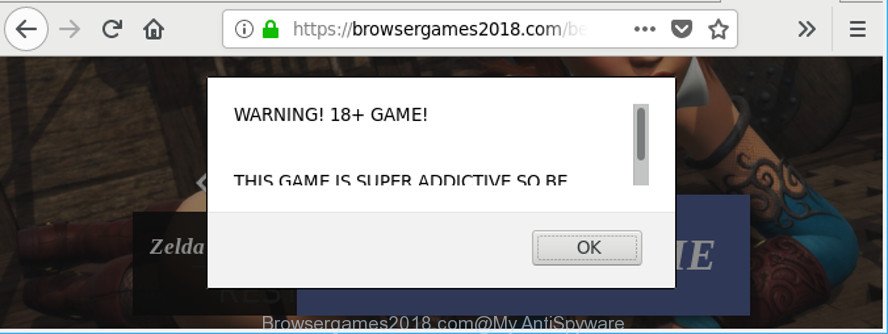
https://browsergames2018.com/ …
The adware alters the Internet Explorer, Google Chrome, Edge and Mozilla Firefox settings to open lots of unwanted pop-up advertisements on all web-pages, including websites where previously you ads have never seen. These advertisements can be varied: pop-up windows, boxes, in-text ads, different sized banners and so on. Also, the adware that causes a large amount of annoying Browsergames2018.com pop ups can cause your Internet connection to be slow or freeze your browser so that the interface is not updated anymore.
The ad-supported software that causes multiple unwanted advertisements can attack your PC’s web-browsers like the Microsoft Internet Explorer, Mozilla Firefox, Microsoft Edge and Chrome. Maybe you approve the idea that the popup advertisements from it is just a small problem. But these undesired Browsergames2018.com ads eat machine resources and slow down your PC system’s performance.
The worst is, the adware can be used to gather a wide variety of marketing-type data about you such as what web-pages you are opening, what you are looking for the Net and so on. This personal information, subsequently, may be transferred third party companies.
Thus, it is clear that the presence of ad-supported software on your machine is not desirable, and you need to clean up your PC immediately. Follow the steps below in order to remove Browsergames2018.com pop-ups.
How to remove Browsergames2018.com popup ads
Not all undesired applications like adware which made to reroute your web-browser to various ad sites like Browsergames2018.com are easily uninstallable. You might see pop ups, deals, text links, in-text ads, banners and other type of advertisements in the Chrome, Mozilla Firefox, IE and Microsoft Edge and might not be able to figure out the application responsible for this activity. The reason for this is that many unwanted apps neither appear in Microsoft Windows Control Panel. Therefore in order to completely delete Browsergames2018.com pop-ups, you need to complete the following steps. Certain of the steps below will require you to shut down this web site. So, please read the instructions carefully, after that bookmark or print it for later reference.
To remove Browsergames2018.com, perform the following steps:
- Manual Browsergames2018.com pop-ups removal
- How to get rid of Browsergames2018.com redirect with free software
- Run AdBlocker to block Browsergames2018.com and stay safe online
- How to prevent adware from getting inside your machine
- Finish words
Manual Browsergames2018.com pop-ups removal
The following instructions is a step-by-step guide, which will help you manually remove Browsergames2018.com pop up advertisements from the Internet Explorer, Microsoft Edge, Google Chrome and Firefox.
Remove Browsergames2018.com related applications through the Control Panel of your machine
The best way to start the machine cleanup is to delete unknown and dubious apps. Using the Microsoft Windows Control Panel you can do this quickly and easily. This step, in spite of its simplicity, should not be ignored, because the removing of unneeded applications can clean up the Mozilla Firefox, MS Edge, Chrome and Internet Explorer from pop-up advertisements, hijackers and so on.
Windows 8, 8.1, 10
First, click the Windows button
Windows XP, Vista, 7
First, click “Start” and select “Control Panel”.
It will show the Windows Control Panel like below.

Next, press “Uninstall a program” ![]()
It will show a list of all apps installed on your system. Scroll through the all list, and uninstall any suspicious and unknown software. To quickly find the latest installed programs, we recommend sort software by date in the Control panel.
Get rid of Browsergames2018.com popup ads from IE
The Microsoft Internet Explorer reset is great if your web-browser is hijacked or you have unwanted addo-ons or toolbars on your web browser, that installed by an malware.
First, open the Microsoft Internet Explorer. Next, click the button in the form of gear (![]() ). It will display the Tools drop-down menu, press the “Internet Options” as displayed below.
). It will display the Tools drop-down menu, press the “Internet Options” as displayed below.

In the “Internet Options” window click on the Advanced tab, then click the Reset button. The Internet Explorer will display the “Reset Internet Explorer settings” window as shown below. Select the “Delete personal settings” check box, then press “Reset” button.

You will now need to restart your system for the changes to take effect.
Remove Browsergames2018.com pop up advertisements from Mozilla Firefox
If Firefox settings are hijacked by the adware, your web browser displays unwanted popup advertisements, then ‘Reset Mozilla Firefox’ could solve these problems. It’ll keep your personal information such as browsing history, bookmarks, passwords and web form auto-fill data.
Press the Menu button (looks like three horizontal lines), and click the blue Help icon located at the bottom of the drop down menu like below.

A small menu will appear, click the “Troubleshooting Information”. On this page, press “Refresh Firefox” button as displayed in the following example.

Follow the onscreen procedure to revert back your Firefox browser settings to their default state.
Remove Browsergames2018.com pop-ups from Chrome
Like other modern web-browsers, the Google Chrome has the ability to reset the settings to their default values and thereby recover the internet browser’s settings such as search provider by default, start page and newtab page that have been modified by the ad supported software related to Browsergames2018.com advertisements.
First open the Chrome. Next, press the button in the form of three horizontal dots (![]() ).
).
It will show the Chrome menu. Select More Tools, then click Extensions. Carefully browse through the list of installed extensions. If the list has the addon signed with “Installed by enterprise policy” or “Installed by your administrator”, then complete the following steps: Remove Google Chrome extensions installed by enterprise policy.
Open the Google Chrome menu once again. Further, press the option named “Settings”.

The internet browser will display the settings screen. Another solution to display the Chrome’s settings – type chrome://settings in the internet browser adress bar and press Enter
Scroll down to the bottom of the page and click the “Advanced” link. Now scroll down until the “Reset” section is visible, as on the image below and press the “Reset settings to their original defaults” button.

The Chrome will display the confirmation dialog box as on the image below.

You need to confirm your action, press the “Reset” button. The web-browser will start the process of cleaning. Once it is done, the web-browser’s settings including newtab page, default search provider and home page back to the values that have been when the Chrome was first installed on your computer.
How to get rid of Browsergames2018.com redirect with free software
Many antivirus companies have designed programs that help detect adware and thereby get rid of Browsergames2018.com from the Google Chrome, Edge, Mozilla Firefox and Internet Explorer internet browsers. Below is a a few of the free programs you may want to run. Your computer can have a huge number of potentially unwanted apps, adware and hijackers installed at the same time, so we suggest, if any unwanted or harmful program returns after restarting the PC, then launch your machine into Safe Mode and use the anti malware utility again.
Remove Browsergames2018.com pop ups with Zemana Free
Download Zemana Free to get rid of Browsergames2018.com pop up ads automatically from all of your web-browsers. This is a free software specially developed for malware removal. This tool can remove ad-supported software, hijacker infection from Google Chrome, Internet Explorer, Mozilla Firefox and Edge and MS Windows registry automatically.
Installing the Zemana is simple. First you’ll need to download Zemana on your computer by clicking on the link below.
165501 downloads
Author: Zemana Ltd
Category: Security tools
Update: July 16, 2019
When the downloading process is done, close all apps and windows on your computer. Double-click the install file called Zemana.AntiMalware.Setup. If the “User Account Control” dialog box pops up as displayed in the figure below, click the “Yes” button.

It will open the “Setup wizard” that will help you set up Zemana Free on your computer. Follow the prompts and don’t make any changes to default settings.

Once installation is finished successfully, Zemana Free will automatically start and you can see its main screen as on the image below.

Now press the “Scan” button to perform a system scan for the ad-supported software that made to redirect your browser to various ad web-pages such as Browsergames2018.com. A system scan can take anywhere from 5 to 30 minutes, depending on your machine. While the Zemana AntiMalware (ZAM) application is scanning, you can see how many objects it has identified as threat.

When finished, the results are displayed in the scan report. When you’re ready, click “Next” button. The Zemana Anti Malware will delete ad supported software that designed to redirect your internet browser to various ad web-sites like Browsergames2018.com and add threats to the Quarantine. When finished, you may be prompted to reboot the computer.
Scan and free your computer of ad supported software with HitmanPro
HitmanPro is a free removal utility that may be downloaded and run to delete adware responsible for Browsergames2018.com pop ups, browser hijackers, malware, PUPs, toolbars and other threats from your PC. You can run this utility to scan for threats even if you have an antivirus or any other security program.

- HitmanPro can be downloaded from the following link. Save it on your MS Windows desktop or in any other place.
- After the downloading process is finished, double click the Hitman Pro icon. Once this utility is launched, click “Next” button . Hitman Pro tool will start scanning the whole computer to find out ad-supported software that causes annoying Browsergames2018.com pop-ups. This task may take some time, so please be patient.
- Once HitmanPro has finished scanning, you may check all items found on your computer. All found threats will be marked. You can delete them all by simply click “Next” button. Now click the “Activate free license” button to begin the free 30 days trial to remove all malware found.
Get rid of Browsergames2018.com popups with Malwarebytes
We advise using the Malwarebytes Free that are completely clean your PC system of the adware. The free utility is an advanced malicious software removal application created by (c) Malwarebytes lab. This application uses the world’s most popular antimalware technology. It is able to help you remove unwanted Browsergames2018.com ads from your web-browsers, potentially unwanted programs, malicious software, hijackers, toolbars, ransomware and other security threats from your personal computer for free.

Visit the following page to download MalwareBytes Free. Save it on your Microsoft Windows desktop.
327720 downloads
Author: Malwarebytes
Category: Security tools
Update: April 15, 2020
Once the download is finished, run it and follow the prompts. Once installed, the MalwareBytes Anti-Malware will try to update itself and when this procedure is finished, click the “Scan Now” button . MalwareBytes Anti Malware program will scan through the whole machine for the adware which made to redirect your web-browser to various ad web sites like Browsergames2018.com. A scan can take anywhere from 10 to 30 minutes, depending on the count of files on your personal computer and the speed of your computer. While the utility is scanning, you can see how many objects and files has already scanned. Review the scan results and then click “Quarantine Selected” button.
The MalwareBytes Anti Malware (MBAM) is a free program that you can use to delete all detected folders, files, services, registry entries and so on. To learn more about this malicious software removal utility, we recommend you to read and follow the instructions or the video guide below.
Run AdBlocker to block Browsergames2018.com and stay safe online
In order to increase your security and protect your computer against new undesired advertisements and harmful web-sites, you need to run ad blocker program that stops an access to malicious ads and web sites. Moreover, the program may stop the display of intrusive advertising, which also leads to faster loading of web sites and reduce the consumption of web traffic.
Installing the AdGuard is simple. First you will need to download AdGuard from the link below.
27036 downloads
Version: 6.4
Author: © Adguard
Category: Security tools
Update: November 15, 2018
After downloading it, double-click the downloaded file to start it. The “Setup Wizard” window will show up on the computer screen like below.

Follow the prompts. AdGuard will then be installed and an icon will be placed on your desktop. A window will show up asking you to confirm that you want to see a quick instructions like below.

Click “Skip” button to close the window and use the default settings, or click “Get Started” to see an quick guide which will allow you get to know AdGuard better.
Each time, when you launch your computer, AdGuard will start automatically and stop unwanted advertisements, Browsergames2018.com pop-ups, as well as other malicious or misleading websites. For an overview of all the features of the program, or to change its settings you can simply double-click on the AdGuard icon, that is located on your desktop.
How to prevent adware from getting inside your machine
The adware usually is bundled within free programs that downloaded from the Internet. Which means that you need to be proactive and carefully read the Terms of use and the License agreement properly. For the most part, the ad-supported software will be clearly described, so take the time to carefully read all the information about the software that you downloaded and want to install on your system. In the Setup wizard, you should choose the Advanced, Custom or Manual installation type to control what components and third-party applications to be installed, otherwise you run the risk of infecting your PC with an adware like the ad-supported software which reroutes your internet browser to annoying Browsergames2018.com page.
Finish words
After completing the steps outlined above, your personal computer should be clean from this ad supported software and other malware. The Mozilla Firefox, Internet Explorer, Google Chrome and Edge will no longer open annoying Browsergames2018.com web page when you surf the World Wide Web. Unfortunately, if the few simple steps does not help you, then you have caught a new ad-supported software, and then the best way – ask for help.
Please create a new question by using the “Ask Question” button in the Questions and Answers. Try to give us some details about your problems, so we can try to help you more accurately. Wait for one of our trained “Security Team” or Site Administrator to provide you with knowledgeable assistance tailored to your problem with the unwanted Browsergames2018.com popup advertisements.


















