If you’re reading this blog post, it means that you are seeing annoying Topgetfree.com popups and your web browser began to show a huge count of unwanted ads. All of these problems with your computer caused by adware (also known as ‘ad-supported’ software).
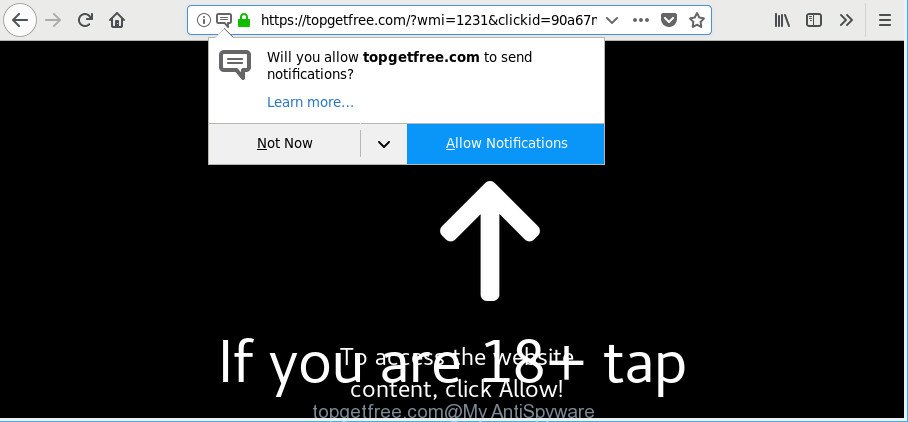
The adware is a form of harmful software that designed to display a lot of undesired pop up ads. You need to perform the steps below sooner. It will clear your machine from adware that generates a large number of popup ads in the internet browser and thus remove the reroute to Topgetfree.com web-site.
Technically, the adware is not a virus, but it does bad things, it generates lots of pop up advertisements. It may download and install on to your personal computer other harmful and undesired software without your permission, force you to visit misleading or malicious webpages. Moreover, the adware can install a web-browser hijacker. Once installed, it’ll modify your web browser setting such as new tab, search provider and homepage with an intrusive webpage.
Even worse, the ad-supported software can collect a wide variety of marketing-type data about you (your ip address, what is a web-page you are viewing now, what you are looking for on the Internet, which links you are clicking), which can later transfer to third parties.
Thus, the adware does not really have beneficial features. So, we recommend you delete adware that causes annoying Topgetfree.com advertisements as soon as possible. This will also prevent the adware from tracking your online activities. A full Topgetfree.com redirect removal can be easily carried out using manual or automatic solution listed below.
How to remove Topgetfree.com pop-ups, ads, notifications
We are presenting a few ways to delete Topgetfree.com advertisements from the Internet Explorer, Chrome, Edge and Mozilla Firefox using only internal MS Windows functions. Most of ad supported software and potentially unwanted applications can be removed through these processes. If these steps does not help to delete Topgetfree.com pop-ups, then it is better to run a free malware removal tools linked below.
To remove Topgetfree.com, use the steps below:
- How to get rid of Topgetfree.com pop-up advertisements without any software
- Use free malware removal utilities to completely get rid of Topgetfree.com advertisements
- Use AdBlocker to block Topgetfree.com and stay safe online
- How to prevent adware from getting inside your computer
- Finish words
How to get rid of Topgetfree.com pop-up advertisements without any software
To delete Topgetfree.com redirect, ad-supported software and other unwanted programs you can try to do so manually. Unfortunately some of the adware won’t show up in your program list, but some adware may. In this case, you may be able to remove it through the uninstall function of your PC system. You can do this by completing the steps below.
Uninstall ad supported software through the Windows Control Panel
First of all, check the list of installed applications on your personal computer and uninstall all unknown and recently installed apps. If you see an unknown program with incorrect spelling or varying capital letters, it have most likely been installed by malware and you should clean it off first with malware removal tool such as Zemana Anti-malware.
Windows 10, 8.1, 8
Click the Microsoft Windows logo, and then press Search ![]() . Type ‘Control panel’and press Enter as displayed in the figure below.
. Type ‘Control panel’and press Enter as displayed in the figure below.

Once the ‘Control Panel’ opens, click the ‘Uninstall a program’ link under Programs category as shown on the image below.

Windows 7, Vista, XP
Open Start menu and select the ‘Control Panel’ at right as shown on the image below.

Then go to ‘Add/Remove Programs’ or ‘Uninstall a program’ (Windows 7 or Vista) as displayed on the screen below.

Carefully browse through the list of installed programs and remove all suspicious and unknown applications. We advise to press ‘Installed programs’ and even sorts all installed applications by date. Once you have found anything suspicious that may be the ad-supported software that causes a lot of unwanted Topgetfree.com pop ups or other potentially unwanted application (PUA), then select this application and press ‘Uninstall’ in the upper part of the window. If the questionable program blocked from removal, then use Revo Uninstaller Freeware to completely remove it from your system.
Remove Topgetfree.com popups from Chrome
The adware can modify your Chrome settings without your knowledge. You may see an unrequested web-site as your search engine or start page, additional add-ons and toolbars. Reset Chrome browser will help you to get rid of Topgetfree.com ads and reset the unwanted changes caused by adware. When using the reset feature, your personal information such as passwords, bookmarks, browsing history and web form auto-fill data will be saved.
Open the Google Chrome menu by clicking on the button in the form of three horizontal dotes (![]() ). It will display the drop-down menu. Choose More Tools, then click Extensions.
). It will display the drop-down menu. Choose More Tools, then click Extensions.
Carefully browse through the list of installed add-ons. If the list has the extension labeled with “Installed by enterprise policy” or “Installed by your administrator”, then complete the following tutorial: Remove Chrome extensions installed by enterprise policy otherwise, just go to the step below.
Open the Chrome main menu again, press to “Settings” option.

Scroll down to the bottom of the page and click on the “Advanced” link. Now scroll down until the Reset settings section is visible, as displayed on the screen below and click the “Reset settings to their original defaults” button.

Confirm your action, press the “Reset” button.
Remove Topgetfree.com redirect from Firefox
If the Mozilla Firefox web browser is re-directed to Topgetfree.com and you want to restore the Firefox settings back to their default values, then you should follow the step-by-step tutorial below. However, your saved bookmarks and passwords will not be lost. This will not affect your history, passwords, bookmarks, and other saved data.
First, start the Firefox. Next, press the button in the form of three horizontal stripes (![]() ). It will display the drop-down menu. Next, click the Help button (
). It will display the drop-down menu. Next, click the Help button (![]() ).
).

In the Help menu click the “Troubleshooting Information”. In the upper-right corner of the “Troubleshooting Information” page click on “Refresh Firefox” button as shown on the image below.

Confirm your action, press the “Refresh Firefox”.
Delete Topgetfree.com pop-up advertisements from IE
If you find that Internet Explorer browser settings such as default search provider, new tab page and startpage had been modified by ad supported software which reroutes your internet browser to unwanted Topgetfree.com page, then you may revert back your settings, via the reset browser procedure.
First, launch the Internet Explorer, then press ‘gear’ icon ![]() . It will show the Tools drop-down menu on the right part of the internet browser, then press the “Internet Options” as displayed on the screen below.
. It will show the Tools drop-down menu on the right part of the internet browser, then press the “Internet Options” as displayed on the screen below.

In the “Internet Options” screen, select the “Advanced” tab, then press the “Reset” button. The Internet Explorer will display the “Reset Internet Explorer settings” dialog box. Further, click the “Delete personal settings” check box to select it. Next, click the “Reset” button as shown in the figure below.

After the procedure is finished, press “Close” button. Close the Microsoft Internet Explorer and restart your PC system for the changes to take effect. This step will help you to restore your web browser’s search provider, start page and newtab to default state.
Delete unwanted Scheduled Tasks
If the unwanted Topgetfree.com web site opens automatically on Windows startup or at equal time intervals, then you need to check the Task Scheduler Library and get rid of all tasks which have been created by malicious application.
Press Windows and R keys on the keyboard together. This displays a dialog box that titled with Run. In the text field, type “taskschd.msc” (without the quotes) and click OK. Task Scheduler window opens. In the left-hand side, click “Task Scheduler Library”, like below.

Task scheduler
In the middle part you will see a list of installed tasks. Please choose the first task, its properties will be open just below automatically. Next, click the Actions tab. Pay attention to that it launches on your PC. Found something like “explorer.exe http://site.address” or “chrome.exe http://site.address”, then remove this malicious task. If you are not sure that executes the task, check it through a search engine. If it is a component of the malicious application, then this task also should be removed.
Having defined the task that you want to remove, then click on it with the right mouse button and select Delete as shown in the figure below.

Delete a task
Repeat this step, if you have found a few tasks which have been created by adware. Once is complete, close the Task Scheduler window.
Use free malware removal utilities to completely get rid of Topgetfree.com advertisements
After completing the manual removal tutorial above all unwanted software, malicious browser’s addons and adware that causes internet browsers to open unwanted Topgetfree.com popup ads should be removed. If the problem with Topgetfree.com redirect is still remained, then we suggest to scan your personal computer for any remaining malicious components. Use recommended free adware removal software below.
How to automatically delete Topgetfree.com popup advertisements with Zemana Free
Zemana AntiMalware is a utility that can get rid of ad supported software, potentially unwanted apps, hijackers and other malicious software from your computer easily and for free. Zemana Free is compatible with most antivirus software. It works under Windows (10 – XP, 32 and 64 bit) and uses minimum of machine resources.
Visit the following page to download Zemana Anti Malware (ZAM). Save it on your MS Windows desktop or in any other place.
165517 downloads
Author: Zemana Ltd
Category: Security tools
Update: July 16, 2019
After the downloading process is complete, close all programs and windows on your system. Open a directory in which you saved it. Double-click on the icon that’s named Zemana.AntiMalware.Setup as shown on the image below.
![]()
When the install starts, you will see the “Setup wizard” that will allow you install Zemana Free on your computer.

Once installation is done, you will see window like below.

Now press the “Scan” button to perform a system scan with this tool for the adware that redirects your browser to undesired Topgetfree.com web page. This procedure may take some time, so please be patient. While the Zemana Anti-Malware application is scanning, you can see how many objects it has identified as threat.

When the scan get completed, Zemana will display you the results. When you are ready, click “Next” button.

The Zemana AntiMalware (ZAM) will remove adware which made to redirect your internet browser to various ad web sites like Topgetfree.com.
Run HitmanPro to remove Topgetfree.com pop-ups from browser
All-in-all, HitmanPro is a fantastic tool to free your PC system from any unwanted software such as adware responsible for Topgetfree.com popup ads. The HitmanPro is portable application that meaning, you don’t need to install it to run it. HitmanPro is compatible with all versions of Microsoft Windows OS from MS Windows XP to Windows 10. Both 64-bit and 32-bit systems are supported.

- Download Hitman Pro on your Microsoft Windows Desktop from the following link.
- After downloading is finished, launch the Hitman Pro, double-click the HitmanPro.exe file.
- If the “User Account Control” prompts, click Yes to continue.
- In the HitmanPro window, click the “Next” to perform a system scan for the ad-supported software that causes browsers to open intrusive Topgetfree.com popup ads. This process can take some time, so please be patient.
- After the scan get finished, you’ll be opened the list of all found items on your PC system. In order to delete all items, simply click “Next”. Now, press the “Activate free license” button to start the free 30 days trial to remove all malware found.
Use Malwarebytes to delete Topgetfree.com advertisements
You can remove Topgetfree.com popup ads automatically with a help of Malwarebytes Free. We suggest this free malware removal tool because it can easily remove browser hijackers, ad supported software, potentially unwanted apps and toolbars with all their components such as files, folders and registry entries.
Download MalwareBytes Anti-Malware (MBAM) by clicking on the link below. Save it to your Desktop.
327738 downloads
Author: Malwarebytes
Category: Security tools
Update: April 15, 2020
After downloading is complete, close all programs and windows on your computer. Open a directory in which you saved it. Double-click on the icon that’s named mb3-setup as displayed below.
![]()
When the install starts, you will see the “Setup wizard” which will help you install Malwarebytes on your personal computer.

Once setup is done, you will see window as displayed below.

Now press the “Scan Now” button for checking your PC system for the adware related to Topgetfree.com redirect. This task can take some time, so please be patient. During the scan MalwareBytes Free will find out threats present on your PC.

After the system scan is finished, MalwareBytes Free will show a scan report. When you’re ready, press “Quarantine Selected” button.

The Malwarebytes will now remove ad-supported software responsible for redirecting your web-browser to Topgetfree.com website. When that process is complete, you may be prompted to restart your PC.

The following video explains steps on how to remove browser hijacker, adware and other malware with MalwareBytes Free.
Use AdBlocker to block Topgetfree.com and stay safe online
By installing an ad-blocking program like AdGuard, you are able to block Topgetfree.com, autoplaying video ads and remove a ton of distracting and undesired ads on pages.
- AdGuard can be downloaded from the following link. Save it to your Desktop so that you can access the file easily.
Adguard download
27039 downloads
Version: 6.4
Author: © Adguard
Category: Security tools
Update: November 15, 2018
- Once downloading is finished, start the downloaded file. You will see the “Setup Wizard” program window. Follow the prompts.
- After the installation is finished, click “Skip” to close the installation program and use the default settings, or click “Get Started” to see an quick tutorial which will help you get to know AdGuard better.
- In most cases, the default settings are enough and you do not need to change anything. Each time, when you start your PC, AdGuard will run automatically and block pop ups, sites like Topgetfree.com, as well as other harmful or misleading web-sites. For an overview of all the features of the application, or to change its settings you can simply double-click on the icon called AdGuard, which can be found on your desktop.
How to prevent adware from getting inside your computer
The adware is bundled within various free software, as a supplement, which is installed automatically. This is certainly not an honest way to get installed onto your system. To avoid infecting of your system and side effects in the form of unwanted Topgetfree.com popup ads, you should always carefully read the Terms of Use and the Software license. Additionally, always select Manual, Custom or Advanced installation method. This allows you to disable the installation of unnecessary and often harmful applications. Even if you uninstall the freeware from your computer, this adware will not be fully removed. This means that you should manually remove ad-supported software that redirects your web browser to intrusive Topgetfree.com web-site by follow the guide above.
Finish words
Once you have finished the instructions above, your personal computer should be free from ad supported software that responsible for internet browser redirect to the annoying Topgetfree.com web site and other malware. The Internet Explorer, Mozilla Firefox, Chrome and Microsoft Edge will no longer redirect you to various undesired webpages such as Topgetfree.com. Unfortunately, if the steps does not help you, then you have caught a new adware, and then the best way – ask for help here.



















