What is MacShiny? IT security experts has determined that MacShiny is a PUP (potentially unwanted program). In many cases, the MacShiny PUP come bundled with the installers from a free hosting and file sharing webpages. So, install a freeware is a a good chance that you will find a bundled malware. If you don’t know how to avoid it, then use a simple trick. During the install, select the Custom or Advanced setup method. Next, click ‘Decline’ button and clear all checkboxes on offers that ask you to install third-party applications.
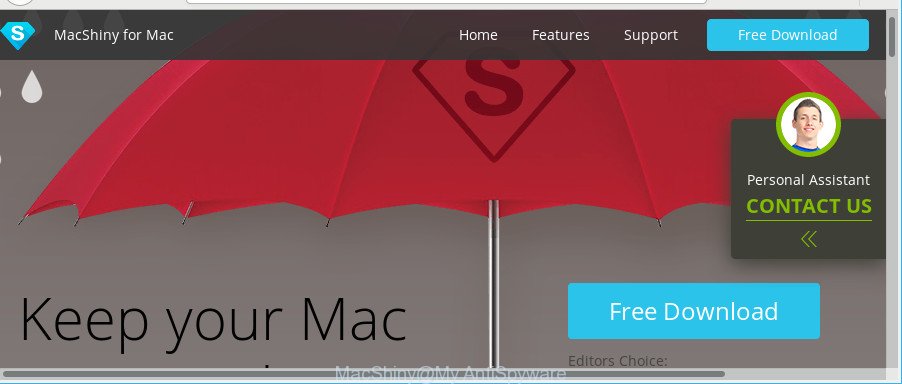
It’s not a good idea to use a personal computer that affected with the MacShiny. The reason for this is simple, it doing things you don’t know about. While the MacShiny PUP is active, you won’t be able to revert back your personal computer settings. But this does not mean that you should just ignore it or get along with this fact. Because this is not the best option, due to the MacShiny PUP you can have problems with your system and internet browsers, intrusive ads and even personal info theft.
We strongly suggest that you perform the few simple steps below which will help you to remove MacShiny using the standard features of Apple Mac OS and some proven freeware.
Remove MacShiny (step by step removal guide)
We recommend opting for automatic PUPs removal in order to remove MacShiny related entries easily. This way requires scanning the PC with reputable anti-malware, e.g. MalwareBytes Anti-malware for Mac. However, if you prefer manual removal steps, you can use the instructions below in this post. Read it once, after doing so, please print this page as you may need to exit your internet browser or restart your computer.
To remove MacShiny, execute the steps below:
- Manual MacShiny PUP removal
- Scan your MAC and delete MacShiny with free tools
- How to stay safe online
- Finish words
Manual MacShiny PUP removal
Read this “How to remove” section to know how to manually delete MacShiny and other PUPs. Even if the guide does not work for you, there are several free malware removers below that can easily handle such MacShiny potentially unwanted program and other unwanted applications.
Uninstall MacShiny through the Finder
Some of PUPs like the MacShiny can be deleted using the ‘Move to Trash’ tool that is located in the Finder. So, if you are using any version of Mac and you have noticed an unwanted application, then first try to remove it through the Finder.
Open Finder and click “Applications”.

Very carefully look around the entire list of apps installed on your MAC OS. Most likely, one of them is the MacShiny and other PUPs. If you have many programs installed, you can help simplify the search of malicious apps by sort the list by date of installation.
Once you’ve found a questionable, unwanted or unused application, right click to it and choose “Move to Trash”. Another way is drag the program from the Applications folder to the Trash.
Don’t forget, select Finder -> “Empty Trash”.
Remove MacShiny potentially unwanted program from Chrome
In this step we are going to show you how to reset Google Chrome settings. MacShiny can make changes to your web-browser settings, add toolbars and undesired extensions. By resetting Google Chrome settings you will delete MacShiny potentially unwanted program and reset unwanted changes caused by potentially unwanted programs. However, your saved bookmarks and passwords will not be lost. This will not affect your history, passwords, bookmarks, and other saved data.

- First start the Google Chrome and click Menu button (small button in the form of three dots).
- It will open the Chrome main menu. Choose More Tools, then click Extensions.
- You’ll see the list of installed extensions. If the list has the plugin labeled with “Installed by enterprise policy” or “Installed by your administrator”, then complete the following instructions: Remove Chrome extensions installed by enterprise policy.
- Now open the Chrome menu once again, click the “Settings” menu.
- You will see the Google Chrome’s settings page. Scroll down and press “Advanced” link.
- Scroll down again and click the “Reset” button.
- The Chrome will show the reset profile settings page as on the image above.
- Next click the “Reset” button.
- Once this task is finished, your internet browser’s newtab, search engine and homepage will be restored to their original defaults.
- To learn more, read the blog post How to reset Google Chrome settings to default.
Remove MacShiny from Mozilla Firefox by resetting browser settings
If Mozilla Firefox settings are hijacked by the potentially unwanted program or your browser displays unwanted pop up advertisements, then ‘Reset Firefox’ could solve these problems. However, your saved passwords and bookmarks will not be changed, deleted or cleared.
First, open the Firefox. Next, press the button in the form of three horizontal stripes (![]() ). It will show the drop-down menu. Next, click the Help button (
). It will show the drop-down menu. Next, click the Help button (![]() ).
).

In the Help menu press the “Troubleshooting Information”. In the upper-right corner of the “Troubleshooting Information” page click on “Refresh Firefox” button like below.

Confirm your action, click the “Refresh Firefox”.
Remove MacShiny from Safari
The Safari reset is great if your internet browser is hijacked or you have unwanted addo-ons or toolbars on your web browser, that installed by an malicious software.
Click Safari menu and select “Preferences”.

It will open the Safari Preferences window. Next, click the “Extensions” tab. Look for unknown and suspicious plugins on left panel, choose it, then click the “Uninstall” button. Most important to delete all unknown addons from Safari.
Once complete, click “General” tab. Change the “Default Search Engine” to Google.

Find the “Homepage” and type into textfield “https://www.google.com”.
Scan your MAC and delete MacShiny with free tools
In order to completely get rid of MacShiny, you not only need to uninstall MacShiny from your machine, but also get rid of all its components in your MAC including system folders. We suggest to download and use free removal utilities to automatically clean your MAC of MacShiny and other unwanted applications.
How to get rid of MacShiny with MalwareBytes Free
Manual MacShiny removal requires some computer skills. Some files that created by the potentially unwanted program may be not completely removed. We recommend that run the MalwareBytes AntiMalware that are completely clean your Apple Mac of PUPs. Moreover, the free application will allow you to remove malware, PUPs, browser hijackers and toolbars that your MAC system can be infected too.
Installing the MalwareBytes Anti Malware (MBAM) is simple. First you’ll need to download MalwareBytes Free on your Windows Desktop by clicking on the following link.
21175 downloads
Author: Malwarebytes
Category: Security tools
Update: September 10, 2020
When the downloading process is finished, close all programs and windows on your MAC OS. Run the saved file. Follow the prompts.
The MalwareBytes AntiMalware (MBAM) will automatically start and you can see its main screen as displayed in the following example.

Now click the “Scan” button . MalwareBytes utility will start scanning the whole MAC OS to find out MacShiny and other PUPs. A scan may take anywhere from 10 to 30 minutes, depending on the number of files on your machine and the speed of your MAC. While the utility is checking, you can see number of objects and files has already scanned.

As the scanning ends, MalwareBytes will prepare a list of undesired applications adware. Once you’ve selected what you wish to get rid of from your computer click “Remove Selected Items” button. The MalwareBytes will get rid of MacShiny potentially unwanted program and other unwanted programs.
How to stay safe online
If you surf the Internet, you can’t avoid malicious advertising. But you can protect your web browser against it. Download and run an ad-blocker program. AdGuard is an ad blocker which can filter out a large amount of of the malicious advertising, blocking dynamic scripts from loading malicious content.

Download AdGuard on your computer by clicking on the link below.
3888 downloads
Author: © Adguard
Category: Security tools
Update: January 17, 2018
Once the downloading process is finished, run the downloaded file. The “Setup Wizard” window will show up on the computer screen.
Follow the prompts. AdGuard will then be installed. A window will show up asking you to confirm that you want to see a quick guide. Click “Skip” button to close the window and use the default settings, or click “Get Started” to see an quick instructions that will assist you get to know AdGuard better.
Each time, when you launch your machine, AdGuard will launch automatically and stop unwanted advertisements, as well as other harmful or misleading pages.
Finish words
Now your MAC should be free of the MacShiny and other PUPs. We suggest that you keep MalwareBytes Anti-Malware (to periodically scan your MAC system for new potentially unwanted programs and other malicious software) and AdGuard (to help you stop undesired pop ups and malicious web sites). Moreover, to prevent any PUP, please stay clear of unknown and third party programs.
If you need more help with MacShiny PUP related issues, go to here.















