If you’re reading this post, it means that you’re seeing annoying Cpamatik.com pop-ups and your web-browser began to display a huge number of unwanted ads. All of these problems with your PC caused by adware (also known as ‘ad-supported’ software).
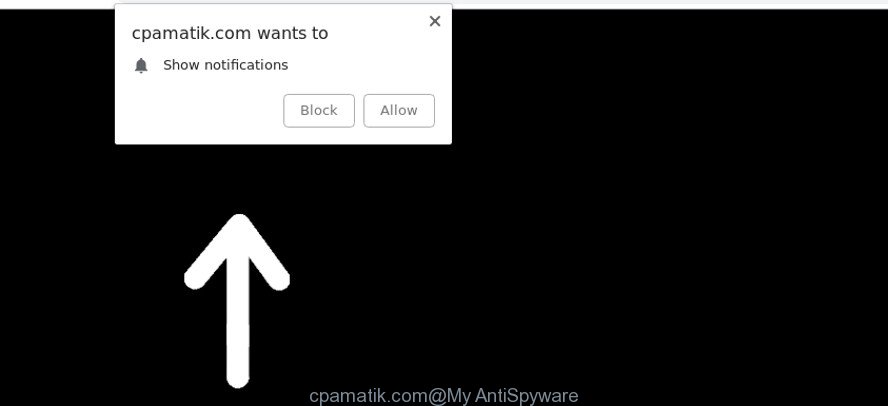
https://cpamatik.com/?h= …
Technically, the ad supported software is not a virus. It is is developed to make a revenue by displaying a large amount of advertisements or redirecting the web browser on annoying websites. Once started, the ad-supported software injects a small code within the content of web-pages that you visit. This harmful code may pop-up a new internet browser window with an unwanted web site such as Cpamatik.com or insert a large number of advertising banners directly into the websites you’re viewing.
It is not a good idea to have an undesired program like the adware that causes browsers to show intrusive Cpamatik.com pop-up advertisements. The reason for this is simple, it doing things you do not know about. And of course you completely do not know what will happen when you click on any Cpamatik.com popup ads.
Ad-supported software can install a component which enables its developer to track which webpages you visit, which products you look at upon those pages. They are then able to choose the type of ads they show you. So, if you had adware on your computer, there is a good chance you have another that is collecting and sharing your personal information with third parties, without your consent.
We recommend to remove the adware that causes web-browsers to display annoying Cpamatik.com advertisements, as soon as you found this problem, as it can redirect your web browser to web-resources that may load other harmful software on your computer.
Remove Cpamatik.com pop-ups, ads, notifications
The following few simple steps will help you to remove Cpamatik.com pop-up advertisements from the Firefox, Chrome, MS Edge and Internet Explorer. Moreover, the guidance below will help you to remove malicious software, browser hijacker infections, PUPs and toolbars that your computer may be infected. Please do the tutorial step by step. If you need assist or have any questions, then ask for our assistance or type a comment below. Read this manual carefully, bookmark or print it, because you may need to close your internet browser or reboot your computer.
To remove Cpamatik.com, follow the steps below:
- Manual Cpamatik.com popups removal
- How to automatically remove Cpamatik.com popups
- Block Cpamatik.com advertisements and other unwanted web sites
- Do not know how your internet browser has been hijacked by adware?
- Finish words
Manual Cpamatik.com popups removal
If you perform exactly the step-by-step guidance below you should be able to get rid of the Cpamatik.com redirect from the Edge, Google Chrome, Internet Explorer and Firefox web-browsers.
Remove Cpamatik.com related apps through the Control Panel of your PC system
We recommend that you begin the personal computer cleaning procedure by checking the list of installed apps and remove all unknown or dubious applications. This is a very important step, as mentioned above, very often the malicious programs such as adware and hijackers may be bundled with free software. Remove the unwanted applications can get rid of the intrusive advertisements or internet browser redirect.
Windows 8, 8.1, 10
First, click the Windows button
Windows XP, Vista, 7
First, click “Start” and select “Control Panel”.
It will display the Windows Control Panel as displayed on the image below.

Next, press “Uninstall a program” ![]()
It will open a list of all programs installed on your system. Scroll through the all list, and uninstall any dubious and unknown programs. To quickly find the latest installed apps, we recommend sort applications by date in the Control panel.
Remove Cpamatik.com pop-ups from Google Chrome
If you have adware problem or the Google Chrome is running slow, then reset Google Chrome settings can help you. In the steps below we’ll show you a method to reset your Google Chrome settings to original state without reinstall. This will also allow to remove Cpamatik.com pop-up ads from your web-browser.
Open the Google Chrome menu by clicking on the button in the form of three horizontal dotes (![]() ). It will display the drop-down menu. Select More Tools, then click Extensions.
). It will display the drop-down menu. Select More Tools, then click Extensions.
Carefully browse through the list of installed extensions. If the list has the addon labeled with “Installed by enterprise policy” or “Installed by your administrator”, then complete the following guide: Remove Chrome extensions installed by enterprise policy otherwise, just go to the step below.
Open the Google Chrome main menu again, press to “Settings” option.

Scroll down to the bottom of the page and click on the “Advanced” link. Now scroll down until the Reset settings section is visible, as on the image below and press the “Reset settings to their original defaults” button.

Confirm your action, press the “Reset” button.
Delete Cpamatik.com advertisements from Internet Explorer
By resetting Microsoft Internet Explorer web browser you restore your web-browser settings to its default state. This is basic when troubleshooting problems that might have been caused by adware that causes multiple unwanted popup ads.
First, open the Internet Explorer, then press ‘gear’ icon ![]() . It will show the Tools drop-down menu on the right part of the web browser, then click the “Internet Options” as on the image below.
. It will show the Tools drop-down menu on the right part of the web browser, then click the “Internet Options” as on the image below.

In the “Internet Options” screen, select the “Advanced” tab, then press the “Reset” button. The IE will open the “Reset Internet Explorer settings” dialog box. Further, click the “Delete personal settings” check box to select it. Next, click the “Reset” button as shown on the image below.

Once the procedure is finished, click “Close” button. Close the Microsoft Internet Explorer and reboot your computer for the changes to take effect. This step will help you to restore your web-browser’s startpage, new tab page and default search provider to default state.
Remove Cpamatik.com from Firefox by resetting internet browser settings
If the Firefox web-browser is rerouted to Cpamatik.com and you want to recover the Mozilla Firefox settings back to their default state, then you should follow the step-by-step instructions below. Essential information like bookmarks, browsing history, passwords, cookies, auto-fill data and personal dictionaries will not be removed.
First, start the Firefox. Next, click the button in the form of three horizontal stripes (![]() ). It will open the drop-down menu. Next, click the Help button (
). It will open the drop-down menu. Next, click the Help button (![]() ).
).

In the Help menu click the “Troubleshooting Information”. In the upper-right corner of the “Troubleshooting Information” page click on “Refresh Firefox” button as displayed on the image below.

Confirm your action, press the “Refresh Firefox”.
How to automatically remove Cpamatik.com popups
There are not many good free antimalware programs with high detection ratio. The effectiveness of malicious software removal tools depends on various factors, mostly on how often their virus/malware signatures DB are updated in order to effectively detect modern malware, adware, browser hijackers and other PUPs. We recommend to run several applications, not just one. These programs that listed below will help you remove all components of the adware from your disk and Windows registry and thereby remove Cpamatik.com advertisements.
Use Zemana to delete Cpamatik.com redirect
You can get rid of Cpamatik.com pop-up advertisements automatically with a help of Zemana AntiMalware (ZAM). We recommend this malicious software removal utility because it can easily remove hijackers, PUPs, ad-supported software which reroutes your web-browser to Cpamatik.com web-site with all their components such as folders, files and registry entries.
Download Zemana on your system by clicking on the following link.
165535 downloads
Author: Zemana Ltd
Category: Security tools
Update: July 16, 2019
After downloading is complete, start it and follow the prompts. Once installed, the Zemana will try to update itself and when this process is finished, click the “Scan” button . Zemana Anti-Malware program will scan through the whole computer for the adware that causes web browsers to show annoying Cpamatik.com advertisements.

When you are ready, click “Next” button.

The Zemana Anti-Malware (ZAM) will remove ad-supported software which made to redirect your web browser to various ad web pages like Cpamatik.com and move items to the program’s quarantine.
Use HitmanPro to get rid of Cpamatik.com redirect from web-browser
All-in-all, Hitman Pro is a fantastic tool to free your machine from any undesired programs like ad-supported software responsible for redirecting your browser to Cpamatik.com webpage. The HitmanPro is portable program that meaning, you do not need to install it to use it. Hitman Pro is compatible with all versions of MS Windows OS from MS Windows XP to Windows 10. Both 64-bit and 32-bit systems are supported.

- Download Hitman Pro on your system from the link below.
- After the downloading process is finished, double click the Hitman Pro icon. Once this tool is opened, press “Next” button to perform a system scan with this utility for the adware responsible for redirecting your web-browser to Cpamatik.com web page. A system scan can take anywhere from 5 to 30 minutes, depending on your PC. During the scan HitmanPro will scan for threats exist on your system.
- When the scanning is complete, Hitman Pro will produce a list of undesired applications adware. Review the results once the tool has finished the system scan. If you think an entry should not be quarantined, then uncheck it. Otherwise, simply click “Next” button. Now click the “Activate free license” button to begin the free 30 days trial to remove all malware found.
Run Malwarebytes to delete Cpamatik.com pop-up advertisements
Remove Cpamatik.com pop ups manually is difficult and often the ad-supported software is not completely removed. Therefore, we recommend you to use the Malwarebytes Free that are completely clean your computer. Moreover, the free program will help you to get rid of malicious software, potentially unwanted software, toolbars and browser hijackers that your machine can be infected too.

- Download MalwareBytes on your PC system by clicking on the link below.
Malwarebytes Anti-malware
327760 downloads
Author: Malwarebytes
Category: Security tools
Update: April 15, 2020
- When the downloading process is complete, close all apps and windows on your machine. Open a file location. Double-click on the icon that’s named mb3-setup.
- Further, click Next button and follow the prompts.
- Once install is done, click the “Scan Now” button . MalwareBytes Free utility will start scanning the whole computer to find out adware that causes undesired Cpamatik.com pop up advertisements. This procedure can take quite a while, so please be patient. While the MalwareBytes AntiMalware is checking, you may see how many objects it has identified either as being malware.
- As the scanning ends, MalwareBytes Anti-Malware (MBAM) will display you the results. Make sure all items have ‘checkmark’ and press “Quarantine Selected”. When finished, you may be prompted to restart your computer.
The following video offers a steps on how to remove browser hijackers, adware and other malware with MalwareBytes.
Block Cpamatik.com advertisements and other unwanted web sites
Enabling an ad blocker application such as AdGuard is an effective way to alleviate the risks. Additionally, ad blocker programs will also protect you from malicious advertisements and websites, and, of course, stop redirection chain to Cpamatik.com and similar web sites.
- Visit the page linked below to download AdGuard. Save it directly to your Windows Desktop.
Adguard download
27047 downloads
Version: 6.4
Author: © Adguard
Category: Security tools
Update: November 15, 2018
- After downloading it, run the downloaded file. You will see the “Setup Wizard” program window. Follow the prompts.
- Once the installation is complete, click “Skip” to close the installation application and use the default settings, or click “Get Started” to see an quick tutorial that will assist you get to know AdGuard better.
- In most cases, the default settings are enough and you don’t need to change anything. Each time, when you start your machine, AdGuard will run automatically and stop advertisements, Cpamatik.com redirect, as well as other malicious or misleading websites. For an overview of all the features of the program, or to change its settings you can simply double-click on the icon called AdGuard, that is located on your desktop.
Do not know how your internet browser has been hijacked by adware?
Most commonly, the adware is bundled with the installation packages from a free hosting and file sharing websites. So, install a freeware is a a good chance that you will find a bundled ad supported software. If you don’t know how to avoid it, then use a simple trick. During the installation, select the Custom or Advanced installation option. Next, click ‘Decline’ button and clear all checkboxes on offers that ask you to install third-party software. Moreover, please carefully read Term of use and User agreement before installing any apps or otherwise you can end up with another unwanted program on your personal computer such as this adware which reroutes your web browser to intrusive Cpamatik.com website.
Finish words
Now your computer should be clean of the ad-supported software responsible for unwanted Cpamatik.com pop-ups. We suggest that you keep AdGuard (to help you stop unwanted pop ups and annoying harmful web sites) and Zemana AntiMalware (ZAM) (to periodically scan your computer for new adwares and other malicious software). Probably you are running an older version of Java or Adobe Flash Player. This can be a security risk, so download and install the latest version right now.
If you are still having problems while trying to delete Cpamatik.com pop-ups and notifications from the Internet Explorer, Chrome, Mozilla Firefox and MS Edge, then ask for help here here.



















