The Search.zugriffemailnt.com is a program that falls under the category of PUPs from web browser hijackers family. Once installed, it imposes changes to settings of installed internet browsers. It will set Search.zugriffemailnt.com as your startpage, search provider and new tab page. Thus, if you start any of the web-browsers, it’ll always be display this annoying web site. Moreover, when you create a new tab, the Firefox, MS Edge, Chrome and Internet Explorer can be also redirected to Search.zugriffemailnt.com webpage.
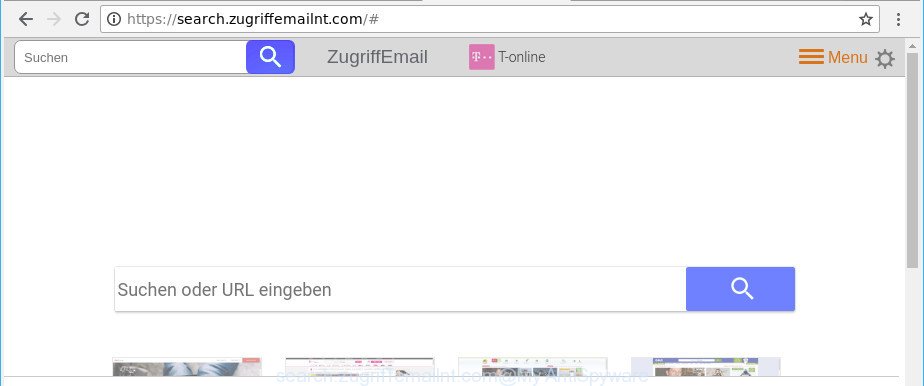
https://search.zugriffemailnt.com/#
When the Search.zugriffemailnt.com browser hijacker is installed on a computer, it might:
- set search.zugriffemailnt.com as search provider by default, new tab, and homepage;
- prevent users from replacing search provider or homepage address;
- redirect your queries to sponsored web sites;
- provide altered search results;
- record your search queries;
- periodically redirects to questionable webpages;
- display undesired advertisements;
- gather Web surfing habits and transfer it third party companies.
While the Search.zugriffemailnt.com browser hijacker is active, you won’t be able to revert back the Chrome, IE, Edge and Mozilla Firefox’ settings such as new tab page, home page and search engine. If you try to set your homepage to be Google, Bing or Yahoo, those settings will be automatically modified to Search.zugriffemailnt.com with the next personal computer reboot. But this does not mean that you should just ignore it or get along with this fact. Because this is not the best option, due to the Search.zugriffemailnt.com you can have problems with the Mozilla Firefox, Edge, Internet Explorer and Google Chrome, annoying ads and even personal data theft.
Therefore it’s very important to free your computer of browser hijacker infection as quickly as possible. Follow the guidance below to remove Search.zugriffemailnt.com , as well as other malicious software and adware, which may be installed onto your machine along with it.
Remove Search.zugriffemailnt.com (removal instructions)
Most often hijackers requires more than a simple uninstall with the help of Windows Control panel in order to be fully removed. For that reason, our team made several removal methods which we’ve summarized in a detailed guidance. Therefore, if you have the undesired Search.zugriffemailnt.com browser hijacker on your PC and are currently trying to have it removed then feel free to follow the steps below in order to resolve your problem. Certain of the steps will require you to restart your personal computer or shut down this web page. So, read this guidance carefully, then bookmark or print it for later reference.
To remove Search.zugriffemailnt.com, perform the steps below:
- Get rid of Search.zugriffemailnt.com home page without any utilities
- Search.zugriffemailnt.com automatic removal
- Stop Search.zugriffemailnt.com redirect and other unwanted websites
- How can you prevent the Search.zugriffemailnt.com browser hijacker
- To sum up
Get rid of Search.zugriffemailnt.com home page without any utilities
To get rid of Search.zugriffemailnt.com hijacker, ad supported software and other unwanted programs you can try to do so manually. Unfortunately some of the hijackers won’t show up in your application list, but some hijacker infections may. In this case, you may be able to remove it via the uninstall function of your MS Windows computer. You can do this by completing the steps below.
Remove potentially unwanted applications through the Windows Control Panel
First, go to Microsoft Windows Control Panel and delete questionable apps, all programs you don’t remember installing. It’s important to pay the most attention to apps you installed just before Search.zugriffemailnt.com browser hijacker infection appeared on your web-browser. If you do not know what a program does, look for the answer on the Internet.
Press Windows button ![]() , then click Search
, then click Search ![]() . Type “Control panel”and press Enter. If you using Windows XP or Windows 7, then click “Start” and select “Control Panel”. It will display the Windows Control Panel as on the image below.
. Type “Control panel”and press Enter. If you using Windows XP or Windows 7, then click “Start” and select “Control Panel”. It will display the Windows Control Panel as on the image below.

Further, press “Uninstall a program” ![]()
It will show a list of all programs installed on your system. Scroll through the all list, and delete any dubious and unknown software.
Remove Search.zugriffemailnt.com from Chrome
In order to be sure that there is nothing left behind, we recommend you to reset Chrome web browser. It’ll return Chrome settings including newtab page, search engine by default and homepage to defaults.

- First, run the Chrome and click the Menu icon (icon in the form of three dots).
- It will display the Chrome main menu. Choose More Tools, then press Extensions.
- You will see the list of installed extensions. If the list has the extension labeled with “Installed by enterprise policy” or “Installed by your administrator”, then complete the following steps: Remove Chrome extensions installed by enterprise policy.
- Now open the Chrome menu once again, click the “Settings” menu.
- Next, click “Advanced” link, which located at the bottom of the Settings page.
- On the bottom of the “Advanced settings” page, click the “Reset settings to their original defaults” button.
- The Chrome will show the reset settings prompt as on the image above.
- Confirm the web-browser’s reset by clicking on the “Reset” button.
- To learn more, read the blog post How to reset Chrome settings to default.
Remove Search.zugriffemailnt.com startpage from IE
If you find that IE internet browser settings like startpage, search provider by default and new tab had been hijacked, then you may restore your settings, via the reset internet browser process.
First, start the Internet Explorer. Next, press the button in the form of gear (![]() ). It will display the Tools drop-down menu, click the “Internet Options” as displayed in the following example.
). It will display the Tools drop-down menu, click the “Internet Options” as displayed in the following example.

In the “Internet Options” window click on the Advanced tab, then click the Reset button. The Microsoft Internet Explorer will display the “Reset Internet Explorer settings” window as displayed in the figure below. Select the “Delete personal settings” check box, then click “Reset” button.

You will now need to restart your PC for the changes to take effect.
Remove Search.zugriffemailnt.com from Firefox by resetting web browser settings
If the Firefox settings like newtab page, home page and default search provider have been modified by the hijacker infection, then resetting it to the default state can help. However, your saved bookmarks and passwords will not be lost. This will not affect your history, passwords, bookmarks, and other saved data.
First, launch the Mozilla Firefox and click ![]() button. It will show the drop-down menu on the right-part of the web browser. Further, press the Help button (
button. It will show the drop-down menu on the right-part of the web browser. Further, press the Help button (![]() ) as shown in the figure below.
) as shown in the figure below.

In the Help menu, select the “Troubleshooting Information” option. Another way to open the “Troubleshooting Information” screen – type “about:support” in the web-browser adress bar and press Enter. It will display the “Troubleshooting Information” page like below. In the upper-right corner of this screen, click the “Refresh Firefox” button.

It will display the confirmation prompt. Further, click the “Refresh Firefox” button. The Mozilla Firefox will start a task to fix your problems that caused by the hijacker which cause a reroute to Search.zugriffemailnt.com web-page. After, it’s complete, click the “Finish” button.
Search.zugriffemailnt.com automatic removal
If your PC is still infected with the Search.zugriffemailnt.com hijacker, then the best method of detection and removal is to run an antimalware scan on the PC. Download free malicious software removal utilities below and launch a full system scan. It will allow you remove all components of the browser hijacker from hardisk and Windows registry.
How to get rid of Search.zugriffemailnt.com with Zemana AntiMalware (ZAM)
Zemana Free is a free application for Microsoft Windows OS to find and remove potentially unwanted software, adware, harmful browser extensions, browser toolbars, and other undesired software such as hijacker responsible for redirecting user searches to Search.zugriffemailnt.com.
Visit the following page to download the latest version of Zemana for MS Windows. Save it to your Desktop so that you can access the file easily.
165535 downloads
Author: Zemana Ltd
Category: Security tools
Update: July 16, 2019
After the download is complete, start it and follow the prompts. Once installed, the Zemana Free will try to update itself and when this task is done, click the “Scan” button to find out hijacker responsible for modifying your web browser settings to Search.zugriffemailnt.com.

A scan can take anywhere from 10 to 30 minutes, depending on the count of files on your machine and the speed of your PC. While the Zemana Free program is checking, you may see how many objects it has identified as threat. In order to get rid of all threats, simply click “Next” button.

The Zemana will remove browser hijacker infection responsible for redirecting user searches to Search.zugriffemailnt.com.
Scan your system and remove Search.zugriffemailnt.com start page with Hitman Pro
HitmanPro is a portable program that requires no hard installation to identify and delete Search.zugriffemailnt.com browser hijacker and other browser’s malicious extensions. The application itself is small in size (only a few Mb). Hitman Pro does not need any drivers and special dlls. It is probably easier to use than any alternative malware removal tools you’ve ever tried. HitmanPro works on 64 and 32-bit versions of Windows 10, 8, 7 and XP. It proves that removal utility can be just as effective as the widely known antivirus programs.
Hitman Pro can be downloaded from the following link. Save it directly to your Windows Desktop.
After the downloading process is complete, open the file location and double-click the HitmanPro icon. It will launch the HitmanPro tool. If the User Account Control prompt will ask you want to run the program, press Yes button to continue.

Next, click “Next” to search for hijacker infection which cause Search.zugriffemailnt.com webpage to appear. A scan can take anywhere from 10 to 30 minutes, depending on the number of files on your computer and the speed of your computer. When a malicious software, ad supported software or potentially unwanted applications are found, the number of the security threats will change accordingly. Wait until the the checking is done.

Once HitmanPro has completed scanning your PC system, HitmanPro will display a list of found threats as on the image below.

All detected items will be marked. You can delete them all by simply press “Next” button. It will display a dialog box, click the “Activate free license” button. The HitmanPro will delete browser hijacker that causes browsers to show undesired Search.zugriffemailnt.com web site and move threats to the program’s quarantine. After the clean up is done, the tool may ask you to restart your computer.
Automatically get rid of Search.zugriffemailnt.com homepage with Malwarebytes
Manual Search.zugriffemailnt.com removal requires some computer skills. Some files and registry entries that created by the browser hijacker can be not completely removed. We recommend that run the Malwarebytes Free that are completely free your machine of hijacker. Moreover, the free program will help you to get rid of malicious software, potentially unwanted software, ad-supported software and toolbars that your computer can be infected too.
Installing the MalwareBytes Anti-Malware (MBAM) is simple. First you will need to download MalwareBytes Anti Malware (MBAM) by clicking on the link below. Save it on your Windows desktop.
327760 downloads
Author: Malwarebytes
Category: Security tools
Update: April 15, 2020
Once downloading is complete, close all windows on your machine. Further, run the file called mb3-setup. If the “User Account Control” dialog box pops up as shown below, click the “Yes” button.

It will show the “Setup wizard” that will allow you setup MalwareBytes Anti-Malware (MBAM) on the machine. Follow the prompts and do not make any changes to default settings.

Once setup is finished successfully, click Finish button. Then MalwareBytes Anti Malware will automatically run and you may see its main window like below.

Next, press the “Scan Now” button to perform a system scan with this tool for the browser hijacker which changes browser settings to replace your newtab, home page and search provider with Search.zugriffemailnt.com web-page.

When the system scan is finished, MalwareBytes Free will show a list of detected items. You may remove items (move to Quarantine) by simply click “Quarantine Selected” button.

The MalwareBytes Anti Malware (MBAM) will delete browser hijacker that redirects your web browser to intrusive Search.zugriffemailnt.com site. After finished, you can be prompted to restart your system. We suggest you look at the following video, which completely explains the procedure of using the MalwareBytes AntiMalware (MBAM) to delete hijackers, adware and other malicious software.
Stop Search.zugriffemailnt.com redirect and other unwanted websites
In order to increase your security and protect your PC system against new undesired advertisements and malicious web pages, you need to use ad blocker program that blocks an access to malicious ads and websites. Moreover, the program may block the show of intrusive advertising, that also leads to faster loading of websites and reduce the consumption of web traffic.
Installing the AdGuard is simple. First you will need to download AdGuard by clicking on the following link. Save it on your Windows desktop or in any other place.
27047 downloads
Version: 6.4
Author: © Adguard
Category: Security tools
Update: November 15, 2018
After downloading it, run the downloaded file. You will see the “Setup Wizard” screen like below.

Follow the prompts. When the installation is complete, you will see a window as on the image below.

You can click “Skip” to close the installation program and use the default settings, or click “Get Started” button to see an quick tutorial which will help you get to know AdGuard better.
In most cases, the default settings are enough and you don’t need to change anything. Each time, when you launch your PC system, AdGuard will start automatically and stop ads, web pages such as Search.zugriffemailnt.com, as well as other harmful or misleading web pages. For an overview of all the features of the program, or to change its settings you can simply double-click on the AdGuard icon, that is located on your desktop.
How can you prevent the Search.zugriffemailnt.com browser hijacker
Probably Search.zugriffemailnt.com browser hijacker infection get installed onto your machine when you have installed certain free applications such as E-Mail checker, PDF creator, video codec, etc. Because, most commonly, a hijacker can be bundled within the installers from Softonic, Cnet, Soft32, Brothersoft or other similar web-pages that hosts free programs. So, you should run any files downloaded from the Net with great caution! Always carefully read the ‘User agreement’, ‘Software license’ and ‘Terms of use’. In the process of installing a new program, you need to select a ‘Manual’, ‘Advanced’ or ‘Custom’ installation method to control what components and additional software to be installed. Nevertheless, even removing the program, which installs this Search.zugriffemailnt.com hijacker infection, you do not remove the browser hijacker infection itself. Your web browser settings will not be restored. Therefore, you must follow the few simple steps above to return your search engine by default, homepage and new tab.
To sum up
Now your PC should be free of the hijacker responsible for modifying your internet browser settings to Search.zugriffemailnt.com. We suggest that you keep AdGuard (to help you stop unwanted popups and unwanted harmful web-sites) and Zemana Free (to periodically scan your PC for new malware, browser hijackers and ad supported software). Make sure that you have all the Critical Updates recommended for Windows OS. Without regular updates you WILL NOT be protected when new hijackers, harmful applications and ad supported software are released.
If you are still having problems while trying to get rid of Search.zugriffemailnt.com from your web browser, then ask for help here.



















