If you notice that the internet browser default search provider, newtab and startpage have changed to SearchThis.com without your knowledge or permission then it is possible that your PC system has become a victim of the potentially unwanted application (PUA) ,specifically a browser hijacker,. Browser hijacker is small program that can alter your home page and search provider, redirect you to web sites you never intended to open, gather search queries and privacy info. In the article below you will find instructions about how to return internet browser settings to their original defaults and fully delete SearchThis.com from Chrome, IE, Firefox and Edge.
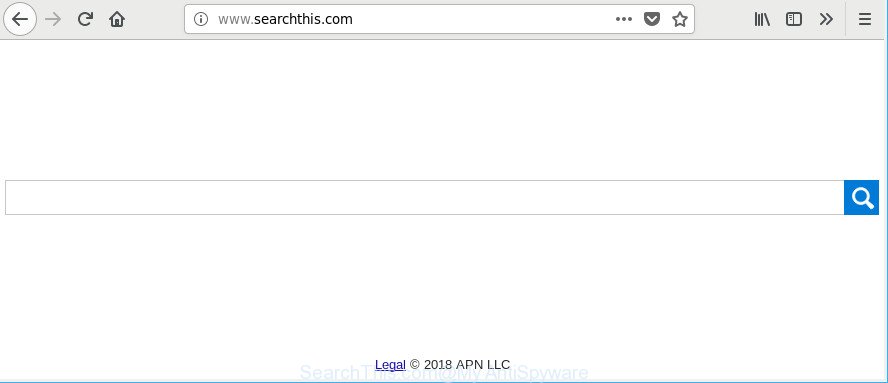
http://www.searchthis.com/
When you are performing searches using the browser that has been affected by SearchThis.com, the search results will be returned from Bing, Yahoo or Google Custom Search. The devs behind SearchThis.com browser hijacker are most likely doing this to generate advertisement money from the ads displayed in the search results.
Also, ‘ad-supported’ software (also known as adware) may be installed on the machine together with SearchThis.com hijacker. It will insert a huge count of ads directly to the web-sites that you view, creating a sense that ads has been added by the creators of the web-site. Moreover, legal advertisements can be replaced on fake ads which will offer to download and install various unnecessary and malicious software. Moreover, the SearchThis.com hijacker has the ability to gather a wide variety of marketing-type data about you which can be later sold to third parties.
So, it’s very important to clean your PC system of browser hijacker ASAP. The step-by-step guide, which is shown below, will allow you to remove SearchThis.com search from the Internet Explorer, Mozilla Firefox, Google Chrome and Microsoft Edge and other web-browsers.
Remove SearchThis.com from Google Chrome, Firefox, IE, Edge
We can help you remove SearchThis.com, without the need to take your PC to a professional. Simply follow the removal instructions below if you currently have the annoying browser hijacker on your personal computer and want to delete it. If you’ve any difficulty while trying to remove the browser hijacker, feel free to ask for our help in the comment section below. Read this manual carefully, bookmark or print it, because you may need to shut down your web-browser or restart your personal computer.
To remove SearchThis.com, perform the following steps:
- Remove SearchThis.com homepage without any utilities
- SearchThis.com automatic removal
- How to block SearchThis.com redirect
- How does your PC system get infected with SearchThis.com browser hijacker
- Finish words
Remove SearchThis.com homepage without any utilities
The following instructions is a step-by-step guide, which will help you manually get rid of SearchThis.com homepage from the MS Edge, Firefox, Internet Explorer and Google Chrome.
Delete questionable apps using Windows Control Panel
Check out the MS Windows Control Panel (Programs and Features section) to see all installed programs. We suggest to click on the “Date Installed” in order to sort the list of applications by the date you installed them. If you see any unknown and suspicious applications, they are the ones you need to uninstall.
Windows 8, 8.1, 10
First, press the Windows button
Windows XP, Vista, 7
First, press “Start” and select “Control Panel”.
It will open the Windows Control Panel as displayed in the figure below.

Next, click “Uninstall a program” ![]()
It will show a list of all apps installed on your personal computer. Scroll through the all list, and remove any dubious and unknown software. To quickly find the latest installed applications, we recommend sort programs by date in the Control panel.
Remove SearchThis.com home page from Firefox
If the Firefox settings like search engine, new tab and start page have been changed by the browser hijacker, then resetting it to the default state can help. However, your themes, bookmarks, history, passwords, and web form auto-fill information will not be deleted.
First, launch the Firefox and click ![]() button. It will display the drop-down menu on the right-part of the browser. Further, press the Help button (
button. It will display the drop-down menu on the right-part of the browser. Further, press the Help button (![]() ) as displayed in the following example.
) as displayed in the following example.

In the Help menu, select the “Troubleshooting Information” option. Another way to open the “Troubleshooting Information” screen – type “about:support” in the web browser adress bar and press Enter. It will open the “Troubleshooting Information” page as displayed in the figure below. In the upper-right corner of this screen, press the “Refresh Firefox” button.

It will open the confirmation dialog box. Further, click the “Refresh Firefox” button. The Mozilla Firefox will start a process to fix your problems that caused by the hijacker infection responsible for redirects to SearchThis.com. When, it is complete, click the “Finish” button.
Delete SearchThis.com search from Microsoft Internet Explorer
In order to restore all internet browser start page, default search provider and new tab you need to reset the Microsoft Internet Explorer to the state, that was when the Microsoft Windows was installed on your PC.
First, start the Internet Explorer, then press ‘gear’ icon ![]() . It will open the Tools drop-down menu on the right part of the web-browser, then click the “Internet Options” as on the image below.
. It will open the Tools drop-down menu on the right part of the web-browser, then click the “Internet Options” as on the image below.

In the “Internet Options” screen, select the “Advanced” tab, then press the “Reset” button. The IE will open the “Reset Internet Explorer settings” dialog box. Further, click the “Delete personal settings” check box to select it. Next, click the “Reset” button as displayed on the screen below.

Once the process is finished, click “Close” button. Close the Internet Explorer and restart your personal computer for the changes to take effect. This step will help you to restore your web-browser’s newtab, home page and search engine to default state.
Remove SearchThis.com from Google Chrome
If you have browser hijacker problem or the Google Chrome is running slow, then reset Chrome settings can help you. In the steps below we will show you a method to reset your Chrome settings to original settings without reinstall. This will also help to get rid of SearchThis.com from start page, search provider by default and newtab page.

- First start the Google Chrome and click Menu button (small button in the form of three dots).
- It will open the Chrome main menu. Choose More Tools, then press Extensions.
- You’ll see the list of installed extensions. If the list has the add-on labeled with “Installed by enterprise policy” or “Installed by your administrator”, then complete the following guide: Remove Chrome extensions installed by enterprise policy.
- Now open the Google Chrome menu once again, click the “Settings” menu.
- You will see the Google Chrome’s settings page. Scroll down and click “Advanced” link.
- Scroll down again and click the “Reset” button.
- The Chrome will open the reset profile settings page as shown on the image above.
- Next click the “Reset” button.
- Once this task is done, your browser’s start page, search engine by default and newtab page will be restored to their original defaults.
- To learn more, read the article How to reset Chrome settings to default.
SearchThis.com automatic removal
There are not many good free anti malware applications with high detection ratio. The effectiveness of malware removal tools depends on various factors, mostly on how often their virus/malware signatures DB are updated in order to effectively detect modern malware, adware, browser hijacker infections and other PUPs. We suggest to use several applications, not just one. These programs that listed below will allow you remove all components of the hijacker from your disk and Windows registry and thereby remove SearchThis.com redirect.
Use Zemana Anti Malware (ZAM) to get rid of hijacker
Zemana AntiMalware highly recommended, because it can look for security threats such adware and hijackers which most ‘classic’ antivirus programs fail to pick up on. Moreover, if you have any SearchThis.com browser hijacker removal problems which cannot be fixed by this utility automatically, then Zemana Anti-Malware (ZAM) provides 24X7 online assistance from the highly experienced support staff.
Installing the Zemana Anti Malware is simple. First you will need to download Zemana Free on your personal computer by clicking on the following link.
165506 downloads
Author: Zemana Ltd
Category: Security tools
Update: July 16, 2019
Once the downloading process is done, close all windows on your computer. Further, start the setup file named Zemana.AntiMalware.Setup. If the “User Account Control” dialog box pops up as shown on the image below, click the “Yes” button.

It will open the “Setup wizard” which will assist you install Zemana on the computer. Follow the prompts and do not make any changes to default settings.

Once install is complete successfully, Zemana AntiMalware will automatically start and you can see its main window like below.

Next, click the “Scan” button to perform a system scan with this utility for the browser hijacker infection related to SearchThis.com search. During the scan Zemana Anti-Malware (ZAM) will search for threats exist on your computer.

When the scan is done, Zemana Anti-Malware will open you the results. All found threats will be marked. You can remove them all by simply click “Next” button.

The Zemana Anti-Malware will get rid of hijacker infection which made to redirect your browser to the SearchThis.com site and move items to the program’s quarantine. Once finished, you may be prompted to reboot your personal computer.
Remove SearchThis.com browser hijacker infection and malicious extensions with HitmanPro
Hitman Pro will help get rid of hijacker infection responsible for SearchThis.com that slow down your system. The browser hijacker infections, ad supported software and other potentially unwanted programs slow your web browser down and try to trick you into clicking on dubious advertisements and links. Hitman Pro deletes the hijacker and lets you enjoy your computer without SearchThis.com .

- Hitman Pro can be downloaded from the following link. Save it on your Desktop.
- When the download is finished, double click the Hitman Pro icon. Once this utility is launched, click “Next” button to perform a system scan with this utility for the browser hijacker related to SearchThis.com home page. A scan can take anywhere from 10 to 30 minutes, depending on the number of files on your PC and the speed of your system. While the utility is checking, you can see how many objects and files has already scanned.
- Once that process is finished, Hitman Pro will display you the results. All detected items will be marked. You can remove them all by simply click “Next” button. Now press the “Activate free license” button to begin the free 30 days trial to remove all malware found.
How to remove SearchThis.com with Malwarebytes
Delete SearchThis.com hijacker manually is difficult and often the browser hijacker is not completely removed. Therefore, we advise you to use the Malwarebytes Free which are completely clean your PC. Moreover, the free program will help you to delete malware, PUPs, toolbars and adware that your PC can be infected too.

Installing the MalwareBytes is simple. First you will need to download MalwareBytes Free on your Windows Desktop from the following link.
327726 downloads
Author: Malwarebytes
Category: Security tools
Update: April 15, 2020
Once the downloading process is done, run it and follow the prompts. Once installed, the MalwareBytes Anti Malware (MBAM) will try to update itself and when this process is finished, click the “Scan Now” button for scanning your PC for the hijacker responsible for redirecting your web browser to SearchThis.com web site. A scan can take anywhere from 10 to 30 minutes, depending on the number of files on your computer and the speed of your personal computer. When a malicious software, adware or potentially unwanted applications are found, the count of the security threats will change accordingly. Wait until the the checking is complete. Make sure all items have ‘checkmark’ and press “Quarantine Selected” button.
The MalwareBytes Anti-Malware (MBAM) is a free program that you can use to remove all detected folders, files, services, registry entries and so on. To learn more about this malware removal tool, we recommend you to read and follow the step-by-step guide or the video guide below.
How to block SearchThis.com redirect
We recommend to install an ad-blocker program that can block SearchThis.com and other unwanted web pages. The ad blocking tool such as AdGuard is a program that basically removes advertising from the World Wide Web and stops access to malicious web pages. Moreover, security experts says that using adblocker applications is necessary to stay safe when surfing the Net.
- Visit the following page to download AdGuard. Save it directly to your Microsoft Windows Desktop.
Adguard download
27037 downloads
Version: 6.4
Author: © Adguard
Category: Security tools
Update: November 15, 2018
- After downloading it, start the downloaded file. You will see the “Setup Wizard” program window. Follow the prompts.
- After the install is complete, press “Skip” to close the installation program and use the default settings, or click “Get Started” to see an quick tutorial that will allow you get to know AdGuard better.
- In most cases, the default settings are enough and you do not need to change anything. Each time, when you start your personal computer, AdGuard will run automatically and stop ads, SearchThis.com redirect, as well as other harmful or misleading web-pages. For an overview of all the features of the program, or to change its settings you can simply double-click on the icon called AdGuard, which can be found on your desktop.
How does your PC system get infected with SearchThis.com browser hijacker
The browser hijacker spreads as a part of many freeware and commercial applications. This PUP can be installed in background without user consent, but usually it is introduced to a user when a downloaded program are installed. So, read term of use and user agreement very carefully before installing any software or otherwise you can end up with another hijacker infection on your PC, like this hijacker infection responsible for redirects to SearchThis.com.
Finish words
Once you’ve complete the steps shown above, your computer should be free from SearchThis.com browser hijacker infection and other web-browser’s malicious add-ons and other malicious software. The Google Chrome, Microsoft Edge, Internet Explorer and Mozilla Firefox will no longer display annoying SearchThis.com web site on startup. Unfortunately, if the step-by-step instructions does not help you, then you have caught a new hijacker, and then the best way – ask for help here.
















