If your internet browser suddenly begins displaying the Search.hquickmapsanddirections.com when you did not set it as your start page or search engine, then this might be a sign that you’ve a potentially unwanted application (PUA) from the browser hijacker family installed on the system. A common tactic used by PUPs developers is to replace internet browser’s settings like start page, default search engine and newtab so that the affected internet browser goes to a web site under the creator’s control. In order to detect potentially unwanted apps, delete Search.hquickmapsanddirections.com from your browser, please follow the useful steps below.
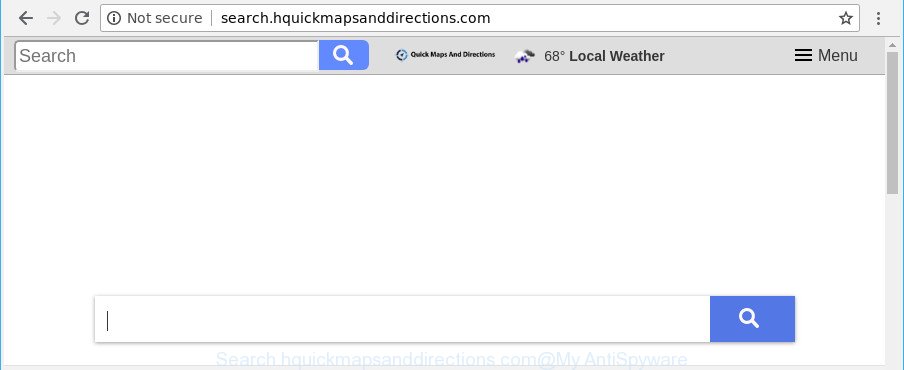
http://search.hquickmapsanddirections.com/
As mentioned above, the Search.hquickmapsanddirections.com hijacker infection also alters the web browser’s search engine. So, your browser, when searching something, will open a hodgepodge of ads, links to unwanted and ad pages and search results from the big search engines such as Google or Bing. As a result, actual use of a web browser’s search becomes uncomfortable. Moreover, it may also lead to slowing or even freeze your internet browser.
Although, Search.hquickmapsanddirections.com browser hijacker is not a virus, but it does bad things, and it modifies web-browsers settings. Moreover, an adware (sometimes named ‘ad-supported’ software) can be additionally installed on to your computer with this hijacker, which will open a large amount of ads, or even massive full page ads that blocks surfing the World Wide Web. Often such these ads can recommend to install other unknown and unwanted programs or visit harmful pages.
In order to delete browser hijacker infection that cause a reroute to Search.hquickmapsanddirections.com site from your personal computer, clean the affected internet browsers and revert back the Microsoft Internet Explorer, Firefox, Chrome and Edge settings to its default state, please use the Search.hquickmapsanddirections.com removal guidance below.
Remove Search.hquickmapsanddirections.com
The answer is right here on this page. We have put together simplicity and efficiency. It will allow you easily to clean your computer of browser hijacker. Moreover, you may select manual or automatic removal way. If you’re familiar with the PC then use manual removal, otherwise use the free anti malware tool made specifically to remove browser hijacker like Search.hquickmapsanddirections.com. Of course, you can combine both methods. Read it once, after doing so, please print this page as you may need to exit your web browser or restart your machine.
To remove Search.hquickmapsanddirections.com, complete the steps below:
- Remove Search.hquickmapsanddirections.com without any utilities
- Delete Search.hquickmapsanddirections.com related applications through the Control Panel of your computer
- Remove Search.hquickmapsanddirections.com from Chrome
- Delete Search.hquickmapsanddirections.com from Microsoft Internet Explorer
- Remove Search.hquickmapsanddirections.com from Mozilla Firefox by resetting web browser settings
- Scan your PC and get rid of Search.hquickmapsanddirections.com with free tools
- How to stop Search.hquickmapsanddirections.com
- Do not know how your web browser has been hijacked by Search.hquickmapsanddirections.com browser hijacker?
- Finish words
Remove Search.hquickmapsanddirections.com without any utilities
To delete Search.hquickmapsanddirections.com hijacker, adware and other unwanted apps you can try to do so manually. Unfortunately some of the browser hijackers won’t show up in your program list, but some browser hijackers may. In this case, you may be able to get rid of it through the uninstall function of your MS Windows computer. You can do this by completing the steps below.
Delete Search.hquickmapsanddirections.com related applications through the Control Panel of your computer
First, you should try to identify and remove the program that causes the appearance of undesired ads or internet browser redirect, using the ‘Uninstall a program’ which is located in the ‘Control panel’.
Windows 8, 8.1, 10
First, click Windows button

Once the ‘Control Panel’ opens, click the ‘Uninstall a program’ link under Programs category as displayed on the image below.

You will see the ‘Uninstall a program’ panel as displayed in the following example.

Very carefully look around the entire list of apps installed on your PC system. Most likely, one of them is the browser hijacker responsible for changing your web browser settings to Search.hquickmapsanddirections.com. If you’ve many apps installed, you can help simplify the search of harmful software by sort the list by date of installation. Once you have found a dubious, unwanted or unused application, right click to it, after that click ‘Uninstall’.
Windows XP, Vista, 7
First, click ‘Start’ button and select ‘Control Panel’ at right panel as shown in the figure below.

Once the Windows ‘Control Panel’ opens, you need to click ‘Uninstall a program’ under ‘Programs’ as displayed in the following example.

You will see a list of apps installed on your PC system. We recommend to sort the list by date of installation to quickly find the software that were installed last. Most probably, it’s the hijacker infection which cause Search.hquickmapsanddirections.com webpage to appear. If you are in doubt, you can always check the program by doing a search for her name in Google, Yahoo or Bing. When the program which you need to uninstall is found, simply click on its name, and then press ‘Uninstall’ as shown in the figure below.

Remove Search.hquickmapsanddirections.com from Chrome
If Google Chrome newtab page, search provider and home page were hijacked by Search.hquickmapsanddirections.com then ‘Reset Chrome’ is a way {which} helps to return the browser to its factory state. To reset Chrome to the original defaults, follow the step-by-step guidance below.
Open the Chrome menu by clicking on the button in the form of three horizontal dotes (![]() ). It will open the drop-down menu. Choose More Tools, then press Extensions.
). It will open the drop-down menu. Choose More Tools, then press Extensions.
Carefully browse through the list of installed addons. If the list has the extension labeled with “Installed by enterprise policy” or “Installed by your administrator”, then complete the following steps: Remove Google Chrome extensions installed by enterprise policy otherwise, just go to the step below.
Open the Chrome main menu again, press to “Settings” option.

Scroll down to the bottom of the page and click on the “Advanced” link. Now scroll down until the Reset settings section is visible, like below and press the “Reset settings to their original defaults” button.

Confirm your action, click the “Reset” button.
Delete Search.hquickmapsanddirections.com from Microsoft Internet Explorer
In order to recover all web browser default search provider, home page and new tab you need to reset the Microsoft Internet Explorer to the state, which was when the Windows was installed on your system.
First, start the Microsoft Internet Explorer, press ![]() ) button. Next, click “Internet Options” as displayed on the image below.
) button. Next, click “Internet Options” as displayed on the image below.

In the “Internet Options” screen select the Advanced tab. Next, click Reset button. The Internet Explorer will show the Reset Internet Explorer settings dialog box. Select the “Delete personal settings” check box and press Reset button.

You will now need to reboot your personal computer for the changes to take effect. It will remove browser hijacker which redirects your web-browser to unwanted Search.hquickmapsanddirections.com page, disable malicious and ad-supported internet browser’s extensions and restore the Internet Explorer’s settings like startpage, newtab page and default search engine to default state.
Remove Search.hquickmapsanddirections.com from Mozilla Firefox by resetting web browser settings
If your Firefox browser startpage has replaced to Search.hquickmapsanddirections.com without your permission or an unknown search provider displays results for your search, then it may be time to perform the internet browser reset. It’ll keep your personal information like browsing history, bookmarks, passwords and web form auto-fill data.
Click the Menu button (looks like three horizontal lines), and press the blue Help icon located at the bottom of the drop down menu as displayed in the figure below.

A small menu will appear, click the “Troubleshooting Information”. On this page, click “Refresh Firefox” button as shown on the image below.

Follow the onscreen procedure to return your Firefox web browser settings to their default values.
Scan your PC and get rid of Search.hquickmapsanddirections.com with free tools
The easiest way to remove Search.hquickmapsanddirections.com hijacker is to use an antimalware program capable of detecting browser hijackers including Search.hquickmapsanddirections.com. We suggest try Zemana or another free malicious software remover that listed below. It has excellent detection rate when it comes to adware, browser hijacker infections and other potentially unwanted software.
How to automatically delete Search.hquickmapsanddirections.com with Zemana Anti-Malware (ZAM)
Zemana Anti Malware highly recommended, because it can detect security threats such ad-supported software and browser hijackers that most ‘classic’ antivirus apps fail to pick up on. Moreover, if you have any Search.hquickmapsanddirections.com hijacker removal problems which cannot be fixed by this tool automatically, then Zemana AntiMalware provides 24X7 online assistance from the highly experienced support staff.
Visit the following page to download the latest version of Zemana Free for MS Windows. Save it on your Windows desktop.
165520 downloads
Author: Zemana Ltd
Category: Security tools
Update: July 16, 2019
When the download is finished, close all applications and windows on your PC. Double-click the set up file called Zemana.AntiMalware.Setup. If the “User Account Control” dialog box pops up as on the image below, click the “Yes” button.

It will open the “Setup wizard” that will help you install Zemana Anti-Malware on your computer. Follow the prompts and do not make any changes to default settings.

Once setup is finished successfully, Zemana Anti Malware will automatically start and you can see its main screen as shown below.

Now press the “Scan” button to look for browser hijacker that cause Search.hquickmapsanddirections.com web-page to appear. When a threat is detected, the number of the security threats will change accordingly. Wait until the the scanning is finished.

After Zemana AntiMalware (ZAM) completes the scan, Zemana AntiMalware will open a screen that contains a list of malware that has been found. Next, you need to click “Next” button. The Zemana will remove hijacker infection which created to redirect your web browser to the Search.hquickmapsanddirections.com web page and move threats to the program’s quarantine. After that process is finished, you may be prompted to reboot the personal computer.
Use Hitman Pro to remove Search.hquickmapsanddirections.com from the machine
HitmanPro will help get rid of hijacker responsible for redirecting user searches to Search.hquickmapsanddirections.com that slow down your computer. The browser hijackers, adware and other PUPs slow your web browser down and try to trick you into clicking on shady advertisements and links. HitmanPro removes the hijacker infection and lets you enjoy your machine without Search.hquickmapsanddirections.com.
Download HitmanPro by clicking on the following link. Save it to your Desktop.
When the downloading process is done, open the directory in which you saved it and double-click the HitmanPro icon. It will launch the HitmanPro tool. If the User Account Control dialog box will ask you want to run the program, click Yes button to continue.

Next, press “Next” for checking your PC for the hijacker that redirects your web browser to annoying Search.hquickmapsanddirections.com web-site. Depending on your system, the scan may take anywhere from a few minutes to close to an hour. While the HitmanPro program is scanning, you can see how many objects it has identified as threat.

After the scanning is finished, the results are displayed in the scan report like below.

In order to get rid of all items, simply click “Next” button. It will display a dialog box, click the “Activate free license” button. The HitmanPro will get rid of hijacker infection which reroutes your web-browser to undesired Search.hquickmapsanddirections.com web site. After that process is finished, the tool may ask you to reboot your computer.
Scan and free your computer of hijacker with Malwarebytes
Remove Search.hquickmapsanddirections.com browser hijacker infection manually is difficult and often the hijacker is not completely removed. Therefore, we recommend you to use the Malwarebytes Free that are completely clean your system. Moreover, the free program will help you to get rid of malware, PUPs, toolbars and ad supported software that your PC can be infected too.
Installing the MalwareBytes AntiMalware is simple. First you will need to download MalwareBytes AntiMalware from the link below. Save it directly to your MS Windows Desktop.
327740 downloads
Author: Malwarebytes
Category: Security tools
Update: April 15, 2020
Once the download is finished, close all programs and windows on your machine. Open a directory in which you saved it. Double-click on the icon that’s called mb3-setup as displayed in the figure below.
![]()
When the installation starts, you will see the “Setup wizard” which will help you setup Malwarebytes on your machine.

Once install is complete, you will see window as on the image below.

Now click the “Scan Now” button for scanning your PC system for the hijacker that cause a reroute to Search.hquickmapsanddirections.com webpage. A system scan can take anywhere from 5 to 30 minutes, depending on your PC system. While the MalwareBytes Free program is checking, you can see how many objects it has identified as threat.

After the scanning is finished, you will be displayed the list of all detected items on your PC system. Once you have selected what you wish to delete from your system press “Quarantine Selected” button.

The Malwarebytes will now remove hijacker that cause a redirect to Search.hquickmapsanddirections.com site and add items to the Quarantine. After the cleaning process is done, you may be prompted to restart your PC.

The following video explains instructions on how to remove hijacker, ad supported software and other malware with MalwareBytes AntiMalware.
How to stop Search.hquickmapsanddirections.com
If you want to remove intrusive advertisements, internet browser redirects and pop ups, then install an adblocker program like AdGuard. It can block Search.hquickmapsanddirections.com, advertisements, popups and stop sites from tracking your online activities when using the Chrome, Firefox, Edge and Internet Explorer. So, if you like surf the Internet, but you do not like undesired ads and want to protect your PC system from malicious web sites, then the AdGuard is your best choice.
Download AdGuard from the following link. Save it on your Microsoft Windows desktop or in any other place.
27040 downloads
Version: 6.4
Author: © Adguard
Category: Security tools
Update: November 15, 2018
When downloading is complete, start the downloaded file. You will see the “Setup Wizard” screen like below.

Follow the prompts. Once the installation is complete, you will see a window like below.

You can click “Skip” to close the install program and use the default settings, or click “Get Started” button to see an quick tutorial that will allow you get to know AdGuard better.
In most cases, the default settings are enough and you don’t need to change anything. Each time, when you start your machine, AdGuard will launch automatically and stop advertisements, Search.hquickmapsanddirections.com redirect, as well as other harmful or misleading web pages. For an overview of all the features of the program, or to change its settings you can simply double-click on the AdGuard icon, which is located on your desktop.
Do not know how your web browser has been hijacked by Search.hquickmapsanddirections.com browser hijacker?
Probably Search.hquickmapsanddirections.com hijacker get installed onto your PC system when you have installed certain freeware such as E-Mail checker, PDF creator, video codec, etc. Because, most often, a browser hijacker infection can be bundled within the installation packages from Softonic, Cnet, Soft32, Brothersoft or other similar web-sites that hosts free programs. So, you should start any files downloaded from the Internet with great caution! Always carefully read the ‘User agreement’, ‘Software license’ and ‘Terms of use’. In the procedure of installing a new program, you need to select a ‘Manual’, ‘Advanced’ or ‘Custom’ installation option to control what components and additional programs to be installed. Nevertheless, even removing the program, which installs this Search.hquickmapsanddirections.com browser hijacker, you do not remove the hijacker infection itself. Your internet browser settings will not be restored. Therefore, you must follow the step-by-step guidance above to restore your start page, newtab and search engine.
Finish words
Now your PC should be free of the browser hijacker that alters browser settings to replace your search provider, new tab and home page with Search.hquickmapsanddirections.com web-site. We suggest that you keep AdGuard (to help you block unwanted pop ups and annoying harmful web-pages) and Zemana (to periodically scan your PC for new browser hijackers and other malware). Probably you are running an older version of Java or Adobe Flash Player. This can be a security risk, so download and install the latest version right now.
If you are still having problems while trying to get rid of Search.hquickmapsanddirections.com from the Google Chrome, Mozilla Firefox, Microsoft Internet Explorer and Microsoft Edge, then ask for help here here.




















